Easily Recover Deleted Text Messages From Samsung S24/Ultra
This article explains how to recover deleted text messages on Samsung S24 and S24 Ultra, offering practical solutions, step-by-step guides, FAQs, and professional recovery using iDatapp Android Data Recovery.
Why Deleted Messages Still Matter on the Samsung S24/Ultra
The Samsung Galaxy S24 and S24 Ultra are cutting-edge devices built for speed, performance, and seamless connectivity. Yet even the most advanced smartphones can’t protect users from accidental mistakes—like deleting important text messages. Whether it’s a sentimental chat, a business conversation, or a critical verification code, losing text messages can disrupt daily life.
At first glance, many users believe that once messages are deleted, they’re gone forever. Fortunately, this isn’t entirely true. SMS data often remains hidden in your device storage until it’s overwritten. That means you can still recover those lost conversations if you act quickly and use the right approach.
Related: Unlock Samsung S24 without password.
In this guide, I’ll walk you through several practical solutions for recovering deleted text messages on your Samsung S24 or S24 Ultra. I’ll cover both built-in methods and professional recovery using iDatapp Android Data Recovery—a powerful tool for anyone who needs a reliable solution.
Guide List
- Solution 1: Use iDatapp Android Data Recovery (Best Professional Solution)
- Solution 2: Restore Messages from Samsung Cloud
- Solution 3: Recover Messages with Google Drive Backup
- Solution 4: Restore Using Samsung Smart Switch
- Solution 5: Contact Your Mobile Carrier
- Best Practices to Prevent Future SMS Loss
- Frequently Asked Questions
________________________________________________________________________________
Solution 1: Use iDatapp Android Data Recovery (Best Professional Solution)
For users without backups—or those who want a safer, direct way to retrieve messages—iDatapp Android Data Recovery is the most powerful solution. Unlike cloud services, it can scan your Samsung S24 or S24 Ultra storage directly to recover deleted SMS that aren’t backed up anywhere.

Steps to recover messages with iDatapp Android Data Recovery:
Step 1: Download and install iDatapp Android Data Recovery on your computer.

Step 2: Connect your Samsung S24/S24 Ultra using a USB cable.

Step 3: Enable USB Debugging under Developer Options on your phone.

Step 4: Launch the software and select Messages as the recovery type.

Step 5: Start scanning your device—deleted messages will appear in a list.

Step 6: Preview and select the texts you want, then click Recover to save them.
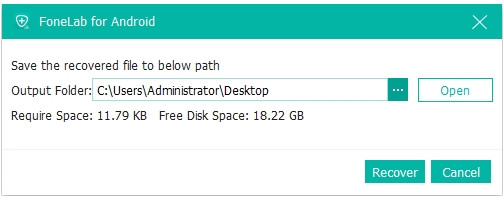
This method works even if you don’t have a backup, making it the go-to choice for critical data recovery. It’s secure, fast, and designed for non-technical users.
Or you can easily restore deleted photos from Samsung Galaxy S24.
________________________________________________________________________________
Solution 2: Restore Messages from Samsung Cloud
Samsung Cloud is a built-in service that can automatically back up your texts, contacts, photos, and other important data. If you’ve enabled it before losing your messages, restoring them can be done in minutes.
Steps to restore messages from Samsung Cloud:
- Open Settings on your Samsung S24/S24 Ultra.
- Scroll down and tap Accounts and backup.
- Select Samsung Cloud → Restore data.
- Choose Messages from the list of available backup items.
- Tap Restore now, then wait while your phone downloads the backup.
This method only works if you had backups enabled. It’s simple, safe, and requires no third-party apps, but it won’t recover texts deleted after your most recent backup.
________________________________________________________________________________
Solution 3: Recover Messages with Google Drive Backup
If you’ve set up Google Drive backup on your Samsung device, there’s a good chance your SMS history was saved there. Restoring from Google requires resetting your phone, so it’s best used if you just lost your data.
Steps to restore messages from Google Drive:
- Go to Settings → Accounts and backup → Backup & restore.
- Make sure your Google account is linked.
- Perform a factory reset (Settings → General Management → Reset → Factory data reset).
- During the setup process, sign in with your Google account.
- Choose your backup file and restore messages.
This approach works well if you backed up regularly. However, it can be inconvenient since restoring from Google Drive requires wiping your phone before recovery.
________________________________________________________________________________
Solution 4: Restore Using Samsung Smart Switch
Samsung Smart Switch isn’t just for transferring data between devices—it can also restore backed-up messages from a PC or external storage. If you synced your S24/S24 Ultra before, this may save your chats.
Steps to restore SMS with Smart Switch:
- Install Samsung Smart Switch on your computer.
- Connect your Samsung device via USB.
- Open Smart Switch and select Restore.
- Choose the backup file containing your text messages.
- Click Restore now and wait until the transfer completes.
This method requires that you previously used Smart Switch for backups. If you did, recovery is quick and seamless. If not, the option won’t help for lost SMS.
________________________________________________________________________________
Solution 5: Contact Your Mobile Carrier
Many mobile carriers keep records of your SMS history for a limited time. If the messages you lost are essential (like legal or business communications), you may be able to request copies.
Steps to request SMS recovery from your carrier:
- Contact your carrier’s customer support via phone or online.
- Provide your account information and the timeframe of deleted messages.
- Request a copy of your text message records.
- Follow their verification process—they may send records by email or physical mail.
This method doesn’t always recover every message and usually requires formal requests, but it can be invaluable if the lost texts are needed for official purposes.
________________________________________________________________________________
Best Practices to Prevent Future SMS Loss
Recovering deleted text messages on the Samsung S24/Ultra is possible, but prevention is always better. Here are some tips:
- Enable Samsung Cloud & Google Backup: Always keep backups turned on.
- Use Smart Switch Regularly: Back up your phone to your computer at least once a month.
- Act Quickly: Stop using your phone after accidental deletion to prevent overwriting.
- Use Professional Tools When Needed: Install reliable software like iDatapp in advance.
________________________________________________________________________________
Frequently Asked Questions
Can I recover deleted text messages without a backup on my Samsung S24?
Yes. Use iDatapp Android Data Recovery, which can scan your device storage and retrieve messages that haven’t been overwritten.
How long do deleted messages stay on my Samsung S24/Ultra?
Deleted messages remain until new data overwrites them. Acting quickly increases your chances of recovery.
Is Samsung Cloud backup enabled by default?
No, you need to manually enable it in Settings → Accounts and backup → Samsung Cloud.
Will resetting my phone delete chances of recovery?
Factory resetting without restoring from backup will erase recoverable data. Always try recovery software first.
Is iDatapp safe to use on Samsung phones?
Yes. It’s designed to work safely with Android devices, recovering SMS, photos, contacts, and more without damaging your phone.
________________________________________________________________________________
Conclusion
Losing text messages on your Samsung S24 or S24 Ultra can feel devastating, but recovery is entirely possible. Depending on whether you use Samsung Cloud, Google Drive, Smart Switch, or even your mobile carrier, you may be able to retrieve your lost SMS. For users without backups, the best solution is iDatapp Android Data Recovery, which directly scans your device for recoverable messages. By acting quickly and following the right steps, you can ensure those important texts are restored—and protect yourself from future losses with regular backups.

