[Solved]Easily Unlock Samsung Phone Without Losing Data
This guide explains five proven methods to unlock a Samsung phone without losing data, including Samsung’s Find My Mobile and iDatapp Android Unlocker, ensuring safe access without erasing personal files.
Unlocking a Samsung phone is usually a straightforward process—simply enter your PIN, pattern, or password. But when you forget it or your child changes it without telling you, things quickly get complicated. Most guides online suggest a factory reset, but that wipes out your contacts, photos, WhatsApp chats, and everything else. That’s the nightmare scenario most of us want to avoid. So the real question is: how can you unlock a Samsung phone without losing data?
This guide dives deep into that exact problem. I’ll walk you through practical, step-by-step methods you can try right now. Some are built into Samsung’s system, while one involves professional-grade software (which I’ll link to). Unlike generic lists you may have seen before, this article explains what actually works, why it works, and what you should avoid.
Guide List
- Why This Matters: Unlocking Without Losing Data
- Solution 1: Unlock Samsung Phone with iDatapp Android Unlocker
- Solution 2: Use Samsung’s Find My Mobile (Official & Secure)
- Solution 3: Unlock via Google Account Verification
- Solution 4: Use Smart Lock Settings (If Enabled Beforehand)
- Solution 5: Unlock Using ADB Commands (For Advanced Users)
- Frequently Asked Questions
_______________________________________________________________________
Why This Matters: Unlocking Without Losing Data
Locked phones protect your privacy, but the lock also works against you if you forget it. Resetting the device erases everything, which is devastating if you haven’t backed up recently. Imagine losing all your travel photos, years of text messages, and saved notes simply because you couldn’t recall a PIN.
Thankfully, Samsung and Android offer hidden doors to help you recover access without wiping the device. Combined with professional unlocking software, these methods give you safe and reliable paths back into your phone—no data loss necessary.
________________________________________________________________________________
Solution 1: Unlock Samsung Phone with iDatapp Android Unlocker
When built-in tricks don’t work—or if you’re locked out of a newer Samsung Galaxy model—professional unlocking software is the safest bet. iDatapp Android Unlocker is built specifically for situations like this.
What makes it different? It’s designed to remove screen locks (PIN, password, pattern, fingerprint) without deleting your personal data.

Please follow the next steps:
Step 1: Download and install iDatapp Android Unlocker on your computer.
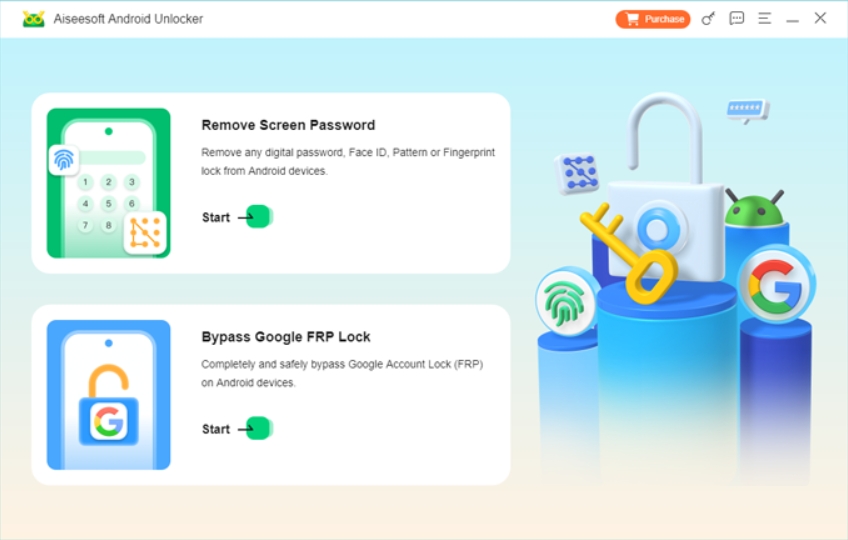
Step 2: Connect your locked Samsung phone with a USB cable.
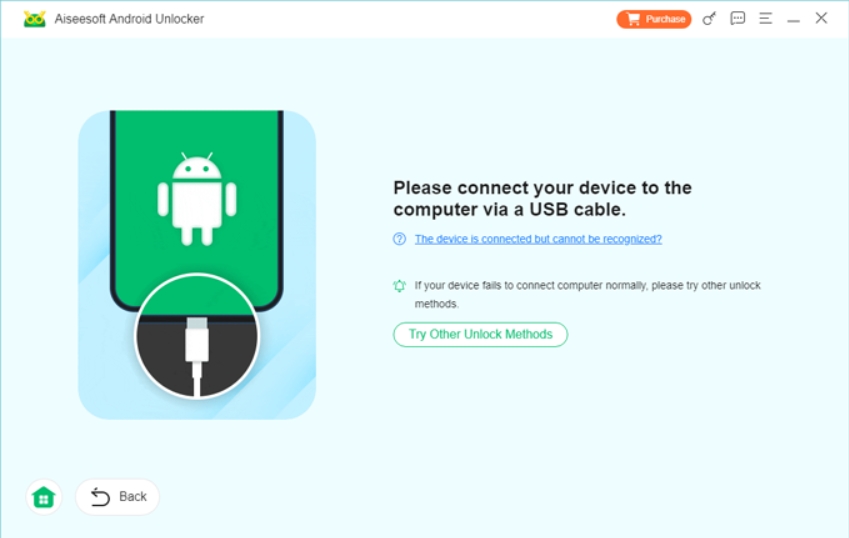
Step 3: Follow the guided instructions—select your phone brand.
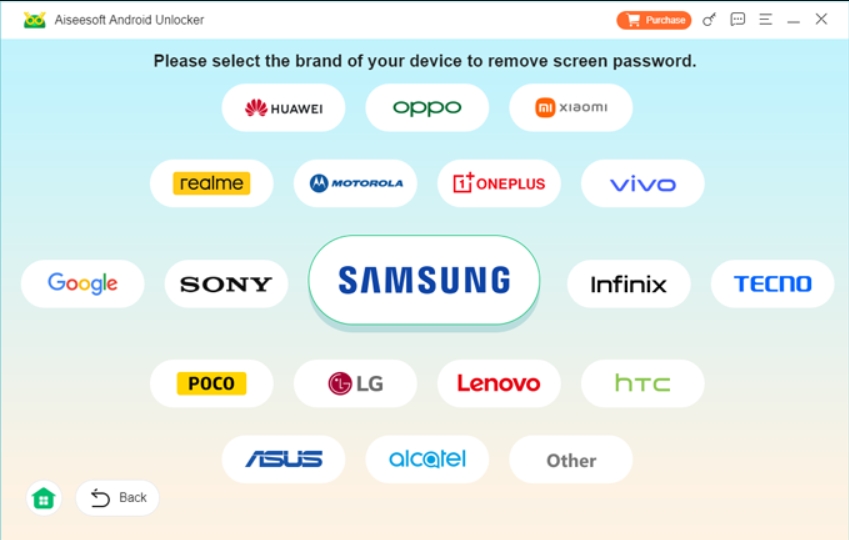
Step 4: Launch the program and select Remove Screen Password (No Data Loss).
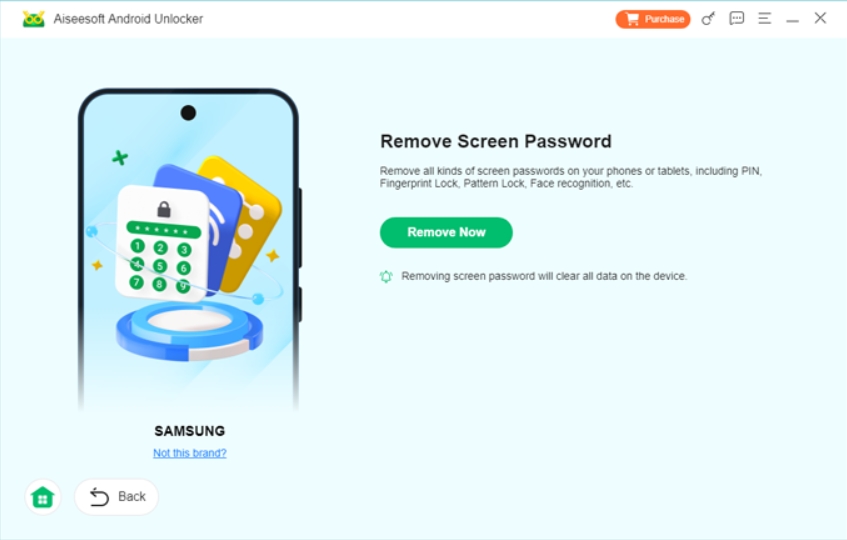
Step 5: The software will remove the lock screen safely, and you’ll regain access with all data intact.
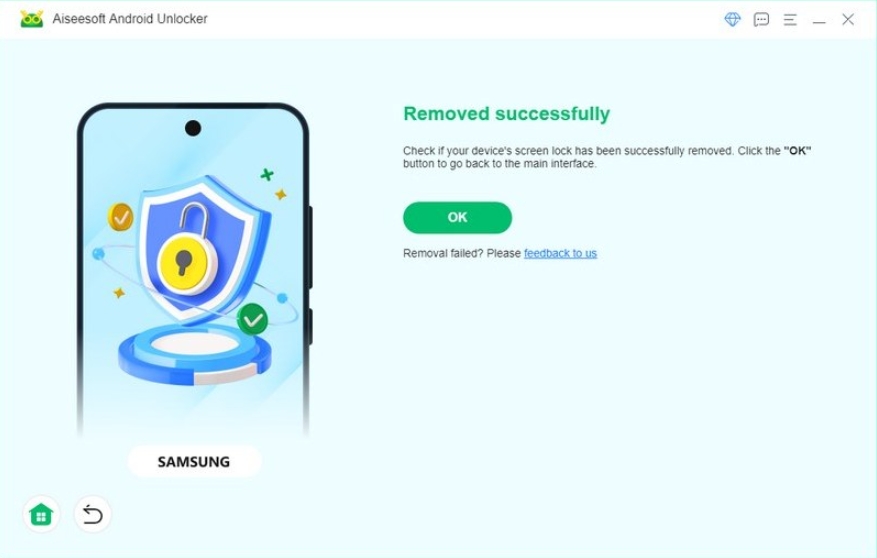
Unlike factory reset solutions, this method ensures your contacts, media, and apps stay untouched. It’s the most reliable option when nothing else works.

________________________________________________________________________________
Solution 2: Use Samsung’s Find My Mobile (Official & Secure)
Samsung includes a built-in tool called Find My Mobile, designed primarily for locating lost devices. However, it also has a remote unlock feature. If you’ve set up a Samsung account on your device beforehand, you’re in luck.
Steps:
- Go to Find My Mobile on a PC or another device.
- Log in with the same Samsung account linked to your locked phone.
- Once your phone is detected, select Unlock from the options on the right.
- Confirm your Samsung account password.
- Your phone will instantly unlock without wiping your data.
This method is fast, safe, and official—but it only works if you had your Samsung account enabled before getting locked out.
________________________________________________________________________________
Solution 3: Unlock via Google Account Verification
If your Samsung runs Android 4.4 or older (yes, some people still have those phones), Google offers a clever bypass. After too many incorrect attempts, you’ll see a “Forgot Pattern?” option.
Steps:
1. Enter the wrong pattern or PIN five times.
2. Tap Forgot Pattern? or Forgot Password?
3. Sign in with the Google account linked to the phone.
4. Once verified, you can reset your screen lock.
This is a simple way to regain access without touching your files. The only drawback is that it’s not available on newer Samsung models, where Google phased out this option in favor of stricter security.
________________________________________________________________________________
Solution 4: Use Smart Lock Settings (If Enabled Beforehand)
Samsung phones running Android 5.0 and later include Smart Lock, which can automatically unlock your phone under certain conditions—like when connected to your home Wi-Fi, a trusted Bluetooth device, or when the phone recognizes your face.
Steps:
- If you set up Smart Lock earlier, try connecting your phone to your trusted Wi-Fi or Bluetooth device.
- Your phone may unlock automatically without asking for a password.
- Once inside, you can reset the screen lock in Settings > Security > Screen Lock.
This method is effortless, but it only works if Smart Lock was configured before the lockout. It’s a good reminder to set it up for the future.
________________________________________________________________________________
Solution 5: Unlock Using ADB Commands (For Advanced Users)
For those who are tech-savvy, Android Debug Bridge (ADB) can bypass the lock screen if USB debugging was enabled before the phone got locked.
Steps:
1. Install Android SDK on your PC.
2. Connect your Samsung phone via USB.
3. Open Command Prompt and type:
- adb shell rm /data/system/gesture.key
4. Restart your phone.
The lock screen will be gone temporarily, giving you access to reset it. But be warned—this only works if USB debugging was already on, which isn’t common for casual users.
________________________________________________________________________________
Frequently Asked Questions
Can I unlock a Samsung phone without losing data if I never set up a Samsung account?
Yes, you can still use iDatapp Android Unlocker or Smart Lock if configured. Without either, your options are limited.
Does unlocking erase my warranty?
Using official methods (Find My Mobile, Smart Lock) won’t. Professional unlocking software like iDatapp is also safe and doesn’t void warranty.
What if USB debugging isn’t enabled?
Then ADB won’t work. You should try Find My Mobile or iDatapp instead.
Can I recover data after a factory reset?
Yes, but it’s harder. You’d need a data recovery tool, and not all files are guaranteed to come back.
Which method is best for Samsung Galaxy S23 or newer?
For the latest Samsung models, iDatapp Android Unlocker is the most reliable solution without risking your data.
________________________________________________________________________________
Final Summary
Unlocking a Samsung phone without losing data isn’t impossible—it just requires the right approach. From Samsung’s Find My Mobile to advanced tools like iDatapp Android Unlocker, you have several safe paths to regain access without wiping precious memories. Always try the official solutions first, but keep professional software in your toolkit for stubborn cases.
