Best iPhone Data Recovery Software


Technical Features
- Retrieve deleted/lost data from iOS devices, as well as from iTunes and iCloud backups.
- Before initiating the recovery process, preview iOS data, including files that have been deleted or still exist.
- Whether it was due to accidental deletion, a frozen device, or a forgotten passcode, you can recover it.
- Recovering photos, videos, audio files, WhatsApp messages, notes, contacts, reminders, Instagram photos, and more, and saving them onto your computer.
- Compatible with all iOS devices and versions, including the iPhone 15 and iOS 16, as well as earlier models.
3 Recovery Modes
Retrieve lost or deleted iOS data effortlessly. The software features three distinct recovery modes, giving users multiple options to scan their device or backup files. With just a few clicks, you can select the desired mode, choose specific items to retrieve, and quickly restore them.
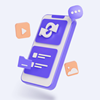
Mode 1 - Recover from iOS Device
This tool enables you to retrieve data from any iOS device without relying on backup files. It supports data recovery for a wide range of all iPhone devices including iPhone 15/15 pro/15 pro max/iPad/iPod Devices.

Mode 2 - Recover from iTunes Backup File
You can recover lost data and files from your iPhone by accessing your iTunes backup. Preview the backup files beforehand to ensure they are the correct ones before extracting them effortlessly to your PC or Mac.

Mode 3 - Recover from iCloud Backup File
Supported Scenarios
Don't worry if your iPhone is locked or damaged due to water, dropping, or breaking, as your data can still be retrieved. As long as your iPhone can turn on and be backed up with iTunes, you can recover lost data, even from a damaged device. You can also use iTunes or iCloud backup to recover lost data. This iPhone Data Recovery tool can help you recover lost contacts, photos, text messages, WhatsApp, iMessages, videos/music, call history, notes, and more from your broken iOS device.
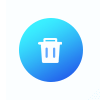
Accidental Deletion
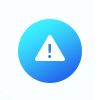
iPhone Lost/Stolen
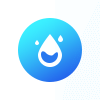
Water Damage

System Problem
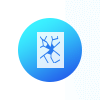
Busted Parts
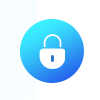
Forgot Passcode
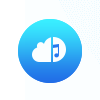
Have No Backup
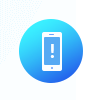
Device Stuck
Recover Various Data

 WindowsWindows 11/10/8.1/8/7/Vista/XP
WindowsWindows 11/10/8.1/8/7/Vista/XP MacMac OS X 10.7 or above (including macOS Big Sur and macOS Monterey)
MacMac OS X 10.7 or above (including macOS Big Sur and macOS Monterey)
Supported Operating System
Supported Devices
- iPhone 15/15 pro/15 pro max, iPhone 14/14 Pro/ 14 Pro Max, iPhone 13/13 mini/13 Pro/ 13 Pro Max, iPhone 12/12 mini/12 Pro/ 12 Pro Max, iPhone 11 Pro Max/11 Pro/11, iPhone XS, iPhone XS Max, iPhone XR, iPhone X, iPhone 8, iPhone 8 Plus, iPhone 7, iPhone 7 Plus, iPhone SE, iPhone 6s, iPhone 6s Plus, iPhone 6, iPhone 6 Plus, iPhone 5s, iPhone 5c, iPhone 5, iPhone 4S, iPhone 4, iPhone 3GS
- All models of the iPad Pro, iPad Air, iPad mini, and iPad.
- iPod touch 7/6/5/4/3/2/1
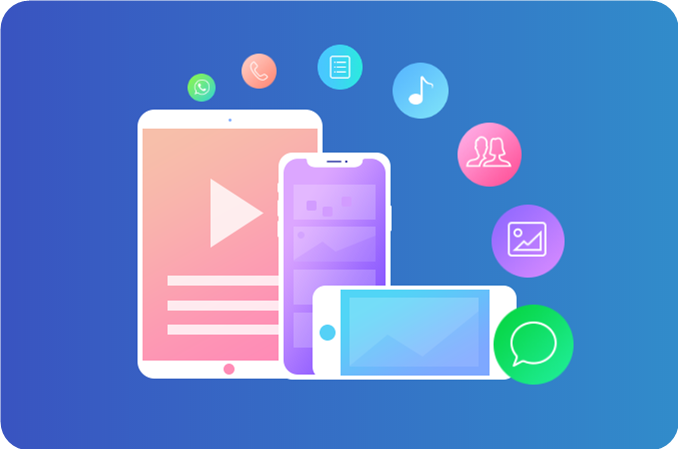
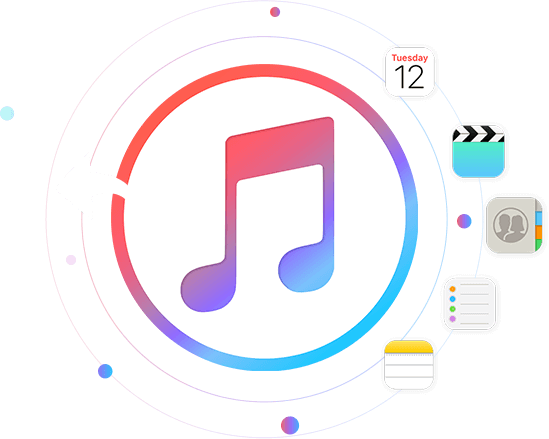
Recover & Export Data on iTunes Backup
- If you have previously backed up your iOS data with iTunes, you can use this feature to recover your data from the iTunes backup file without needing your device. This means that if your device has been lost, broken, crashed, or wiped due to an upgrade or jailbreak, you can easily retrieve your data from the iTunes backup without an internet connection.
Recover & Export Data on iCloud Backup
- With iPhone Data Recovery, you can recover 19 types of data from iCloud backups, including photos (HEIC format included), messages, videos, contacts, notes, calendar, and more. It can download iCloud backup files, retrieve photos, preview and convert HEIC photos to JPG format for easy viewing on Windows and Mac computers, and restore various types of data, such as text messages, iMessages, voicemail, and WhatsApp messages.

Just 3 Steps

Step 1: Choose Recovery Mode.
Install the program and select the recovery mode.

Step 2: Connect & Scan
Scan for data, preview it, and select information.

Step 3: Preview & Recover
Select the file and retrieve the data.
User's Choice
I am so happy to have found this tool, my child deleted a lot of my important pictures by mistake, it is amazing, I can get back my lost pictures easily on my iPhone 14.

I am impressed by the latest upgrade, which has been working flawlessly for me. However, upon uninstalling the Viber app, I realized that all my chat messages were deleted. Desperate to recover them, I came across iPhone Data Recovery, which proved to be a lifesaver. The software efficiently scanned and restored my lost Viber messages from my iPhone 12 Plus.
- Oliver
I recently stumbled upon "iDATAPP" after accidentally dropping my phone in water, which had all my crucial contacts. Thankfully, I was able to recover all of them from my iPhone by using iOS Data Recovery to scan for the lost contacts. Once I obtained the registered version, I was able to retrieve all of my contacts with complete accuracy.
- Kinsley
More iOS Data Recovery Features
FAQ
What is the difference between this and other software?
The biggest difference between this software and other software is that the data is more secure, the operation is easier, and the function is more powerful.
How to Recover My iPhone Lost Data?
If you're looking to recover lost or accidentally deleted files on your iPhone, you have three options: Solution 1: Use iOS Data Recovery to scan your iPhone directly, select the files you want to recover, and retrieve them selectively. Solution 2: Access your iCloud backup, download the backup file, preview its contents, and selectively recover your iPhone data. Solution 3: Scan your iTunes backup, preview your files, and selectively recover your iPhone data.
Can i Recover text messages on my iPhone deleted long ago?
We receive similar queries frequently, and the answer is "It depends". When a file is deleted from an iPhone or iPad, its entry in the file system is removed, but the data is not erased immediately. The memory space that previously stored the deleted file is marked as free space and can be overwritten with new data. Therefore, if you act quickly and use iPhone data recovery software, you have a chance of recovering your deleted text messages before they are permanently erased.
How to Recover lost data from A dead iPhone?
To retrieve data from an unresponsive or broken iPhone, a third-party software such as iDATAPP Fonelab iOS Data Recovery is necessary. Follow these steps to recover data from a dead iPhone: (Step 1) Launch iOS Data Recovery and connect your dead iPhone to your computer. Access the iOS Data Recovery feature. (Step 2)If your computer recognizes the iPhone, scan it directly with iOS Data Recovery. If the device is not detected, scan your iTunes/iCloud backup file with Fonelab iOS Data Recovery. (Step 3) Preview the data on the non-functional iPhone and save it to your computer. For additional information on the procedure for data retrieval from an unresponsive iPhone, please refer to the provided link.