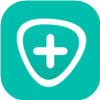Top iPhone iPad iPod Unlocker
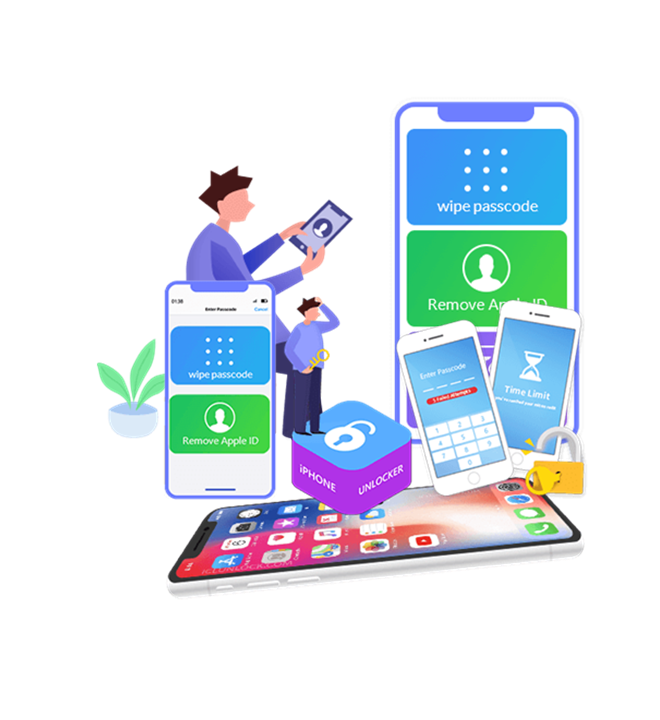
Wipe Passcode Now
Setting up a passcode on your iPhone is crucial to safeguard your privacy. However, there may be instances where you may forget or lose control of your lock screen passcode. In such cases, accessing a locked iPhone can be a daunting task. Fortunately, iDATAPP iPhone Unlocker can help you overcome this challenge by removing various lock screen passcodes, including 4-digit, 6-digit, Touch ID, and Face ID, thereby unlocking your iPhone with ease.

Forgot iPhone Passcode
If you frequently change your iPhone passcode and forget it, or fail to unlock an old iPhone with a passcode in memory, or mix up passwords for multiple devices, iPhone Unlocker can easily remove the iPhone screen passcode for you.

Several Wrong Attempts
iPhone Unlocker can quickly remove the passcode from a locked and disabled iPhone, saving you from waiting for hours or even years after entering the wrong passcode too many times.
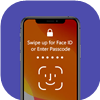
Damaged iPhone Screen
If your iPhone is damaged and you can't enter the password on the screen, don't worry. Use the lock wiper to easily bypass the lock passcode on iPhone, iPad, and iPod and regain access to your device.

Touch ID/Face ID Not Working
While Touch ID or Face ID provides convenience for unlocking an iPhone, if these features fail, use iPhone unlock software to access locked iPhones, iPads, and iPods.

Get Second-hand iPhone
Get a used iPhone but don't know the passcode? Use iPhone Unlocker to remove it and make it your own.
Remove All Types of Lock Screen Passcode
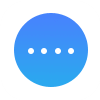 4-digit Passcode
4-digit Passcode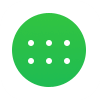 6-digit Passcode
6-digit Passcode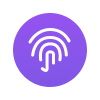 Face ID
Face ID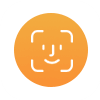 Touch ID
Touch ID
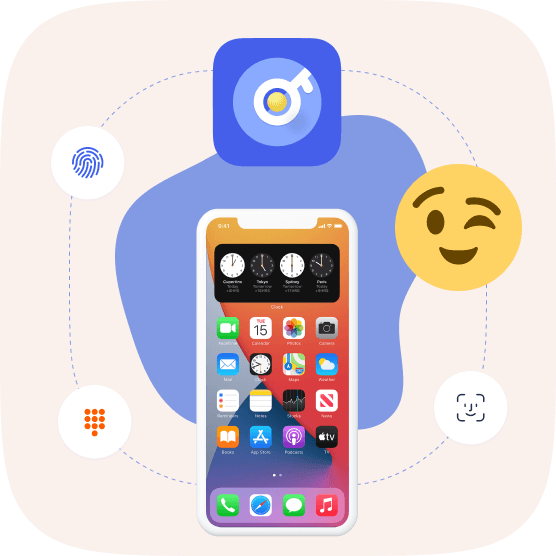
Remove Apple ID or Password
iOS Unlocker is the best solution to unlock iPhone, iPad or iPod Touch without passcode, including 4-digit, 6-digit, Touch ID and Face ID.
- Erasing all data on your device is inevitable when removing Apple ID.
- Any iOS device can be unlocked if you are able to disable the Find My iPhone/iPad feature.
- To unlock iOS devices running iOS 11.4 and later, Two-Factor Authentication must be enabled. For devices running iOS 11.4 and earlier, unlocking is possible with Find My iPhone/iPad enabled.
- Avoid using the Erase All Content and Settings feature or restoring iPhone with iTunes when removing an Apple ID as it can link the iPhone to the old Apple ID and cause it to get stuck in iCloud activation.
- Unactivated iOS device is not supported.
Remove Screen Time or Restriction Passcode Without Losing Data
The restriction passcode is a new iPhone feature that allows users to set time limits for using certain applications on their iPhone or iPad. If you need to remove an unwanted or forgotten restriction passcode, iOS Unlocker can help you bypass the limitation in seconds without losing any data on your device.
- Removing Screen Time or Restriction Passcode will not erase any data on the device.
- To recover or remove the restriction passcode, disable Find My iPhone/iPad on your device.
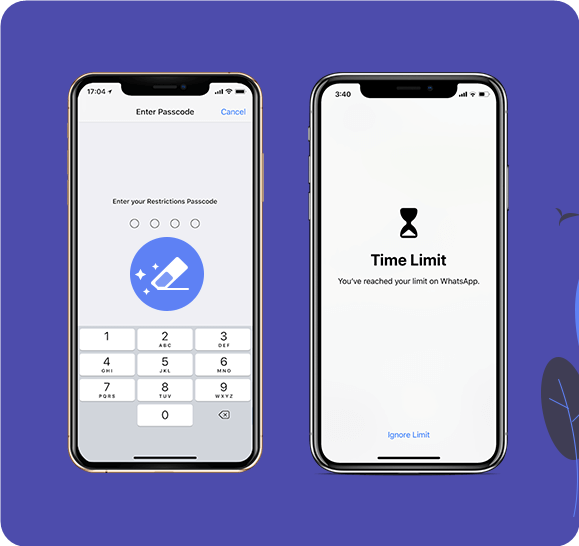
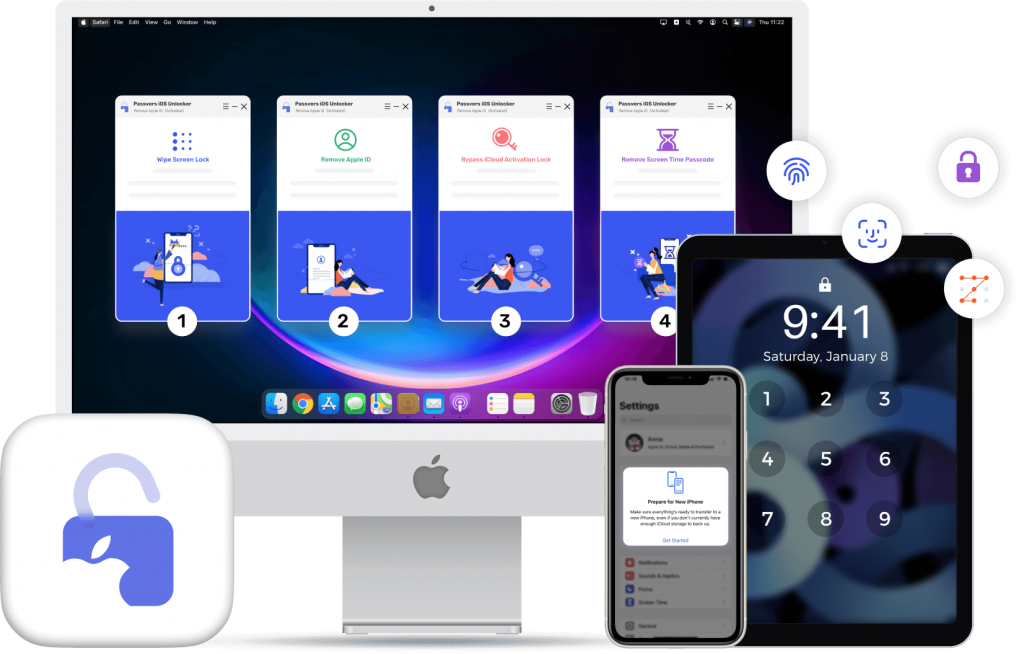
Supported Devices
- iPhone
iPhone 17/17 Pro/17 Pro Max, iPhone 16/16 Pro/16 Pro Max, iPhone 15/15 Pro/15 Pro Max, iPhone 14/14 Pro/ 14 Pro Max, iPhone 13 Pro Max/13 Pro/13 mini/13, iPhone 12 Pro Max/12 Pro/12 mini/12, iPhone 11, iPhone 11 Pro, iPhone 11 Pro Max, iPhone XS, iPhone XS Max, iPhone XR, iPhone X, iPhone 8 Plus, iPhone 8, iPhone 7 Plus, iPhone 7, iPhone SE, iPhone 6s Plus, iPhone 6s, iPhone 6 Plus, iPhone 6, iPhone 5s, iPhone 5c, iPhone 5, iPhone 4S, iPhone 4 - iPad
All models of iPad Pro, iPad Air, iPad mini and iPad - iPod
iPod touch 7, iPod touch 6, iPod touch 5, iPod touch 4
Unlock In 3 Steps

Wipe Passcode
- Step 1: Use the USB cable to connect your iPhone to the computer.
- Step 2: Involves verifying your iPhone details and downloading the firmware.
- Step 3: Press the Start button and your locked iPhone screen will be unlocked.
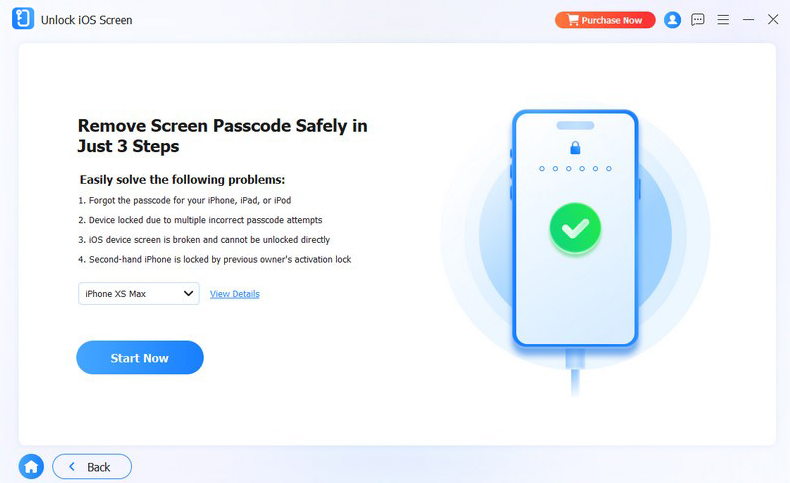
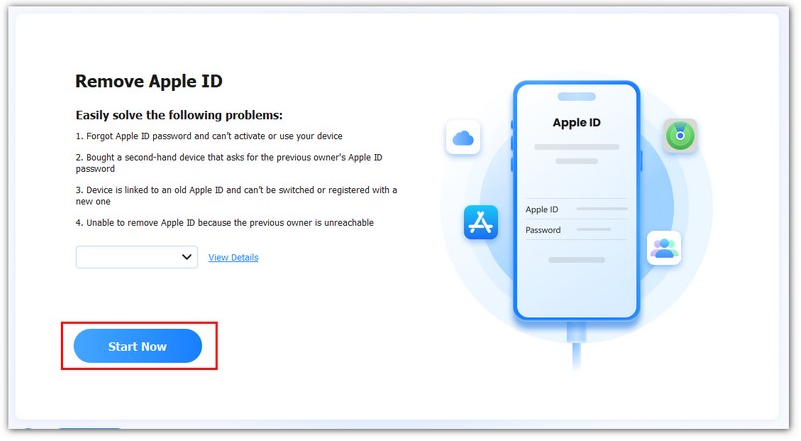
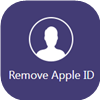
Remove Apple ID
- Step 1: Use the USB cable to connect the iPhone to the computer.
- Step 2: Touch "Trust" on your iPhone and enter the screen passcode.
- Step 3: Click on "Start" to erase the Apple ID and remove it from the device.

Remove Screen Time
- Step 1: Use the USB cable to connect the iPhone to the computer.
- Step 2: Choose your iPhone information and download the firmware.
- Step 3: Click on "Start" to recover or remove the Screen Time passcode.
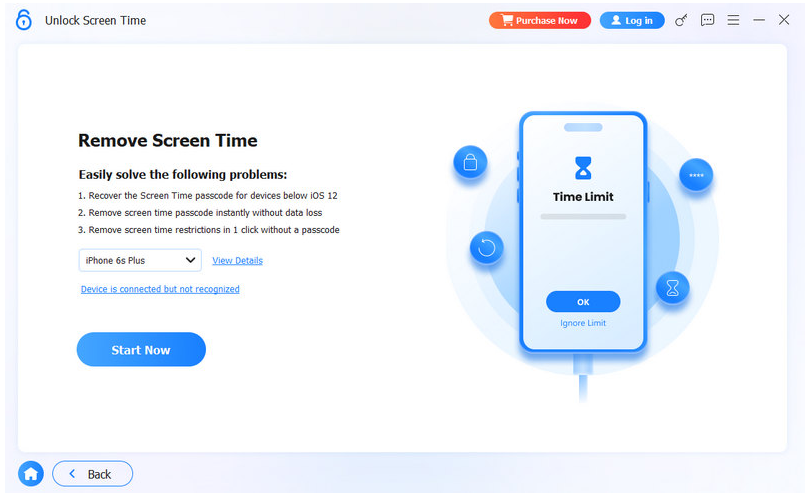
FAQ About iPhone Unlocker
Is it possible to unlock iPhone forgotten the password?
Certainly! If you have forgotten your iPhone password, you can restore your device using the computer you have synced it with. To do this, you will need to put your iPhone into DFU mode, then locate your iPhone icon on the computer and click on "Restore" in the pop-up window. This will restore your iPhone to its factory settings, and you can follow the on-screen instructions to activate it.
What is the process for recovering my iPhone passcode?
In fact, it is not possible to recover your iPhone lock screen passcode. However, as mentioned earlier, you can restore your iPhone to set it up as a new device. Alternatively, you can use a tool like Aiseesoft iPhone Unlocker to remove the iPhone passcode and create a new one.
How to recover an iPhone passcode with or without the passcode?
Regrettably, it is not possible to restore an iPhone lock screen passcode. However, you can use the methods mentioned above to remove the existing iPhone passcode and create a new one.
What are the steps to disable the lock screen on an iPhone?
Not everyone requires a lock screen passcode. If you wish to disable the passcode input, follow these steps: go to Settings on your iPhone, select Face ID & Passcode (or Touch ID & Passcode), and tap "Turn Passcode Off" to disable it. However, you should be cautious with your iPhone's data security if you choose to turn off the passcode.