iOS SystemRecovery Tool
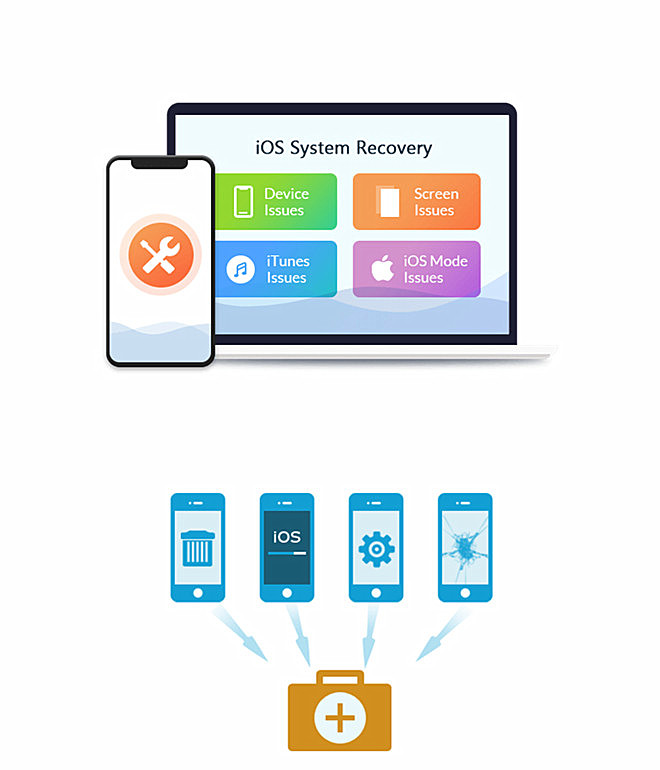
 Fix System Issues
Fix System Issues
Restore iPhone to its normal state from DFU mode, recovery mode, Apple logo, headphone mode, and other similar states. Safe to UseEven for those who are new to the process, our iOS system recovery is user-friendly and guaranteed to be safe, with no risk of data loss.
Safe to UseEven for those who are new to the process, our iOS system recovery is user-friendly and guaranteed to be safe, with no risk of data loss.
Best iOS System Recovery
iOS System Recovery can help recover your iPhone/iPad/iPod's iOS system quickly and easily, whether it's disabled due to a failed system upgrade or water damage, stuck on the white Apple logo or blue screen, or constantly restarting. You can choose between standard and advanced modes to fix your iPhone problems - the former won't result in data loss, while the latter will erase all data on the device.
2 Repairing Modes
iOS System Recovery, the top-notch software for repairing iOS systems, provides two repair modes that can effectively mend your malfunctioning iPhone, iPad, or iPod.
- Standard Mode, you can repair your device and guarantee that none of your data will be lost.
- Advanced Mode to fix your device, please note that all your data will be completely erased.
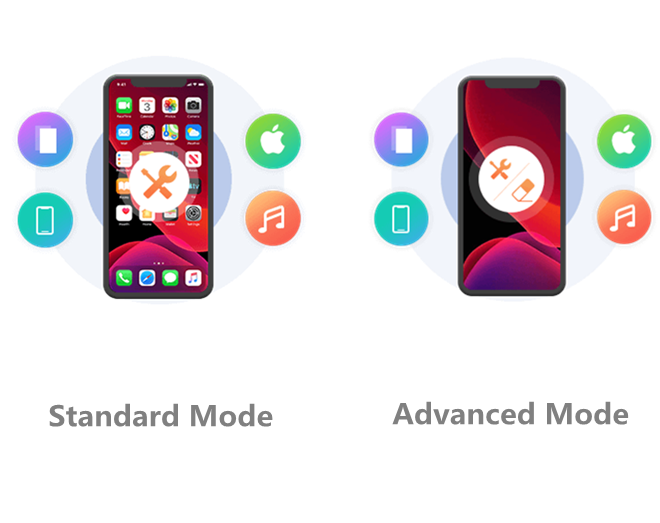
Various Scenarios
Is your iPhone disabled, stuck in Apple logo or headphone mode, water damaged, showing a black/red/blue/white screen, frozen for unknown reasons, or unable to unlock? Don't worry. iOS System Recovery can help you restore your iPhone to its normal state. Simply follow the guide to enter Recovery mode or DFU mode and use one of the two available system recovery modes to fix your iOS device. This function is compatible with all iOS devices.
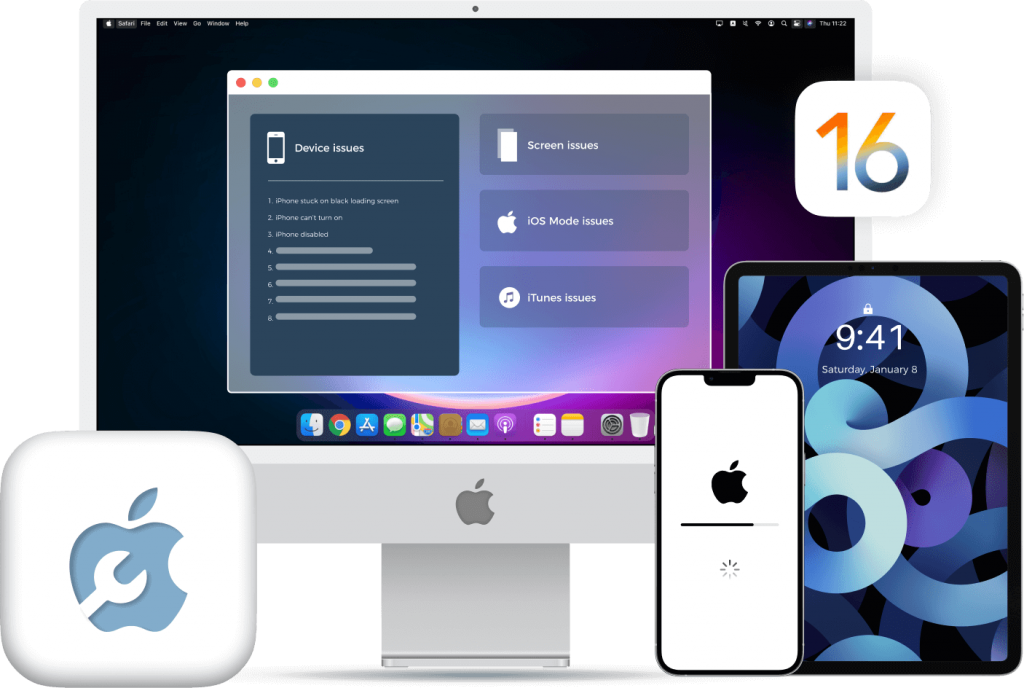
Device Issues
- iPhone Disabled after unlock failure
- iPhone cannot turn on normally
- iPhone won't charge properly
- "Waiting for activation" issue in iMessage
- iPhone is in the loop of restarting
- iPhone stuck on verifying update
- iPhone suffers from battery drain
- iPhone shows "No Service" at top of screen
Screen Issues
- iPhone shows Apple logo
- iPhone is frozen for some reasons
- iPhone is in a blue screen of death
- iPhone is stuck on a white screen
- iPhone screen stays stuck on black
- iPhone is stuck on a red screen
- iPhone touch screen is not working
- iPhone has other abnormal screen issues
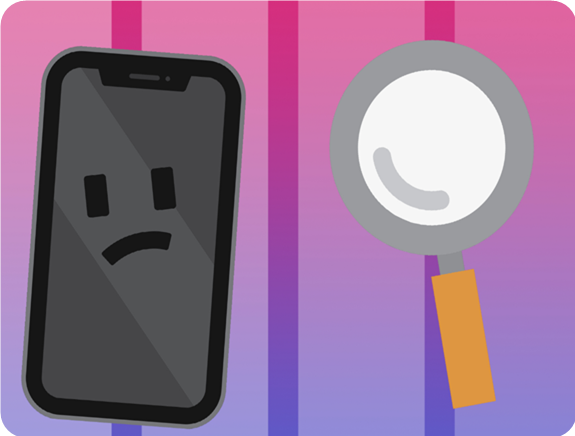
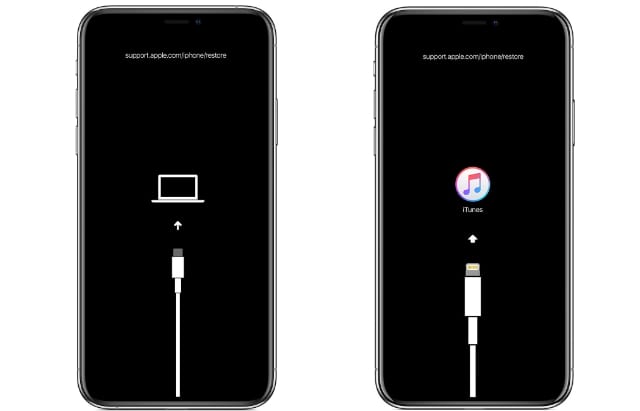
iOS Mode Issues
- iPhone gets trouble into DFU mode
- iPhone stuck in headphone mode
- iPhone is stuck in recovery mode
- iPhone is stuck on mute mode
- iPhone is stuck in safe mode
- iPhone is stuck in restore mode
- iPhone is stuck in shuffle mode
- iPhone is stuck in zoom mode
iTunes Issues
- iTunes error when syncing iOS devices
- iTunes error when backing up iOS devices
- iTunes error when updating iOS devices
- iTunes error when restoring iOS devices
- Cannot connect to iTunes store
- Error when connecting devices
- The error cannot be restored
- Other iTunes error or unknown error

Just 3 Steps
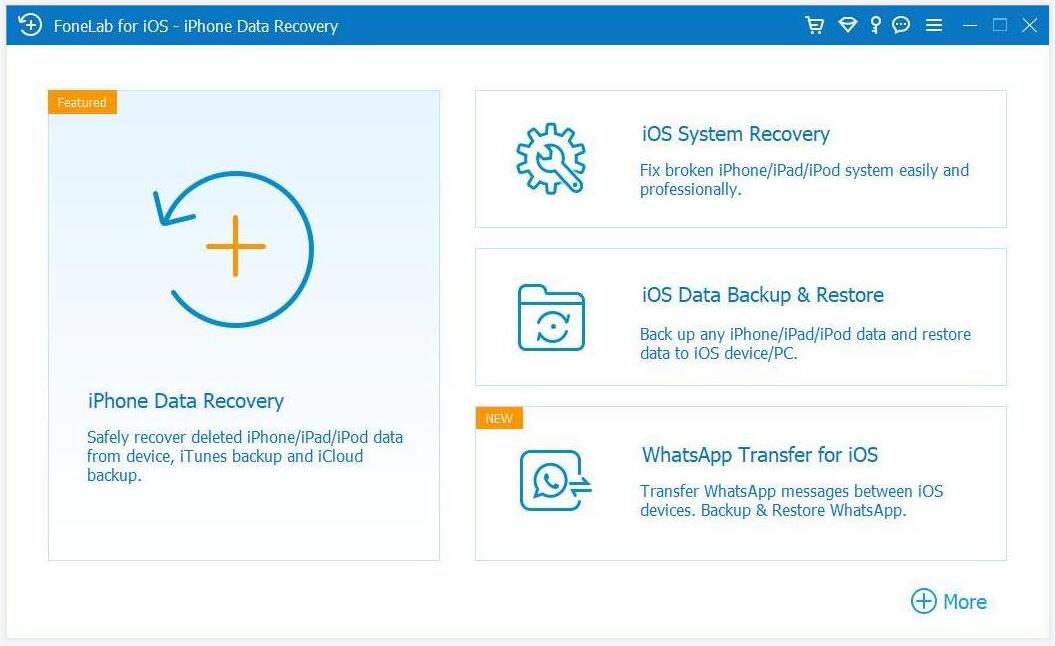
Step 1: Choose iOS System Recovery and install the program.
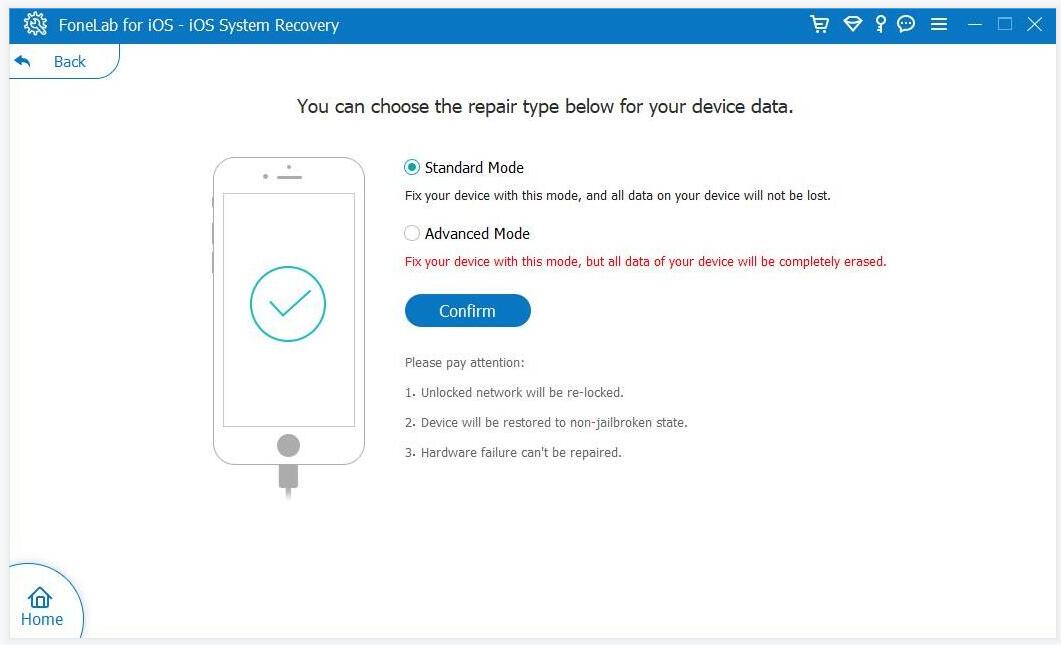
Step 2: Connect iPhone to PC, click Start, and select the repair mode.
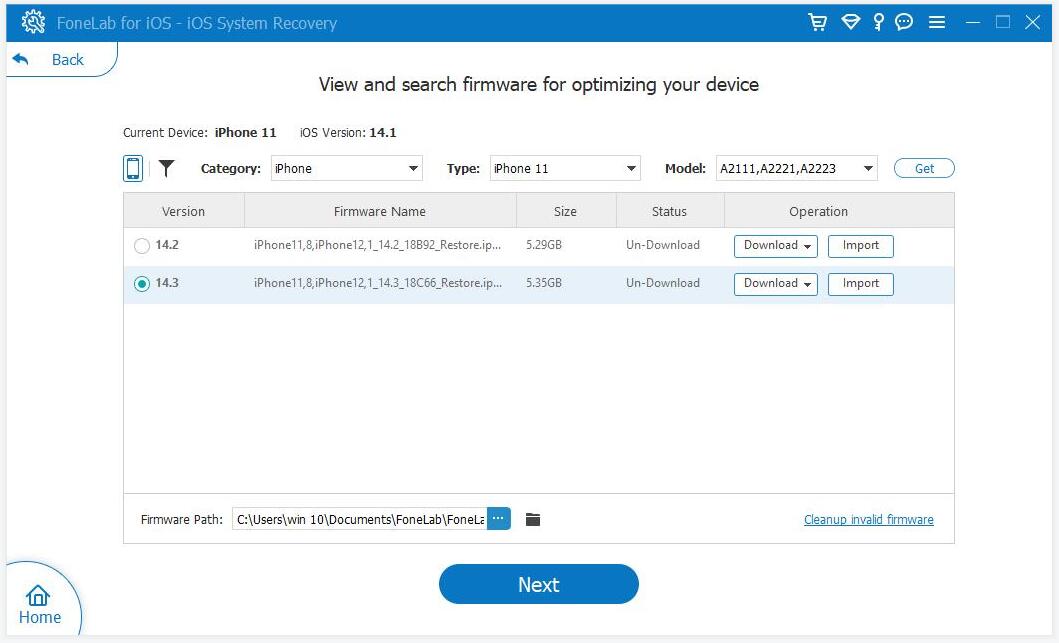
Step 3: Download the firmware and repair the iOS system.
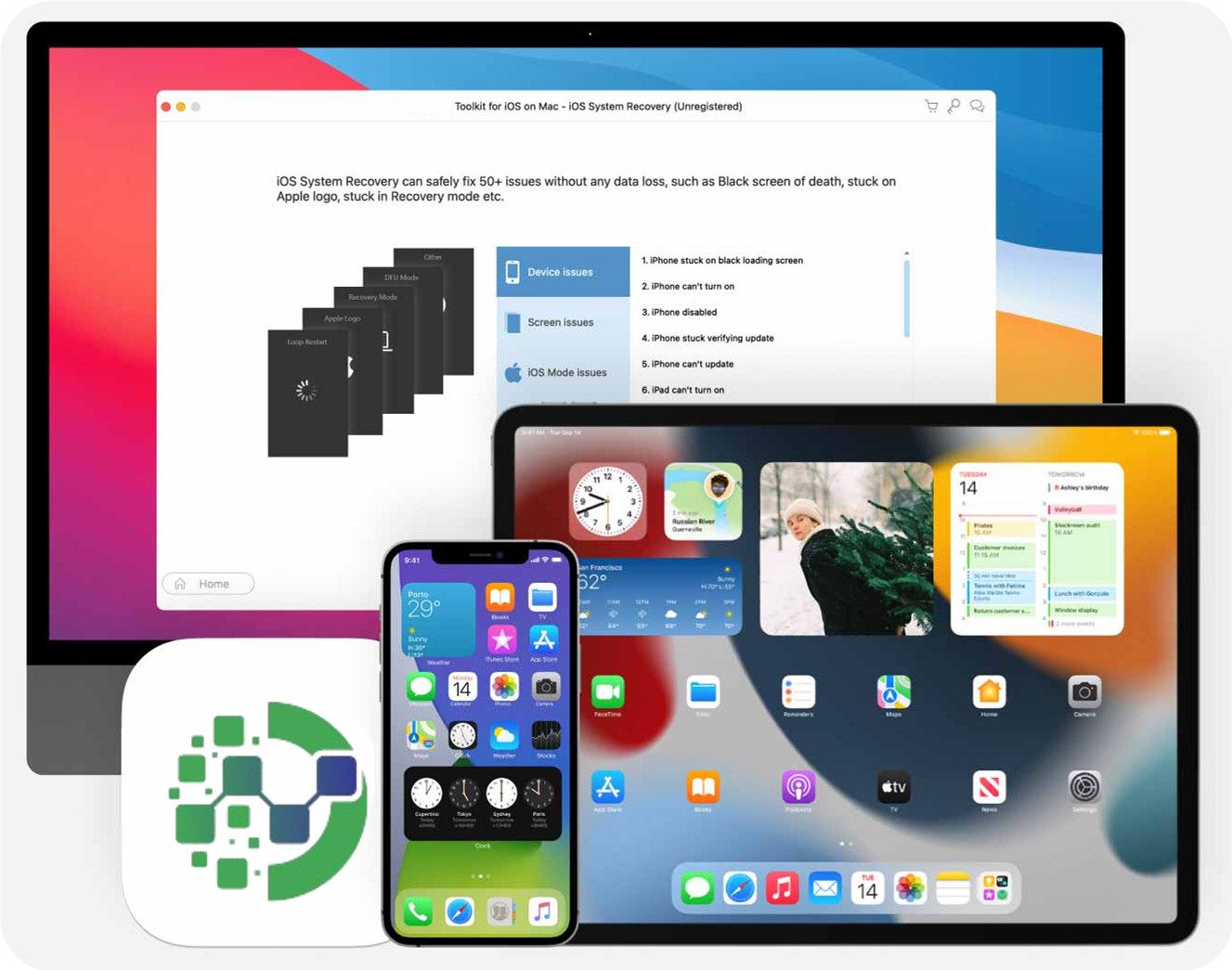
Supported Devices
- iPhone: iPhone 17 Pro Max/17 Pro/17, iPhone 16 Pro Max/16 Pro/16, iPhone 15 Pro Max/15 Pro/15, iPhone 14 Pro Max/14 Pro/14 Plus/14, iPhone 13 Pro Max/13 Pro/13/13 mini, iPhone SE 3/2/1, iPhone 12 Pro Max/12 Pro/12/12 mini, iPhone 11 Pro Max/11 Pro/11, iPhone XS/XS Max/XR/X, iPhone 8 Plus/8, iPhone 7 Plus/7, iPhone 6s Plus/6s/6 Plus/6, iPhone 5s/5c/5, iPhone 4S/4
- iPad: All models of iPad Pro, iPad Air, iPad mini and iPad
- iPod: iPod touch 7/6/5/4/3/2/1
Supported Operating System
 Supported OSWindows 11/10/8.1/8/7, Mac OS X 10.7 or above (including macOS Ventura)
Supported OSWindows 11/10/8.1/8/7, Mac OS X 10.7 or above (including macOS Ventura) CPU1GHz Intel/AMD CPU or above
CPU1GHz Intel/AMD CPU or above RAM1GB RAM or more
RAM1GB RAM or more Hard Disk Space200 MB and above free space
Hard Disk Space200 MB and above free space
FAQ
Can iOS System Recovery be used safely?
Indeed, iOS System Recovery can be safely downloaded on both PC and Mac, as it is protected against harmful bugs, adware, and malware. Additionally, it does not collect your privacy data and poses no harm to your device. Its main purpose is to repair iOS and iPadOS malfunctions and restore your device to proper functioning.
Does iOS System Recovery come at no cost?
Certainly, you can utilize the trial version at no cost to identify any system errors that your device may be experiencing and download the necessary firmware package. However, once you click the "Fix" button, you will need to upgrade to a paid license. Despite this, the complete package remains a reasonably priced option for repairing common device malfunctions, such as being stuck on the Apple logo, caught in a boot loop, experiencing a frozen or black screen, and more. It's worth noting that some packages may limit certain functionalities to their premium versions.
What are the steps to resolve system issues on my iPhone?
iOS System Recovery can be an incredibly useful tool to repair over 130 iOS and iPadOS issues without causing data loss, effectively restoring your device's functionality. However, it is important to note that it is unable to fix hardware issues as such problems require professional expertise and specialized equipment. If your device's internal components are physically damaged, it's best to seek the assistance of a professional.
Which iOS System Recovery software is considered the best?
It's important to note that there are various system recovery tools available on the market, each with its unique features. That said, if you're specifically seeking a tool that can fix errors on your iPhone, iPad, or iPod touch, FoneLab iOS System Recovery may be one of the best options available for you to try out.
What is the typical duration for an iPhone to be repaired?
The duration of iPhone repair can vary depending on factors such as the condition of your device, the size of the firmware download, and the complexity of the issues it is experiencing. That being said, the downloading and repair procedure typically takes a relatively short amount of time to complete.