How to Fix iPhone Flashing Apple Logo?
This article will provide you with several effective methods to fix the iPhone flashing Apple logo issue. Each method will be analyzed in detail, and the steps will be explained in a user-friendly way.
The iPhone flashing Apple logo is a frustrating issue that many iPhone users have encountered. It indicates that your iPhone is stuck in a boot loop and cannot boot up normally. This article will provide you with several effective methods to fix the iPhone flashing Apple logo issue. Each method will be analyzed in detail, and the steps will be explained in a user-friendly way. Tip: Get iPhone Out of Recovery Mode.
The iPhone flashing Apple logo issue is frustrating, but fortunately, it can be fixed. The following methods are easy to operate and have been tested by many iPhone users. Let's get started.
Method 1: Restart your iPhone
The first method you can try is to restart your iPhone. This may sound simple, but it can fix many iPhone problems, including the flashing Apple logo issue. Here are the steps:
Step 1: Press and hold the power button until the "slide to power off" option appears on the screen.
Step 2: Swipe the "slide to power off" slider to turn off your iPhone.
Step 3: Wait for a few seconds and press the power button again to turn on your iPhone.
Method 2: Update your iPhone
The second method is to update your iPhone to the latest version of iOS. This can fix bugs and glitches that may cause the iPhone flashing Apple logo issue. Here are the steps:
Step 1: Connect your iPhone to a stable Wi-Fi network.
Step 2: Go to Settings > General > Software Update.
Step 3: If a new version of iOS is available, tap "Download and Install."
Step 4: Follow the on-screen instructions to complete the update process.
Method 3: Use iOS System Recovery software
The third method is to use iOS System Recovery software, which is a powerful tool that can fix various iOS issues, including the iPhone flashing Apple logo issue. This method is recommended if the first two methods do not work. Here are the steps:

- Easily resolve abnormal iOS system issues, such as disabled, charging problems, loop restarts, battery drainage, and more.
- With 2 available modes - Standard and Advanced - you can choose the best option to repair your device.
- User-friendly for easy use.
Download and install iOS System Recovery software from the official website.
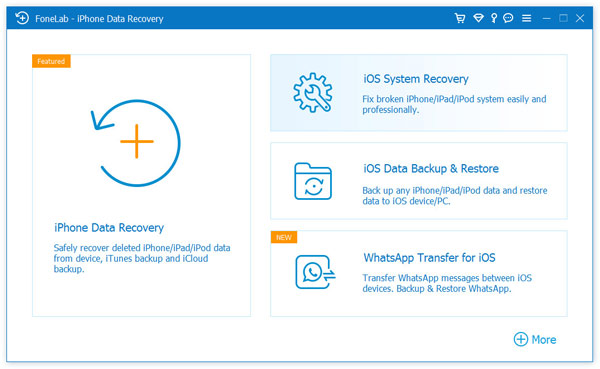
Launch the software and connect your iPhone to your computer using a USB cable.
Click "Start" to begin the process.
The software will automatically detect your iPhone and provide you with the latest iOS firmware to download. Click "Download" to download the firmware.
After the firmware is downloaded, click "Fix Now" to start the repair process.
Wait for the repair process to complete. Your iPhone will restart automatically when the process is finished.
Method 4: Restore your iPhone in iTunes
The fourth method is to restore your iPhone in iTunes. This will erase all the data on your iPhone, so make sure you have a backup before proceeding. Here are the steps:
Step 1: Connect your iPhone to your computer and launch iTunes.
Step 2: Click on the iPhone icon in iTunes.
Step 3: Click "Restore iPhone."
Step 4: Follow the on-screen instructions to complete the restore process.
Method 5: Contact Apple Support
If none of the above methods work, it may be a hardware issue. In this case, you should contact Apple Support or take your iPhone to an Apple Store for repair.

