[Solved]Recover Data On Broken Screen Samsung Galaxy
Learn how to recover data from a broken-screen Samsung Galaxy using several proven methods, including OTG access, Google sync, and iDATAPP’s specialized recovery tool—no screen interaction required.
That gut-wrenching crunch. The spiderweb cracks spreading across your Samsung Galaxy screen. Even worse? The black void where your precious photos, contacts, and files should be. A broken display doesn’t just shatter glass—it threatens irreplaceable data. But here’s the critical insight: your data likely survives untouched in the phone’s storage. The real challenge? Accessing it without visual feedback. This guide reveals unconventional, non-software-dependent methods and one powerful proprietary tool to rescue your data against all odds.
Guide List
- Method 1: Use iDatApp Broken Android Extraction (Recommended for All Users)
- Method 2: Connect with USB Mouse via OTG Cable
- Method 3: Samsung Smart Switch (Backup via Buttons)
- Method 4: Use Samsung Find My Mobile (Remote Unlock and Backup)
- Method 5: Auto-Sync to Google Account (For Photos, Contacts, Messages)
- Method 6: HDMI/MHL Screen Mirroring (Visual Recovery)
- Method 7: ADB Commands (Developer Mode Required)
- FAQs
- Final Summary
Why Broken Screens Cripple Data Access
When your Samsung Galaxy’s screen goes dark or unresponsive, two primary barriers emerge:
- Physical Interaction Loss: Touchscreens require direct contact. A shattered LCD or OLED panel disrupts touch sensitivity.
- Visual Feedback Loss: Without seeing prompts (e.g., "Allow USB debugging?" or "Trust this computer?"), you can’t authorize connections.
Ironically, the phone’s core system often remains fully operational. Success hinges on bypassing the damaged interface using hardware workarounds or specialized protocols.
Method 1: Use iDatApp Broken Android Extraction (Recommended for All Users)
When your Samsung Galaxy screen is unresponsive, cracked, or completely black, retrieving your data can feel impossible—especially if you didn’t enable USB debugging before the damage. Fortunately, iDATAPP Broken Android Extraction offers a reliable, professional-grade solution tailored for these exact scenarios. Unlike general-purpose tools, iDatApp is specifically designed for Samsung devices with broken screens, allowing users to recover photos, videos, messages, contacts, WhatsApp, and more without touching the phone screen. Whether your screen is frozen, non-functional, or shattered beyond use, this tool uses recovery mode to bypass screen input and safely extract your data—even if the device appears unusable to the naked eye.
iDATAPP directly connects to the system partition on your Samsung Galaxy phone through recovery mode, bypassing the screen lock or touch requirement. It works with Samsung Galaxy S, A, J, Note, and Tab series. Including Samsung Galaxy S26/S25/S24/S23/S22/S21/S20 and other series.

Step 1: Download and Install
Download and install the software on your computer.
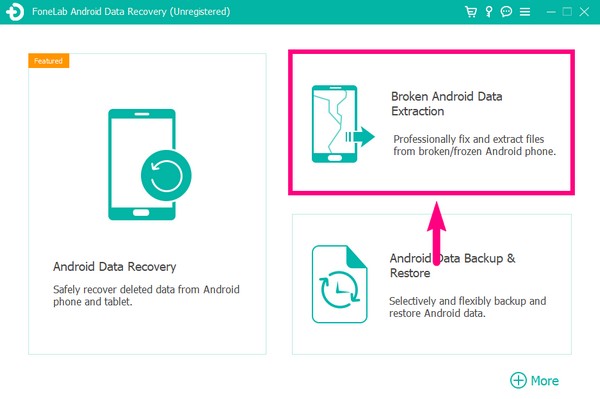
Step 2: Launch the Program
Open the software and choose “Broken Android Data Extraction.”
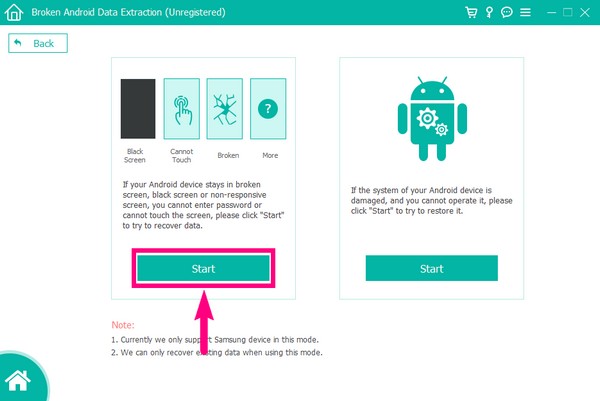
Step 3: Select Device Model
Choose the correct model and device name of your Samsung phone. This ensures compatibility.
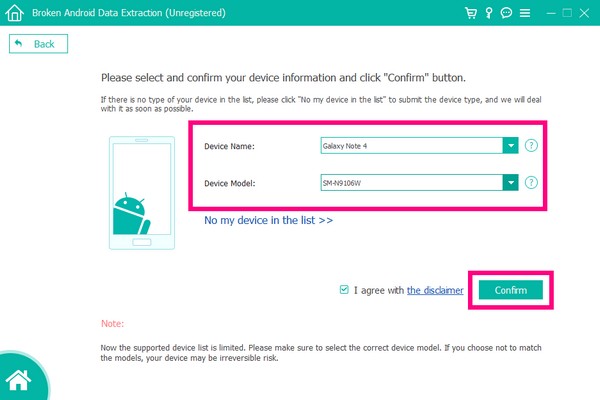
Step 4: Enter Download Mode
Follow the on-screen instructions to boot your device into Download Mode.
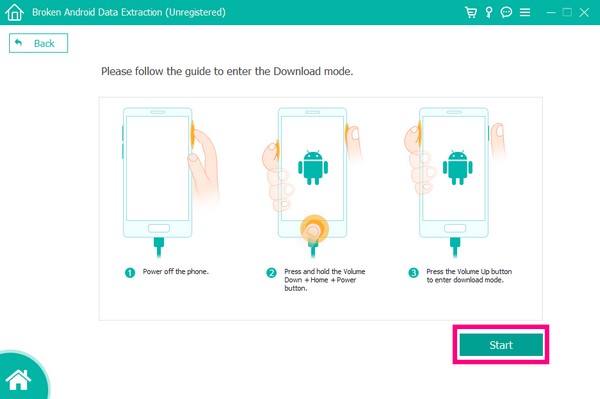
Step 5: Scan and Recover
The tool will automatically scan your phone and allow you to preview and extract files like photos, messages, videos, WhatsApp data, and more.


Method 2: Connect with USB Mouse via OTG Cable
If your Samsung Galaxy’s display still lights up but the touchscreen no longer responds, you can still regain control using a USB OTG (On-The-Go) adapter and a regular computer mouse. This method is simple, cost-effective, and doesn’t require any software installation. It’s ideal when you need to unlock your phone, enable file transfer mode, and copy files to your computer. With a USB mouse acting as a replacement for your touch gestures, you can interact with your phone interface, approve USB access, and perform backup actions like normal—even with a cracked or completely unresponsive screen. This trick works especially well for minor physical damages.
This method turns your phone into a mini desktop interface, giving you mouse access to unlock your phone and copy data.
Step 1: Get a USB OTG Cable
Plug a USB OTG adapter into your Samsung phone’s charging port.
Step 2: Connect USB Mouse
Plug a USB mouse into the OTG cable. You should see a mouse pointer on your phone’s screen.
Step 3: Unlock the Phone
Use the mouse to enter your PIN or password.
Step 4: Enable File Transfer Mode
Swipe down the notification bar using the mouse and enable “File Transfer” under USB options.
Step 5: Transfer Data to PC
Connect your phone to a computer via USB and copy the needed files.
Method 3: Samsung Smart Switch (Backup via Buttons)
Samsung Smart Switch is Samsung’s official data management tool, and if you previously installed it or used it to back up your Galaxy device, it can now be your best friend. As long as your phone can still be detected by a computer and is at least partially responsive (or can be unlocked with OTG), Smart Switch allows you to perform a full backup of essential data including contacts, photos, messages, notes, call history, and even app data. It is a secure and efficient option for Samsung Galaxy users who want to transfer or safeguard their information—especially useful if you plan to move the data to a new phone.
If USB debugging is enabled or your screen is working partially, Smart Switch allows seamless backup of photos, messages, contacts, and more.
Step 1: Install Smart Switch
- Download Smart Switch on a computer.
Step 2: Force Backup Mode
- Power off the Galaxy (hold Power + Volume Down for 10 sec).
- Hold Volume Up + Home + Power until the Samsung logo appears.
- Release Power, keep holding others until recovery loads.
Step 3: nitiate Backup
- Use Volume keys to navigate down to "Back up to PC." Press Power to select.
Step 4: Complete in Smart Switch
- Follow on-screen PC prompts to back up contacts, messages, and media.
Method 4: Use Samsung Find My Mobile (Remote Unlock and Backup)
If you’ve registered your Samsung Galaxy phone with a Samsung account, you can remotely control your device using the Find My Mobile service. This is a powerful cloud-based utility that lets you unlock your phone, locate it, ring it, or back it up remotely—ideal when your screen is broken and locked. Provided the device has an active internet connection and location services enabled, you can log into Find My Mobile from any browser and unlock the screen, then proceed to backup or extract the data using Smart Switch or cloud syncing. This method is incredibly useful if your device still has power and connectivity.
If your Samsung account is linked and your phone has internet access, you can remotely control your device.
Step 1: Go to Find My Mobile
- Visit: https://findmymobile.samsung.com
Step 2: Login with Samsung Account
- Sign in using the same Samsung ID used on your broken phone.
Step 3: Select Your Device
- Click on your broken device from the dashboard.
Step 4: Unlock Your Phone
- Choose “Unlock” to disable the screen lock remotely.
Step 5: Backup Data via Smart Switch or Google
- Once unlocked, use Smart Switch (from Method 3) or sync Google account to access your files.
Method 5: Auto-Sync to Google Account (For Photos, Contacts, Messages)
One of the least technical yet most effective ways to recover data from a broken Samsung Galaxy is by checking your Google account backups. Android automatically syncs your photos, contacts, calendar, and sometimes messages to your Google account, provided sync was enabled. If your screen is completely unusable but the device was previously synced, you can recover everything from Google Photos, Google Contacts, and Google Drive without touching the phone. This method is especially useful when the hardware is beyond repair but you need immediate access to essential data for business or personal use. Google’s cloud services act as a secure, always-on backup platform.
Google services automatically back up your data (photos, contacts, calendar, SMS) if enabled.
Step 1: Login to Google Account on PC
Visit: https://photos.google.com or https://contacts.google.com
Step 2: Access Synced Content
Check if your photos, videos, and contacts are already backed up.
Step 3: Download Your Data
Use Google Takeout to download all your Google-synced content.
Step 4: Retrieve SMS (Optional)
If SMS sync is enabled via Android Messages, visit: https://messages.google.com/web
Method 6: HDMI/MHL Screen Mirroring (Visual Recovery)
Mirror your Galaxy’s display to a TV/monitor via HDMI. If the phone supports MHL or SlimPort, you’ll see the interface externally.
Requirements: MHL/SlimPort adapter, HDMI cable, monitor/TV.
Step 1: Connect to External Display:
Plug the MHL adapter into your Galaxy, connect an HDMI cable to a TV/monitor.
Step 2: Control via OTG
Attach a USB mouse (via OTG adapter) if the touchscreen is dead. Unlock the phone if prompted.
Step 3: Enable Data Transfer
Swipe down > Navigate to Settings > Connections > "USB Preferences" > Select "File Transfer."
Step 4: Access Files
Connect to a PC and copy data.
Method 7: ADB Commands (Developer Mode Required)
Use Android Debug Bridge (ADB) to pull data via command line. Critical: USB debugging must be pre-enabled.
Requirements: USB debugging enabled, computer with ADB tools.
Step 1: Install ADB
Download Android SDK Platform-Tools. Extract to C:\platform-tools.
Step 2: Connect Phone:
Plug your Galaxy into the PC. If prompted on the phone to "Allow USB debugging," blindly:
- Press the Volume Down key 3 times.
- Tap the screen’s center-bottom area (where "OK" usually appears).
Step 3: Authorize & Extract
Open Command Prompt in C:\platform-tools. Run:
FAQs
Can I recover data from a Samsung phone if the screen is completely black?
Yes. Use iDATAPP Broken Android Extraction or a USB OTG setup if USB debugging is not enabled.
What if USB debugging was never enabled?
Use iDATAPP’s tool, which works even if USB debugging is off by entering recovery/download mode.
Can I still back up my phone using Smart Switch without a working screen?
Only if the phone is unlocked or you use OTG with a mouse to authorize the connection.
Will these methods work on water-damaged Galaxies?
Only if the device powers on. Water damage often corrodes internal components, risking permanent data loss.
Does Samsung Find My Mobile work without an internet connection?
No, the phone must be connected to Wi-Fi or mobile data for remote unlocking to work.
Is Google account sync enabled by default?
It depends on setup preferences. Most users have photo and contact sync enabled during Google account setup.
Final Summary
A shattered Samsung Galaxy screen isn’t a data death sentence. From USB OTG hardware hacks to HDMI mirroring and advanced protocols like iDATAPP, multiple paths exist to reclaim your photos, messages, and files—even without third-party software. Prioritize methods matching your phone’s responsiveness (e.g., OTG for partial touch, iDATAPP for total blackouts). Remember: immediate action prevents further damage. Avoid repeated power cycles, and if uncertain, consult a professional before critical data is overwritten.

