iDATAPP Video Repairer can help fix/restore videos with lost or corrupted data.
iDATAPP Broken Samsung Data Extraction
Wondering how to retrieve data from your damaged Samsung phone with a broken screen? Don't worry; you can rely on these broken Samsung data recovery techniques to help you recover data from your impaired device.
Breaking a Samsung Galaxy's screen is an unfortunate but experience inevitable. However, losing access to the valuable data that is stored inside the device - including photos, videos, contacts, and messages - can be a distressing and frustrating situation. Fortunately, there are several reliable recovery methods that you can try to regain control of your device and recover your lost data. If you are a Samsung Galaxy user, then you are aware of the importance of having backup of your important files. With the Samsung Galaxy, you can easily create a backup of your data using the built-in backup feature. This will allow you to restore your device to its original state, or to a more recent point in time, if necessary.If you have already created a backup and you have lost your device, then you can use the data recovery feature to attempt to recover your lost files. This feature is available on Samsung Galaxy devices, and it allows you to search for deleted files and recover them to your device. Another option for recovering lost data on a Samsung Galaxy device is to use a third-party data recovery service.
Samsung Galaxy is a very popular smartphone, but sometimes it can malfunction. If your Samsung Galaxy is malfunctioning, you may face some data loss or the phone may not function properly. In this ultimate guide, we will discuss various solutions to help you recover data or repair your Samsung. We will discuss how to use software tools to recover data. There are software tools that can scan your Samsung Galaxy phone for deleted photos, videos, audios, documents, and other files.
Part 1: Broken Samsung Data Extraction with AutoPlay
You can retrieve data from a damaged Samsung Galaxy screen by utilizing AutoPlay. Here's how to proceed:
- Link your Samsung device to your computer with a USB cable.
- Open "File Explorer" on your computer and locate your Samsung device in the "Portable Devices" category.
- Right-click on your device and select "Open device to view files."
- Explore the device's folders and copy the data you need to your computer.
Part 2: Restore Broken Samsung Data via iDATAPP Broken Samsung Data Extraction
Various third-party software solutions, including applications like Broken Android Data Extraction, are available to aid in the retrieval of data from a damaged Samsung device.
iDATAPP Broken Android Data Extraction is a user-friendly data recovery software designed for Samsung smartphones. This tool is proficient in restoring Samsung devices that are damaged, unresponsive, or locked to their normal functionality. It also facilitates data extraction from broken Samsung phones to create backups. We assure you of its impressive success rate, with a 100% guarantee for retrieving contacts, messages, photos, videos, audios, WhatsApp data, documents, and call logs from malfunctioning Samsung devices. Whether your device is damaged, not functioning properly, or locked, our software offers expert assistance for data recovery.

Typically, these software packages entail the following steps:
Step 1: Download and install the Samsung Data Recovery software on your computer.
Step 2: Connect your broken Samsung device to your computer using a USB cable.
Step 3: Open the software and adhere to the prompts shown on the screen to initiate the data recovery process.
Step 4: The program will conduct a thorough scan of your device and present a list of recoverable data.
Step 5: Choose the specific data you wish to retrieve, and save it to your computer.
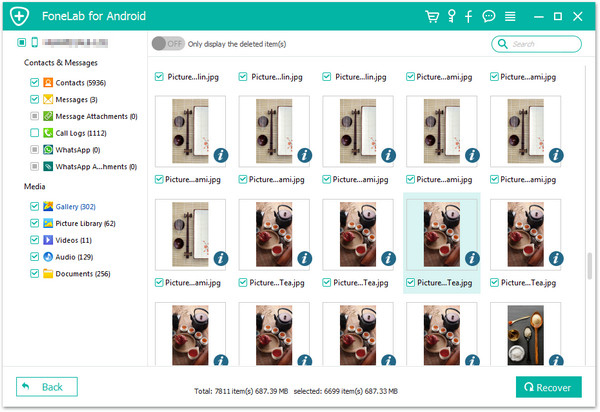
Part 3: Broken Screen Samsung Data Recovery with Smart Switch
Samsung's official data transfer tool, Smart Switch, not only helps you recover data from damaged Samsung devices, but also allows you to easily transfer data to other Samsung devices without having to consider the condition of the device through its transfer function.
- After installation, open the program and link your damaged Samsung device to your computer through a USB cable.
- In the Smart Switch interface, select "Restore" and then click on "Choose your backup data."
- From the available options, pick the specific data you wish to recover and initiate the process by clicking "Restore Now."
- The software will efficiently transfer the chosen data to your computer for safekeeping.
Part 4: Retrieve Broken Samsung Data from Find My Mobile
In cases where you haven't previously created a backup on Samsung Cloud, but you've activated the remote control feature on your damaged Samsung device, you can utilize Find My Mobile for data backup. This application offers a remote backup function that allows you to retrieve your data without needing your smartphone.
Steps to help you restore lost data on damaged screen Samsung Phone:
Step 1: Start by opening the Find My Mobile webpage on your computer.
Step 2: Click the "Sign in" button and log in using your Samsung account that is linked to the damaged phone.
Step 3: Next, click on the "Back up" option and choose the specific content you wish to back up to Samsung Cloud. After making your selections, click the "BACK UP" button, and your chosen files will be transferred to Samsung Cloud.
Part 5: Restore Broken Screen Samsung Files via File Explorer
Data backup for Samsung phones can be easily backed up through the file manager. Connecting the device to your computer allows you to access your Samsung phone's internal storage. There, you can create backup of files and directories from Samsung phone to computer.
File Manager is a powerful tool that helps you back up and restore data easily. You can use it to back up important documents, photos, videos, music, and other files. Backup files can be stored on your computer's hard drive or in a cloud storage service to ensure your data is not lost.
Recover lost data on damaged screen Samsung:
Step 1: Establish a connection between your PC and the Samsung device, granting the computer access to its internal storage.
Step 2: Navigate to "This PC," find your device's name, and select "Internal shared storage."
Step 3: Duplicate the files or directories you wish to retrieve onto your computer.
Conclusion
The launch of these repair Samsung data recovery tools makes it easier for users to recover data from cracked screen Samsung devices. These tools have been professionally tested and verified to ensure that they can effectively help users recover lost data. In addition to these repair Samsung data recovery tools, we also provide some other services, such as data recovery consultation and data recovery experiments, to ensure that you can recover lost data from Samsung devices to the greatest extent possible. If you have any questions about Samsung data recovery or need professional data recovery services, you can always find solutions on our Phone Data professional website.
