[Likes]Recover Deleted Samsung Galaxy Messages
Recover deleted texts Messages on a Samsung mobile device using various methods such as Samsung Cloud, Samsung Kies, Samsung Smart Switch, or by utilizing an advanced Samsung Data Recovery tool.
SMS (Short Message Service) is a common way to send and receive text messages on Samsung phones. SMS messages are stored on the phone's internal memory or SIM card, and can be easily accessed using the messaging app.
However, there are instances when SMS messages can be lost or accidentally deleted. This can be a frustrating experience, especially if the messages contain important information or sentimental value.
We all know that many accidental things will cause our Samsung mobile phone to lose data, including contacts, messages, pictures, call logs, apps, calendars, videos, etc., especially some really important information. When we find that we have lost our important information and want to get it back, we find that it is often too difficult. Most SMS applications on Samsung Galaxy phones do not restore messages If you disable the Recycle Bin feature.
When we delete text messages, there is no way for us to have a 30-day trash can retention period like pictures. Therefore, when we lost text messages, here will be a good, comprehensive and official solution to help you get them back on your Samsung device. Tip: Transfer Data from Samsung to Samsung Phone
How our smartphones store and delete data?
Smartphones store and delete data using the device's internal storage and a file system that manages the data. When you save data on your smartphone, it is stored in a file format on the internal storage. The file system on the device helps organize the data and makes it accessible to the operating system and applications.
When you delete data from your smartphone, the file is not actually removed from the device. Instead, the file is marked as deleted, and the space it occupies on the internal storage is marked as available for new data. This means that the deleted file remains on the device until it is overwritten by new data.
In some cases, the deleted data can be recovered using specialized software designed to scan the device's storage for deleted files. However, if the space where the deleted file was stored has been overwritten by new data, the deleted file may be unrecoverable.
To securely delete data from your smartphone, you can use a data wiping tool that overwrites the space occupied by the file multiple times, making it nearly impossible to recover the deleted data. Many smartphones also offer a built-in data wiping feature that allows you to erase all data from the device, which can be useful when you sell or give away your phone.
Methods to Recover Deleted Text Messages from Samsung Galaxy Phone:
If you accidentally deleted important messages from your Samsung Galaxy, don't worry. There are a few ways you can try to recover them:
Method 1: Check the "Trash" or "Deleted Items" folder
If you're using a messaging app that has a trash or deleted items folder, check there first. Your deleted messages might still be there.
Check the "Trash" or "Deleted Items" folder:
Open the messaging app on your Samsung Galaxy.
Look for a "Trash" or "Deleted Items" folder in the app.
If you see a folder with this name, tap on it to view your deleted messages.
Select the messages you want to restore and tap on "Restore" or "Move to Inbox".
Method 2: Use Samsung Data Recovery tool [Recommended]
There are many data recovery tools available online that can help you recover deleted messages from your Samsung Galaxy. Some popular options include Android Data Recovery.
I recommend starting with the Samsung Data Recovery Tool as it is a reliable solution for retrieving deleted messages from Samsung phones. This tool conducts a thorough scan of the device to locate the missing SMS regardless of how they were deleted.

- Provides fast and thorough recovery of various file types.
- Safely extract data from a damaged Android device.
- 100% safety guarantee.
Furthermore, this software program can recover not only text messages but also other types of data such as photos, audio, videos, contacts, call history, and more. It ensures that all deleted data is successfully restored.
Download and install android data recovery tool on your computer.

Connect your Samsung Galaxy to your computer using a USB cable.

Follow the instructions provided by the data recovery tool to scan your device for deleted messages.

Once the scan is complete, select the messages you want to recover and save them to your computer.
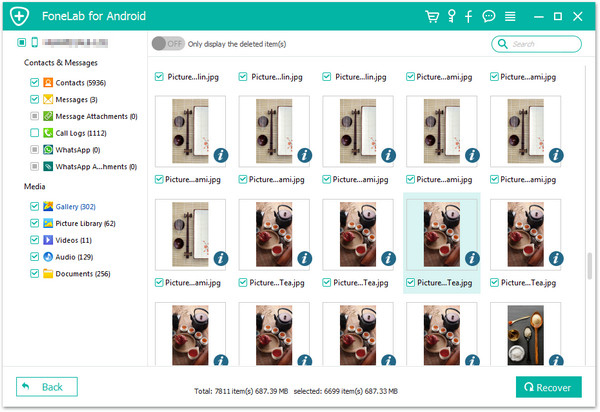
Method 3: Restore from Backup
If you have backed up your Samsung Galaxy recently, you can restore your messages from the backup. Samsung devices come with Samsung Cloud, which automatically backs up your device data including messages, call logs, photos, and videos. You can restore the backup by going to Settings > Accounts and backup > Restore data.
Go to Settings on your Samsung Galaxy.
Scroll down and tap on "Accounts and backup".
Tap on "Restore data" and select the backup file you want to restore.
Choose "Messages" from the list of items to restore and tap on "Restore".
Wait for the restore process to complete and check your messaging app to see if your deleted messages have been recovered.
Method 4: Contact Samsung support
If none of the above methods work, you can contact Samsung support for assistance. They may be able to help you recover your deleted messages or recommend a professional data recovery service.
Visit the Samsung support website or call their customer service hotline.
Explain your situation and ask if they can assist you in recovering your deleted messages.
If they are able to help you, follow their instructions to recover your messages.
If they are not able to help you, they may recommend a professional data recovery service that can assist you.
Note that the steps for each method may vary depending on the specific messaging app or data recovery tool you are using. It's always a good idea to read the instructions carefully and follow them closely to avoid any potential data loss or damage to your device.
Note that the chances of successfully recovering deleted messages depend on several factors such as how long ago the messages were deleted, whether the phone has been used since then, and the specific data recovery tool or method used.
How to Prevent Samsung Phone from Losing Data?
1.Regularly backup your data
Make sure to regularly backup your important data to an external device or a cloud storage service like Samsung Cloud or Google Drive. This way, even if you lose your phone or accidentally delete something, you can easily restore your data from the backup.
2.Enable automatic sync
Enable automatic sync for your important data such as contacts, calendars, and photos. This ensures that your data is always up to date and synced across all your devices.
3.Use a screen lock
Use a screen lock like a PIN, password, or fingerprint to prevent unauthorized access to your phone. This helps to keep your data secure and prevent accidental deletion.
4.Avoid rooting or jailbreaking your phone
Rooting or jailbreaking your phone can void its warranty and make it more susceptible to security vulnerabilities. It's best to avoid these practices unless you have a good reason to do so and know what you're doing.
5.Use reliable apps
Only download and install apps from trusted sources such as the Google Play Store or Samsung Galaxy Store. Be wary of third-party apps that claim to offer data recovery services or promise to boost your phone's performance, as these can often contain malware or be scams.
6.Keep your phone up to date
Make sure to regularly update your Samsung phone's software to ensure that it's running smoothly and is protected against security vulnerabilities.
7.Use anti-virus and anti-malware software
Install anti-virus and anti-malware software on your Samsung phone to protect it against viruses, malware, and other online threats. These apps can help prevent data loss by detecting and removing harmful software that can damage your phone or steal your data.
8.Be careful when connecting to public Wi-Fi
Public Wi-Fi networks can be a security risk as they are often unsecured and can be easily hacked. Avoid using public Wi-Fi to access sensitive data such as banking information or passwords. If you must use public Wi-Fi, use a VPN (virtual private network) to encrypt your data and protect your privacy.
9.Be cautious when deleting files
Before deleting any files or data on your Samsung phone, double-check to make sure that you are not deleting anything important or irreplaceable. It's better to be safe than sorry, and taking a few extra seconds to verify what you're deleting can help prevent data loss.
10.Use Samsung's Smart Switch app
If you're upgrading to a new Samsung phone, use Samsung's Smart Switch app to transfer your data from your old phone to your new one. This app makes it easy to transfer contacts, photos, messages, and other data without losing anything in the process.
By following these additional tips, you can further protect your Samsung phone from data loss and keep your important information safe and secure.
In summary, SMS is a convenient way to send and receive text messages on Samsung phones, but it's important to take measures to prevent data loss and backup your data regularly. If you do lose your SMS messages, there are several methods you can try to recover them, including checking the "Trash" or "Deleted Items" folder, using android data recovery tool, restoring from backup, or contacting Samsung support.

More information on Samsung mobile text messages and how to use them:
Group Messaging
Samsung phones have a group messaging feature that allows you to send text messages to multiple contacts at the same time. To create a group message, open the messaging app, tap on the compose message icon, and then select multiple contacts you want to send the message to. You can then type your message and send it to the group.
Schedule Messages
Samsung phones also have a feature that allows you to schedule text messages to be sent at a later time or date. This can be useful if you want to send a message but don't want to forget to do it later. To schedule a message, compose your message and then tap and hold the send button. You can then select a time and date for the message to be sent.
Read Receipts
Samsung phones have a read receipts feature that allows you to see when your message has been read by the recipient. To enable read receipts, open the messaging app, tap on the three-dot menu, select Settings, and then toggle on the "Delivery reports" option.
Quick Response
Samsung phones also have a quick response feature that allows you to send pre-written messages quickly. To use this feature, go to Settings > Accessibility > Advanced settings > Quick response and then select the pre-written messages you want to use. When you receive a text message, you can then select one of these pre-written messages to quickly respond.
Blocking Messages
If you receive unwanted or spam messages on your Samsung phone, you can block the sender to prevent them from sending you any more messages. To do this, open the messaging app, long-press the message you want to block, and then select the "Block" option.
In addition to these features, Samsung phones also support emoji and GIFs in text messages, making it easier to express yourself in your messages. Overall, Samsung mobile text messages have a variety of features that can make messaging more convenient and enjoyable.
