Recover Photos from Samsung J8/J7/J6/J5/J4/J3/J2/J1
The best way for you to quickly and safely retrieve your Samsung Galaxy J1/J2/J3/J4/J5/J6/J7/J8 Photos that you accidentally completely deleted or lost.
Losing precious photos from your Samsung J series smartphone can be quite frustrating, especially if they are not backed up. Luckily, there are several methods to recover deleted photos from Samsung J8/J7/J6/J5/J4/J3/J2/J1. In this article, we will analyze some of the most effective ways to retrieve your lost photos.
The first method to recover deleted photos from Samsung J series smartphones is to check your Samsung Cloud backup. If you have enabled the automatic backup feature, your photos may still be present in the Samsung Cloud. Simply sign in to your Samsung account and navigate to the "Gallery" section to check for your deleted photos.
Another method to recover deleted photos from Samsung J series smartphones is to use third-party data recovery software such as Android Data Recovery. This software is designed to recover lost data from Android devices, including Samsung J series smartphones. It supports the recovery of various file types, including photos, videos, contacts, messages, call logs, and more.
Method 1: Use Android Data Recovery to Recover Samsung Galaxy J Series Photos
Android Data Recovery is a powerful software tool designed to recover lost or deleted data from Android devices, including Samsung smartphones. It is compatible with various file types, including photos, videos, contacts, messages, call logs, and more. The software can recover data lost due to accidental deletion, system crashes, rooting, device damage, or other issues.

- Provides fast and thorough recovery of various file types.
- Safely extract data from a damaged Android device.
- 100% safety guarantee.
Features of Android Data Recovery include:
- Easy-to-use interface: The software has a user-friendly interface, making it easy for anyone to use, regardless of technical expertise.
- Compatible with various Samsung devices: Android Data Recovery is compatible with a wide range of Samsung devices, including the Samsung J8/J7/J6/J5/J4/J3/J2/J1.
- Scans both internal and external storage: The software can scan both the internal storage of your device and external storage such as SD cards.
- Selective recovery: Android Data Recovery allows you to preview and select the deleted photos you want to recover before initiating the recovery process.
To use Android Data Recovery to recover deleted photos from your Samsung device, follow these simple steps:
Step 1: Download and Install Android Data Recovery
Download Android Data Recovery software from the official website. Install the software on your computer and launch it.

Step 2: Connect your Samsung J8/J7/J6/J5/J4/J3/J2/J1 to the computer
Connect your Samsung J8/J7/J6/J5/J4/J3/J2/J1 to the computer using a USB cable. Enable USB debugging on your Samsung phone, and the software will automatically detect your device.

Step 3: Choose the types of files to scan
Once the software detects your Samsung device, it will display the file types available for scanning. Select the "Gallery" option to scan and recover your deleted photos.
Step 4: Scan your Samsung J8/J7/J6/J5/J4/J3/J2/J1 for deleted photos
The software will begin scanning your Samsung device for deleted photos. The scanning process may take a few minutes, depending on the size of your phone's storage and the number of deleted photos.

Step 5: Preview and recover the deleted photos
After the scanning process is complete, you can preview the recovered photos. Select the photos you want to recover and click the "Recover" button. The software will save the recovered photos to your computer.
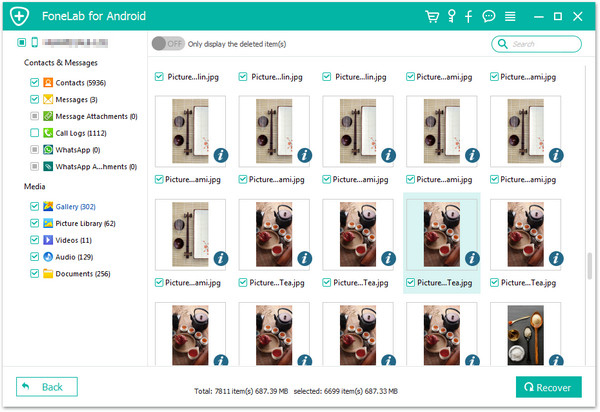
Android Data Recovery software is an excellent choice for recovering deleted photos from Samsung J8/J7/J6/J5/J4/J3/J2/J1. This software is reliable, efficient, and easy to use. It supports various Samsung Galaxy J mobile phone models, including Samsung Galaxy J1, J2, J3, J4, J5, J6, J7, and J8.
Method 2: Use Google Photos
If you have synced your photos to Google Photos, you can restore the deleted photos from there. Google Photos offers free unlimited storage for high-quality photos, so it's a great way to back up your photos. To restore the deleted photos from Google Photos, follow these steps:
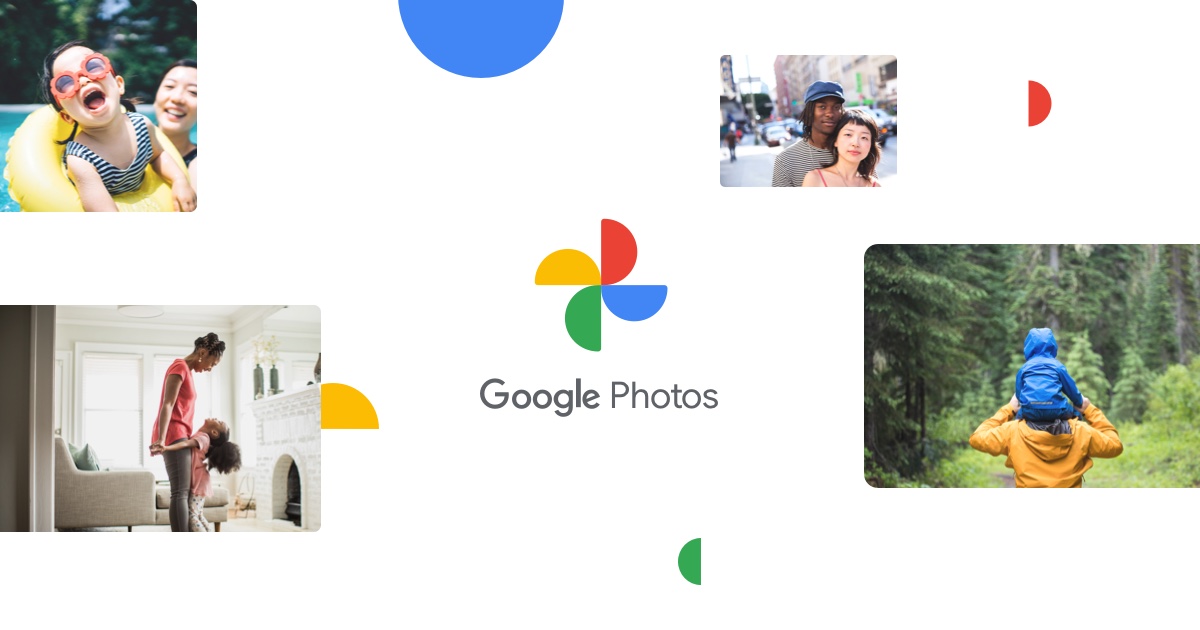
- Open the Google Photos app on your Samsung J device.
- Tap on the three horizontal lines on the top left corner of the screen.
- Tap on the Trash option.
- Select the photos you want to restore.
- Tap on the Restore option to restore the photos.
Google Photos is an excellent way to recover deleted photos from Samsung J8/J7/J6/J5/J4/J3/J2/J1. However, this method requires that you have enabled the "Sync and Backup" option on your Samsung device.
Method 3: Retrieve Photos from Samsung Smart Switch
Samsung Smart Switch is a data transfer and backup tool designed for Samsung devices. The software can be used to back up and restore data, including photos, contacts, messages, and more. To recover deleted photos using Samsung Smart Switch, follow these simple steps:
- Connect your Samsung J device to your computer via USB cable.
- Open the Samsung Smart Switch app on your computer.
- Click on the Restore button.
- Choose the backup file that contains your deleted photos.
- Select the photos you want to restore and click on the Restore button.
Method 4: Restore Photos from Samsung Cloud Backup
If you have enabled Samsung Cloud backup on your Samsung J8/J7/J6/J5/J4/J3/J2/J1, then you can restore your deleted photos from the cloud. To do so, follow these steps:
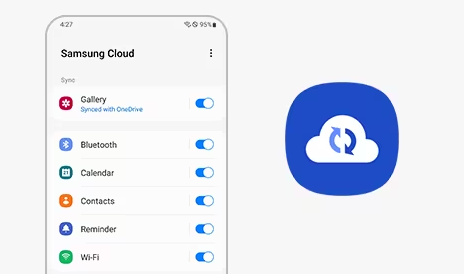
- Open the Settings app on your Samsung J device.
- Tap on the Accounts and Backup option.
- Tap on the Backup and Restore option.
- Tap on Restore Data option and choose the data you want to restore.
- Select Photos and tap Restore.
Method 5: Seek Professional Help
If the above methods fail to recover your deleted photos, you can seek professional help. There are data recovery services that specialize in recovering data from mobile devices. They use advanced tools and techniques to recover the deleted data from your Samsung J device. However, these services can be expensive, and there's no guarantee that they can recover your data.
Video Guide
More Guides from Twitter Youtube, Facebook
Conclusion
Losing photos from your Samsung J device can be a frustrating experience. However, there are several methods to recover your deleted photos. You can use Android Data Recovery, Samsung Cloud Backup, Google Photos, Samsung Smart Switch, or seek professional help. We recommend using Android Data Recovery as it is the most reliable and easy-to-use method.

- Provides fast and thorough recovery of various file types.
- Safely extract data from a damaged Android device.
- 100% safety guarantee.
