iDATAPP Video Repairer can help fix/restore videos with lost or corrupted data.
How to Tansfer/Recover Data on Samsung S24/Ultra?
Easily transfer data from Android/iPhone to Samsung Galaxy S24 series and recover deleted data from Samsung S24 using these powerful methods!
The Samsung Galaxy S24 series is becoming a hit in the smartphone world due to its sleek appearance, exceptional features, and impressive performance. Therefore, it's no surprise that a lot of Android and iPhone users are transfering to Samsung Galaxy S24 or Restore lost files on Samsung Galaxy S24/Ultra. However, a notable obstacle they face is transferring their data from their previous devices to the new Samsung Galaxy S24 devices or recoverring deleted data from Samsung S24/Ultra.
This detailed guide will take you step by step through the various methods for smoothly migrate your data from android/iphone to Samsung Galaxy S23 series smartphones. Another part on our article also help you to restore lost contacts/photos/messages/videos/call logs on Samsung S24 series.
Part 1: Transfer Data from Android/iPhone to Samsung S24
Moving your data from an old phone to a new one can sometimes be a bit of a headache. Especially with Samsung releasing multiple new models every year. Lots of folks are excited to upgrade to the latest smartphone, but from what we've found, getting all your data moved over can take anywhere from a few hours to a few days. This can be a major roadblock to enjoying your new phone. In the following section, we'll show you how to transfer your data from your old phone to your new Samsung S24, so you can start enjoying it faster.
Method 1: Transfer Data from Samsung to Samsung S24 via Samsung Smart Switch
Samsung smartphones have a built-in Smart Switch function that allows you to quickly transfer data between Android and iOS devices. The Smart Switch feature is a built-in feature of Samsung smartphones that makes it easier to store and access data on one device on another. Since the Smart Switch feature can easily transfer data between Samsung smartphones, you can share data between different devices anytime and anywhere without worrying about data loss or duplication.
Next are the steps you can follow to:
- Step 1: Get the Samsung Smart Switch app on both your old Android device and your new Samsung Galaxy S24 device from the Google Play Store.
- Step 2: Open the app on both devices. On your Samsung device, pick "External transfer", and on your old Android device, choose "Internal transfer".
- Step 3: Make sure both devices are connected to the same Wi-Fi network and bring them close together. Follow the instructions on the screen to connect the two devices.
- Step 4: Choose the data you want to transfer, like contacts, messages, photos, and apps. On your old device, tap "Send", and on the Samsung device, tap "Receive".
- Step 5: Wait for the transfer process to finish.
Method 2: Sync Data from Old Phone to Samsung S24 With iDATAPP MobieSync
MobieSync is a multifunctional tool for data transfer between mobile phones. It supports transferring all data from old Android/iPhone mobile phones to new Samsung S24. This tool is different from other transfer methods on the network because those methods You will often lose important data during the transfer process, but iDATAPP MobieSync allows you not to worry about these things happening, and it is also direct and simple to use. You only need to click a few steps to complete the entire data transfer. The process is very convenient and safe.

Let's transfer data between mobile phones together:
- Download the iDATAPP MobieSync for free on your computer.
- Install the software by double-clicking on the download button provided above.
- Follow the on-screen instructions to complete the installation.
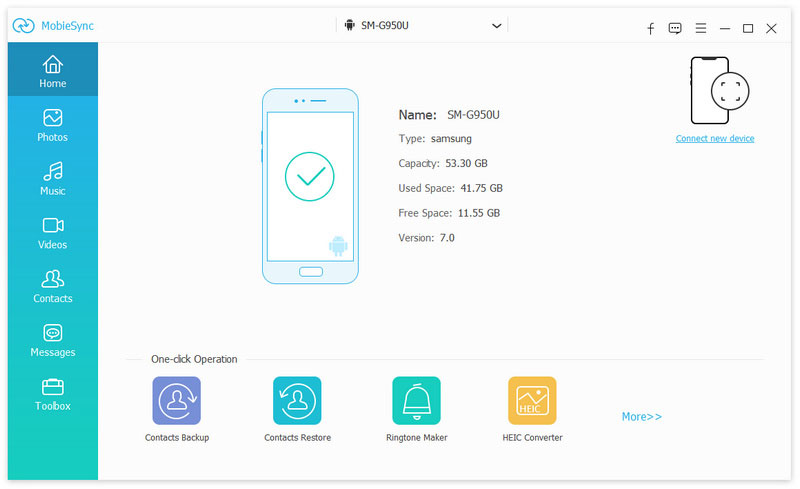
- Link your previous Android/iPhone device and the new one to your computer by plugging in USB cables. The program will automatically identify your Android/iPhone devices and exhibit essential information on the monitor.
- Make sure your old phone is selected as the source device. You can do this by clicking on the device model at the top center and picking your old phone from the list that appears.
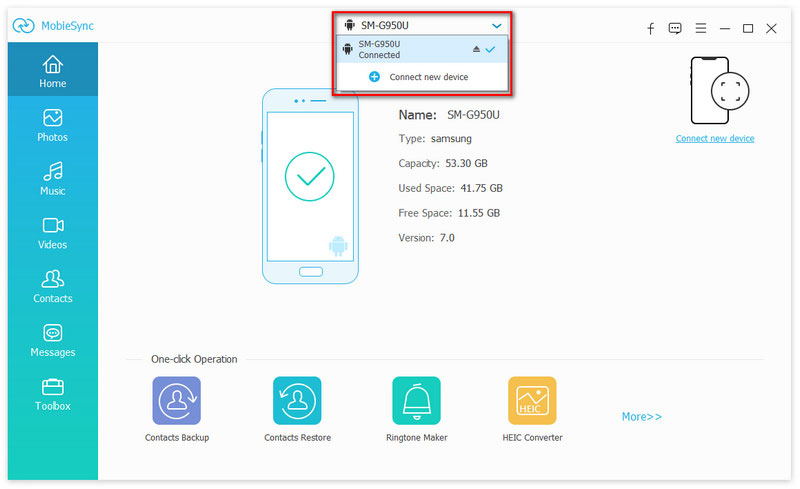
- You'll find commonly used files sorted into categories on the left side of the screen. If you want to see a particular type of data, click on the category on the left, and you'll get more details on the right side.
- Choose all the Android/iPhone files you wish to transfer to Samsung S24, and then press the "Export to Device" button to initiate the process of copying the data from your old device to the new one.
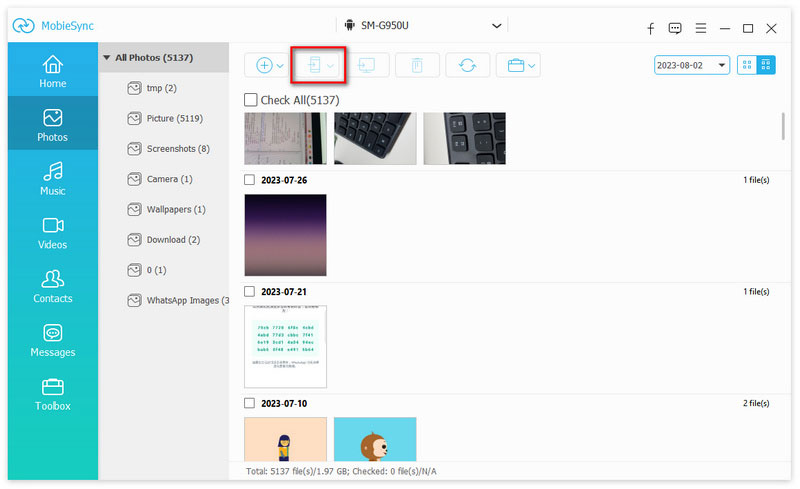
Part 2: Recover Deleted/Lost Data from Samsung S24/Ultra
Data loss on Samsung S24 phones is a common and unfortunate occurrence. It is important to understand that there are various reasons why you might accidentally delete important data, such as contacts, messages, photos, videos, or even the call logs. However, the The most crucial thing to do in such a situation is to recover the lost data. If you are trying to recover deleted data on Samsung S24 device, there are several methods you can try.
Method 1: Recover Deleted Contacts on Your Samsung S24 from Samsung Account
Samsung users have the choice to establish a Samsung account for saving phone data in the cloud. If you already have a Samsung account and have backed up your contacts to the cloud, you can follow these steps.
Step 1: Open Settings and tap on "Samsung account," then choose "Samsung Cloud."
Step 2: Now, select "Restore data" to pick your device and contacts.
Step 3: Finally, click on "Restore" to get back your contacts from Samsung.
Method 2: Retrieve Deleted Samsung S24 Data with iDATAPP Android Data Recovery
Lost important data on your Samsung S24? You've got a great tool called iDATAPP Android Data Recovery that can help you recover deleted data from your Samsung S24/Ultra. It can get back deleted or lost data like messages, photos, contacts, and call history. This tool works its magic after various situations, including rooting, software updates, memory card formatting, virus attacks, and even accidents like dropping your Samsung s24 in water or breaking the screen. It's a handy solution for data recovery.

Step 1: Please download and install iDATAPP Android Data Recovery on you computer.
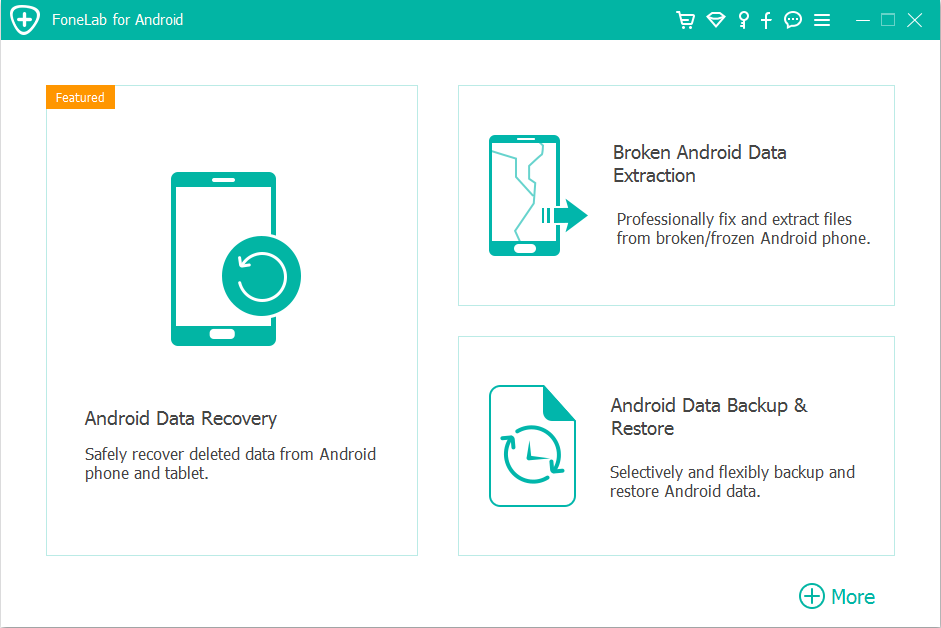
Step 2: Connect your Samsung S24 to your computer with USB cable, The program will identify your phone and display the model of your Samsung smartphone.

Step 3: Make sure you've turned on the USB debugging mode, which allows you to control your phone from your computer. Here's how to enable USB debugging mode.
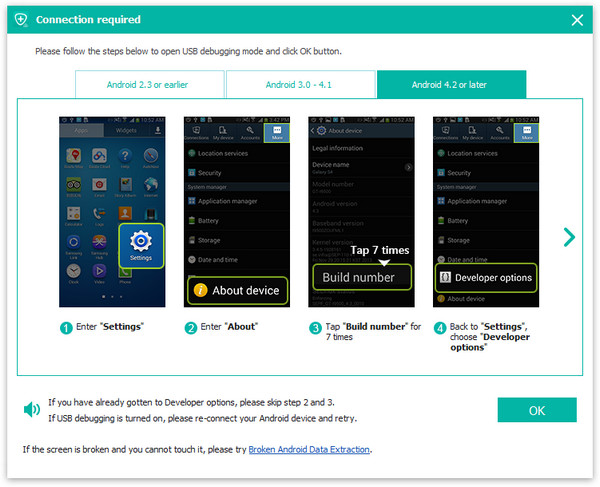
Step 4: Choose the data you want to recover and click scan.

Step 5: Once the scanning is done, you'll see different types of data on the screen. Click on a data type to see the details on the right side. After you've checked the data you want to recover, click on "Recover" to save the deleted data from your Samsung S24 to your computer.
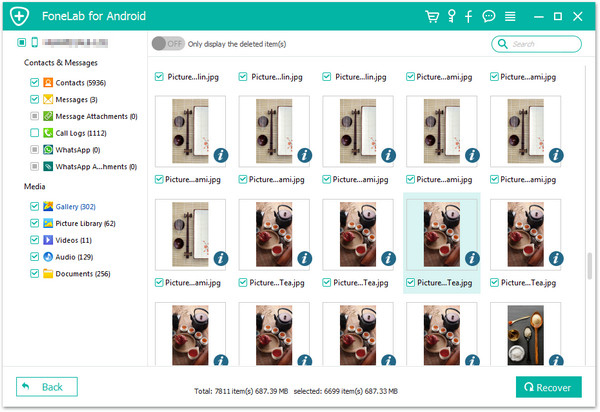
Method 3: Restore lost Data from Broken Samsung S24
Download the Broken Android Data Extraction, which is both professional and user-friendly. This app can help you recover data from broken Samsung S24. It doesn't matter if the data was lost or deleted, and it can even retrieve data from a broken phone with a damaged screen.

Step 1: Please download, install, and open iDATAPP Android Data Extraction on your computer. Connect your phone to the PC using a USB cable. Then, choose "Broken Android Phone Data Extraction" and click "Start."
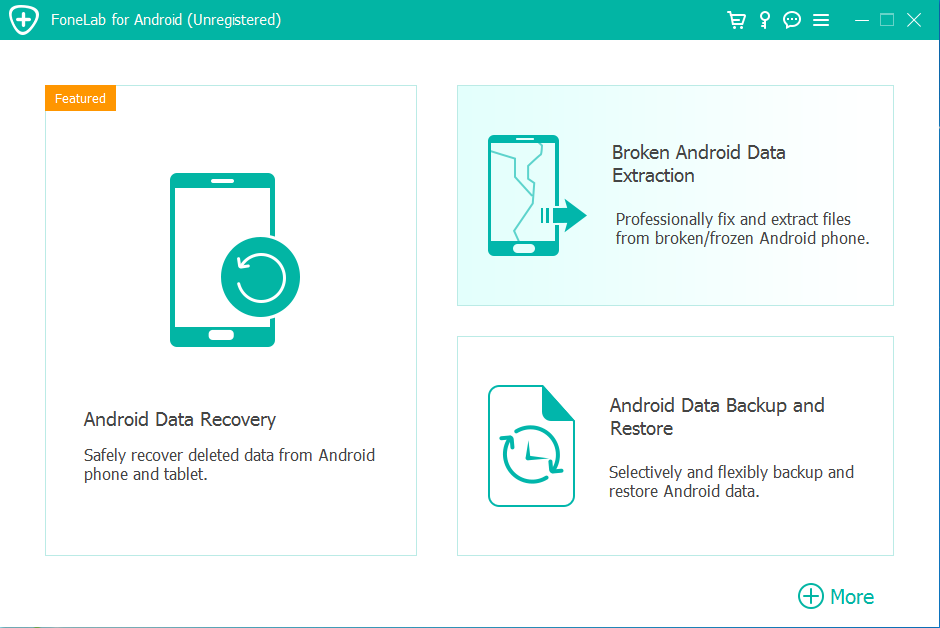
Step 2: Select Samsung Galaxy S24 and model to Confirm


Step 3: In the new window, you'll see the option to put your phone into Download mode. Just follow the three steps provided on the screen to do it. Once done, click "Start" to begin scanning your Samsung S24.
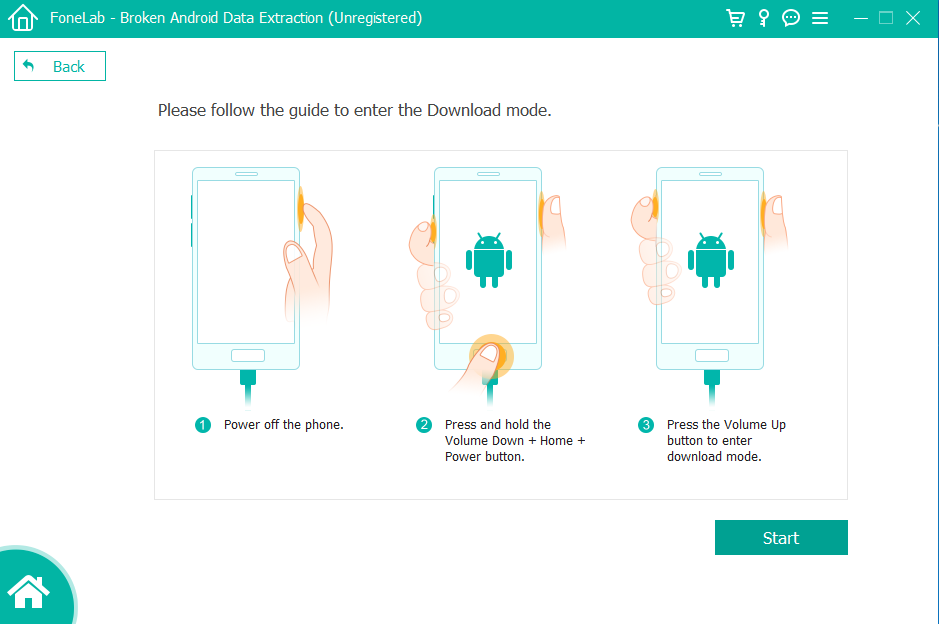
Step 4: Next, you'll see all the files that are currently on your Samsung S24 displayed on the screen. Simply click on the type of data you want to look at, and then choose "Recover" to save the data from your broken phone to your computer.
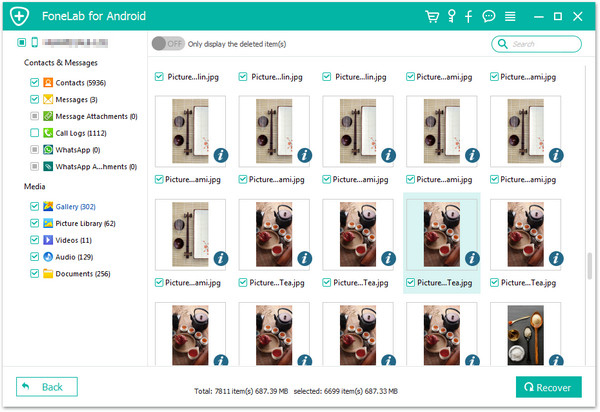
Conclusion
Moving your data to a new Samsung Galaxy S24 series phone is a breeze with these simple methods. Whether you use an Android or iPhone, the steps we've explained above make it easy to transfer all your important data to your new device without any hassles. In the same way, according to the above Samsung S24 data recovery method, you can not only successfully retrieve lost data, but also perform effective data backup on Samsung S24.
