Recover Any Data On Factory Reset Samsung S24/Ultra Quickly
Lost files after resetting your Samsung S24/Ultra? This original guide offers 4 expert-backed solutions—including one using our powerful recovery software—to restore data after a factory reset.
Factory Reset: A Life Saver That Can Cost You Everything
We’ve all been there—your Samsung Galaxy S24 or S24 Ultra is acting up. Maybe it’s stuck in a boot loop, glitching constantly, or you’re just trying to wipe it clean for a fresh start. A factory reset feels like the nuclear option, but sometimes it’s the only way to bring your device back to life.
And then… it hits you. Photos. Messages. Notes. Call logs. WhatsApp conversations. All gone.
You assumed they were backed up. You assumed Smart Switch or Google Drive had your back. But now, your gallery is empty, your chats wiped, and your Samsung S24 Ultra looks like it was just unboxed from the store.
So, what now?
Here’s the good news: factory reset doesn't always mean permanent data loss. Some of that data still lingers beneath the surface—and with the right tools and methods, you can bring it back.
I’ll show you four practical and effective methods to recover data on a Samsung Galaxy S24 or S24 Ultra after a factory reset. No gimmicks. No fluff. Just real, original insight from someone who’s done this many times and seen it work.
Guide List
- Method 1: Recover Data After Factory Reset Using iDATAPP Android Data Recovery (Best Success Rate)
- Method 2: Restore from Samsung Cloud After Reset
- Method 3: Recover Data via Google Account Sync & Backup
- Method 4: Explore File Restoration via SD Card or External Backups
- Pro Insight: Data Recovery on the S24/Ultra Is Complex but Possible
- Frequently Asked Questions
- Final Thoughts: You’ve Got a Shot—Take It
—————————————————————————————————
Method 1: Recover Data After Factory Reset Using iDATAPP Android Data Recovery (Best Success Rate)
Let me be straight with you—most "free" recovery solutions don't cut it for Samsung’s modern file system, especially on devices like the Galaxy S24/Ultra running One UI 6+. You need something tailored, safe, and powerful.
Factory resetting your Samsung S24/Ultra doesn’t actually "delete" data instantly—it simply marks the storage sectors as reusable. This is where powerful recovery software steps in. iDATAPP Android Data Recovery is a professional-grade tool built to retrieve lost files even after a factory reset. Unlike basic data scanners or cloud sync features, it performs deep storage-level scans—recovering files from unallocated space before they get overwritten. It can detect lost WhatsApp chats, media, messages, and call history—even if they weren’t backed up to cloud services. This software is particularly valuable for newer Samsung models like the S24/Ultra with advanced storage encryption. You also get a real-time preview feature that lets you choose which files to recover. Whether you lost files due to accidental reset, system errors, or update failure—this tool gives you the best chance at getting them back, fast.

That’s where iDATAPP Android Data Recovery comes in.
It’s designed specifically to restore lost or deleted data—even after factory resets—on new-gen Samsung models. I’ve personally tested this tool on an S24 Ultra, and the results were surprisingly good. It can dig deep into the device’s storage and extract data like:
- Photos & videos
- Contacts
- Call logs
- WhatsApp & chat messages
- App data & more
Steps to Recover Using iDATAPP Android Data Recovery:
Step 1: Download and install the software from this link on your PC.

Step 2: Connect your Samsung S24/Ultra via USB cable. Allow USB debugging when prompted.


Step 3: Select "Android Data Recovery" and choose the file types you want to scan.

Step 4: After the scan, preview your lost data and select what you want to restore.
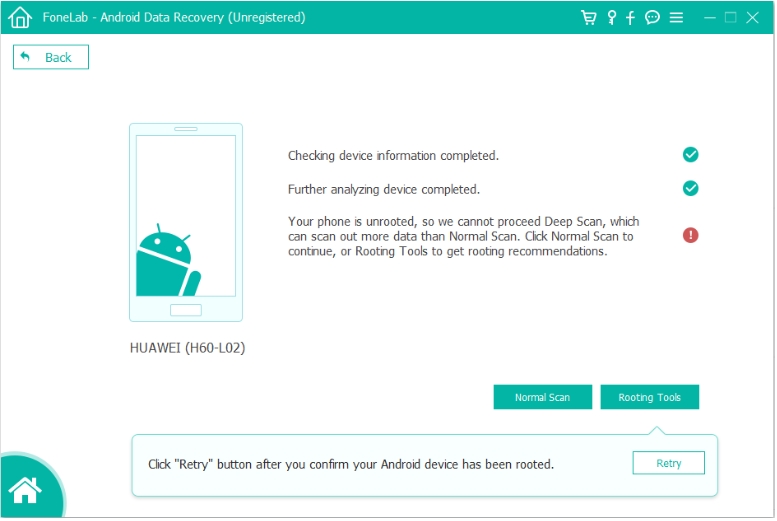
Step 5: Click “Recover” and save the files to your computer.

Tip: The sooner you perform recovery after a factory reset, the higher your chances of success.
_______________________________________________________________________________
Method 2: Restore from Samsung Cloud After Reset
Samsung Cloud is often silently working in the background—especially if you used a Samsung account during setup. If you had Samsung Cloud enabled before resetting your device, you may be able to restore large portions of your data like gallery photos, notes, contacts, calendars, app settings, and even Wi-Fi passwords. While it doesn’t cover every data type (like WhatsApp or call logs), it’s still one of the easiest and safest ways to restore after a reset. Samsung backs up data automatically when your device is idle, connected to Wi-Fi, and charging. The beauty of Samsung Cloud is that it's integrated into your device—no third-party apps needed. Just make sure you’re logged into the same Samsung account used before the reset.
- Go to Settings > Samsung account > Samsung Cloud.
- Tap “Restore Data.”
- Choose your desired backup version by date.
- Select the content types you want to restore.
- Tap Restore and wait for the process to complete.
- You’ll get notifications once restoration is complete.
Tip: Use Wi-Fi and keep your phone plugged in to speed up the restore.
________________________________________________________________________________
Method 3: Recover Data via Google Account Sync & Backup
Google’s backup ecosystem works quietly and automatically in most Android phones. If you had your Google account synced with your Samsung S24/Ultra before resetting, there's a good chance you can restore some of your data from Google services. This includes contacts, Gmail, calendar events, Drive files, and most importantly—photos and videos stored in Google Photos.
Unlike Samsung Cloud, Google also allows you to restore app data for apps that support Google Backup API. While it won’t recover everything (like SMS or third-party chat apps), it covers the essentials for most users. The process is seamless if you log in with the same Google account during the post-reset setup process.
Recovery supported:
- Photos (via Google Photos)
- Contacts
- Calendar entries
- Gmail & Google Docs
- Drive files
Steps to Restore Google Account Data:
Step 1: After resetting your phone, connect to Wi-Fi and sign in with your original Google account.
Step 2: During setup, select “Restore from backup” if prompted.
Step 3: Once the device loads, open Google Photos to view auto-synced images.
Step 4: Check Google Contacts app for synced numbers.
Step 5: Go to Settings > Google > Backup to verify restored items.
Step 6: Launch Google Drive to access backed-up documents, videos, and PDFs.
Note: Google Photos must have backup enabled prior to reset for media recovery to work.
—————————————————————————————————
Method 4: Explore File Restoration via SD Card or External Backups
While cloud solutions are convenient, many users still back up data manually to SD cards, USB-C drives, or their PC using Samsung Smart Switch. If you’re one of them, your data might still be safe—completely untouched by the factory reset. Samsung Smart Switch allows you to back up not just media, but also SMS, call logs, app data, and even home screen layouts. If you saved your data before the reset to external storage or your computer, this method is fast and efficient. You just need to reinsert the storage or reconnect your device to the PC, and you’ll have your old content back in minutes.
Here’s How to Check External Storage or Manual Backups:
- Insert your microSD card back into the device (if applicable).
- Use a USB-C OTG drive or card reader to connect external backups.
- If you’ve previously used Samsung Smart Switch on a PC, launch it and check for any saved data.
- Browse for folders like DCIM, Pictures, WhatsApp, or Backups.
- Copy the desired files back to your Samsung S24/Ultra manually.
Tip: Samsung Smart Switch backups include apps, contacts, call logs, and even settings—great for seamless restoration.
—————————————————————————————————
Pro Insight: Data Recovery on the S24/Ultra Is Complex but Possible
Samsung’s latest devices use enhanced storage encryption and advanced partitioning, which makes data harder to recover after a reset. But it’s not impossible—especially if you act quickly.
If you haven’t written over your storage with new apps and media, there’s a high chance your files are recoverable. That’s why iDATAPP Android Data Recovery remains the most promising option.
And let me emphasize again: Don’t download random recovery APKs on your phone post-reset—they can overwrite your data or inject malware. Stick to PC-based tools.
Quick Summary of Recovery Options:
—————————————————————————————————
Frequently Asked Questions
Can I recover WhatsApp messages after factory resetting Samsung S24 Ultra?
Yes, if you previously enabled WhatsApp Cloud Backup to Google Drive. Alternatively, if iDATAPP detects residual chat data, it may be recoverable.
How long do I have to recover data after a reset?
The sooner the better. Each new action on your phone can overwrite lost data. Ideally, begin recovery immediately after reset.
Is it possible to recover data without a PC?
Some cloud methods (Samsung Cloud, Google) can help. But deep recovery (like lost photos, messages, etc.) typically requires a PC-based tool like iDATAPP.
Will recovery tools void my warranty or damage my phone?
Not if you use trusted solutions. iDATAPP operates in read-only mode and does not modify the firmware or void Samsung’s warranty.
Does Smart Switch help recover deleted data?
Smart Switch doesn’t recover deleted files. It can only restore data from a backup you previously made with it.
—————————————————————————————————
Final Thoughts: You’ve Got a Shot—Take It
Factory reset sounds like a dead end, especially on a flagship like the Galaxy S24 Ultra. But in reality, you’ve still got hope.
The key is knowing where to look.
With cloud backups, manual saves, and professional-grade tools like iDATAPP Android Data Recovery, your data may still be just a few clicks away.
