Easily Recover Samsung WhatsApp Messages After Factory Reset
Learn practical and effective ways to recover Samsung WhatsApp messages after a factory reset. Explore cloud backups, Google Drive, local storage, and professional Android data recovery with clear steps and solutions.
The title “Easily Recover Samsung WhatsApp Messages After a Factory Reset” highlights a situation many Samsung users encounter. A factory reset often feels like the nuclear option—it wipes your phone clean, removing apps, photos, chats, and personal data. WhatsApp, being a communication lifeline, holds years of conversations, attachments, and memories. Losing them can feel like losing a part of your life.
Fortunately, there are several ways to bring those deleted messages back, even after a reset. With the right tools and methods, WhatsApp recovery isn’t just possible—it’s straightforward if you act quickly and follow the right steps. Below, we’ll explore practical solutions ranging from built-in backup systems to professional recovery tools.
Guide List
- Why Factory Reset Wipes WhatsApp Data
- Method 1: Restore WhatsApp Messages via Google Drive Backup
- Method 2: Recover WhatsApp Messages Without Backup Using iDatApp Android Data Recovery
- Method 3: Restore WhatsApp from Local Backup (Samsung Storage)
- Method 4: Recover Deleted WhatsApp Messages Using Samsung Cloud
- Method 5: Use Email Chat Export for Select Conversations
- FAQs
_______________________________________________________________________
Why Factory Reset Wipes WhatsApp Data
A factory reset restores your Samsung phone to its original state. This means:
- All installed apps (including WhatsApp) are deleted.
- Local files and app data, including WhatsApp chat history, are removed.
- Unless previously backed up, messages and media cannot be restored.
This is why WhatsApp always recommends setting up cloud or local backups. But what if you forgot? What if your reset was accidental? Let’s dive into methods that actually work.
________________________________________________________________________________
Method 1: Restore WhatsApp Messages via Google Drive Backup
If you previously enabled WhatsApp’s Google Drive backup, recovery becomes very simple. Google Drive stores not just messages but also shared media. Once you reinstall WhatsApp, the app will detect the latest backup and allow restoration.
Steps:
- Ensure your Samsung phone is signed into the same Google account used for backup.
- Download and install WhatsApp from the Play Store.
- Open WhatsApp, verify your phone number.
- When prompted, tap Restore to retrieve messages and media from Google Drive.
- Wait for the process to complete, then continue to set up your account.
This method is quick, but it requires that you previously enabled backups. If you didn’t, move on to the next option.
________________________________________________________________________________
Method 2: Recover WhatsApp Messages Without Backup Using iDatApp Android Data Recovery
If you didn’t enable backups, you might think your chats are gone forever. But this is where professional recovery tools come in. iDatApp Android Data Recovery is designed specifically for situations like factory reset data loss. It can scan your Samsung device and retrieve lost WhatsApp messages, attachments, photos, and more—even without a backup.

Steps:
1. Download and install iDatApp Android Data Recovery on your computer.

2. Connect your Samsung phone via USB cable and enable USB debugging.


3. Select Recover WhatsApp Data from the options.

4. The software scans your phone for recoverable WhatsApp messages and attachments.
5. Preview the results and select the items you want to recover.

6. Click Recover to save them back to your device or computer.
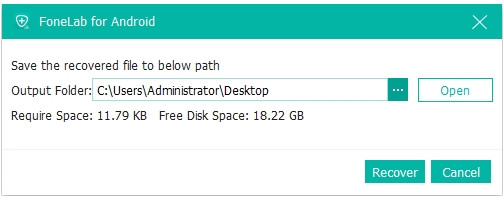
This method is particularly effective when no backup exists. It’s a professional, last-resort solution that still works even after a reset.
________________________________________________________________________________
Method 3: Restore WhatsApp from Local Backup (Samsung Storage)
WhatsApp automatically creates daily local backups on your Samsung device, usually stored in the internal storage under WhatsApp > Databases. Even after a factory reset, if you saved these files to an SD card or transferred them to a computer, you can restore them.
Steps:
- Locate your WhatsApp backup file (e.g., msgstore-YYYY-MM-DD.db.crypt14) on your SD card or PC.
- Move the file to your phone’s WhatsApp/Databases folder in internal storage.
- Reinstall WhatsApp and verify your number.
- WhatsApp will detect the local backup and prompt for restoration.
- Select Restore, and your chat history will reappear.
This is useful if you forgot Google Drive backups but still have access to SD or PC-stored files.
________________________________________________________________________________
Method 4: Recover Deleted WhatsApp Messages Using Samsung Cloud
Samsung devices come with Samsung Cloud, which sometimes stores WhatsApp-related data if it was synced. While not as comprehensive as Google Drive, it’s worth checking before trying advanced solutions.
Steps:
- On your Samsung phone, go to Settings > Accounts and Backup > Samsung Cloud.
- Log in with your Samsung account.
- Check available backups for “Apps” or “Messages.”
- If WhatsApp data is included, choose Restore.
- Reinstall WhatsApp and verify your phone number to finalize recovery.
The success of this method depends on whether WhatsApp data was backed up to Samsung Cloud before the reset.
________________________________________________________________________________
Method 5: Use Email Chat Export for Select Conversations
If you only need specific chats, WhatsApp’s built-in export feature might be enough—though it works best if you set it up before the reset. Many Samsung users regularly email themselves important conversations.
Steps:
- Before resetting, open WhatsApp and choose the chat you want to export.
- Tap More > Export Chat.
- Select whether to include media files or not.
- Choose Gmail or another email app and send it to your email address.
- After reset, open your email and access the chat file.
While this won’t restore chats inside WhatsApp itself, it ensures important conversations remain readable in text form.
________________________________________________________________________________
FAQs
Can I recover WhatsApp messages after a factory reset without backup?
Yes. With tools like iDatApp Android Data Recovery, you can scan your Samsung phone and retrieve messages even if no prior backup exists.
How often does WhatsApp back up messages automatically?
By default, WhatsApp creates a local backup every day at 2 AM and stores it for seven days. Google Drive backups can be set to daily, weekly, or monthly.
Will WhatsApp restore my media (photos, videos, voice notes)?
Yes. Both Google Drive and local backups include media files if you enabled that option. iDatApp software also recovers WhatsApp attachments.
What if I changed my phone number before recovery?
WhatsApp recovery is tied to the phone number used during backup. If you’ve changed your number, you may need to temporarily reactivate the old one to restore messages.
Is it possible to prevent future data loss after factory resets?
Absolutely. Enable automatic Google Drive backups, regularly copy WhatsApp folders to your PC/SD card, or use Samsung Cloud. Having multiple backups is the safest approach.
________________________________________________________________________________
Conclusion
Recovering Samsung WhatsApp messages after a factory reset is not impossible. Depending on your situation, you can:
- Restore from Google Drive.
- Use local storage backups.
- Check Samsung Cloud.
- Rely on iDatApp Android Data Recovery for recovery without backup.
- Export chats via email for selected conversations.
By combining these methods, you can minimize data loss and keep your valuable WhatsApp history safe. The best strategy is prevention—set up automatic backups now so that the next time a reset happens, recovery is just one tap away.

