How to Recover Deleted Data from Samsung S26 Series?
This guide explores effective ways to recover deleted data from the Samsung Galaxy S26 series, offering step-by-step solutions, expert tips, and FAQs to ensure users regain photos, contacts, text messagess, call logs, notes, whatsapp messages, calendar and files seamlessly.
Understanding the Challenge Behind the Title
When we talk about “How to Recover Deleted Data from Samsung S26 Series?”, the question isn’t just technical—it’s deeply personal. Our smartphones have become lifelines, holding not just contacts and messages, but also memories, work files, and even financial details. Accidentally deleting data on a Samsung Galaxy S26, whether it’s a photo album from a family trip, critical notes for work, or a video you can’t replace, feels like losing a piece of your life. The situation leaves many people anxious and unsure if recovery is even possible.
But here’s the good news: with the right methods, much of that data isn’t truly “gone.” Instead, it’s hidden until overwritten. The key is knowing how to retrieve it efficiently without making the situation worse. Let’s walk through practical, real-world methods to help you recover deleted data from the Samsung Galaxy S26 series.
Guide List
- Why Deleted Data Can Often Be Recovered
- Method 1: Use Samsung’s Built-in Trash and Backup Features
- Method 2: Deep Recovery with iDATAPP Android Data Recovery (Recommended)
- Method 3: Restore Data via Google Account Sync
- Method 4: Retrieve Files Using Samsung Smart Switch
- Method 5: Recover from External SD Card or File Transfer
- Expert Tips to Maximize Recovery Success
- Frequently Asked Questions
Why Deleted Data Can Often Be Recovered
The Samsung S26 series, like most modern smartphones, doesn’t immediately erase files when you delete them. Instead, the system marks the storage space as available. This means your deleted data still exists until replaced by new files. That’s why acting quickly and carefully is essential. If you keep using the phone heavily, new data may overwrite the deleted information, making recovery harder or even impossible.
By understanding how smartphone storage works, you’re already one step closer to getting back your valuable files.
Method 1: Use Samsung’s Built-in Trash and Backup Features
Samsung understands the panic users feel after accidental deletion, which is why the S26 series comes with built-in recovery features. For instance, the Gallery app has a Recycle Bin/Trash where deleted photos and videos remain for 30 days before permanent removal. Similarly, Samsung Cloud and Google Drive backups often contain your contacts, notes, and app data.
Steps to recover with Samsung built-in features:
1. Open Gallery on your Samsung S26.
2. Tap the Menu (three dots) in the top-right corner.
3. Select Recycle Bin or Trash.
4. Choose the files you want back and tap Restore.
5. For contacts or messages, go to Settings → Accounts and Backup → Samsung Cloud → Restore Data.
Method 2: Deep Recovery with iDATAPP Android Data Recovery (Recommended)
Sometimes, built-in recovery options aren’t enough—especially if you never set up backups. That’s where professional tools like iDATAPP Android Data Recovery shine. This software is designed specifically for scenarios like accidental deletion, broken screens, or formatting issues.

Here’s how it works:
Step 1: Download and install iDATAPP Android Data Recovery on your computer.

Step 2: Connect your Samsung S26 via USB and enable USB debugging.


Step 3: Launch the program, select Android Data Recovery, and let it scan your phone.

Step 4: Preview recoverable files—including contacts, messages, photos, videos, and documents.

Step 5: Choose what you need and click Recover to save them securely to your computer.
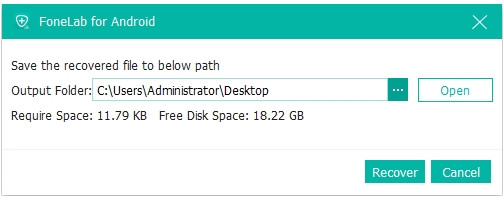
This method offers a deeper scan than Samsung’s own features, retrieving files that aren’t visible through normal recovery paths. It’s especially valuable for users without backups or those facing complex issues.
Method 3: Restore Data via Google Account Sync
Google services are deeply integrated with the Samsung S26 series, and they can be lifesavers for recovering lost information. If your phone was set to automatically sync with your Google account, you can restore contacts, calendar entries, app data, and even some photos through Google Drive.
Steps to restore using Google account sync:
- Go to Settings on your Samsung S26.
- Tap Accounts & Backup → Manage Accounts → Google.
- Select your Google account.
- Tap Sync Account.
- Toggle on the categories you want to restore (Contacts, Calendar, Notes, etc.).
- For photos, open the Google Photos app → Library → Trash, and restore files if available.
Method 4: Retrieve Files Using Samsung Smart Switch
Samsung Smart Switch isn’t just for transferring data between old and new phones—it can also help recover deleted files if you’ve backed up your device earlier. Many S26 users connect their phones to a PC or Mac with Smart Switch during setup, and this backup can later serve as a recovery point.
Steps to restore using Smart Switch backup:
- Install Samsung Smart Switch on your PC or Mac.
- Connect your Samsung S26 via a USB cable.
- Open Smart Switch and click Restore.
- Select the backup file you created earlier.
- Choose the categories you want to restore (Messages, Call Logs, Media, etc.).
- Click OK/Restore Now and wait for the process to finish.
Method 5: Recover from External SD Card or File Transfer
For S26 models that support expandable storage or frequent external file transfers, your deleted files may not actually be lost from the phone. Photos, videos, or documents saved to an SD card can often be restored using a card reader and your computer.
Steps to recover using SD card or file transfer:
- Power off your Samsung S26 and remove the SD card (if used).
- Insert the SD card into a card reader and connect it to your PC.
- Open your computer’s file explorer and check for deleted files in the DCIM or Downloads folder.
- If missing, run your PC’s file recovery tool to scan the SD card.
- Save the recovered files onto your computer.
- Transfer the files back to your Samsung S26 if needed.
Expert Tips to Maximize Recovery Success
- Stop using the phone immediately once you realize data is missing. This prevents overwriting.
- Enable automatic backups in both Samsung Cloud and Google Drive to avoid future panic.
- Use recovery software promptly, as waiting reduces success rates.
- Store critical files in multiple places—cloud, PC, and SD card—for triple protection.
- Check hidden folders or app-specific trash bins (e.g., WhatsApp media folder).
Frequently Asked Questions
Can I recover data from my Samsung S26 without a computer?
Yes, built-in features like Samsung Cloud, Google Photos, and Gallery Recycle Bin let you recover directly on the device. But for deeper recovery, a PC with software is required.
How long do deleted photos stay in the Samsung Recycle Bin?
They remain for 30 days before permanent deletion. After that, recovery requires backups or professional recovery software.
Will data recovery void my Samsung warranty?
No, using recovery tools or built-in features doesn’t void your warranty, as long as you’re not rooting or flashing unofficial firmware.
Can iDatApp Android Data Recovery retrieve data from a broken Samsung S26?
Yes. The tool supports recovery from damaged or unresponsive phones, as long as the device can be detected by your computer.
Is it possible to recover deleted WhatsApp messages on Samsung S26?
Yes, if WhatsApp backups are enabled. You can restore chats from Google Drive, or use professional recovery software if no backup exists.
Conclusion
Recovering deleted data from the Samsung S26 series may seem daunting, but with the right approach, you can get back lost files. Start with built-in recovery options like Samsung Recycle Bin, Google account sync, or Smart Switch. If those fail, external storage checks and professional tools such as iDatApp Android Data Recovery provide deeper scanning and restoration. The key is to act quickly, avoid overwriting, and establish regular backups for peace of mind.
By following these methods, you’ll not only recover your current lost data but also set yourself up for better digital safety in the future.

