The Ultimate Guide: Recover Deleted Samsung SIM Card Contacts
In this ultimate guide, we explored seven different techniques to retrieve deleted contacts from a Samsung SIM card.
Losing important contacts from Samsung SIM card can be frustrating. But fear not! With the right recovery method, you can retrieve those deleted contacts and restore them to your Samsung device. In this comprehensive guide, we will explore various techniques to help you recover important contacts from Samsung SIM card.
Guide List
- Method 1: Using Samsung Contacts App to Recover SIM Card Contacts
- Method 2: Utilize Samsung Smart Switch to Retrieve SIM Card Contacts
- Method 3: Get Back Deleted SIM Card Contacts with Android Data Recovery (Recommend)
- Method 4: Using a combination of SIM card reader and software
- Method 5: Contact the service provider
- Method 6: Restore Samsung SIM Card Contacts View cloud backup
- Method 7: Check the local backup to Recover Samsung SIM Card Deleted Contacts
- Conclusion
Method 1: Using Samsung Contacts App to Recover SIM Card Contacts
The Samsung Contacts app is a built-in feature of Samsung smartphones that allows you to manage and organize your contacts efficiently. It also provides an easy way to recover deleted contacts from SIM card. Follow the steps below to recover deleted contacts:
- Open the Samsung Contacts app on your device.
- Tap the "Settings" icon within the app.
- Find the "Recover Contacts" or "Recover Deleted Contacts" option in the "Settings" menu.
- Select the SIM card as the recovery source.
- Click the "Start Recovery" button to start the recovery process.
- Wait for the app to scan your SIM card for any recoverable contacts.
- Preview the list of recoverable contacts and select the ones you want to restore.
- Hit the "Recover" button to retrieve the selected contacts back to your Samsung device.
Method 2: Utilize Samsung Smart Switch to Retrieve SIM Card Contacts
Samsung Smart Switch is a powerful software that allows you to manage and transfer data between Samsung devices and computers. It also provides an efficient way to recover deleted contacts from SIM card. Follow the steps below to recover deleted contacts using Samsung Smart Switch:
- Download and install the Samsung Smart Switch application on your computer.
- Connect your Samsung device to your computer with a USB cable.
- Launch the Samsung Smart Switch app.
- Click the Backup and Restore option in the Smart Switch interface.
- Select the "Contacts" option to backup your contacts.
- Click the "Backup" button to start the backup process.
- Disconnect the Samsung device from the computer and remove the SIM card.
- Reinsert the SIM card into your device.
- Launch the Samsung Smart Switch app again on your computer and reconnect your Samsung device.
- Select the "Restore" option in the Smart Switch interface.
- Choose the backup file that contains the deleted contacts.
- Click the "Recover" button to start the recovery process.
- Wait for the software to restore the selected contacts to your Samsung device.
Method 3: Get Back Deleted SIM Card Contacts with Android Data Recovery (Recommend)
Losing important contacts from your Samsung SIM card can be a distressing experience. However, with the right tools and techniques, you can effectively recover those deleted contacts and restore them to your Samsung device. In this comprehensive guide, we will explore various methods, including the powerful Android Data Recovery software, to help you retrieve your valuable contacts.

- Provides fast and thorough recovery of various file types.
- Safely extract data from a damaged Android device.
- 100% safety guarantee.
Android Data Recovery is an advanced software solution specifically designed to recover lost or deleted data from Android devices, including Samsung smartphones. This feature-rich software offers several key functions and supports a wide range of Samsung mobile phone models. Let's take a closer look at the steps involved in using this software to recover deleted contacts from your Samsung SIM card.
Android Data Recovery Software Features and Compatibility
Android Data Recovery is a feature-rich software that offers various capabilities beyond contact recovery. Some notable features of this software include:
- Recovery of various data types, such as contacts, messages, call logs, photos, videos, documents, and more.
- Support for various data loss scenarios, including accidental deletion, system crash, device damage, factory reset, and more.
- Compatibility with a wide range of Samsung mobile phone models, including popular ones like Galaxy S series, Galaxy Note series, and more.
- Support for multiple Android versions, including the latest releases.
- Advanced scanning algorithms to ensure comprehensive and accurate data recovery.
- User-friendly interface with step-by-step instructions for easy usage.
Android Data Recovery provides a reliable and efficient solution for recovering deleted contacts and other data from Samsung devices. Its wide compatibility and robust features make it a go-to choice for data recovery tasks on Samsung smartphones.
Step 1: Download and Install Android Data Recovery
Begin by downloading the Android Data Recovery software from their official website here. Once the download is complete, follow the on-screen instructions to install the software on your computer.

Step 2: Connect your Samsung Device
Launch the Android Data Recovery software on your computer and connect your Samsung device using a USB cable. Ensure that USB debugging is enabled on your Samsung device. If you haven't enabled it yet, follow the software's instructions to enable USB debugging.

Step 3: Select Contacts for Recovery
Once your Samsung device is successfully connected, the Android Data Recovery software will detect it. You will then be prompted to select the file types you want to recover. In this case, choose "Contacts" from the list of available options.
Step 4: Allow Superuser Access
To enable the software to access and scan your Samsung device's internal storage, you need to grant superuser access. Follow the on-screen instructions to allow the necessary permissions. This step may vary depending on your Samsung device model and Android version.
Step 5: Scan for Deleted Contacts
After granting superuser access, the software will begin scanning your Samsung device's internal storage and SIM card for the deleted contacts. The scanning process may take some time, so be patient and avoid disconnecting your device during this step.

Step 6: Preview and Recover Contacts
Once the scanning process is complete, the software will display a preview of the recoverable contacts. You can browse through the list and selectively choose the contacts you want to recover. Additionally, you can use the search function to locate specific contacts.
Step 7: Recover and Save Contacts
After selecting the desired contacts, click on the "Recover" button to initiate the recovery process. Android Data Recovery will prompt you to choose a location on your computer to save the recovered contacts. Select a secure location and avoid saving them back to the same Samsung device to prevent data overwriting.
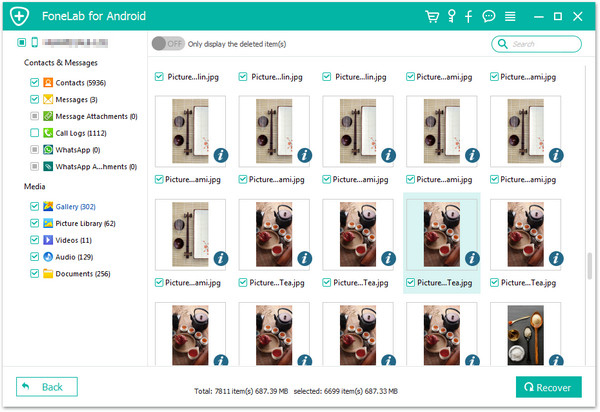
Step 8: Verify Restored Contacts
Navigate to the location where you saved the recovered contacts and open them using a compatible application, such as Microsoft Excel or a text editor. Verify that the recovered contacts are intact and accurately restored.
Video Guide
Transfer recovered contacts from your computer to your Samsung device using a data transfer method such as USB or Bluetooth.
Confirm that the recovered contacts have been successfully imported into the Contacts app on your Samsung device.
Method 4: Using a combination of SIM card reader and software
If you prefer a more hands-on approach, you can retrieve deleted contacts using a combination of a SIM card reader and specialized recovery software. Follow the steps below to recover deleted contacts using a combination of SIM card reader and software:
- Get a SIM card reader compatible with your Samsung device.
- Remove the SIM card from the Samsung device and insert it into the SIM card reader.
- Connect a SIM card reader to your computer.
- Download and install a reliable SIM card recovery software on your computer.
- Launch the SIM card recovery software and select the connected SIM card reader as the source.
- Starts the scanning process to search for deleted contacts on the SIM card.
- After the scan is complete, preview the list of recoverable contacts.
- Select the contacts you want to recover and specify a location on your computer to save them.
- Click the "Recover" button to start the recovery process.
- Safely remove the SIM card from the card reader and reinsert it into the Samsung device.
- Transfer recovered contacts from your computer to your Samsung device using a data transfer method such as USB or Bluetooth.
- Open the Contacts app on your Samsung device and confirm that the recovered contacts have been restored successfully.
Method 5: Contact the service provider
If the above methods are not effective, you can contact your SIM card service provider for help. Contact your service provider's customer support and explain the situation. They may have a special tool or procedure for recovering deleted contacts from your SIM card. Follow their guidance and instructions to recover deleted contacts.
Method 6: Restore Samsung SIM Card Contacts View cloud backup
If you have a cloud backup service enabled, such as Samsung Cloud or Google Contacts Sync, your deleted contacts may be backed up and can be easily restored. Follow the steps below to check your cloud backup:
- Open the Settings app on your Samsung device.
- Navigate to the Accounts or Clouds and Accounts section.
- Look for options related to cloud backup services, such as Samsung Cloud or Google.
- Visit the appropriate cloud backup service and log in with your account credentials.
- Find Contacts Backup or Sync Settings in Cloud Services.
- Enable option to sync contacts or restore contacts from cloud backup.
- Wait for the sync or restore process to complete.
- Open the Contacts app on your Samsung device to verify that the deleted contacts have been recovered.
Method 7: Check the local backup to Recover Samsung SIM Card Deleted Contacts
Samsung devices often have a built-in option to create a local backup of your contacts. These backups are stored on your device's internal memory or SD card. Follow the steps below to check your local backup and restore deleted contacts:
- Open the Settings app on your Samsung device.
- Navigate to the "Account" or "Backup and Restore" section.
- Find options related to local backup or backup settings.
- Access the local backup settings and check available backups.
- Choose the most recent backup that contains the deleted contacts.
- Initiate the restore process to retrieve deleted contacts from local backup.
- Once the recovery process is complete, open the Contacts app on your Samsung device to ensure successful recovery of deleted contacts.
Conclusion
Losing contacts from your Samsung SIM card can be a stressful situation, but with the right approach, you can recover them and avoid permanent data loss. In this ultimate guide, we have explored seven different techniques to retrieve deleted contacts from Samsung SIM card. By following the detailed steps outlined in each method, you can increase your chances of successfully recovering important contacts back to your Samsung device. Remember to choose the method that suits your preferences and follow the instructions carefully. With patience and perseverance, you'll be able to regain access to your important contacts in no time.

