Samsung S25 Series Whatsapp Messages Recovery Without Backup
This guide explores practical, user-friendly solutions to recover lost WhatsApp messages on Samsung S25 devices, including backups, Google Drive, chat exports, and professional recovery software, ensuring complete step-by-step clarity.
When you read “How to Recover Lost WhatsApp Messages on Samsung S25 Series?”, it sparks an immediate sense of urgency. WhatsApp conversations are no longer just casual chats; they often contain vital business discussions, banking details, travel itineraries, or heartfelt memories with loved ones. Losing them—whether due to accidental deletion, a system crash, or a phone upgrade—can feel catastrophic.
Samsung’s S25 series, being one of the most advanced Android smartphones in 2025, boasts robust data handling features. But even with powerful storage, advanced One UI integration, and seamless cloud syncing, WhatsApp data loss still happens. That’s because WhatsApp manages its messages independently from the system, storing them in encrypted databases. Without proper recovery strategies, they’re easily lost.
So, let’s move beyond panic and explore real, workable methods to retrieve those lost WhatsApp chats on your Samsung S25, without relying on guesswork.
Guide List
- Why Do WhatsApp Messages Get Lost on Samsung S25?
- Solution 1: Restore WhatsApp Messages from Google Drive Backup
- Solution 2: Recover Lost WhatsApp Messages with iDatapp Android Data Recovery
- Solution 3: Retrieve Messages from Local Backup Storage
- Solution 4: Export Specific WhatsApp Chats Manually
- Solution 5: Restore WhatsApp Data via Samsung Smart Switch
- Frequently Asked Questions
Why Do WhatsApp Messages Get Lost on Samsung S25?
Before diving into solutions, it helps to understand the “why.” Here are common triggers:
- Accidental deletion: You hit “delete chat” by mistake.
- App reinstallation: Uninstalling WhatsApp without backup wipes conversations.
- Phone updates or crashes: A buggy firmware update or system crash corrupts message storage.
- Switching devices: Upgrading to a new S25 Ultra without proper data migration.
- Storage corruption: Issues with internal memory or SD card errors.
Recognizing the cause is the first step to choosing the right recovery method.
Solution 1: Restore WhatsApp Messages from Google Drive Backup
For most Samsung S25 users, Google Drive backups are the simplest way to recover WhatsApp chats. WhatsApp automatically syncs conversations to Google Drive if you’ve enabled the backup option, usually during initial setup. Once a backup exists, restoring is straightforward.
Just follow the next steps:
- Open WhatsApp on your Samsung S25.
- Enter the same phone number you registered previously.
- WhatsApp will scan for available Google Drive backups linked to your account.
- Tap Restore when prompted, and the app will download your chat history.
- After completion, all conversations and media up to the last backup will appear.
This method is quick, free, and effective, but it only restores messages up to the most recent backup. Any chats sent after that backup will be lost.
Solution 2: Recover Lost WhatsApp Messages with iDatapp Android Data Recovery
When no backup exists—or if messages were deleted long ago—standard recovery options may not work. That’s where iDatapp Android Data Recovery steps in. This professional tool dives deep into your Samsung S25’s storage, scanning for recoverable WhatsApp messages and attachments that remain hidden in system files.

Next are the steps details:
Step 1: Install iDatapp Android Data Recovery on your computer.

Step 2: Connect your Samsung S25 with a USB cable.

Step 3: Enable USB Debugging (found under Settings > Developer Options).

Step 4: Launch the software and choose Recover WhatsApp Messages.
Step 5: The program will scan your device, locating deleted and existing chats.

Step 6: Preview results, select what you need, and save them back to your phone or PC.

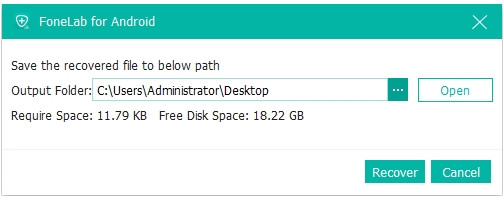
This solution is powerful because it doesn’t require prior backups. It’s safe, fast, and particularly useful for recovering conversations deleted weeks or months earlier.
Solution 3: Retrieve Messages from Local Backup Storage
Even if you never set up Google Drive backups, your Samsung S25 stores local WhatsApp backups daily. These are encrypted database files saved within your phone’s internal storage. Accessing them allows you to roll back WhatsApp to a recent version of your chat history.
Steps:
- Open the My Files app or a file manager on your S25.
- Navigate to Internal Storage > WhatsApp > Databases.
- Identify backup files (e.g., msgstore-YYYY-MM-DD.db.crypt14).
- Rename the latest file to msgstore.db.crypt14.
- Uninstall WhatsApp, then reinstall it from Google Play.
- During setup, WhatsApp will detect the renamed file and prompt you to restore.
This is particularly useful if Google Drive wasn’t enabled, but keep in mind it restores messages only up to the backup date—not beyond.
Solution 4: Export Specific WhatsApp Chats Manually
If you don’t want a full chat history restore, WhatsApp allows exporting specific conversations. This is especially helpful for keeping business records, court-related messages, or personal keepsakes outside of the app. While it won’t restore messages back into WhatsApp, it provides a permanent, readable backup.
Steps:
- Open WhatsApp and navigate to the chat you want to preserve.
- Tap the three-dot menu > More > Export Chat.
3. Choose whether to include media files such as photos, voice notes, or videos.
4. Save the .txt file and attachments to email, Google Drive, or Samsung Notes.
5. Access the exported chat any time—even without WhatsApp installed.
This method is ideal for archiving high-value chats and ensures you won’t lose important text in the future, even if a full backup fails.
Solution 5: Restore WhatsApp Data via Samsung Smart Switch
Samsung’s Smart Switch app is best known for transferring data when switching phones, but it can also help restore WhatsApp messages if they were included in your older phone’s transfer. While not as direct as Google Drive or iDatapp recovery, it’s worth trying during device setup.
Steps:
- On your old Samsung phone, back up apps and data using Smart Switch.
- On your S25, install and open Smart Switch.
- Choose your preferred transfer method: USB cable for speed or wireless for convenience.
- Select the data types to move—ensure Apps and app data are checked.
- Complete the transfer, allowing WhatsApp data to migrate.
Smart Switch doesn’t always recover everything due to WhatsApp’s encryption, but it can restore partial histories, media files, and account data if backups were created properly.
Frequently Asked Questions
Can I recover WhatsApp messages on my Samsung S25 without any backup?
Yes. With tools like iDatapp Android Data Recovery, you can retrieve messages directly from device storage—even if you never set up backups.
Will restoring from a backup delete my current WhatsApp messages?
Yes. Restoring reverts WhatsApp to the backup state, which means newer chats not included in that backup may be overwritten. Export those chats before restoring.
Are deleted WhatsApp messages permanently gone after 30 days?
Not always. Deleted data often lingers in your device memory until overwritten. Professional recovery software can still extract it if new data hasn’t replaced it.
Can Samsung Cloud recover WhatsApp messages?
No. Samsung Cloud doesn’t back up WhatsApp chats. You’ll need Google Drive, local storage, or third-party recovery tools to retrieve WhatsApp data.
Is iDatapp Android Data Recovery safe to use on my Samsung S25?
Yes. The software operates in a read-only mode, meaning it scans and recovers data without altering or damaging your existing files.
Conclusion
Recovering lost WhatsApp messages on the Samsung S25 series is less intimidating when you know your options. From easy solutions like restoring backups via Google Drive and local files, to more targeted methods such as exporting chats, or using iDatapp Android Data Recovery when no backup is available, there’s almost always a way back. For Samsung loyalists, Smart Switch provides one more potential recovery path during device upgrades.
The bottom line? Whether your chats disappeared yesterday or weeks ago, there’s hope. With the right tools and proactive backup habits, you can ensure that your WhatsApp history remains safe and recoverable.
