Can I Recover Lost Photos On Samsung S25/Ultra By Myself?
This article guides Samsung S25/Ultra users through five effective methods to recover lost photos, including using built-in tools, cloud backups, and the iDATAPP Android Data Recovery software.
Losing precious photos on your Samsung Galaxy S25 or S25 Ultra can feel devastating—especially when those memories are irreplaceable. You might be wondering, “Can I really recover deleted or lost photos on my Samsung phone by myself, without technical help?” The short answer is yes—you can.
Thanks to advancements in Android data recovery, especially on newer models like the Galaxy S25 series, there are multiple reliable ways you can recover your photos without needing to visit a service center. Whether your pictures disappeared due to accidental deletion, a system crash, or a failed update, there’s still hope.
In this guide, we’ll explore five effective DIY methods to recover lost photos on Samsung S25/S25 Ultra. We’ll go beyond the typical cloud recovery and delve into advanced solutions—including our own professional recovery software—so you can choose the method that fits your situation best.
Why Photos Disappear & Your Critical First Steps
Before diving into recovery solutions, understand why photos vanish. Common causes include accidental deletion, failed cloud syncs, OS updates gone wrong, or SD card corruption. Immediately stop using your phone once you notice missing photos. Continued use risks overwriting deleted data, slashing recovery chances from 90% to near-zero within days 34. Enable Airplane Mode to prevent background processes from compromising recoverable files.
Guide List
- Method 1: Use Samsung's Recycle Bin Feature in the Gallery App
- Method 2: Restore Photos Using iDATAPP Android Data Recovery Software
- Method 3: Recover Photos from Google Photos or Google Drive
- Method 4: Use Samsung Cloud Backup (If Enabled)
- Method 5: Retrieve Photos via File Manager or SD Card Recovery
- Final Thoughts
- Bonus Tips to Avoid Future Photo Loss
- Conclusion
- Related Question
Method 1: Use Samsung's Recycle Bin Feature in the Gallery App
Samsung’s native Gallery app includes a Recycle Bin that temporarily stores deleted photos and videos for up to 30 days before they are permanently removed. If you’ve only recently deleted your images, this is the first place you should check.
How it works:
When you delete a photo on your Samsung S25/S25 Ultra, it's not immediately gone. It moves to the Gallery's Recycle Bin, offering an easy way to restore it within a 30-day window.
Steps to recover deleted photos on Samsung Galaxy S25/Ultra:
Step 1: Open the Gallery App on your Samsung S25.
Step 2: Tap the Menu icon (three dots or hamburger icon) in the bottom right.
Step 3: Select Recycle Bin from the options.
Step 4: Browse the deleted photos and select the ones you want to recover.
Step 5: Tap Restore, and the selected photos will return to their original album.
Method 2: Restore Photos Using iDATAPP Android Data Recovery Software
If your photos are not available in the Recycle Bin or cloud backups, don’t panic. You can still retrieve them using iDATAPP Android Data Recovery, a professional tool designed for Samsung devices including the S25 series.
How it works:
This software performs a deep scan of your internal storage and SD card (if any), recovering lost or deleted media files—even after a factory reset or OS crash.

- Supports Samsung S25/S25 Ultra natively.
- Recovers photos, videos, contacts, and WhatsApp data.
- No root required for photo recovery.
Just follow the next steps:
Step 1: Download and install iDATAPP Android Data Recovery.

Step 2: Connect your Samsung S25 via USB and enable USB Debugging.

Step 3: Launch the software and select Photos as the data type to scan.

Step 4: Click Scan to initiate the device scan.

Step 5: Preview and select the photos you want to restore, then click Recover to save them to your computer.
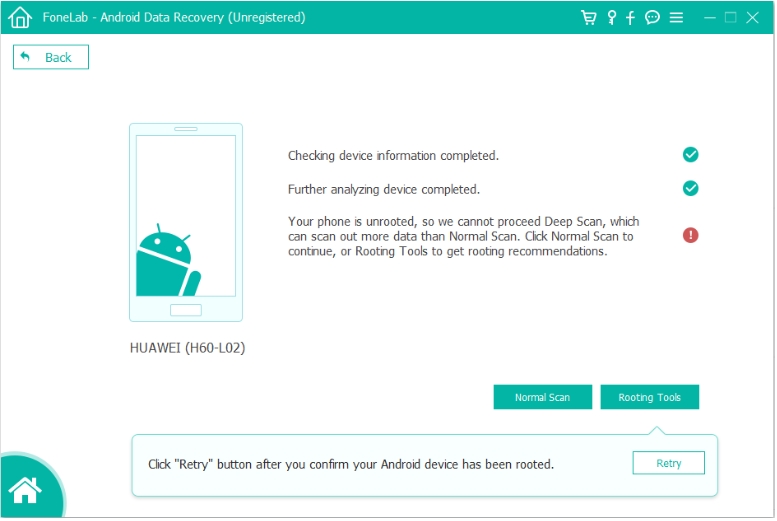

Tip: Use the “Deep Scan” option if your initial scan doesn’t return all expected photos.

- Supports Samsung S25/S25 Ultra natively.
- Recovers photos, videos, contacts, and WhatsApp data.
- No root required for photo recovery.
Method 3: Recover Photos from Google Photos or Google Drive
If your Google account was synced with your Samsung S25, chances are your photos are backed up to Google Photos or Google Drive—even if they were deleted locally.
How it works:
Google Photos offers a backup and sync feature that automatically uploads all your photos to the cloud. Even deleted photos are kept in its Trash for 60 days.
Step 1: Open Google Photos App or visit photos.google.com on a browser.
Step 2: Tap the Library tab at the bottom.
Step 3: Select Trash.
Step 4: Tap and hold to select photos, then tap Restore.
Note: If the photos were not backed up, they won’t appear here. In such cases, skip to Method 2 above.
Method 4: Use Samsung Cloud Backup (If Enabled)
Samsung offers its own cloud service that can back up your photos, messages, and settings. If you had Samsung Cloud enabled before losing your photos, recovery is straightforward.
How it works:
Samsung Cloud syncs your data automatically (if configured), and deleted items remain accessible for some time via your Samsung Account.
Step 1: Go to Settings > Samsung Account > Samsung Cloud.
Step 2: Tap Restore Data under the "Backup and Restore" section.
Step 3: Choose your device and select Gallery as the data type.
Step 4: Tap Restore Now and wait for the sync to complete.
Note: This only works if Gallery sync was turned on before photo loss.
Method 5: Retrieve Photos via File Manager or SD Card Recovery
In cases where the internal storage is inaccessible or your photos were stored on an external SD card, using a file manager or mounting the SD card directly to a PC may help.

How it works:
Sometimes deleted files are not immediately erased—they remain in memory until overwritten. SD cards can be scanned and analyzed even if they’re no longer readable from the phone.
Step 1: Power off the Samsung S25 and remove the SD card (if used).
Step 2: Insert the SD card into a PC using a card reader.
Step 3: Download iDATAPP PC Data Recovery tool.
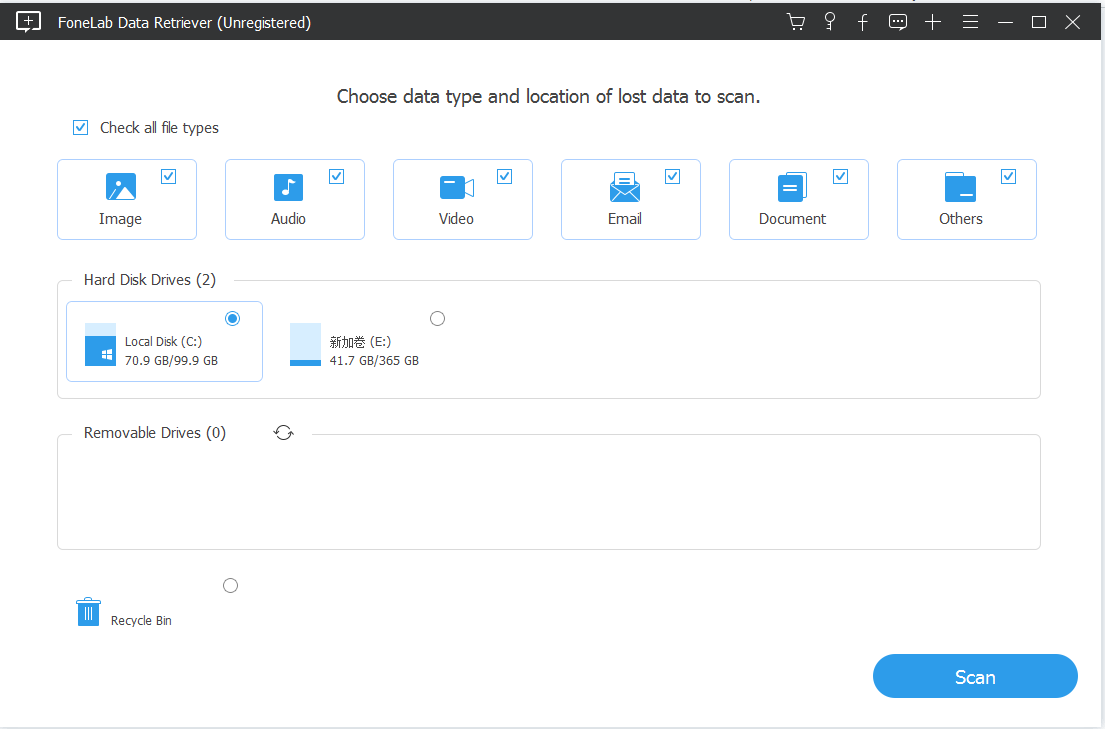
Step 4: Launch the tool and scan the SD card for lost media files.
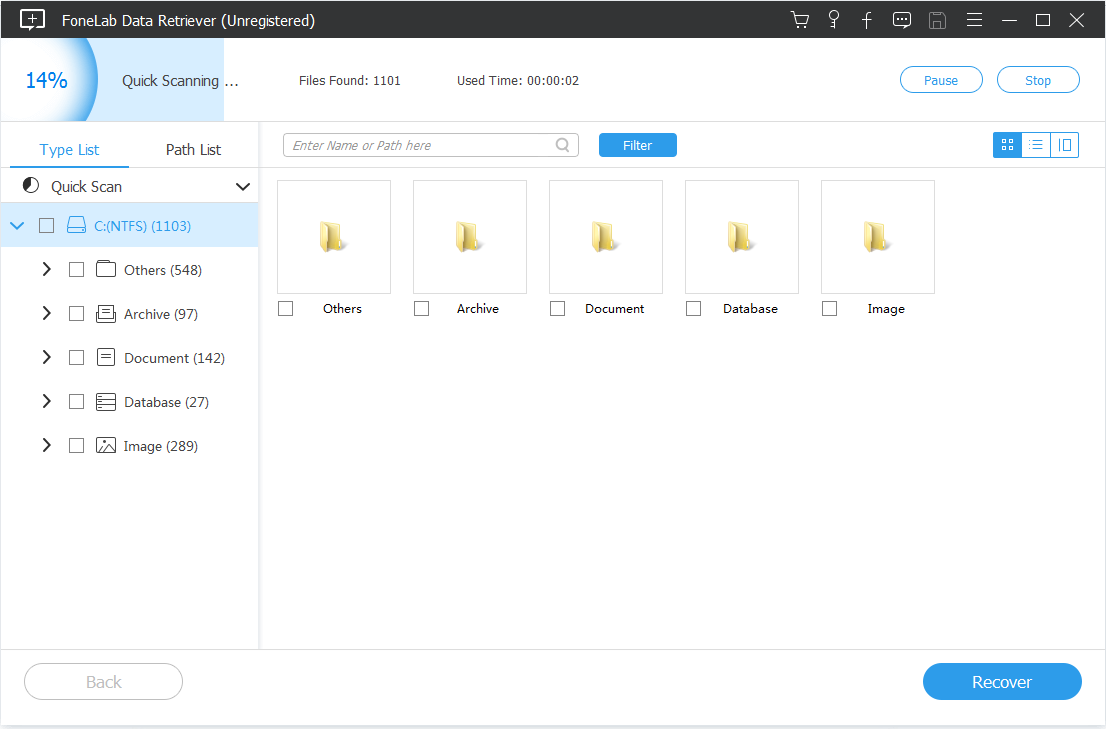
Step 5: Save recovered files to a safe folder on your computer.
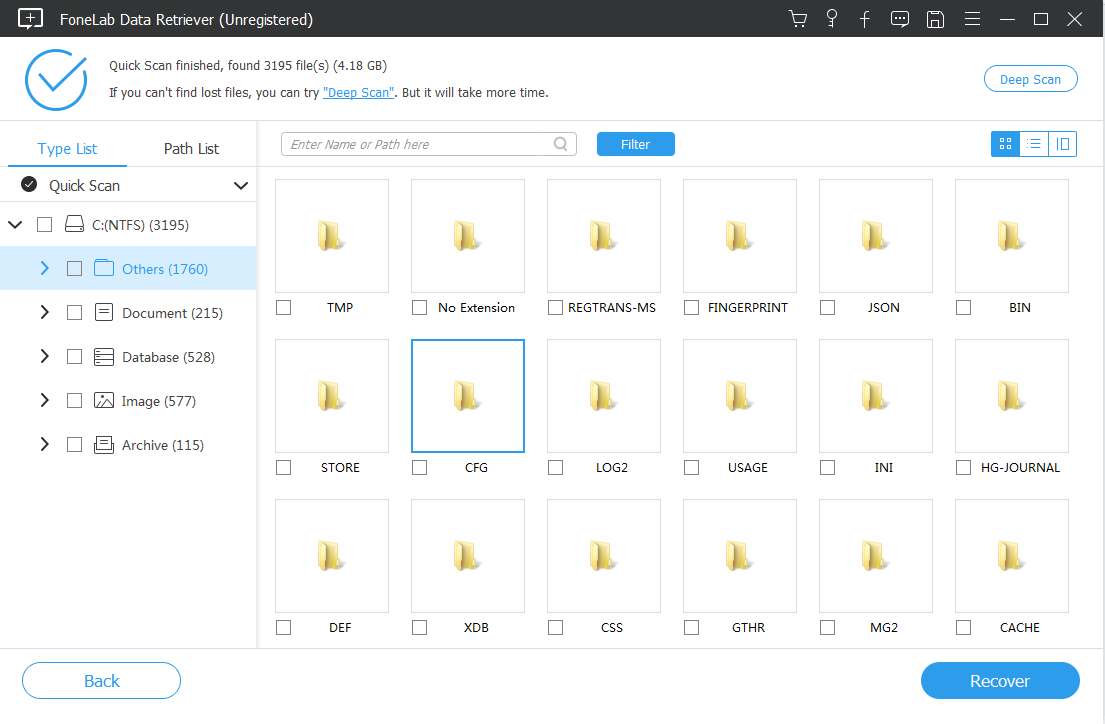
Caution: Avoid saving new files to the card before recovery. This could overwrite deleted data.

Final Thoughts:
Yes, You Can Recover Photos Yourself—Here’s How to Choose the Right Method
Not all recovery methods suit every scenario. Here’s how to decide:
- Recently deleted? Check the Gallery Recycle Bin.
- Using Google Photos? Restore from Google Photos Trash.
- No backup at all? Use iDATAPP Android Data Recovery for a deep scan.
- Used Samsung Cloud? Restore via Samsung Cloud Backup.
- Lost SD card data? Recover via PC-based SD card tools.
Taking timely action is critical. The sooner you attempt recovery, the higher your chances of success. Avoid saving new files to the device until recovery is complete to prevent data overwrite.
Bonus Tips to Avoid Future Photo Loss:
- Always enable Gallery sync to Samsung Cloud or Google Photos.
- Backup photos manually to a PC every month.
- Use a reliable recovery tool like iDATAPP immediately after deletion.
With the right tools and knowledge, recovering lost photos from your Samsung Galaxy S25/S25 Ultra is completely achievable on your own. Don’t wait—start your recovery journey today.
Conclusion:
This article provides a comprehensive guide on how to recover lost or deleted photos from the Samsung Galaxy S25/S25 Ultra without professional help. It explores five effective methods, including using the Gallery Recycle Bin, Google Photos, Samsung Cloud, SD card recovery, and the powerful iDATAPP Android Data Recovery software. Each method includes detailed steps and helpful images to make recovery easy, even for non-technical users. The guide emphasizes acting quickly to avoid data overwrite and offers practical tips to prevent future photo loss. Whether you have backups or not, this article empowers you to restore precious photos independently.
Related Questions:
Can I recover permanently deleted photos from my Samsung S25 without backup?
Yes, you can recover permanently deleted photos using a data recovery tool like iDATAPP Android Data Recovery, which scans your device’s internal memory for retrievable files.
How long do deleted photos stay in the Samsung Gallery Recycle Bin?
Deleted photos remain in the Recycle Bin for up to 30 days. After this period, they are automatically removed and can only be recovered using advanced methods like data recovery software.
What should I do first after accidentally deleting photos on my Samsung S25?
Immediately stop using your device to prevent overwriting data. Then, check the Gallery Recycle Bin or Google Photos Trash before using a recovery tool like iDATAPP Android Data Recovery.
Does iDATAPP Android Data Recovery require root access on Samsung S25?
No, the software can recover photos without requiring root access, making it safe and user-friendly for most Samsung S25/S25 Ultra users.
Is it possible to recover deleted photos from the SD card used in my Samsung S25?
Yes, if your photos were stored on an SD card, you can remove it and scan it using PC-based tools or a file recovery program to retrieve the deleted photos.
