Deleted Message On Samsung Note 10? Just Recovery It Easily
A complete guide to recovering deleted messages from Samsung Note 10 using recycle bin, Samsung Cloud, deep-scan software, and carrier records—offering practical steps, warnings, and expert insights for successful SMS recovery.
How to Recover Deleted Messages From Samsung Note 10?
Accidentally losing text messages on a Samsung Note 10 is more common than most users expect. A rushed swipe, an unexpected system glitch, a buggy update, or even a reset done without proper backup can instantly wipe conversations that mattered—banking OTPs, client confirmations, family updates, or sentimental chats. The frustration comes from not knowing whether those messages are truly gone or quietly stored somewhere that the phone just isn’t displaying. Fortunately, Samsung devices—including the Galaxy Note 10—have multiple layers of message-retention mechanisms, meaning recovery is often possible with the right method, the right timing, and the right tools.
This article breaks down several practical, field-tested approaches—ranging from Samsung ecosystem features to forensic-style data extraction using professional recovery software. We’ll also look at why these deletions happen, how to minimize data loss in the future, and what technical behaviors make Samsung messaging data recoverable. Whether your messages disappeared five minutes ago or five days ago, this guide will help you maximize your chances of getting them back.
Guide List
- Why Samsung Note 10 Messages Get Deleted?
- Method 1: Recover Deleted Messages Using iDatapp Android Data Recovery
- Method 2: Restore Deleted Messages via Samsung Messages Recycle Bin
- Method 3: Recover Messages From Samsung Cloud Backup
- Method 4: Recover Messages Through Your Carrier’s Message Records
- Technical Notes, Security Warnings & Real-World Insights
- Frequently Asked Questions
Why Samsung Note 10 Messages Get Deleted?
Before jumping into recovery methods, it’s important to understand why messages vanish. On the Note 10, message deletion can be caused by:
- Human error — accidental swipe-to-delete in Samsung Messages.
- Messaging app malfunction — cache corruption or software bugs after an Android update.
- Sync conflicts — Samsung Cloud or carrier services overwriting unsynced message history.
- Phone resets — factory reset without backup.
- Storage cleaning apps — aggressive optimizers mistakenly tagging SMS data as removable.
Recognizing the cause helps determine which recovery method offers the best success rate.
Method 1: Recover Deleted Messages Using iDatapp Android Data Recovery (Deep Scan Method)
When messages are deleted from the Samsung Note 10’s database, the actual data blocks remain on the phone’s internal storage until overwritten. Professional recovery tools—like iDatapp Android Data Recovery—perform a low-level scan to identify and rebuild these fragments, often restoring SMS that are no longer visible to the system or recoverable using backups. Unlike cloud or recycle-bin methods, this approach does not rely on previous configurations or sync settings, making it the strongest solution for complicated data loss scenarios such as accidental factory resets, system crashes, or corrupted messaging databases. This tool analyzes raw storage sectors and recovers messages with timestamps, contact information, and full conversation threads.

Steps to retrieve lost text messages on Samsung Galaxy Note 10:
1.Install iDatapp Android Data Recovery on your computer. Launch the program and choose Android Data Recovery.

2.Connect your Samsung Note 10 using a USB cable.

3.Enable USB Debugging on your device when prompted.
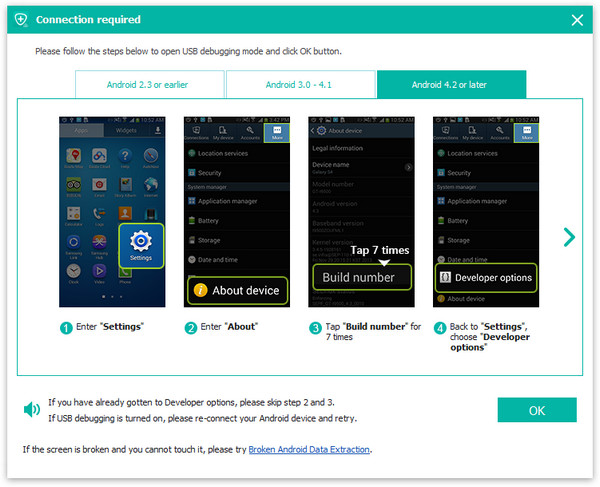
4.Select Messages (and Messages Attachments, if needed). Click Scan, then wait for the deep-scan process to complete.
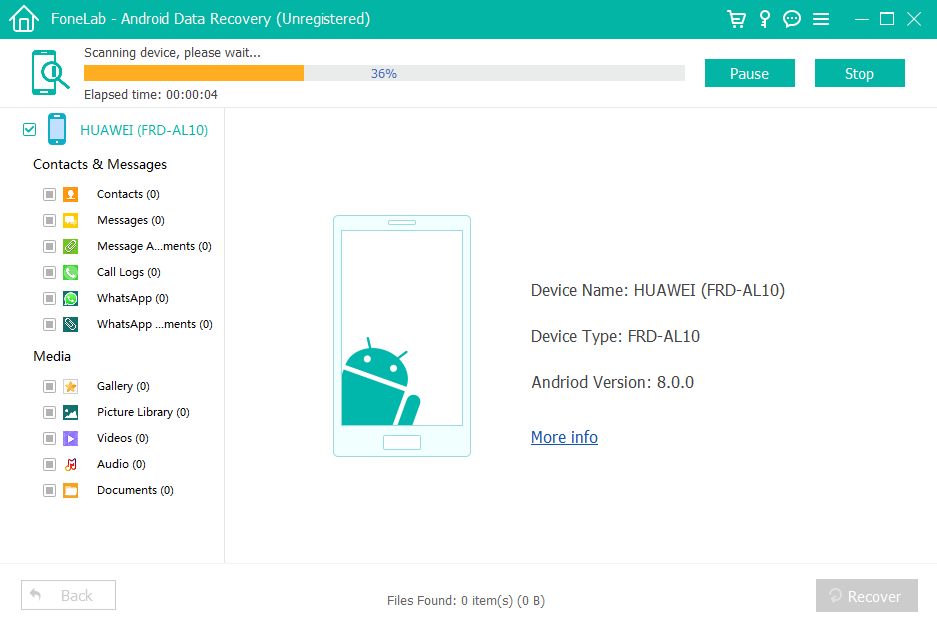
5.Preview recovered SMS and select the ones you want restored.
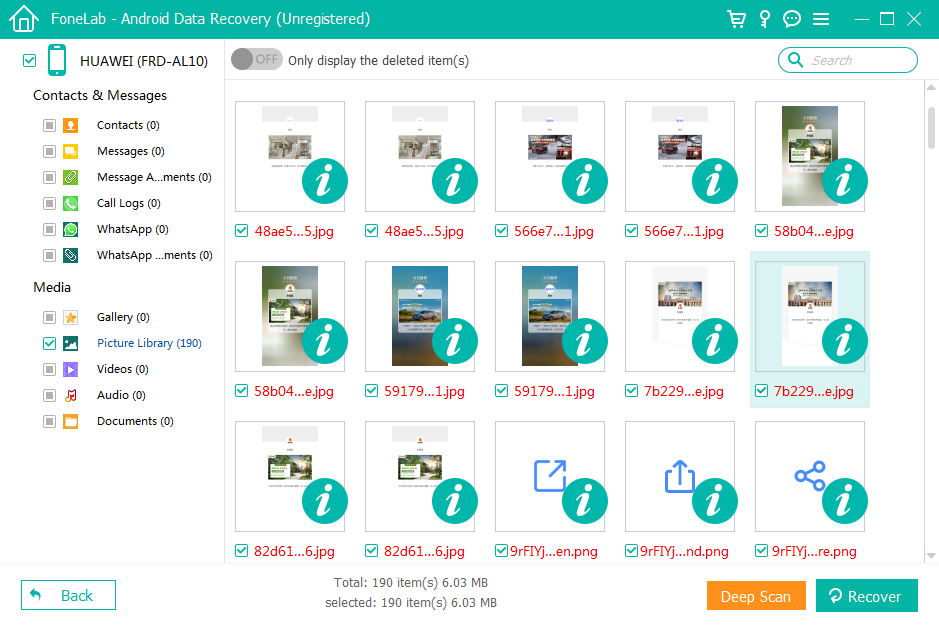
6.Click Recover and save them to your computer.
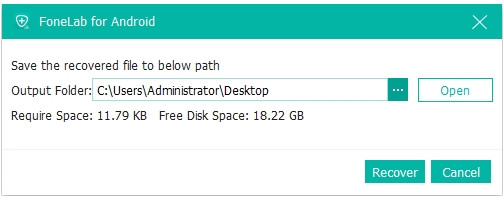
Method 2: Restore Deleted Messages via Samsung Messages Recycle Bin
Samsung Messages includes a built-in recycle bin that temporarily stores deleted messages for 30 days. Many users don’t realize this feature exists, which makes it one of the easiest recovery options—if you act quickly. When you delete a conversation, the app isn’t truly erasing it from the device’s storage; instead, it relocates the thread to a protected directory, hidden in the app’s system files. As long as the message is still inside that 30-day window and the recycle bin hasn’t been manually emptied, restoration takes less than a minute. This method is best for recently deleted SMS or MMS messages.
Steps
- Open Samsung Messages on your Note 10.
- Tap the three-dot menu in the upper-right corner.
- Select Recycle bin.
- Browse the deleted message list.
- Long-press the conversation or individual chat you want back.
- Tap Restore.
Method 3: Recover Messages From Samsung Cloud Backup
If Samsung Cloud backup was enabled before the messages were deleted, recovery becomes significantly easier. Samsung Cloud stores SMS and MMS as part of its "Messages" backup module, capturing encrypted snapshots of your message database. Restoring from Samsung Cloud replaces your phone’s current database with the one saved in your backup. This is ideal for users who frequently sync their data or switch between Samsung devices. One important detail: restoring from Samsung Cloud can overwrite newer messages, so consider exporting or screenshotting recent conversations before proceeding.
Steps
- Go to Settings on your Note 10.
- Tap Accounts and backup.
- Select Samsung Cloud.
- Choose Restore data.
- Check Messages (and MMS if available).
- Tap Restore and wait for the process to finish.
Method 4: Recover Messages Through Your Carrier’s Message Records
Mobile carriers often store partial SMS metadata and sometimes full message content for billing or legal compliance. Not all carriers provide message content retrieval, but some support detailed text message logs upon request—especially for postpaid accounts. While this method is less immediate and requires verification, it can be surprisingly effective for recovering conversation timestamps or proof-of-contact information. In some cases, carriers can resend the message history to the user’s device through their secure portal. This is especially useful when the phone’s local storage is corrupted or after a factory reset where app-based recovery is not possible.
Steps
- Visit your carrier’s official customer support page.
- Log in using your account credentials.
- Look for Usage history or Text message records.
- Request message retrieval or download available logs.
- Follow carrier instructions to verify account ownership.
- Export or save the recovered message details.
Technical Notes, Security Warnings & Real-World Insights
This section follows a more narrative and analytical style to give readers a deeper understanding of data behavior on Samsung devices and how accidental message loss can become permanent if mishandled.
1. Why Speed Matters in SMS Recovery
Deleted messages remain recoverable until their storage sectors are overwritten. Installing apps, recording videos, updating your OS, or even receiving new messages increases overwrite risks. If the messages are important, minimize phone usage until you attempt recovery.
2. Avoid “Cleaner” Apps
Storage optimizers often target message caches and temporary databases, accelerating data overwrites. Some aggressively delete SMS attachments, photos, and MMS thumbnails.
3. Case Study from Repair Technicians
Phone repair shops frequently report that users who factory-reset before recovery drastically reduce recovery success rates. Even a partial setup after reset (installing apps or enabling sync) can overwrite the SMS storage index.
4. Secure Your Backups Long-Term
For Samsung Note 10 users who rely heavily on text messages for work or documentation, it’s recommended to:
- Enable Samsung Cloud Messages backup.
- Periodically export messages using reliable backup apps.
- Save important conversations as PDFs or screenshots.
5. Avoid Fake “Online Recovery Websites”
Websites claiming to recover data remotely without physical access are scams. SMS recovery requires local device access or cloud permission—nothing more.
Frequently Asked Questions
Can I recover messages deleted months ago?
Possibly, but only if they were backed up. Without a backup, deep-scan software may retrieve fragments, but older data is often overwritten.
Does factory reset permanently delete SMS on Note 10?
It makes recovery harder but not always impossible. Tools like iDatapp can still detect unoverwritten sectors unless the phone has been heavily used afterward.
Will carrier logs show full message content or just timestamps?
Most carriers provide timestamps and numbers. Some allow message content requests, but availability varies by country and carrier policy.
Can I recover messages without using a computer?
Recycle Bin and Samsung Cloud allow direct on-device recovery. Deep recovery, however, requires a computer.
Does recovery software harm my phone or void warranty?
No. Data recovery tools perform read-only operations. No rooting or system modification is required.
Conclusion
Recovering deleted text messages from a Samsung Note 10 is often possible thanks to Samsung’s built-in recycle bin, cloud backups, deep-scan recovery tools like iDatapp Android Data Recovery, and even carrier-level message records. Acting quickly, avoiding storage-intensive activities, and choosing the right recovery approach greatly increase your success rate. Whether you lost critical business messages or personal conversations, don’t panic—Samsung devices retain more recoverable data than most users realize.

