Recover Deleted Photos From Google Pixel 10 Easily
Guide to recover deleted photos from Google Pixel 10 with simple, effective methods. Explore built-in features, cloud backups, third-party recovery, and iDatapp Android Data Recovery for reliable results.
Problem analysis
The Google Pixel 10 is celebrated for its advanced camera system, AI-driven editing, and seamless integration with Google Photos. However, even with cutting-edge features, one of the most common frustrations Pixel owners face is accidentally deleting cherished photos. Whether it’s a child’s first birthday, an important work image, or a breathtaking travel shot, losing photos can feel devastating.
Fortunately, “permanent” deletion on the Pixel 10 isn’t always truly permanent. With the right strategies, many photos can be restored quickly—sometimes directly from your device, other times through cloud-based services or professional tools. In this guide, we’ll break down multiple solutions ranging from simple built-in features to advanced recovery software, showing you step-by-step how to retrieve deleted photos and safeguard your memories in the future.
Guide List
- Method 1: Recover Photos from Google Photos Trash
- Method 2: Restore from Google Drive or Backup
- Method 3: Recover Photos Without Backup Using iDatapp Android Data Recovery
- Method 4: Restore with File Manager and Device Cache
- Method 5: Use a Professional Recovery Service (Last Resort)
- Additional Tips to Prevent Photo Loss on Google Pixel 10
- Frequently Asked Questions
Method 1: Recover Photos from Google Photos Trash
Google Pixel 10 automatically syncs with Google Photos, making it the first place you should check if you’ve lost images. When you delete photos from your Pixel, they usually move to the Trash folder instead of being permanently erased. These remain for 60 days before being permanently removed, giving you a wide recovery window.
Steps to recover from Google Photos Trash:
- Open the Google Photos app on your Pixel 10.
- Tap on the Library tab at the bottom.
- Select Trash (Bin).
- Browse through deleted photos.
- Select the images you want to restore.
- Tap Restore – the photos will reappear in your library and albums.
Note: If the 60-day period has passed, or if you emptied the Trash manually, this option will no longer be available.
Method 2: Restore from Google Drive or Backup
If you’ve enabled Google One backup or saved photos in Google Drive, your images may be retrievable even after deletion from the device. Many Pixel 10 users rely on automatic backup services that preserve photos across devices.
Steps to restore from Google Drive/Backup:
- Open the Google Drive app on your Pixel 10.
- Search for the deleted photo file names or browse the folders.
- If using Google One backup, open Settings > Google > Backup to check your last backup date.
- Restore the backup to your device if the photos are present.
Note: Restoring from a backup may overwrite current data. It’s wise to first confirm the backup contains the missing photos.
Method 3: Recover Photos Without Backup Using iDatapp Android Data Recovery
Sometimes, you may not have backups enabled—or perhaps your photos were lost after accidental formatting, crashes, or transfer errors. In such cases, the safest and most powerful option is using iDatapp Android Data Recovery. This professional-grade software is designed to scan your Pixel 10’s internal storage and recover deleted photos, even if they aren’t visible in Google Photos or backups.

- Works even if photos are not backed up.
- Recovers from formatted, corrupted, or inaccessible storage.
- Safe, secure, and user-friendly interface.
Steps to use iDatapp for Pixel 10 recovery:
1. Download and install iDatapp Android Data Recovery on your computer.

2. Connect your Google Pixel 10 via USB cable.

3. Enable USB Debugging under Developer Options on your phone.

4. Select Photos as the file type to recover.
.
5. Run the deep scan – the tool will display recoverable images.

6. Preview and select the photos you want, then click Recover to save them back to your computer.
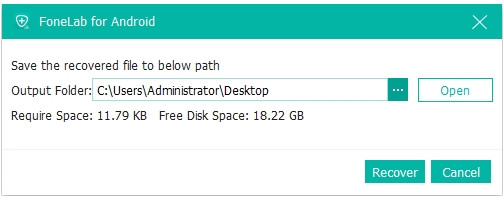
Method 4: Restore with File Manager and Device Cache
In some cases, deleted images may remain hidden in temporary cache or file manager folders before being overwritten. If your Pixel 10 is connected to your computer, you can sometimes recover these remnants manually.
Steps to check File Manager/Cache:
- Connect your Pixel 10 to a PC using a USB cable.
- Browse through Internal Storage > DCIM > .thumbnails folder.
- Check for cached image files that may include older versions of deleted photos.
- Copy these files to your computer for safe keeping.
- Rename file extensions if needed (e.g., change .jpg.tmp to .jpg).
Note: This method isn’t guaranteed, but it can sometimes uncover partially deleted or cached images that are overlooked by users.
Method 5: Use a Professional Recovery Service (Last Resort)
If all else fails, a professional recovery lab may be able to retrieve your lost photos. This option is best if the data is extremely valuable and no software solution works. These services use advanced equipment to extract data from severely damaged or corrupted devices.
Considerations:
- Expensive (often $200–$1000+ depending on damage).
- Requires mailing your device to a service center.
- Best suited for irreplaceable data like business documents or once-in-a-lifetime photos.
Additional Tips to Prevent Photo Loss on Google Pixel 10
- Enable Automatic Backup: Always keep Google Photos sync on, ensuring every image is safely stored in the cloud.
- Use Multiple Backups: Consider additional cloud storage like Dropbox or Microsoft OneDrive.
- Avoid Overwriting: Stop using your Pixel immediately after accidental deletion to prevent overwriting lost files.
- Regular Transfers: Move important images to a PC or external hard drive.
- Update Software: Keep your Pixel and apps updated to minimize data corruption risks.
Frequently Asked Questions
Are deleted photos on Google Pixel 10 permanently gone?
Not immediately. Deleted photos usually move to Google Photos Trash for 60 days, or they may remain recoverable with data recovery software before being overwritten.
Can I recover photos without a Google account backup?
Yes. Tools like iDatapp Android Data Recovery can scan your Pixel 10 storage directly to retrieve deleted photos without relying on backups.
Will recovery overwrite my current data?
Restoring from Google backups may overwrite recent data. Using iDatapp allows you to selectively recover photos without affecting existing files.
Can I recover photos from google pixel 10 after a factory reset?
Yes, but only with professional recovery tools like iDatapp or specialized services. Factory resets wipe visible data but recovery is possible until overwritten.
How can I make sure this never happens again?
Enable automatic Google Photos backup, consider dual-cloud storage, and transfer important images to external storage regularly.
Conclusion
Losing photos on your Google Pixel 10 doesn’t have to be permanent. From built-in recovery options like Google Photos Trash and Drive to advanced tools such as iDatapp Android Data Recovery, you have multiple pathways to restoring your memories. For best results, act quickly, avoid overwriting lost files, and always maintain reliable backups. By combining proactive prevention with the right recovery tools, you can ensure your most important photos remain safe and accessible—no matter what happens.

