Google Pixel Tablet Deleted Files Recovery
It's common to accidentally delete files on your Pixel tablet. The iDATAPP Android Data Recovery software is here to assist you in recovering all your deleted photos, videos, audio, and documents.
"I recently purchased a Pixel tablet and am enjoying the experience. Unfortunately, some personal files got erased due to a syncing issue with a Vulkano system. I don't have a backup on the computer. Can someone help me recover them? Thanks!"
Many of you keep personal data like photos, songs, movies, contacts, and messages on your google pixel tablet. Accidentally deleting files on your Google pixel tablet, especially on your pixel tablet, can happen, and realizing the importance of those files afterward can be frustrating. In this guide, we'll explore the process of recovering deleted files from your pixel tablet, providing you with the steps to retrieve them at no cost. Let's get started on the recovery process.
1. Common Causes of Data Loss on Pixel Tablets
So now let us understand what are the reasons why your Pixel Tablet may lose important data:
- Files may be lost when attempting to delete another file or select a different option.
- Files are intentionally removed, but later deemed necessary.
- Users may perform a factory reset without backing up important files due to lack of awareness.
- Accidental deletion by someone else, such as a child, can occur. Recovery solutions are available to retrieve deleted files from a Samsung tablet.
2. Recover Deleted Photos/Videos On Google Pixel Tablet from Google Photos
Google Photos app offers a convenient way to back up an unlimited number of photos and videos. With your tablet linked to a Google account, your files are automatically backed up to the app. This means that you don't have to worry about losing your photos and videos, even if you accidentally delete them. So, if you accidentally delete photos or videos on your Android tablet, you can easily retrieve them from Google Photos.
Sure, let's delve into the process of finding and restoring lost photos and videos on pixel tablets through Google Photos:
- Open Google Photos on your google pixel tablet.
- Access the "Menu" tab (three horizontal lines) in the top left corner.
- Select "Trash" or "Bin."
- Review and choose deleted items.
- Tap "Restore" to recover selected photos and videos.
3. Retrieve Deleted Pixel Tablet Files without Backup
iDATAPP Android Data Recovery is a powerful and user-friendly tool designed for recovering files on your Pixel Tablet. With easy-to-follow steps for connecting your device and restoring deleted files, it offers reliable data recovery features.

- Recovers deleted files directly by scanning Google Pixel Tablet devices
- Supporting various file types such as contacts, call logs, SMS, music, videos, photos, apps, and documents.
- Including recovery from internal memory and external SD cards.
Next are the steps to recover lost data on your google pixel tablet:
Step 1: Download and install Android Data Recovery on your computer. Connect your Pixel tablet to the computer using a USB cable and enable USB debugging when prompted for device detection.


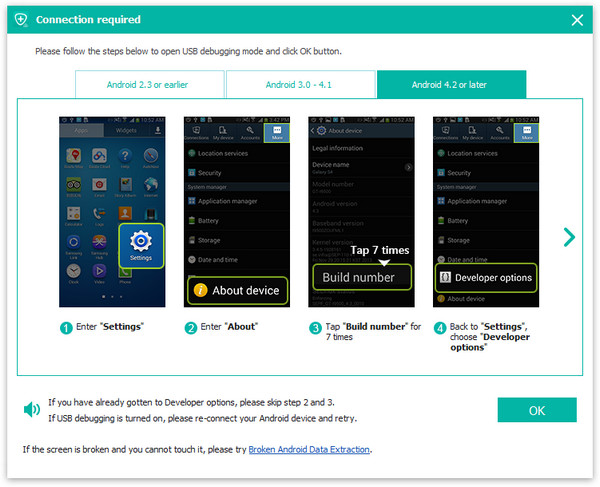
Step 2: Choose specific file types for recovery from your pixel tablet memory. The software will display all file types; select the deleted files or opt for all types if needed. Click Next when finished.

Step 3: Preview and recover deleted items. Toggle the switch to display only deleted files, then select the specific files you want to recover from your google pixel tablet memory.
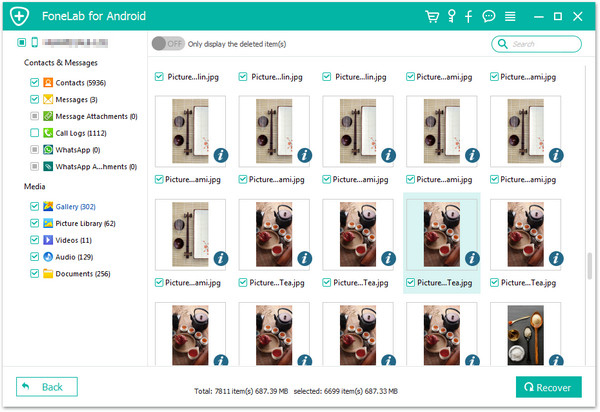
4. Get back lost data on Pixel Tablets from Google Drive
Use Google Drive to restore deleted files on a pixel tablet without a computer. If the files were moved to the trash in the last 30 days, follow these steps to recover them:
- Open Google Drive.
- Go to the "Trash" section.
- Select the deleted files you want to restore.
- Click on the "Restore" option.
Note: Files deleted more than 30 days ago are permanently deleted and cannot be recovered.
5. Tips to Prevent Data Loss on Google Pixel Tablet
If you've lost data, don't panic; you're not alone. To prevent future data loss, here are some helpful tips.
- Backup your important data regularly for easy recovery in case of accidental loss.
- Use caution when lending your pixel tablet device, especially to children. Enable Parental lock to prevent accidental data deletion.
- Download iDATAPP Android Data Recovery for additional data recovery options.
Conclusion
Recover lost files on pixel tablets using Google Drive within 30 days. For a comprehensive solution, consider iDATAPP Android Data Recovery. Prioritize data management for a worry-free experience.
