iDATAPP Video Repairer can help fix/restore videos with lost or corrupted data.
Motorola Text Messages Recovery Tool Free[Solved Guide]
Learn practical and effective ways to recover deleted Motorola text messages, including Google backups, carrier records, local backups, and the powerful iDatapp Android Data Recovery tool for maximum recovery success.
How to Recover Text Messages From Motorola?
Keeping text messages safe might seem trivial—until the moment they disappear. Whether you’re using a Motorola Moto G, Edge, Razr, or an older model, losing SMS can disrupt work, relationships, and important personal records. Users commonly report losing messages due to accidental deletion, OS update failures, storage issues, app crashes, or factory resets. Fortunately, recovering deleted text messages from a Motorola phone is not only possible but often easier than most people assume. This article walks you through practical, reliable, and original recovery methods that actually work.
Motorola uses a clean, lightweight version of Android, which is helpful, but it also means certain hidden features are easy to overlook—especially when trying to restore deleted messages. Below, we break down several proven solutions, including recovery via backup tools, built-in system features, carrier records, and one powerful method using iDatApp Android Data Recovery. Each approach is written with clarity, simplicity, and technical competence so you can immediately apply it to your Motorola device.
Guide List
- Why Motorola Text Messages Get Deleted
- Method1: Restore Motorola Text Messages Using iDatApp Android Data Recovery
- Method 2: Retrieve Motorola SMS from Google Messages Backup
- Method 3: Recover Deleted Motorola Messages Through Your Mobile Carrier
- Method 4: Restore Motorola Messages Through Local Device Backup
- Method 5: Recover Motorola SMS Using Exported Message Files
- Additional Tips to Improve Motorola SMS Recovery Success
- Frequently Asked Questions
Why Motorola Text Messages Get Deleted (and What It Means for Recovery)
Before we jump into the solutions, understanding how Android stores SMS helps you predict your chances of recovery:
- Deleted SMS remain in the internal database until overwritten.
- Motorola’s system might auto-clear older messages when storage is full.
- Sync disruptions (Google Messages backup failures, RCS issues) often lead to message disappearance.
- Using third-party cleaning apps may wipe SMS databases without warning.
This means the sooner you begin recovery, the more likely you are to get your messages back.
Method1: Restore Motorola Text Messages Using iDatApp Android Data Recovery (Highest Success Rate)
If your messages were deleted without a backup—or lost due to system failure—this is the most powerful and direct method. iDatapp Android Data Recovery is designed for deep-level database scanning on Motorola devices. Instead of relying on cloud sync or carrier logs, it reads the internal storage to locate deleted SMS fragments before they are overwritten. This approach works even when your phone screen is damaged, the device won’t boot properly, or the message app crashed unexpectedly.

Why this method is effective:
- Recovers deleted SMS, MMS, contacts, and attachments
- Works with Motorola Moto G series, Moto E, Edge series, Razr, One lineup, and more
- Supports recovery without root (with limited scan) and with root (full deep scan)
- Ideal when there is no backup available
Steps to Recover Motorola SMS via iDatapp Android Data Recovery:
1.Download and install iDatapp Android Data Recovery. Launch the program and choose Android Data Recovery on the main screen.

2.Connect your Motorola phone via USB and enable USB Debugging.

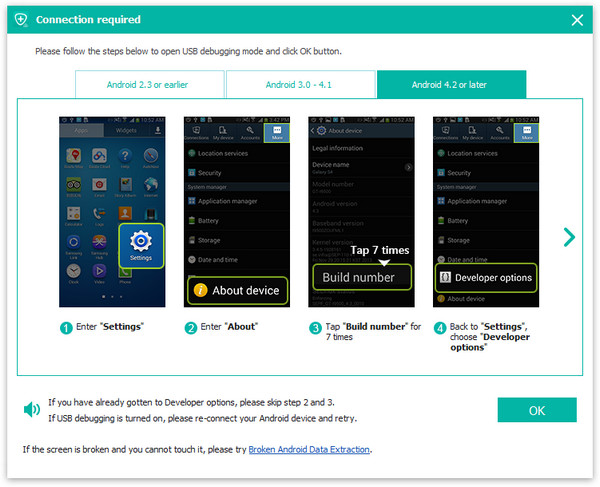
3.Select Messages as the data type to scan for faster, more accurate recovery.
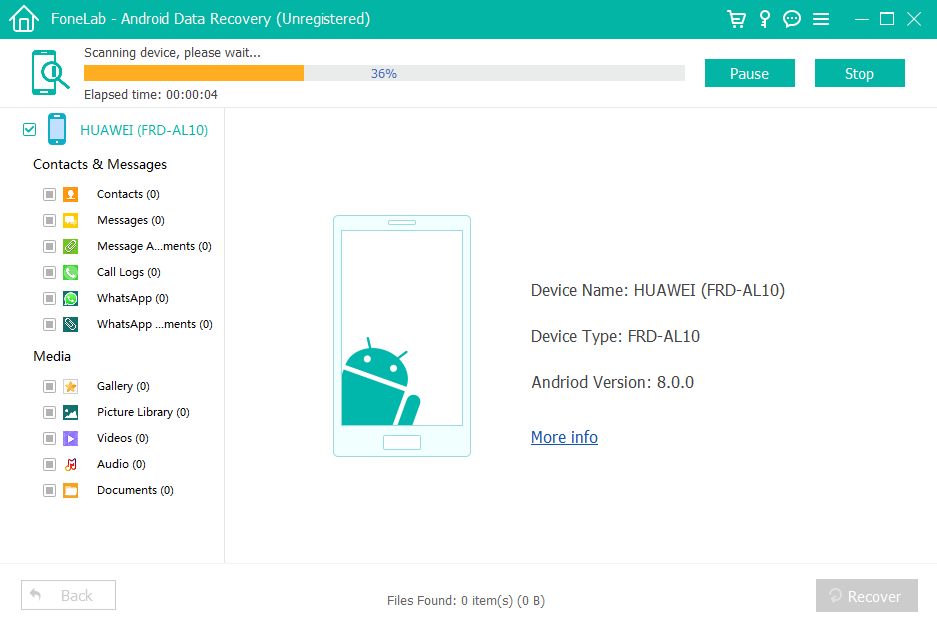
4.Choose Standard Scan or Deep Scan depending on your needs.
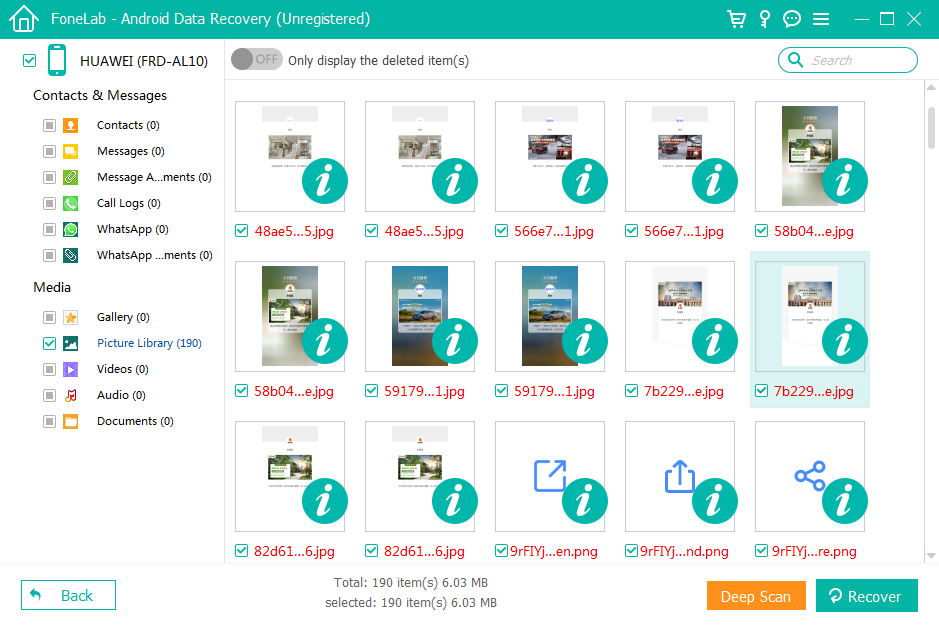
5.After scanning, preview each recoverable SMS message.
6.Select the messages you want and click Recover to save them to your computer.
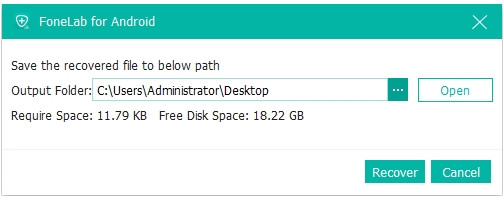
Important Notes
- Stop using the Motorola phone after deletion to avoid overwriting SMS databases.
- Deep Scan may require root for full database access.
- Avoid installing new apps before recovery, as this increases the risk of data loss.
Method 2: Retrieve Motorola SMS from Google Messages Backup (If SMS Sync Was Enabled)
Most Motorola users rely on Google Messages as their default SMS app, which includes optional cloud backup. If enabled before deletion, your texts may still be stored in your Google account. This method works best for users who recently upgraded phones, switched SIM cards, or performed system resets.
Google Backup doesn’t restore individual messages—it restores the entire SMS library during device setup. This approach offers a clean, legitimate recovery option but only if backups existed beforehand.
Steps to Restore SMS Using Google Backup
- Open Settings on your Motorola phone.
- Go to System > Backup.
- Check if SMS messages are listed under what’s being backed up.
- If yes, perform a factory reset (required for Google SMS restoration).
- During setup, sign in with the same Google account.
- Select Restore from Backup when prompted.
- Wait for the system to finish restoring your messages and data.
Important Notes
- This method requires resetting the phone, which may inconvenience some users.
- If backup was disabled, Google cannot restore messages.
- Restored SMS may not include RCS chat messages unless those were synced.
Method 3: Recover Deleted Motorola Messages Through Your Mobile Carrier (Limited but Possible)
Many carriers—including Verizon, AT&T, T-Mobile, Rogers, and others—retain SMS records for a limited time for legal or billing purposes. They usually store metadata (timestamps, numbers), but in some regions they also preserve message content. This option is useful when you need message logs for legal matters, disputes, or official purposes.
While this method isn’t instant and may require verification, it serves as a legitimate backup route that many Motorola users overlook.
Steps to Request SMS Records from Your Carrier
- Visit your carrier’s official website or contact customer service.
- Ask about SMS transcript retrieval or message records.
- Provide required information: phone number, ID, and verification details.
- Submit a formal request if necessary (some carriers require documents).
- Wait for the carrier to issue your SMS logs or message content.
Important Notes
- Availability varies by region and carrier policies.
- Carriers may charge a fee for detailed reports.
- RCS messages cannot be retrieved this way, only SMS.
Method 4: Restore Motorola Messages Through Local Device Backup
Many Motorola users manually create local backups using apps like Motorola’s built-in backup tool (on older models), or Android’s local backup settings. If you previously backed up your phone’s SMS database using a local file, restoring the messages is straightforward.
This method works especially well for users who frequently switch devices or maintain manual backups of their SMS folder.
Steps to Restore via Local Backup
- Open the Backup or Motorola Restore app (depending on your model).
- Locate the SMS Backup file stored in internal storage or SD card.
- Tap Restore and select the appropriate backup file.
- Allow the device to apply the backup and rebuild the SMS database.
- Restart your Motorola phone to ensure messages appear in the app.
Important Notes
- Works only if you’ve created a manual SMS backup in the past.
- Newer Motorola phones rely mainly on Google Backup, so local backup options may vary.
- Restoring a local SMS database may overwrite newer messages.
Method 5: Recover Motorola SMS Using Exported Message Files
Some users export SMS manually as XML, TXT, or CSV files using message backup apps. If you previously exported or synced your messages to another device, computer, or cloud storage, recovery is simple and requires no special tools. This method is ideal for users who maintain personal logs or backup archives.
Steps to Recover from Exported SMS Files
- Check Google Drive, OneDrive, Dropbox, or your PC for exported SMS files.
- Download the SMS backup file to your Motorola phone.
- Install the same SMS backup app originally used for export.
- Import the file to restore your text messages.
- Open the Messages app to confirm the restored SMS threads.
Important Notes
- Only works if you already exported SMS at some point.
- Exported backups typically do not include multimedia messages (MMS).
- Ensure the backup app version supports file import.
Additional Tips to Improve Motorola SMS Recovery Success
To maximize the chance of recovering deleted text messages from Motorola devices:
Avoid Sending New Messages
- Every new SMS risks overwriting deleted message fragments.
Disable RCS Temporarily
- RCS can complicate restoration when mixed with SMS backups.
Turn Off Auto-Clean / Storage Management
- Some Motorola phones automatically delete older messages.
Avoid Factory Reset Until Backup Status Is Checked
- Resetting prematurely may wipe recoverable data.
Perform Immediate Data Extraction
- Tools like iDatapp yield better results when recovery begins early.
Frequently Asked Questions
Can I recover deleted SMS on Motorola without backup?
Yes. Using iDatapp Android Data Recovery is the most reliable method for recovering deleted messages even without backups.
Will a factory reset restore lost Motorola messages?
Only if Google Backup had SMS enabled before the reset. Otherwise, factory reset cannot restore your deleted text messages.
Are deleted messages permanently erased on Motorola phones?
Not immediately. Deleted messages remain in the SMS database until overwritten by new data.
Does Motorola have a built-in SMS restore feature?
Some older Motorola models have local backup apps, but modern devices rely mostly on Google Backup.
Can I recover RCS chat messages?
RCS recovery is limited. Google Messages sync may restore some chat history, but deep recovery tools focus mainly on SMS/MMS.
Conclusion
Recovering deleted text messages from a Motorola phone is absolutely possible—whether you rely on backups, carrier records, or powerful data-recovery tools like iDatApp Android Data Recovery. The best approach depends on your situation, but acting quickly makes a significant difference. By understanding how Motorola and Android handle SMS storage, you can choose the safest, most effective recovery method and prevent future data loss.

