Recover Deleted Contacts From Motorola|Best Guides
Learn how to recover deleted Motorola contacts using Google restore, display fixes, SIM/VCF imports, account resync, and deep scanning with iDatapp Android Data Recovery. Effective, original, and beginner-friendly guidance.
Losing contacts on a Motorola phone feels like someone suddenly erased part of your digital identity. Whether it happened after a system update, accidental deletion, factory reset, or a device glitch, the effect is the same: you lose essential people, numbers, and communication threads. While Motorola devices are robust and tightly integrated with Google services, contact loss still happens far more often than most users expect.
In this guide, we’ll walk through why Motorola contacts get deleted, what you should do before trying to recover them, and practical solutions you can immediately apply. The goal is simple: help you effectively recover deleted contacts from a Motorola phone while understanding the reasons behind the issue. We’ll cover multiple recovery methods—some built into Android, some cloud-based, and one using professional recovery software from iDatapp. All sections are written in a natural tone that matches real human guidance, not a machine-like script.
Guide List
- Why Did Contacts Disappear From Your Motorola Phone?
- Method 1: Restore Deleted Motorola Contacts Using Google
- Method 2: Recover Deleted Contacts From Motorola Using iDatapp Android Data Recovery
- Method 3: Retrieve Missing Contacts Through Motorola’s Built-In Contacts Storage & Display Options
- Method 4: Restore Deleted Contacts From Motorola SIM Card or Exported VCF Files
- Method 5: Recover Motorola Contacts Through Google Account Re-Sync & Cache Refresh
- Extra Tips to Avoid Future Contact Loss on Motorola
- Frequently Asked Questions
Why Did Contacts Disappear From Your Motorola Phone?
Before jumping into the solutions, it's important to look at the root causes. Understanding what happened helps you choose the correct recovery method.
- Accidental deletion – Most users delete contacts while cleaning their phone without realizing they removed important ones.
- Google account sync issues – A paused sync, account removal, or temporary glitch may cause contacts to vanish temporarily.
- System updates – Motorola updates can reset certain permissions or default contact displays, making contacts appear missing.
- Malware or corrupted storage – Although less common, malware or corrupted databases can cause partial or full contact disappearance.
- Factory reset or screen damage – Any situation involving deep system changes can cause data loss if the device wasn’t backed up.
Now that we understand the possible causes, let’s explore practical solutions.
Method 1: Restore Deleted Motorola Contacts Using Google Contacts (Best for Synced Contacts)
If your Motorola phone was linked to a Google account and sync was enabled, your contacts may still exist in Google servers. Google Contacts provides a powerful feature called Undo Changes, allowing users to restore the entire address book to a previous state—up to 30 days in the past.
This method is excellent for recovering contacts lost due to accidental deletion, sync glitches, or exporting/importing errors. Even if the contacts vanished suddenly, they may still be available through Google’s recovery window.
Steps:
- Open a browser on your phone or computer and go to Google Contacts.
- Sign in with the same Google account used on your Motorola device.
- Tap the Settings gear icon on the left panel.
- Select Undo Changes.
- Choose the time you want to roll back to—10 minutes, 1 hour, yesterday, or custom.
- Confirm to restore the contacts.
- Return to your Motorola phone and ensure Contacts Sync is enabled.
- Wait a few minutes for changes to sync automatically.
Important Tip:
If contacts do not appear after a few minutes, go to Settings > Accounts > Google > Sync and refresh the sync manually.
Method 2: Recover Deleted Contacts From Motorola Using iDatapp Android Data Recovery (Deep Scan Solution)
This method is crucial for situations where contacts were deleted from internal memory, permanently removed, wiped after a factory reset, or disappeared due to system corruption. Unlike cloud methods, deep recovery software scans Motorola internal storage for fragments of deleted contacts.
The tool specializes in reconstructing lost data that isn’t synced or backed up, making it one of the best options when Google Contacts shows no results.

Why This Method Works
Motorola phones store contacts in databases inside the internal file system. Even after deletion, traces still remain until overwritten. iDatApp’s scanning engine detects and rebuilds these traces, giving you a chance to restore contacts that aren’t available elsewhere.
Steps:
1.Install iDatapp Android Data Recovery on your Windows/Mac computer. And choose Android Data Recovery.

2.Connect your Motorola phone using a USB cable.

3.Enable USB Debugging on your Motorola (Settings > System > Developer Options).
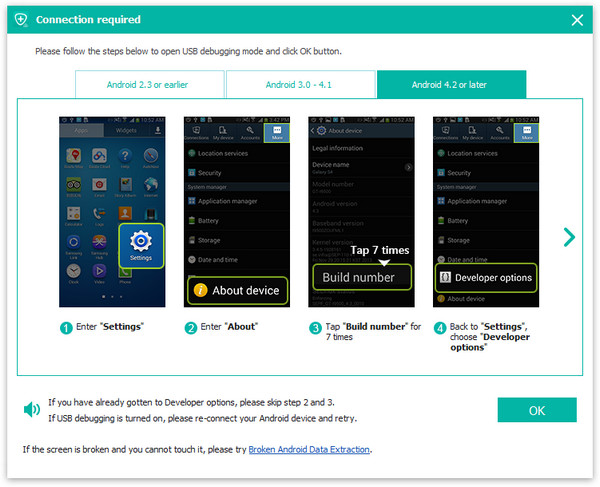
4.Let the software detect your device model and start the analysis. Choose Contacts as the target data type.
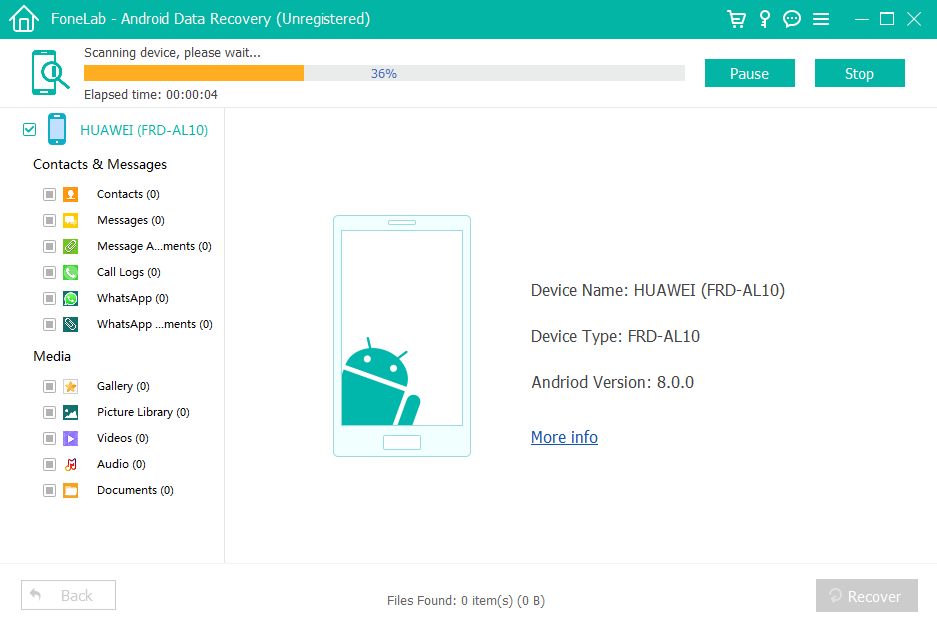
5.Run the Deep Scan to search deleted items.
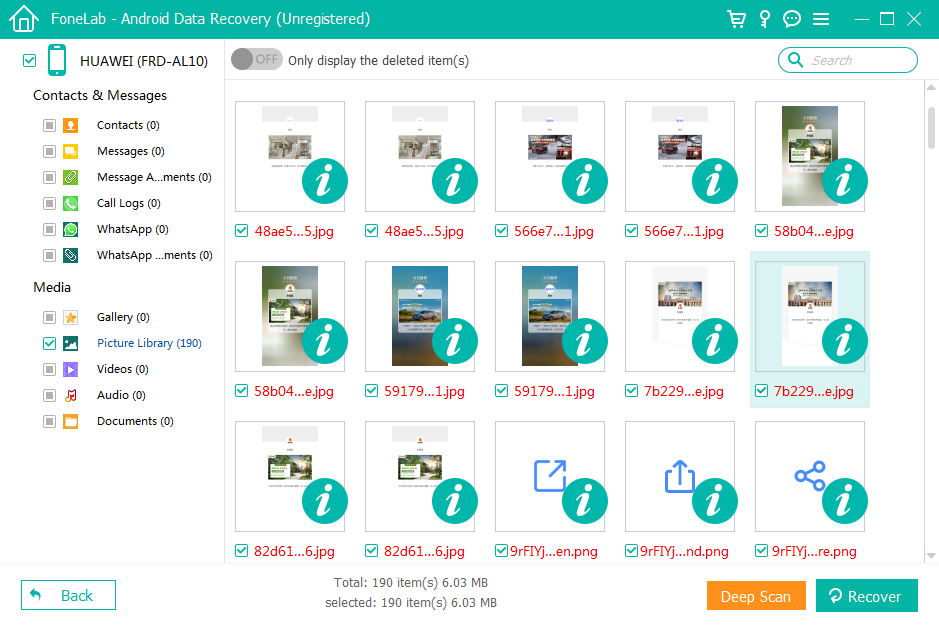
6.Preview the recoverable contact list. Select the contacts you want back and click Recover.
7.Save them to your computer or restore directly to the phone.
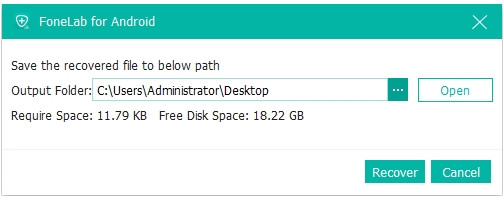
Pro Tip:
Avoid using your Motorola phone before recovery—new data may overwrite deleted contacts permanently.
Method 3: Retrieve Missing Contacts Through Motorola’s Built-In Contacts Storage & Display Options
Sometimes contacts are not actually deleted but hidden due to wrong display settings, disabled contact sources, or SIM/internal storage filtering. Motorola’s Contacts app has multiple settings that determine which contacts are visible on the screen. Adjusting these can bring back “missing” contacts instantly.
This method is ideal when contacts disappear after software updates, importing SIM cards, or switching Google accounts.
Steps:
1.Open the Contacts app on your Motorola phone.
2.Tap the three-line menu or Filters option.
3.Select Display Preferences.
4.Enable all sources:
- Google Account
- SIM Card
- Phone Storage
- WhatsApp/Telegram/other linked apps
5.Tap Customize View and ensure no groups are hidden.
6.Open Settings > Apps > Contacts > Permissions and enable all permissions.
7.Restart your Motorola device and check the contacts list again.
Small Detail to Note:
After updates, Motorola devices sometimes default to showing only phone-stored contacts, hiding synced contacts until filters are restored.
Method 4: Restore Deleted Contacts From Motorola SIM Card or Exported VCF Files
Many Motorola users still rely on SIM storage or manually exported .vcf files for contact backups. If you have swapped SIM cards recently or switched phones, your contacts may still exist in those backup sources.
This method works best if you previously exported contacts or if your contacts were stored on a SIM rather than the phone itself.
Steps:
- Insert the SIM card you believe contains your contacts.
- Open the Contacts app on your Motorola phone.
- Tap Settings > Import/Export Contacts.
- Choose Import from SIM or Import from .vcf File.
- Select the storage location where the file or SIM contact list is located.
- Confirm and import all available contacts.
- Wait for the import process to finish.
Bonus Tip:
VCF files often come from old phone migrations, email attachments, or earlier Google exports, so check your Downloads folder or email app for past contact backup files.
Method 5: Recover Motorola Contacts Through Google Account Re-Sync & Cache Refresh
If your Motorola suddenly stops showing synced contacts, the problem may be with the sync process rather than the contacts themselves. Re-syncing or refreshing the cache often resolves missing contacts caused by temporary glitches.
This method is particularly useful after changing passwords, resetting Google sync settings, or after system updates.
Steps:
- Go to Settings on your Motorola phone.
- Tap Accounts > Google.
- Select your primary Google account.
- Toggle off Contacts Sync.
- Restart the phone.
- Toggle Contacts Sync back on.
- Go to Settings > Apps > Contacts Storage.
- Tap Clear Cache (DO NOT clear data).
- Return to the Contacts app and check if your list is back.
Why It Works:
Refreshing the cache forces your Motorola phone to rebuild the contacts database from the cloud, restoring items previously not shown.
Extra Tips to Avoid Future Contact Loss on Motorola
To make this guide even more valuable, here are additional practices that help protect your Motorola contacts:
- Enable Google Backup at all times.
- Export contacts as a VCF file monthly.
- Avoid installing unknown apps that access contacts.
- Use Motorola’s built-in backup tools if switching phones.
- Keep your Motorola updated to avoid system bugs.
These preventive habits dramatically reduce the chance of facing the same issue again.
Frequently Asked Questions
Can I recover Motorola contacts without backup?
Yes. Using a deep-scan recovery tool like iDatapp Android Data Recovery gives you a chance to recover contacts even without cloud or file backups.
Are deleted contacts permanently removed from Motorola?
Not immediately. They remain in hidden system storage until overwritten, which is why quick recovery improves success.
Why are my Motorola contacts not showing even though they exist in Google?
Sync may be turned off or cache may be corrupted. Re-sync your account and refresh Contacts Storage cache.
Can I recover contacts after a factory reset?
Yes, if you previously synced contacts to Google or use a deep-scan recovery tool capable of scanning post-reset storage.
Do Motorola phones save contacts to SIM or phone storage by default?
Newer Motorola devices typically store contacts in the Google account by default, but some users still save them to SIM or internal storage.
Summary (Full Guide)
Recovering deleted contacts from a Motorola device is absolutely possible using Google sync tools, display corrections, SIM/VCF imports, advanced resyncing, and deep recovery software like iDatApp. Acting quickly and choosing the right method dramatically increases your recovery success rate.

