Motorola Data Rcovery|Recover Deleted Files On Motorola Phone
Quickly recover Motorola data using cloud backups, cache folders, SD card scanning, or iDatApp Android Data Recovery. Act fast, avoid overwriting data, and use PC-based scanning for the highest success rate.
Accidentally deleting files on a Motorola phone feels like a punch to the gut. Photos disappear in a blink, WhatsApp messages vanish after a wrong tap, or system glitches wipe out entire albums without warning. Motorola devices are generally reliable, but Android’s open environment means that human error, software bugs, app crashes, and OS updates frequently cause unexpected data loss. Many Motorola users panic, thinking once data is gone, it’s “gone forever”—but this isn’t always true.
In reality, most deleted data on a Motorola device doesn’t immediately vanish from storage. It stays temporarily recoverable until overwritten by new files. That means the faster you act, the better the chances of retrieving your photos, videos, messages, call logs, or documents. In this article, we explore practical, real-world solutions—not generic advice, not copy-paste tutorials. You’ll understand why data disappears, what recovery options work best for Motorola phones, and the exact steps to restore your files safely.
Guide List
- Why Motorola Data Gets Deleted – and What You Should Do Immediately
- Method 1: Recover Motorola Data Using iDatapp Android Data Recovery
- Method 2: Recover Deleted Files via Google Photos / Google Account Sync
- Method 3: Restore Motorola Data Using File Manager Cache
- Method 4: Recover Data from Motorola SD Card
- Method 5: Retrieve Motorola App Data Using WhatsApp/Telegram Local Backups
- Extra Tips to Maximize Motorola Data Recovery Success
- Frequently Asked Questions
Why Motorola Data Gets Deleted – and What You Should Do Immediately
Data loss happens for many reasons:
- Accidental deletion
- App malfunctions (Gallery, File Manager, WhatsApp, Snapchat, Instagram, etc.)
- System updates or factory resets
- SD card corruption
- Physical issues (broken screen, boot loop, black screen)
- Software glitches
- Virus or malware attacks
When any of these occur, internal storage marks deleted files as “free space.” They remain recoverable until new data overwrites those sectors. That’s why you must:
Stop Using the Device Immediately
- No photos, no videos, no app downloads, no updates.
Don’t Restart the Phone Repeatedly
- Reboots can add cache files and overwrite deleted data.
Don’t Install Random Recovery Apps From the Play Store
- Most require root access or trigger more writing to storage.
Method 1: Recover Motorola Data Using iDatapp Android Data Recovery (Highest Success Rate)
This professional recovery tool offers the most reliable success rate for Motorola users because it scans deeper than ordinary apps and retrieves hidden/deleted database entries. Unlike many recovery tools, it doesn’t rely solely on cached thumbnails—it can recover original quality photos, videos, contacts, SMS, WhatsApp data, documents, and more, even from a malfunctioning or system-damaged Motorola device. Whether your phone is stuck on a boot screen or you wiped data accidentally, this software offers structured recovery modes specifically for modern Motorola models.

Steps:
1.Install iDatapp Android Data Recovery on your PC.
2.Launch the software and choose Android Data Recovery.

3.Connect your Motorola device via USB. Enable USB debugging (the program guides you if unsure).

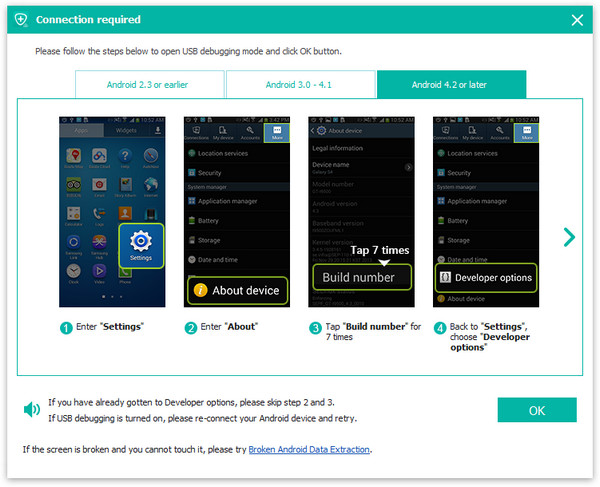
4.Select the data types you want to recover—photos, videos, messages, notes, etc.
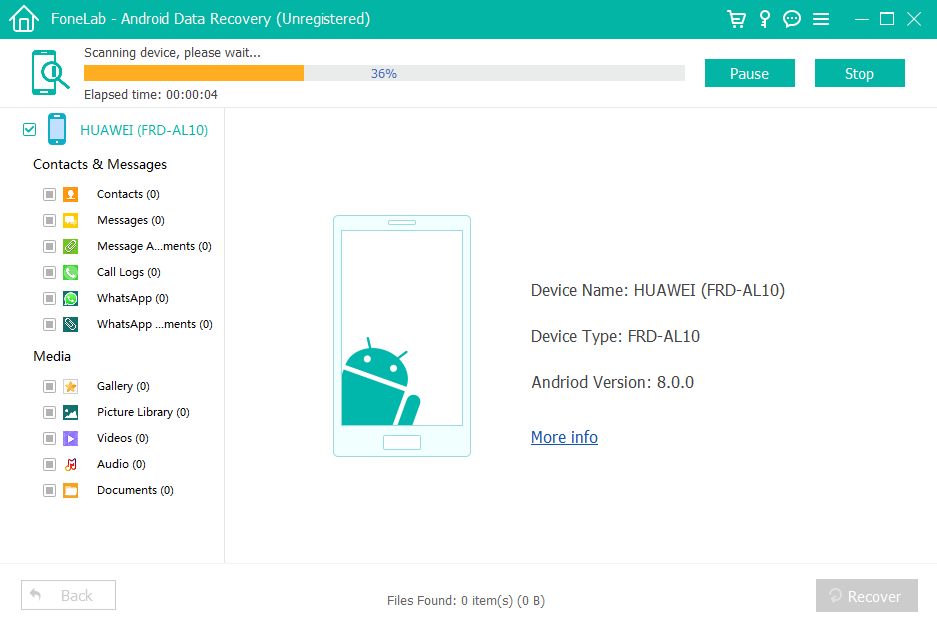
5.Start a deep scan and wait for the results.
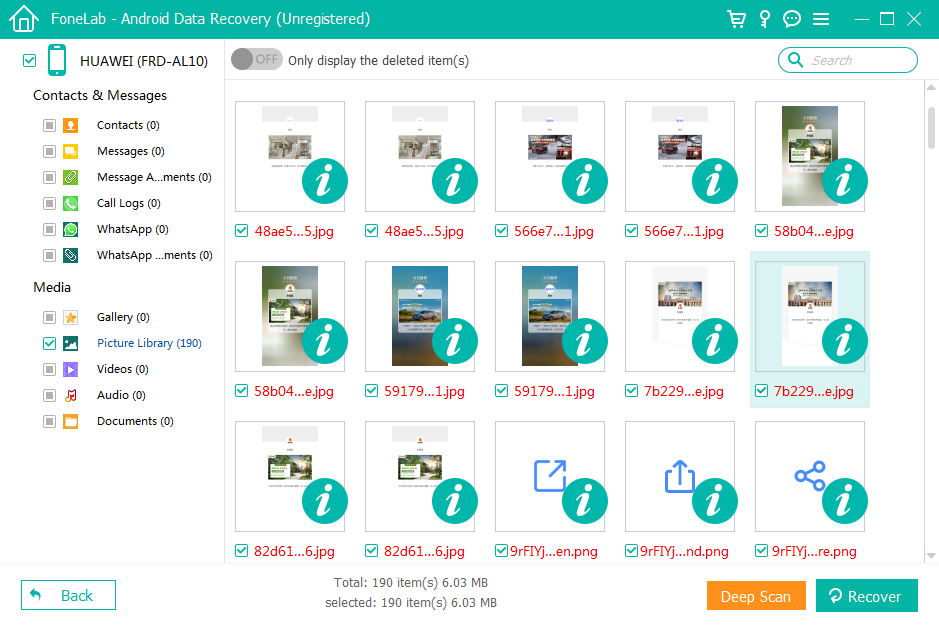
6.Preview recoverable files and click Recover to save them to your computer.
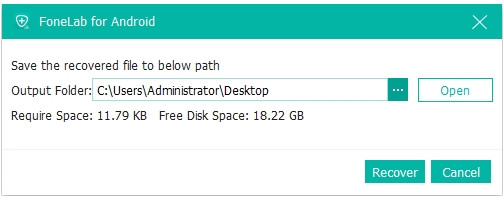
Important Notes:
- Deep scan takes longer but retrieves more complete file structures.
- Avoid touching your phone during scanning.
- Works with both internal storage and SD cards.
Method 2: Recover Deleted Files via Google Photos / Google Account Sync (Cloud-Based Recovery)
If your Motorola phone syncs with Google (which most Motorola users do by default), then deleted photos, contacts, and even WhatsApp backup data may still exist in your cloud account. This method is ideal when you want quick restoration without software—especially for photos and videos.
How to Restore Photos:
- Open Google Photos App.
- Tap the Library → Trash.
- Select your deleted photos or videos.
- Tap Restore.
Recover Contacts:
- Go to Google Contacts on a browser.
- Open Trash.
- Recover deleted contacts from the last 30 days.
Important Notes:
- Google Photos stores deleted items for 60 days.
- Google Contacts stores deleted entries for 30 days.
- If backup wasn’t enabled before deletion, nothing will appear here.
This method is ideal for quick and reversible deletions, but it won’t help with file manager deletions, app data loss, or system-crashed Motorola devices.
Method 3: Restore Motorola Data Using File Manager Cache (Works for Recent Deletions)
Motorola’s file system creates temporary cache copies of photos and video thumbnails. While not widely known, these cache folders occasionally store partial versions of recently deleted images or WhatsApp media. Although not full-resolution, this technique can sometimes retrieve important content.
Steps:
1.Open Files by Google or your Motorola File Manager.
2.Navigate to:
- /Android/data/com.google.android.apps.photos/cache/
- /Android/media/WhatsApp/Media/.Statuses/
- /DCIM/.thumbnails/
3.Look for deleted images or video thumbnails.
4.Copy any recoverable files to a safe folder.
5.Move them out of the .thumbnails folder to avoid re-deletion.
Important Notes:
- This method works best for recent deletions.
- Cache resolutions are sometimes lower quality.
- This does not replace true deep recovery methods like iDatapp.
Method 4: Recover Data from Motorola SD Card (If You Use External Storage)
Many Motorola users still store photos or videos on an SD card. SD cards are more prone to corruption, but fortunately, data recovery from SD cards is much easier than from internal storage. You can recover deleted data directly through your PC, without rooting the phone.
Steps:
- Remove the SD card from your Motorola device.
- Insert it into your computer using an adapter.
- Open your computer’s File Explorer.
- Check the DCIM, Pictures, Movies, and WhatsApp folders.
- If the SD card doesn’t open, run a disk check (Windows: CHKDSK).
- Copy recovered files to your PC.
Important Notes:
- CHKDSK can restore corrupted directory structures.
- Avoid formatting the SD card unless you’ve backed up files.
- If the card is unreadable, a deep scan with iDatApp is recommended.
Method 5: Retrieve Motorola App Data Using WhatsApp/Telegram Local Backups
Instant messaging apps often keep local backups on Motorola devices. Even if your cloud backup is outdated or missing, the local backup might still contain your chat history or media data.
Steps for WhatsApp:
1.Open File Manager.
2.Navigate to: /WhatsApp/Databases/
3.Look for files like:
- msgstore.db.crypt14
- msgstore-YYYY-MM-DD.1.db.crypt14
4.Copy these files to a safe folder.
5.Reinstall WhatsApp.
6.During setup, tap Restore when prompted.
Steps for Telegram (Limited):
- Open Telegram Settings.
- Tap Chat Settings → Export Chat
- Choose the restored chats (if still cached).
Important Notes:
- Local WhatsApp backups update at 2 AM by default.
- Telegram stores far less data locally, but file folders may still contain cached media.
Extra Tips to Maximize Motorola Data Recovery Success
- Enable Google Backup & Motorola Rescue: Turn on automatic backups for contacts, SMS, settings, and apps.
- Use a PC rather than the phone for recovery: Increases success rate dramatically.
- Avoid rooting unless absolutely necessary: Rooting can overwrite partitions.
- Keep at least 10% free storage: Prevents Android from overwriting deleted sectors too quickly.
- Perform recovery as soon as possible: Time is the biggest factor in success.
Frequently Asked Questions
Can I recover data from a Motorola phone without a computer?
Yes, but with limitations. Cloud backups like Google Photos or Google Drive can restore synced data. For deeper recovery (like deleted SMS, videos, or WhatsApp data), a PC-based tool is necessary.
Will data recovery void my Motorola warranty?
No. Software-based recovery does not modify hardware or root your device, so it won’t void your warranty.
Can I recover data from a Motorola phone stuck on the boot screen?
Yes. Tools like iDatapp Android Data Recovery can detect and extract data even from boot-looped or black-screen Motorola devices.
Are Play Store recovery apps safe?
Most are unreliable and risk overwriting your deleted files. PC-based recovery programs always perform better.
Can formatted Motorola phones recover deleted files?
Yes, but only with deep-scan recovery software. Formatting wipes file tables, so cloud backups or professional tools are your only options.
Conclusion
Recovering deleted data from a Motorola phone is completely possible if you act quickly. Whether you use cloud backups, cache extraction, SD card scanning, or professional software like iDatapp Android Data Recovery, multiple reliable methods exist. Avoid using the phone until recovery is complete, follow structured steps, and prioritize deep scanning for the best success rate.

