[Solved]Bypass Android FRP With vnROM Method
Factory Reset Protection (FRP) can lock you out after a reset. This article explains the free VNROM bypass method and introduces a more reliable, user-friendly alternative using Android Unlocker.
When you reset an Android device, Google’s Factory Reset Protection (FRP) may require you to re-enter the Google account credentials previously synced on that device. While this provides security, it can become a major headache if you forget the password, buy a second-hand phone, or inherit a device without the account info.
One popular way to bypass FRP is using VNROM, a free APK-based solution. However, VNROM has limitations, and it isn’t always reliable — especially on newer devices or Android versions. That’s why we’ll also introduce Android Unlocker, a professionally supported tool designed to remove FRP more robustly.
Guide List
- What Is VNROM FRP Bypass?
- Pros and Limitations of VNROM
- How to Use VNROM to Bypass FRP (Step-by-Step)
- Why VNROM Sometimes Fails?
- A Better, More Reliable Alternative: Android Unlocker
- VNROM vs Android Unlocker: Comparison
- Which Method Should You Choose?
- Important Legal & Safety Notes
- Frequently Asked Questions (Q&A)
What Is VNROM FRP Bypass?
VNROM is a third-party Android tool specifically built to help users circumvent Google’s FRP lock after a factory reset.
Key points about VNROM:
It’s free to download and use.
- It supports a wide range of Android brands, such as Samsung, LG, HTC, Motorola, OPPO, and more.
- It typically works on Android versions 9 to 14, though its success rate can drop on newer versions.
- Because it’s not distributed via Google Play, you must sideload it (install from an APK).
- It requires additional hardware (USB drive + OTG cable) to work because its bypass method uses file injection.
- There’s no formal customer support — VNROM is community-driven.
Pros and Limitations of VNROM
Advantages:
- Cost-free: Since VNROM is free, it’s accessible to anyone.
- Broad device coverage: Works on a number of different Android manufacturers and models.
- No Google login needed: Bypass FRP without having the original Google credentials.
- Relatively lightweight: The APK is relatively small, easy to manage, and sideload.
Limitations:
- Hardware dependency: Requires a USB drive and an OTG cable, which not all users have.
- Complex steps: Uses TalkBack, voice access, and navigating UI in setup — can be tricky if you’re not tech-savvy.
- Unreliable on newer Android versions: On Android 14+ or devices with tighter security patches, success is not guaranteed.
- No official support: If something goes wrong, you’re largely on your own.
- Security risk: Installing APKs from unknown sources always carries some risk; you need to be careful to use trusted sources.
How to Use VNROM to Bypass FRP (Step-by-Step)
Here is a detailed guide to using VNROM to bypass FRP on an Android device.
1.Prepare a USB drive:
- On a separate device (PC or another Android), go to the official VNROM site (e.g. vnrom.net) and navigate to the “Bypass FRP” section.
- Download the vnROM FRP Bypass APK compatible with your device.
- Copy the APK file to a USB drive.
2.Connect the USB drive to the locked phone:
- Power on the FRP-locked Android device.
- Connect the USB drive containing the APK via an OTG cable, which links USB to the phone’s charging port.
- Ensure the phone is connected to a Wi-Fi network, as some steps require connectivity.
3.Enable TalkBack:
- Triple-tap the Home / Accessibility shortcut (or whatever your device uses) to launch TalkBack mode.
- In the TalkBack menu, go to TalkBack Settings.
4.Navigate to Help & Feedback:
- Triple-tap Home again (or navigate via TalkBack) to open the Help & Feedback option.
- Select “Get started with Voice Access.” This generally triggers a YouTube video.
5.Use Voice Access & browser to reach file manager:
- While the YouTube video plays, tap “Get started with voice”, then open the user profile icon in the top-right.
- Go to Terms & Privacy Policy → Cancel, which often brings up a bookmark or browser.
- From there, long-press Bookmarks, navigate to Download History, and then My Files. This helps you get to the file explorer.
6.Install the VNROM APK:
- In My Files, locate the USB drive, find vnROM_FRP.apk, and tap to install.
- If prompted, go to Settings → Security, and enable “Install from Unknown Sources” to allow the
- APK to be installed.
- Complete the installation, then tap Done.
7.Perform a factory reset via Settings:
- After installation, go to Settings → System → Reset / Factory Data Reset.
- Confirm to reset your phone. The logic here is that once VOROM (or vnROM) is installed, the FRP check can be bypassed during setup after the reset.
- Let the device reboot and go through setup — ideally, you should no longer see the Google account verification screen.
Why VNROM Sometimes Fails?
Even though VNROM is well-known, it doesn’t always work. Here are common reasons for failure:
- Android version too new: Recent OS versions may have patched the exploit VNROM relies on.
- Security updates: If the phone has high security patch level, VNROM may fail.
- Incorrect APK: Using a mismatched or corrupted version of the APK.
- Hardware issues: Bad OTG cable or faulty USB drive can break the injection process.
- User error: The process of navigating via TalkBack and Voice Access is delicate; any mistake can derail it.
A Better, More Reliable Alternative: Android Unlocker
Because VNROM has its drawbacks, many users prefer a more stable, supported solution. That’s where Android Unlocker comes in — your own software tools provide a powerful and user-friendly way to bypass FRP.
What Is Android Unlocker?
Android Unlocker is a professional Windows-based tool designed to help you remove FRP lock (Google verification) and other types of screen locks (PIN, pattern, password) from Android devices. Unlike VNROM, it does not rely on awkward APK injection via OTG and has a more guided, robust process.

- Supports a wide range of Android brands and models.
- Higher success rate across Android versions, including newer ones.
- Step-by-step interface, safer for non-technical users.
- Official customer support or at least structured help, reducing risk.
- No need for external hardware like OTG drives.
How to Use Android Unlocker for FRP Bypass (Step-by-Step)
Here’s a practical guide to using Android Unlocker for bypassing FRP:
1.Download & Install:
- Go to your software page: Android Unlocker.
- Download the Windows version, install it, and run the program.
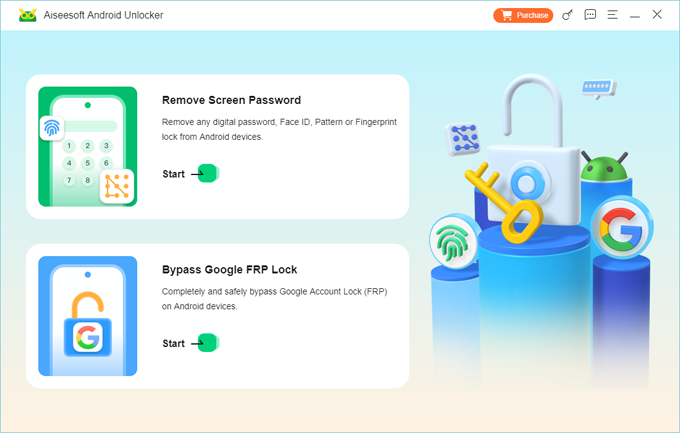
2.Select the Correct Mode:
- In the main interface, choose “Bypass Google FRP Lock” (or a similarly phrased option).
3.Connect Your Device:
- Use a USB cable to connect the locked Android phone to your PC.
- Make sure USB debugging is enabled (if needed). The tool may guide you in enabling it via instructions on screen.
4.Configure the Device Info:
- Select the brand and system version of your phone as prompted.
- The tool may need to load or prepare a specific configuration / “environment” file for your device.
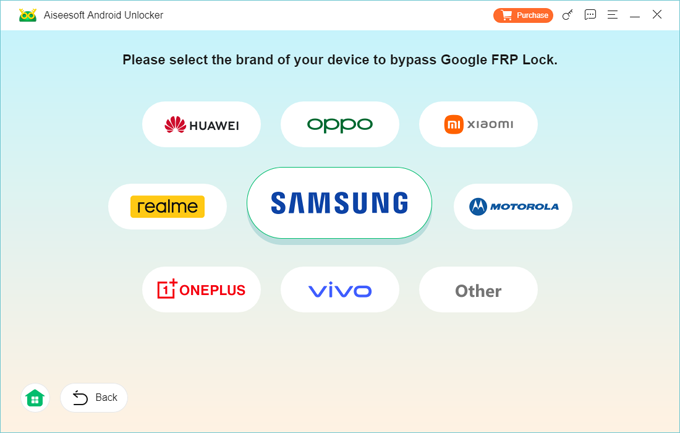
5.Launch the Bypass:
- Click “Bypass Now” to begin the FRP removal process.
- The software walks you through required steps (e.g., entering recovery mode, confirming actions).
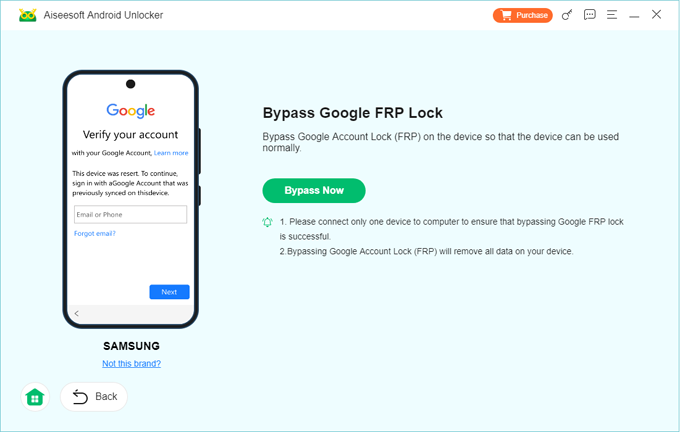
6.Wait for Completion:
- The tool will run the bypass — this could take a few minutes.
- Do not disconnect your device during this process.
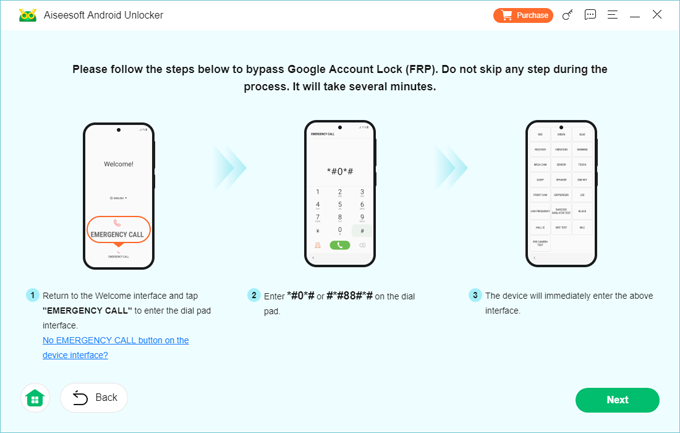
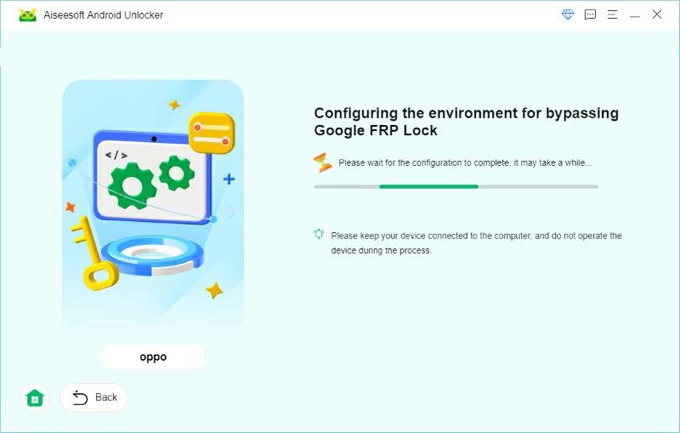
7.Reboot and Set Up:
- Once complete, your phone should restart.
- Go through the setup wizard — ideally, you will now bypass the Google verification screen.
- You can now set up a new Google account or restore your device as needed.
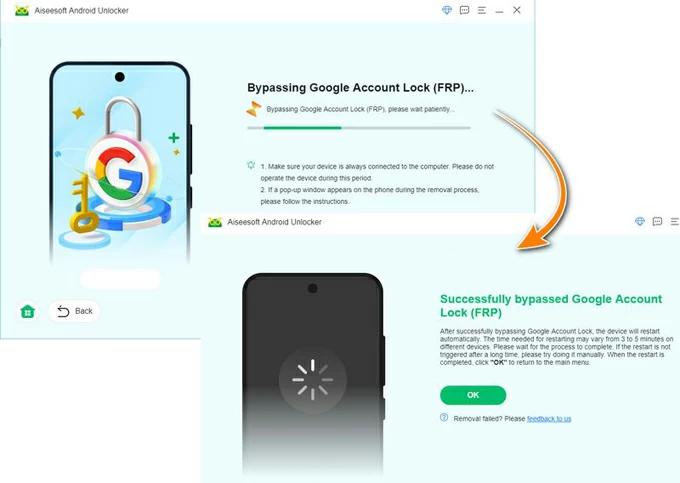
VNROM vs Android Unlocker: Comparison
Which Method Should You Choose?
Use VNROM if:
- You want a free method.
- You have the required OTG cable and USB drive.
- Your device is older and less protected by modern security patches.
- You are comfortable navigating TalkBack and manual steps.
Use Android Unlocker if:
- You want a more reliable, professional-grade solution.
- You don’t mind using a PC or investing in a paid tool.
- Your device has a newer Android version or a high security patch.
- You prefer technical guidance and customer support.
Important Legal & Safety Notes
1.Use on your own device: FRP bypass should only be done on devices you legally own. Bypassing FRP on a device you don’t own may violate laws or terms of service.
2.Back up your data: Always back up important data before taking any bypass steps, especially factory resets.
3.Be cautious with APKs: Download the VNROM APK only from trusted sources (like the official VNROM site), since installing from unknown sources can introduce risk.
4.Respect terms of service: Using third-party bypass tools may conflict with the policies of device manufacturers or Google — be mindful of any warranties or potential consequences.
Frequently Asked Questions (Q&A)
Is VNROM Bypass legal?
It depends on how and why you’re using it. If you're bypassing FRP on a device you own (for instance, you forgot your Google account), it's generally considered legal. But bypassing security features on devices you don't own could violate laws or terms of service.
Will VNROM work on Android 14 or newer?
VNROM may work on some devices running Android 14, but the success rate is lower due to stronger security updates. For newer Android versions, a more powerful tool like Android Unlocker is often more reliable.
Do I need an OTG cable to use VNROM?
Yes — VNROM’s method typically requires connecting a USB drive to your phone via an OTG cable so that APKs can be sideloaded onto the locked device.
Will Android Unlocker erase my data when bypassing FRP?
Not necessarily. While bypassing FRP often involves a reset, some tools (like Android Unlocker) are designed to preserve data depending on device, model, and method. Always check the tool’s options and back up your data before proceeding.
Can I use Android Unlocker on any Android phone?
Android Unlocker supports a wide range of brands and versions, but compatibility depends on the specific model. Be sure to check your device’s brand, model, and Android version during the setup step in the software.
Conclusion
Bypassing FRP can be frustrating, especially when you're locked out of your own device. VNROM offers a free method that works on some devices, but its reliance on OTG hardware and manual steps makes it less convenient and less reliable for many users.
A more effective and user-friendly solution is Android Unlocker. It offers guided steps, broad device compatibility, and generally higher success rates — making it a worthwhile choice if you need dependable FRP removal.
Whether you pick VNROM or Android Unlocker, be sure to proceed carefully, back up your data, and only use such tools on devices you own or have full right to modify.

