Get Back iPhone Photos/Videos from Google Photos
Best way to restore lost/deleted iPhone 15/14/13/12/11/X/8/6 photos/videos from google photos.
Deleted iPhone Photos/Videos is very common sometimes. How to recover permanently deleted photos from Google photos? Let's discuss this.
Google photos are seems as the safest cloud storage platforms and you can keep the space of your device free by simply uploading photos on Google photos. This platform enable you to preview your photos at any time. But it sometimes still will happen some photo/video deletion. No matter you are in any kind of situation then this data recovery instruction will help you a lot.
Next are the catalogue that can help you locate the method greatly.
Can you recover permanently deleted photos from Google Photos?
How to recover permanently deleted photos from Google photos after 60 days?
Methods of recovering deleted data from Google Photos?
Tips for Google Photos Recovery.
Can you recover permanently deleted photos from Google Photos?
Of course you can. There are a variety of options that can help you recover your Deleted iPhone data from Google photos. If you want to recover photos within 60 days, the process is very direct which photos can remain in the trash folder for 60 days. Tip: Recover iPhone Data from iCloud Backup.
Where are your Google Backup Photos?
Your Google backup photos are automatically saved in your Google account, the application can backup and sync your storage service that you can do this task. You can preview the photos anytime which you want from any devices. You must log into your Google Account which is the same as your backup ones.
How to recover permanently deleted photos from Google photos after 60 days?
Once your data lost exceeded 60 days then maybe your videos/photos may automatically deleted from you trash bin itself. But it is within 60 days then you data may also save in your trash bin you can carefully preview the data. When the time limit is exceeded then you can contact Google Support to recover your deleted Google photos if it doesn't work. You can use iPhone Data Recovery to restore your deleted photos.
Next are specifically methods can help you recover your data.
Actually, there are still many solutions that available online for you to recover your data. But pls keep in mind that some will work while the others are not. To help you better solve your problem then this article will provide you with 4 methods which will give you a thorough solutions. Let's do that with the instruction.
Method 1: Restore iPhone Photos/Videos Photos from Google Photos on iPhone.
If you lost your data on your iPhone pls no worries ad we are providing you a step by step instruction to help you recover lost video/photos from Google Photos easily. These steps are easy enough for you to do that.
Step 1: Open your Google Photos app in your iPhone.
Step 2: Tap the menu on the top left corner and you can choose the trash as shown in the video.
Step 3: Now time to tap and choose the videos/photos that you want to restore.
Step 4: pls read carefully that at the bottom of the screen you can choose “Restore” as a option to get back your deleted videos/photos.
Method 2: Recover iPhone Photos/Videos from Google Photos on computer.
If you want to recover your deleted photos from your PC then you can recover them from your trash. This method is easy and very effective, of course you can rapidly recover your deleted iPhone videos/photos from simple steps as show in the article.
Step 1: Go to Photos.Google.com on your PC which are specifically for users to store their photos and videos.
Step 2: You can click on the menu option as it shown in the image.
Step 3: Pls choose “Trash” as shown in the available option.
Step 4: When you opening you trash in the computer then you will preview all your deleted photos which allows you to choose data that you want to recover.
Step 5: When you finish choosing then you can select your photos which you just can simply click on the restore option that show on the right corner of the screen. Of course this can help you restore your Google photos in the same folder because they were deleted previously.
Method 3: Restore iPhone Photos/Videos via iPhone Data Recovery safely.
As discuss above when your iPhone data lost over 60 days then you just can use the most professional method to help you get your data back because you cannot find the data in your trash bin. By using the professional data recovery software then you can extracted your data from the deeper so that your deleted data can still back into your device.
From all the professional software on the internet, iPhone Data Recovery are one of the most reliable one that help users restore data as soon as possible. At the same time the application will also super efficient and can give you the best experience for it have two modes to choose from-Deep scan mode and Quick scan mode both can help you a lot.

- Recover a range of content, including photos, videos, music, notes, messages, call logs, and more.
- Easy to use, 100% Guaranteed data security.
Download iPhone Data Recovery in your computer and it. When done select “Recover from IOS device”in the homepage.
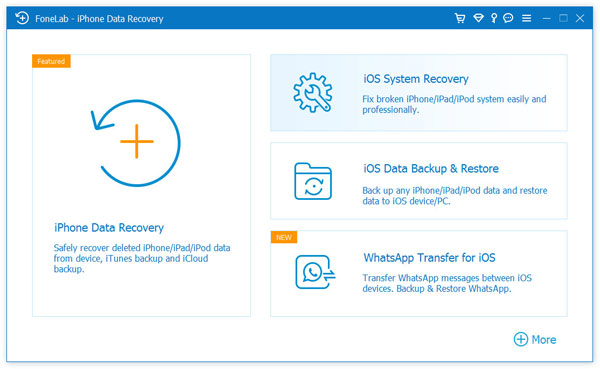
Remember to debug your USB cable and you can connected your iPhone to the computer. When these two device connected then you can go to check and confirm your data. You can choose data that you want to recover from the device.
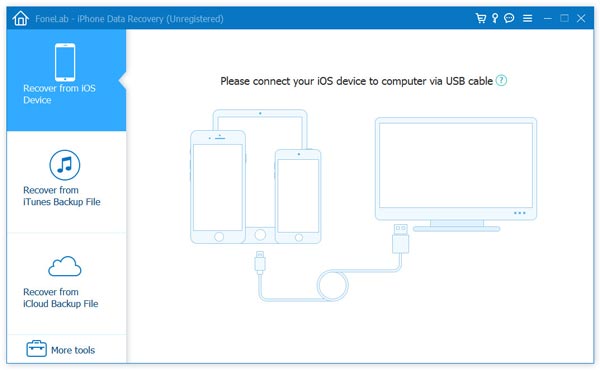
Click “Start Scan” so that the system will begin your data scanning. You can feel free to choose from deep scan and quick scan.
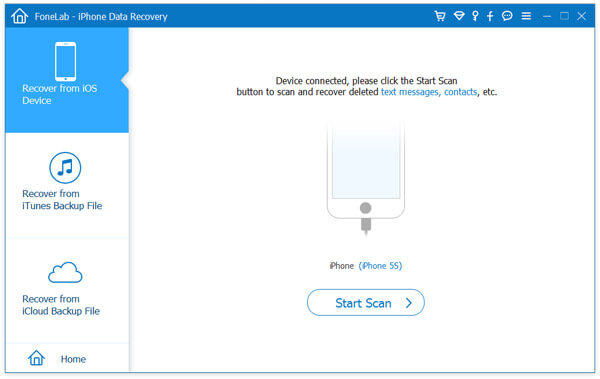
Let's go to preview your extracted data and choose Videos/Photos in the list so that you can ready to choose data from the long list. Finally you can click “Recover” if you are ready.
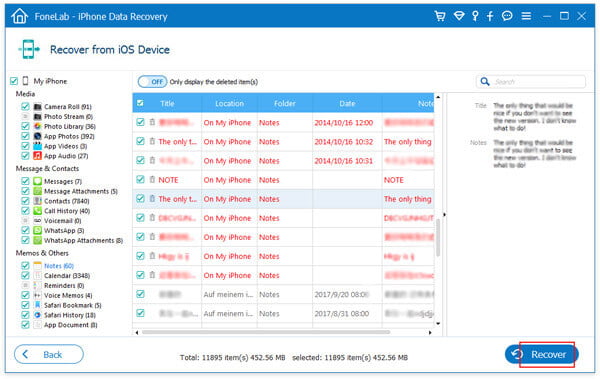
Method 4: Seek help from Google Photos support.
Some people wonder if there still any other method that can help you recover deleted files after the deletion exceed 60 days using Google photos. Under this circumstance you just can contact the Google support team to help you solve the problem. Most importantly, you must answer the Google support with a genuine reason. If the support team found your request genuine you will be able to store your Google Photos. Therefore, this method are not suitable for everyone.
Step 1: Go to Google Drive Help page and select “Missing or Deleted files” from the given options as shown in the screen.
Step 2: Once you finished choosing your data then there will appear a dialog box with two choice. One for “Request chat” and another for “Email support”. Any channel you choose can help you a lot and if they find your reasons genuine they will help you recover your Google Photos as soon as possible. But the drawback is that you don’t know how long they will answer you.
More information you want to know
Above all are the methods that can help you recover your data but maybe some people would still have some problem considering Google Photos help and here I will give you some tips or some information about Google Photos.
1. Everyone can download all photos/Videos from Google Photos once you select what you want and next you can click on download.
2. When your data deleted from Google Photos the data will stay in the Google Trash for 60 days so you’s better use this golden time to recover your data.
3. You can recover your Photos/Video from Google very easy as the article instructed you.
4. It is supper safe to keep Photos/Videos in Google Photos. It will not cause any loss and you can access your data from anytime you want. What you need to do is keep upload and update your Photos/Videos to your Google Photos. Once data loss happen Google support also a great tool can help you get your data back. Or the most powerful way is using iPhone Data Recovery software to help you. You can rest your heart.

