[Solved]Recover Deleted/Lost Data from iPhone 17 Series
Learn effective ways to recover deleted or lost data from your iPhone 17 series using built-in features, iCloud, local backups, and professional deep-scan software for complete data restoration.
The launch of the iPhone 17 series has redefined mobile technology — sharper displays, smarter AI photography, and lightning-fast A18 chip performance. Yet, despite Apple’s advancements, one problem remains timeless: accidental data loss. Whether it’s an important photo wiped out during a hasty cleanup, a crucial note erased by mistake, or an entire chat history disappearing after a software glitch — losing data can be panic-inducing.
But here’s the good news: with the right approach, most deleted or lost files including contacts/text messages/photos/videos/call logs/whatsapp messages/notes/calendar on an iPhone 17 or iPhone 17 Pro can be recovered. This article dives deep into practical, proven solutions that don’t just regurgitate generic tips, but actually work in real-life scenarios. We’ll explore native iOS recovery options, iCloud strategies, and, most importantly, a powerful desktop recovery tool designed specifically for iOS devices.
Guide List
- Why Data Loss Happens Even on the iPhone 17 Series
- Solution 1: Restore from the ‘Recently Deleted’ Folder (Fastest Way)
- Solution 2: Professional Recovery with iDatapp iOS Data Recovery (Deep Scan)
- Solution 3: Restore from iCloud Backup Without Wiping Everything
- Solution 4: Use iTunes (Finder on macOS) for Offline Backup Recovery
- Solution 5: Retrieve Files from Third-Party App Cloud Storage
- Key Tips for Maximizing iPhone 17 Data Recovery Success
- Frequently Asked Questions
- Conclusion
_______________________________________________________________________
Why Data Loss Happens Even on the iPhone 17 Series
Even with Apple’s robust security and storage optimization, data can vanish in seconds. Common reasons include:
- Accidental Deletion – You meant to delete one picture, but the whole album went.
- iOS Update Glitches – Updating to the latest iOS 18 build can sometimes cause file mismatches or incomplete backups.
- App Crashes or Sync Errors – Cloud sync interruptions can lead to partial or total data loss.
- Storage Management Mistakes – The AI “storage optimization” suggestion may offload files you still need.
- Hardware Damage – A sudden drop, water spill, or battery failure can result in inaccessible files.
Understanding the cause is step one. The next step: recovery. Let’s break down the most effective ways to retrieve your missing data.
________________________________________________________________________________
Solution 1: Restore from the ‘Recently Deleted’ Folder (Fastest Way)
Apple designed the ‘Recently Deleted’ folder as your safety net for moments of regret. Deleted photos, videos, notes, and certain app data remain here for up to 30 days before permanent removal.
How to Recover:
- Open the Photos or Notes app.
- Navigate to the Albums section and scroll to Recently Deleted.
- Select the files you want back.
- Tap Recover and confirm.
This method works best for photos, videos, and native Apple app content. The catch? If the 30-day window has passed or the folder has been manually emptied, you’ll need a deeper recovery method.
________________________________________________________________________________
Solution 2: Professional Recovery with iDatapp iOS Data Recovery (Deep Scan)
When the above methods fail — especially after permanent deletion, corruption, or damage — you need a dedicated recovery tool that goes beyond Apple’s built-in limitations.
This is where iDatapp iOS Data Recovery shines.
This software is built specifically for iPhone, iPad, and iPod touch recovery, offering direct device scanning, iTunes backup extraction, and iCloud data download — without overwriting your phone.

How to Recover with iDatapp iOS Data Recovery:
Step 1.Download and install iDatapp iOS Data Recovery on your PC or Mac.
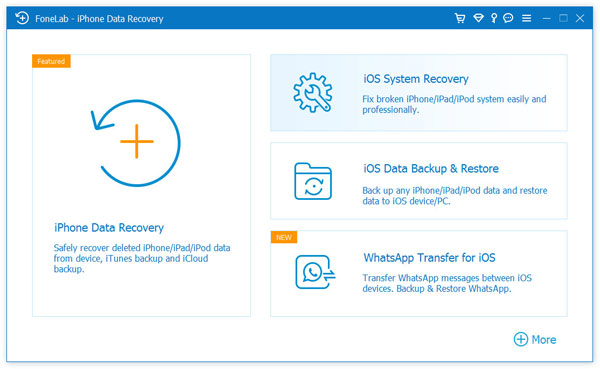
Step 2.Connect your iPhone 17 via USB-C and trust the computer.
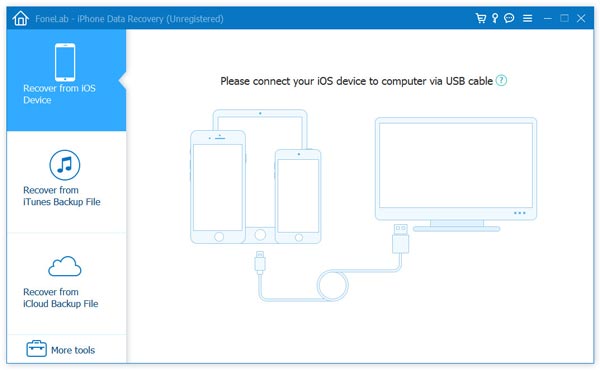
Step 3.Select Recover from iOS Device and click Start Scan.
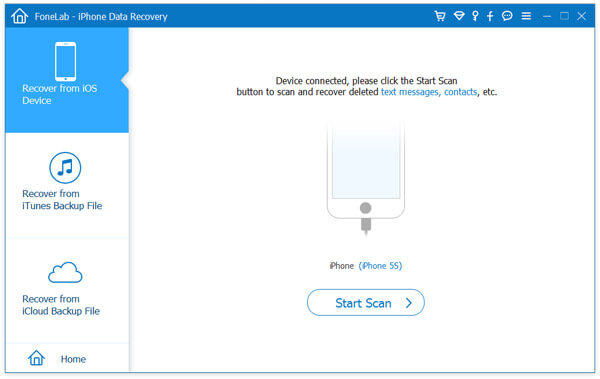
Step 4.Preview recoverable items — including photos, videos, messages, contacts, call history, and app data.
Step 5.Select what you need and click Recover to Computer or Restore to Device.
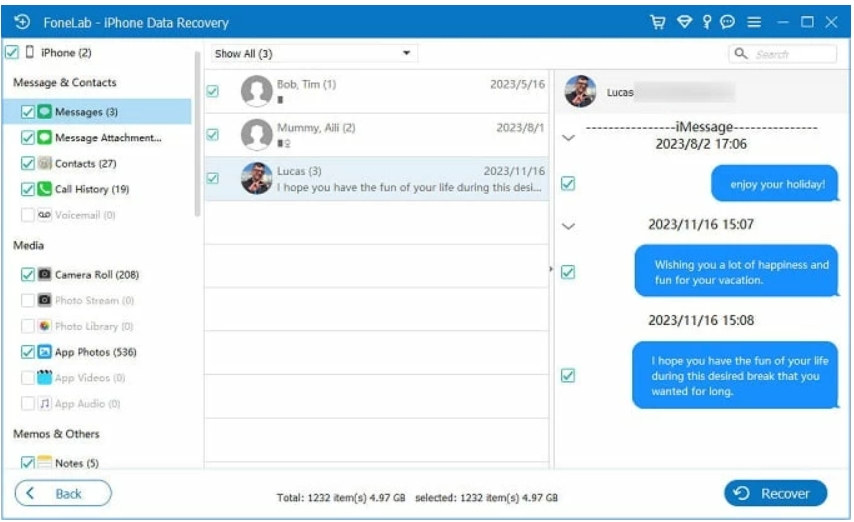
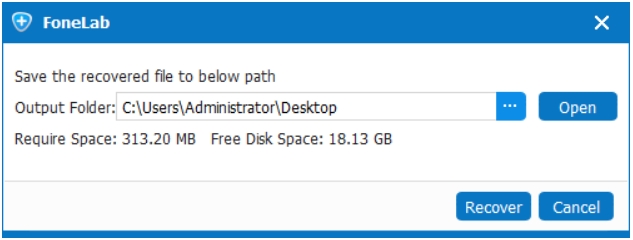
This method excels at deep scanning deleted content that is no longer visible on the phone or iCloud, including data from third-party apps.
______________________________________________________________________________
Solution 3: Restore from iCloud Backup Without Wiping Everything
Most iPhone users have iCloud Backup enabled, but restoring from iCloud the traditional way means wiping your phone — something many want to avoid. With the iPhone 17 series, you can now selectively restore data from iCloud without erasing the device entirely.
Steps to Selectively Restore from iCloud:
- Go to Settings > [Your Name] > iCloud > iCloud Drive.
- Check if the missing files (documents, app data) are still stored.
- For photos, go to Photos > Search and check iCloud Photos.
- Download or re-enable sync for the missing files.
This avoids a full reset while still pulling content directly from Apple’s servers. It’s best for restoring data synced rather than only stored locally.
________________________________________________________________________________
Solution 4: Use iTunes (Finder on macOS) for Offline Backup Recovery
If you’ve been manually backing up your iPhone 17 to your computer, iTunes (on Windows) or Finder (on macOS) can be your rescue. This method is excellent for full device recovery, especially if cloud syncing wasn’t enabled.
Steps to Recover Data from iTunes/Finder Backup:
- Connect your iPhone 17 to your computer via USB-C.
- Open iTunes (Windows) or Finder (macOS).
- Select your iPhone, then click Restore Backup.
- Choose the most recent backup that predates the data loss.
- Wait for the restoration process to complete.
Note: This will overwrite existing data on your device, so always export important current files first.
________________________________________________________________________________
Solution 5: Retrieve Files from Third-Party App Cloud Storage
Not all files on your iPhone 17 live in Apple’s ecosystem. Apps like WhatsApp, Google Drive, Dropbox, and OneDrive maintain their own backup systems. If you’ve lost a file that originated in one of these apps, checking their cloud backup could save the day.
How to Recover from App-Based Cloud Storage:
- Open the app (e.g., WhatsApp).
- Go to Settings > Chats > Chat Backup (for WhatsApp) or equivalent for other apps.
- If available, initiate a restore from the last backup.
- For cloud drives, log into your account and search for the file in Trash/Deleted Items.
This is often overlooked but extremely effective for messages, documents, and media shared through third-party platforms.
—————————————————————————————————
Key Tips for Maximizing iPhone 17 Data Recovery Success
- Act Quickly: The sooner you attempt recovery, the higher the chance of restoring files.
- Stop Adding New Data: Every new photo, video, or app installation risks overwriting deleted files.
- Backup Before Trying Multiple Methods: Each recovery attempt should start with a safety backup.
- Enable iCloud & Local Backups: Use both to avoid single-point failures.
- Consider Professional Help for Severe Cases: Hardware-level recovery may be needed for physically damaged devices.
________________________________________________________________________________
Frequently Asked Questions
Can I recover data from an iPhone 17 without a backup?
Yes. With tools like iData iOS Data Recovery, you can scan the device directly and recover deleted files even without a prior backup.
Is recovery possible after a factory reset?
If you have an iTunes or iCloud backup from before the reset, yes. If not, advanced recovery tools may still retrieve some data.
Will data recovery void my Apple warranty?
No. Recovery software works through standard data access protocols and doesn’t modify your hardware.
Can I recover files deleted months ago?
It depends on whether the storage space has been overwritten. The sooner you act, the better the odds.
Is iData iOS Data Recovery safe?
Yes. It uses read-only operations to scan and recover data, ensuring no risk to your existing files.
________________________________________________________________________________
Conclusion
Recovering deleted or lost data from the iPhone 17 series is possible — whether you’re using built-in Apple tools like Recently Deleted and iCloud, desktop backups, or professional solutions like iDatapp iOS Data Recovery. Acting fast, avoiding overwriting, and choosing the right recovery path are the keys to success.
