How to Fix iPhone System/Software Update Frozen?
Do you often encounter the problem of iPhone system upgrade or software upgrade causing iPhone to freeze? If yes, this article is your best answer.
After upgrading the iPhone iOS system, many people encountered the situation of freezing, being unable to enter the normal interface, and having a white screen iPhone, right?
If you encounter this problem, you can solve it like this:
Solution for White Screen iPhone
- Press the "Power Button" and "Home Button" at the same time until the screen goes black.
- When the screen goes black, release the "Power button" and continue to hold the "Home button" until iTunes pops up a dialog box to remind the phone to enter DFU mode.
- Click "OK", click "Restore iPhone", and then select "Restore and Update" in the pop-up dialog box.
- A progress bar will appear above iTunes and on the phone screen. Wait for the phone progress bar to end and then restart the iPhone activation.
Recovery mode
Press and hold the HOME button and the POWER button at the same time. "Connect to iTunes Graphics" disappears, and then the white Apple LOGO appears on the screen, indicating that the recovery mode has been exited. At this time, you can release the HOME button and the POWER button.
Solution for Frozen iPhone
- Press and hold the Home button for seven or eight seconds. If it returns to the normal interface, close the program.
- You can also try the power button, lock the phone screen, and then unlock the phone again after a while. Sometimes the jam will disappear.
- If the screen is still stuck, you can press and hold the Home+power button to force restart.
- If the force restart still doesn't work, you can wait until the phone is out of power and shut down, then connect the charger and turn it on.
- Connect the phone to the computer, open iTunes, and re-flash the phone.
Use iDATAPP iOS System Recovery to repair your iPhone system
iDATAPP iOS System Recovery is a powerful ios system repair tool. It can repair system problems that occur on your iPhone/iPad/iPod due to various reasons. Whether it is disabled due to a failed system upgrade or the phone being damaged by water, the iPhone has a black screen and a blue screen, restarts in a loop, or is stuck on the Apple logo. This union can allow you to easily solve this problem and safely recover iPhone data when system upgrade or due to various reasons. Solve your problems easily with one click.

Here are some steps on how to use this tool:
- Download and install, open the software, and connect your iPhone to your computer via USB.
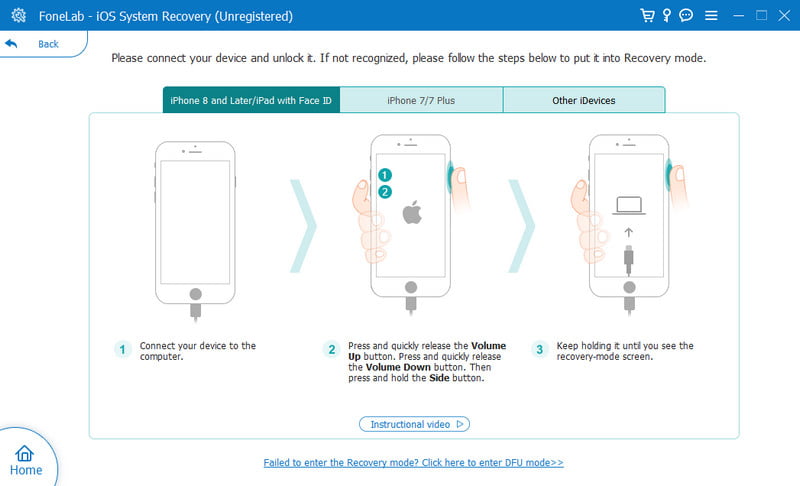
- Click to select "iOS System Recovery".
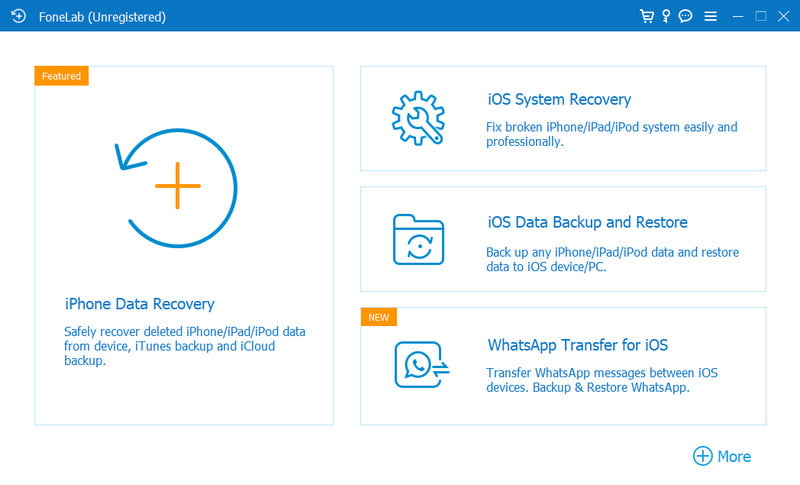
- Click Start and select Repair Mode.
- Follow the interface prompts to download the firmware and repair your iPhone system.
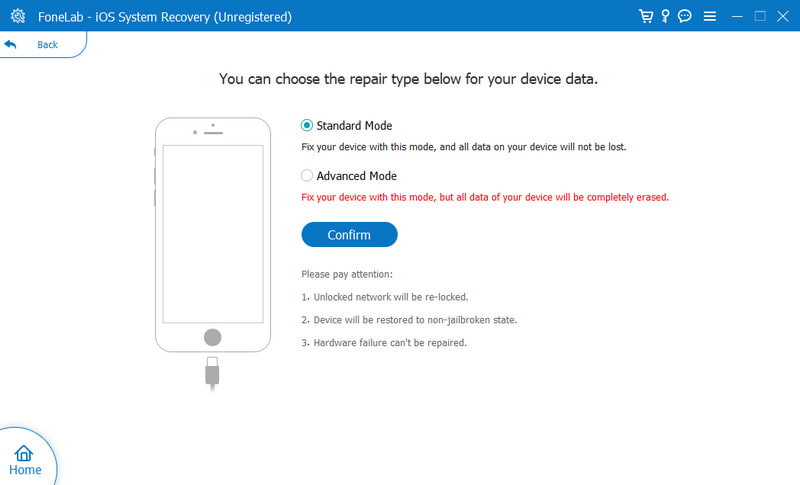
Other 5 Solutions to Frozen iPhone
What should I do if my frozen iPhone cannot be restarted? Don't worry, below we will introduce to you the solutions to the frozen iPhone.
1. iPhone screen is unresponsive
Sometimes while playing with the phone, the iPhone screen suddenly becomes unresponsive and cannot move forward or go back. In fact, we can fix it by long pressing the power button to turn off the phone and then restart it. What should I do if even "slide to power off" doesn't respond?
At this time, you can try to force shutdown by pressing the HOME button and the power button at the same time until a white iPhone screen appears. In addition, this method can also clear some basic caches. If you often use your iPhone to watch videos or pictures, you can try this method occasionally.
2. No response when turning on the computer
When your iPhone shuts down automatically and there is no response no matter how you press the power button, is this the iPhone broken?
In fact, we only need to use a USB cable to connect the iPhone to the computer, and it will automatically turn on! In addition, you can press and hold the power button and the HOME button at the same time for a few seconds, and you may also find the white iPhone logo appearing on the screen.
3. iPhone is hot
Users who have just switched to an iPhone may be frightened by how hot the phone gets. In fact, it is inevitable that the iPhone generates heat during use. It does not affect the hardware and will not have any serious consequences. If you are really worried about fever, you can try:
- Taking the phone out of the protective case will help the iPhone cool down.
- Reduce the time you spend playing games on your iPhone. Playing games consumes the most processors on your phone, so heat generation is inevitable.
- Turn off GPS. GPS is actually one of the main culprits of causing iPhone heat and is also a major cause of power consumption. It is best to turn it off.
- Avoid playing with your phone while charging. The heat of mobile phones is generally emitted by the mobile phone battery and processor. If you play with the phone while charging, the heat of the iPhone may increase.
- Try to avoid using iPhone in high-temperature environments (such as in a car exposed to the sun).
4. iPhone battery consumption is too fast
A new user found that his iPhone was losing power so badly that when he woke up, it didn't even have half of its battery. In fact, this may be caused by the user not completely closing the program before going to bed, so the program runs in the background all night. Double-click the HOME button to display the running program, and slide the program page upward to close the program. Putting your phone in airplane mode while sleeping is also a way to save power.
5. iPhone fell into water
Sometimes you are really careless! What should you do if your iPhone falls into water? Do not turn it on at this time! This is not to check whether the device is broken. This can easily cause a short circuit in the phone, burn the motherboard, and cause greater damage to the iPhone. The best emergency treatment is to throw it directly into the pile of uncooked rice and let it sit for a while until it dries. Of course, we can also perform system repairs on a water-damaged iPhone, or recover lost data on a water-damaged iPhone.
Summarize
Based on the above introduction, I believe you can already know to solve iPhone stuck when the system upgrade. In addition, you can also learn how to deal with various other iPhone problems in this article. Take action now.

