Can iPhone System Crash Data Be Recovered? Teach you 3 Methods
Is your iPhone system crashing? Do you know how to retrieve data from iPhone after system crash? This article will solve this problem for you.
Recently, some Apple users have reported that the screen of their mobile phones cannot be slid, and the APP on the desktop cannot be opened. They want to shut down and restart the phone to try, but they cannot even turn off the phone, and even Siri has stopped working. It is no longer a novelty for Apple mobile phones to have system crashes, black screens, white screens, infinite restarts and other failures, making the phones unusable. Can data from an iPhone system crash be recovered? We have tried several more effective methods that can help you restore your Apple phone to normal. You can try it.
Part 1: Reasons why iPhone system crashes
- iPhone are prone to crashes when updating the iPhone system. Because during the upgrade process, your mobile phone system did not refresh the firmware correctly.
- An app was installed from a source other than the App Store.
- If your device is jailbroken, it may also cause the system of your iPhone to crash.
Part 2: How to detect system crash of iPhone
What causes the Apple mobile phone system to crash? We can detect it through the following steps.
- Open [Settings] and click on the [Privacy] option.
- Click the [Analytics] option.
- Click [Analyze Data] to view the cause of system crash.
Part 3: How to recover data from a system crash iPhone?
Can data be recovered from an iPhone system crash? If an iPhone system crashes, it may be a hardware failure and needs to be sent to Apple for official inspection. If it is not a hardware problem, you can do it yourself to get it back to normal.
Method 1: Force restart
When the iPhone suddenly freezes or has other system crashes and cannot be turned on normally, you can first try a forced restart. Many users have encountered this problem before and were unable to force a restart at all. Some users have also experienced this problem again after a successful force restart. Therefore, after the forced restart is successful, it is recommended to back up the data quickly and then update the system.
Taking iPhone 13 as an example, I will show you how to force restart: quickly press the volume up and down buttons respectively, and then continue to press the power button until the Apple logo appears after the phone screen goes black. Then release the buttons and wait for the iPhone to start normally.
Method 2: Use iDATAPP iPhone Data Recovery
Can data be recovered after an iPhone system crashes? Some users lose data after the phone system crashes, which is a very bad thing. Fortunately, you can try iDATAPP iPhone Data Recovery for recovery. It is a simple and professional iOS data recovery tool that can quickly recover lost data from iPhone, iPad, iPod Touch. Its function is very powerful and supports the recovery of data lost due to accidental deletion, lock/deactivation, upgrade/downgrade, crash, partial virus attack, factory reset, etc.

- 100% Clean & Safe.
Let's sort out the steps on how to use this software to recover data. Let's take a look:
Step 1. Connect iPhone and computer, open iPhone Data Recovery;
Select the recovery mode - "Recover from iOS Device" and click Scan.
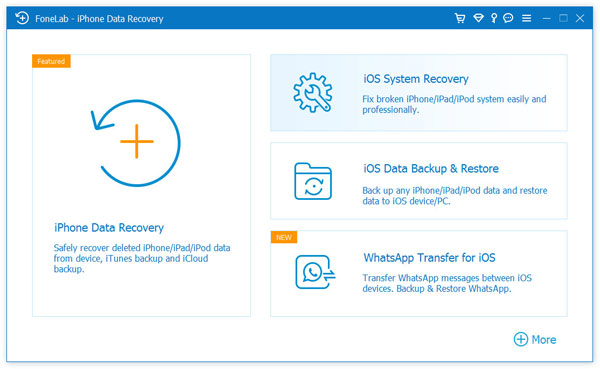
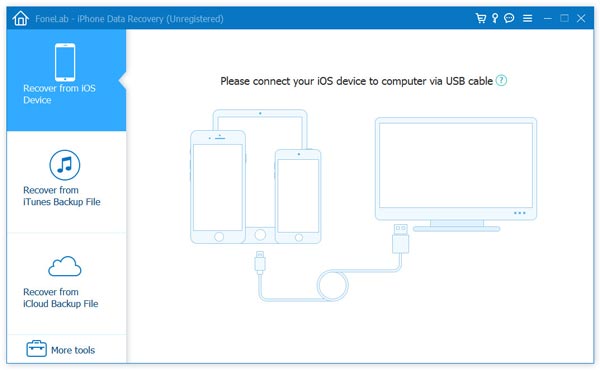
Step 2. Scan iPhone to find lost photos, videos, contacts, messages, Safari bookmarks, notes, voice memos, etc.
iDATAPP iPhone Data Recovery automatically scans your iPhone to find current existing data and all lost data for you.
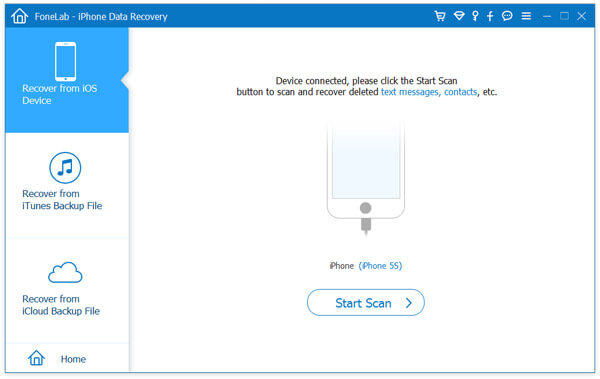
Step 3. Restore lost photos, videos, contacts, messages, Safari bookmarks, notes, voice memos, etc. on iPhone after previewing.
You can now check the lost data and click "Recover" to save them to a safe location on your computer.
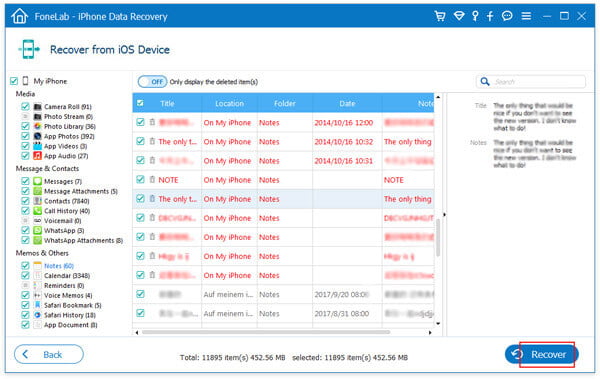
You can now start recovering all lost photos, videos, contacts, messages, Safari bookmarks, notes, voice memos, etc. by following the above steps.
Related:Recover lost iPhone Data from iCloud.
Method 3: Use iTunes to Recover Data
Can data from an iPhone system crash be recovered? You can also try to use iTunes to recover. The steps are as follows:
1. Download and install the latest version of iTunes software on your computer and open it.
2. Use the Apple data cable to connect the iPhone to the computer, and then you will hear a sound prompt that the computer has been connected successfully.
3. Turn off the iPhone, and then you will hear a prompt sound indicating that the computer has not been connected successfully.
4. Press and hold the power button and home button at the same time for about 10 seconds, then release the power button and continue to hold the home button.
5. At this time, iTunes will automatically start and prompt you to enter recovery mode. Then hold down the shift key on the keyboard, click "Restore", and select the corresponding firmware to restore.
Part 4: Conclusion
Can data be recovered after an iPhone system crashes? The system crash of an Apple phone is a troublesome problem. Many friends have encountered it. When it happened, did you contact Apple customer service or handle it yourself? Maybe everyone handles it differently. The editor above shared several ways to do it yourself. If it doesn't work, you can still go to the Apple store. Okay, the above is what iDATAPP has shared with you. Have you learned it?

