iPhone 17 Broken Screen Contacts Recovery [Full Guide]
iPhone 17 crashed screen? Recover contacts using iCloud sync, iDatapp iOS Data Recovery, keyboard navigation, Quick Start, or iTunes backups. Practical, secure solutions to restore your address book quickly and safely.
Smartphone displays fail every day, but an iPhone 17 crashed screen introduces a new level of challenge. Apple’s newest flagship integrates tighter security, deeper system-on-chip pairing, and faster locked-state encryption. That means once the screen becomes unresponsive or blacked out, recovering contacts, call logs, and iMessage-linked address book entries becomes unexpectedly difficult. And because the iPhone 17 lineup relies even more heavily on Face ID and on-device verification, many users suddenly realize they can’t access their contacts precisely when they need them most.
This full guide breaks down why contacts become inaccessible after screen failure, how the system behaves during a crash, and what recovery paths are truly reliable. We also explore 3–5 practical solutions—ranging from Apple tools you can use at home, to intelligent extraction software, to physical-device workflows that people rarely think about but work surprisingly well. One method uses your own iOS data recovery software from iDatApp, as required.
Let’s begin by understanding the issue so the solutions make sense.
Guide List
- Why Contacts Become Unreachable on a Crashed iPhone 17?
- Solution 1: Recover Contacts Using iDatapp iOS Data Recovery
- Solution 2: Restore Contacts Through iCloud Sync
- Solution 3: Use VoiceOver + Lightning-to-USB Keyboard to Unlock the Phone
- Solution 4: Use Quick Start Migration to Another iPhone
- Solution 5: Extract Contacts from an Old iTunes/Finder Backup (Mac/PC)
- Additional Tips for iPhone 17 Crashed Screen Recovery
- Five Frequently Asked Questions
Why Contacts Become Unreachable on a Crashed iPhone 17?
When an iPhone 17 display cracks severely or the touch layer collapses, the problem is more than cosmetic. The screen becomes the gateway to Apple’s authentication chain. Without interactive input, the iPhone will not authorize data export, USB trust, iCloud changes, or backup creation. Even though the contacts remain safely stored inside the phone’s NVMe storage chip, you can’t access them because you cannot complete required verification steps.
Key challenges include:
- No passcode entry possible when the touch screen is dead
- “Trust This Computer” cannot be confirmed, blocking iTunes/Finder
- iCloud sync may not be enabled, leaving no cloud copy
- Encrypted backups require at least one successful authentication
- Face ID often requires swipe-up or tap confirmation after a reboot
This guide proposes real-world solutions designed around these roadblocks—not theoretical steps that only work on a perfect device. Each method includes 80–120-word explanations plus step-by-step guidance.
Solution 1: Recover Contacts Using iDatapp iOS Data Recovery
This is the most controlled and comprehensive way to retrieve contacts, especially when the iPhone 17 screen is entirely unresponsive but the phone still powers on. iDatapp iOS Data Recovery can scan iTunes/Finder backups, extract contacts from encrypted backups (if you know the password), or restore contacts directly from iCloud. Even when you cannot operate the crashed screen, any previously trusted computer or previously created backup can be leveraged to extract your contacts instantly.

Steps
1.Download, Install and open the software on your computer.
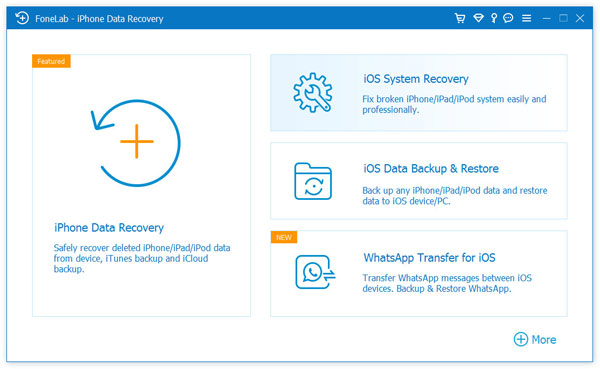
2.Connect your iPhone 17 to the computer and select Recover from iOS Device.
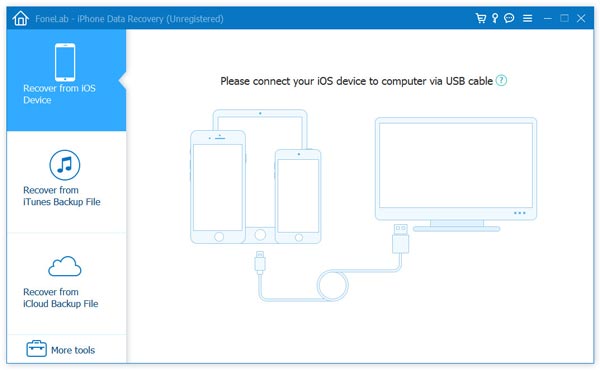
3.Allow the tool to scan for stored contacts, call logs, and linked email-based entries.
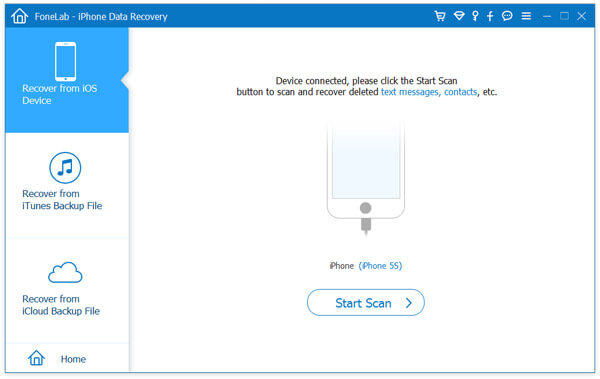
4.Preview recovered contacts and export them to CSV, VCF, or directly import to your computer’s address book.
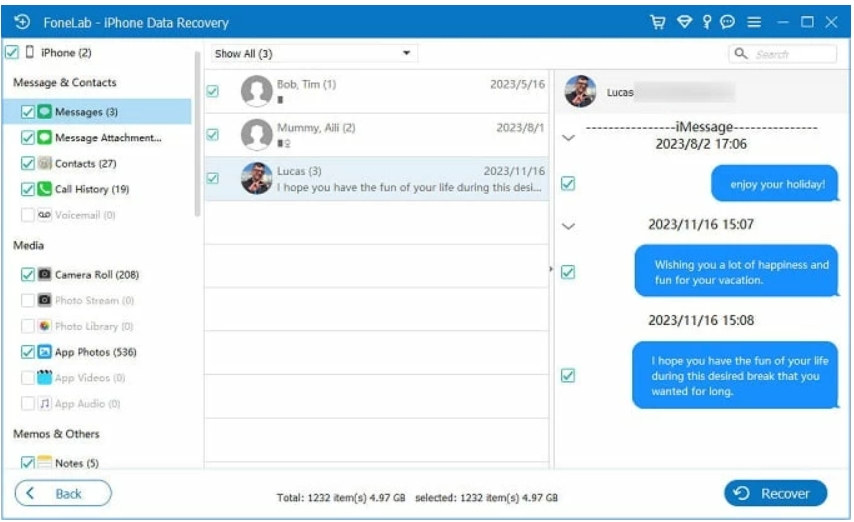
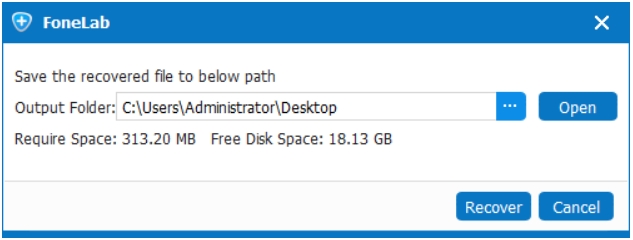
Solution 2: Restore Contacts Through iCloud Sync (If Enabled Before the Crash)
iCloud remains the easiest method, but only if the iPhone 17 was syncing Contacts before the crash occurred. Many users forget that iCloud Contacts is separate from iCloud Backup; even when backup is off, Contacts sync might still be on. The advantage of this method is that you can access your entire address book from any browser or another Apple device without touching the broken screen. The downside is that if your iPhone had paused sync or lost network access before the crash, the saved list may be outdated.
Steps
1.On another iPhone, iPad, or Mac, sign in using the same Apple ID.
2.Go to iCloud.com → Contacts to check if the list appears.
3.If using another iPhone, open Settings → Apple ID → iCloud → Show All → Contacts and enable sync.
4.Wait a few minutes for the cloud server to refresh.
5.Export contacts or move them to another device as needed.
Solution 3: Use VoiceOver + Lightning-to-USB Keyboard to Unlock the Phone
Many users don’t realize the iPhone 17 can be navigated without a working touchscreen by using an external keyboard. Apple supports full keyboard navigation through VoiceOver mode. If your iPhone 17 display is lit enough to see shapes or partial menus, you can often unlock the phone, trust a computer, and make a backup. This solution is particularly helpful when Face ID still works but needs a final swipe-up gesture—something the keyboard can perform.
Steps
- Connect a Lightning-to-USB adapter and plug in a physical keyboard.
- Press Command + Triple Click (Home/Side) to activate VoiceOver.
- Swipe using arrow keys and press Space to select.
- Enter your passcode using the keyboard’s number keys.
- Once unlocked iPhone, connect to your computer → create a backup → extract your contacts.
Solution 4: Use Quick Start Migration to Another iPhone (If Screen Shows Partial Output)
Quick Start is Apple’s transfer system that relies primarily on proximity and camera scanning. But surprisingly, the iPhone 17 can still initialize Quick Start even when the touch layer fails—so long as the screen shows something and the phone stays unlocked via Face ID. This method helps move contacts, messages, call history, and account profiles into a new device without needing the touchscreen.
Steps
- Turn on a second iPhone and bring it near the damaged iPhone 17.
- When the Quick Start prompt appears on the new device, tap Continue.
- If your old iPhone still lights up, hold it near the new one to complete pairing.
- Enter your Apple ID password on the new iPhone.
- Let all data—including contacts—migrate automatically.
Solution 5: Extract Contacts from an Old iTunes/Finder Backup (Mac/PC)
If you ever connected your iPhone 17 to a Mac or PC, there’s a high chance an automatic Finder or iTunes backup was generated. Even encrypted backups can store the entire Contacts database. Instead of restoring the whole backup to a new device, you can extract only the contacts using tools—including the one in Solution 2. This method works even if your iPhone is completely unusable as long as the backup is relatively recent.
Steps
- On a Mac (macOS Catalina+), open Finder → Locations → iPhone.
- On Windows or older macOS, open iTunes → Preferences → Devices.
- Look for the latest backup with the iPhone 17’s name.
- Use iDatapp or another extraction method to access contacts inside the backup.
- Export, save, or transfer them to a new device.
Additional Tips for iPhone 17 Crashed Screen Recovery
To enhance the completeness and usefulness of this guide, here are extra insights many users search for:
• Face ID Still Works Even When the Screen Doesn’t
If your screen is cracked but the front sensors remain intact, Face ID may still unlock the device. Test this before assuming the phone is inaccessible.
• Back Up Immediately if You Regain Temporary Access
Sometimes the screen partially revives for a few minutes. If that happens, prioritize:
(1) iCloud backup → (2) computer backup → (3) contact export.
• Avoid Restarting Unless Necessary
Restarting forces passcode entry even if Face ID was previously active. With a dead screen, that could permanently lock you out.
• Do Not Attempt Screen Pressing Tricks
People often press hard on a cracked display hoping to “revive” it. This risks flexing the motherboard and causing additional damage.
• Repair Shops Can Help Only with Component-Level Fixes
They cannot bypass Apple security protocols to extract contacts without passcode authorization. Tools advertised to “unlock any iPhone” simply do not work for contact extraction.
Five Frequently Asked Questions
Can I recover contacts from an iPhone 17 with no passcode access?
Yes, but only if the device previously trusted your computer, or if a prior iTunes/Finder backup exists. Otherwise, you will need iCloud sync or Quick Start pairing.
Method: Easily unlock iPhone 17 without Password.
Does Apple Support assist in recovering contacts from a dead screen?
Apple can repair or replace the device but will not extract contacts unless you can unlock the phone. They also will not bypass screen authentication.
Will replacing the screen delete my contacts?
No. Screen replacements do not affect internal storage. However, if you attempt a full board swap or third-party repair that triggers activation lock, access may be blocked.
Can iDatapp recover contacts if the iPhone does not turn on?
No software can recover data from a fully dead device. The phone must at least power on and present itself to a computer.
Is iCloud Contacts sync enabled by default on iPhone 17?
Usually yes, but some users disable it while adjusting privacy settings or during low-storage warnings. Always check iCloud.com to verify.
Conclusion
Recovering contacts from an iPhone 17 with a crashed screen is possible using several approaches: iCloud sync, iDatapp iOS Data Recovery, keyboard navigation via VoiceOver, Quick Start migration, and extraction from local backups. The key is to work with Apple’s security model rather than against it.

