How to Unlock iPhone 17 Without Passcode/Pattern/PIN?
Forgotten iPhone 17 password, PIN, or pattern lock can feel catastrophic. This guide explains practical, reliable solutions—including iTunes, iCloud, recovery mode, and the powerful iDatApp iPhone Unlocker tool.
When Your iPhone Becomes a Locked Vault
The iPhone 17 is Apple’s most advanced smartphone yet, boasting cutting-edge biometric security, faster processors, and stronger data encryption. But with great security comes an equally great challenge: what happens when you’re locked out of your own device?
It’s more common than you might think. Maybe you set a complex passcode and forgot it. Maybe your child or friend attempted too many incorrect guesses, and now the iPhone is disabled. Or perhaps you’ve inherited or purchased a second-hand iPhone 17 that’s still locked with a pattern, password, or PIN.
At first, it feels hopeless—like your data is sealed in a vault. But the good news is: there are several effective ways to regain access. Apple offers official methods like iTunes, iCloud, and Recovery Mode, while professional tools such as iDatapp iPhone Unlocker provide more flexibility.
This article explores four practical solutions—from beginner-friendly to advanced—so you can safely unlock your iPhone 17 and get back to using it without stress.
Guide List
- Method 1: Unlock with iDatapp iPhone Unlocker (Recommended)
- Method 2: Unlock iPhone 17 Using iTunes or Finder
- Method 3: Unlock via iCloud “Find My iPhone”
- Method 4: Use Recovery Mode When iTunes Doesn’t Detect Your iPhone
- Method 5: Contact Apple Support (Last Resort Option)
- Extra Insights: Preventing Future Lockouts
- Frequently Asked Questions
Method 1: Unlock with iDatapp iPhone Unlocker (Recommended)
When iTunes and iCloud aren’t enough—or if you want more control—iDatapp iPhone Unlocker provides a professional solution. Unlike Apple’s built-in tools, it’s designed specifically for bypassing iPhone locks, including password, pattern, Touch ID, and even Face ID restrictions.

Steps:
1. Download and install iDatapp iPhone Unlocker on your computer.
2. Launch the program and select Wipe Passcode.
3. Connect your iPhone 17 using a USB cable and click on Start button.
4. Confirm your device information and click Start button again.
5. The software will download the appropriate firmware package for your device.
5. Enter "0000" and click Unlock tutton to confirm the unlocking process.
Note: While this method removes the lock, it also erases your iPhone data. That’s why it’s best used in combination with backups. What sets iDatApp apart is its simplicity and reliability—ideal for users who need a quick solution without technical headaches.
Method 2: Unlock iPhone 17 Using iTunes or Finder
If you previously synced your iPhone 17 with iTunes (Windows) or Finder (macOS), you can use your computer to erase the device and remove the lock screen. This method essentially restores your iPhone to factory settings while removing the forgotten password, PIN, or pattern.
Steps:
- Connect your iPhone 17 to the computer you normally use for syncing.
- Open iTunes (on Windows) or Finder (on macOS).
- Select your device when it appears.
- Click Restore iPhone.
- Wait for the process to complete, and then set up your iPhone as new.
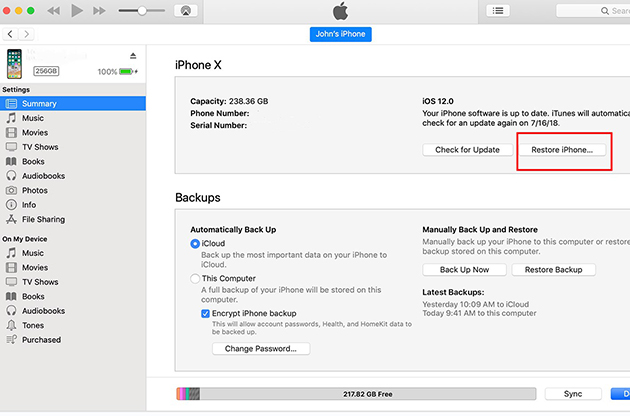
Note: This method erases everything on your device. If you had iCloud backup enabled, you can restore your photos, contacts, and apps during the setup process.
Method 3: Unlock via iCloud “Find My iPhone”
If your iPhone 17 has Find My iPhone enabled, you can unlock it remotely using iCloud. This method is especially useful if you don’t have your computer nearby, since it only requires a web browser.
Steps:
- On another device, go to iCloud.com.
- Sign in with the Apple ID linked to your locked iPhone.
- Navigate to Find My iPhone > All Devices.
- Select your iPhone 17 from the list.
- Click Erase iPhone to wipe the device and remove the lock screen.
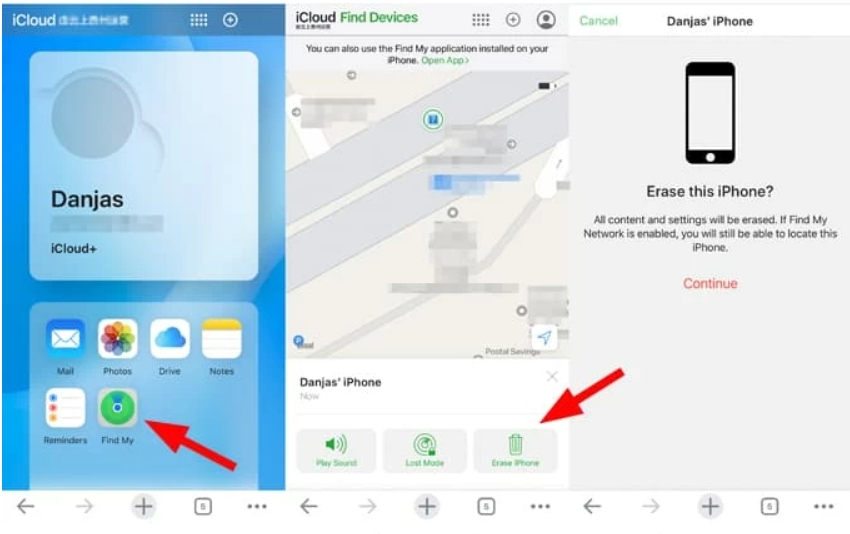
Note: This will remove your passcode but also delete all data on the phone. If you have iCloud backup, you can restore everything during setup. If not, data recovery software may be necessary afterward.
Method 4: Use Recovery Mode When iTunes Doesn’t Detect Your iPhone
Sometimes your iPhone 17 won’t be recognized by iTunes or Finder, especially if the device is disabled after too many failed passcode attempts. In such cases, Recovery Mode is your best bet. It forces your iPhone into a state where it can be restored.
Steps:
- Connect your iPhone 17 to your computer.
- Quickly press and release the Volume Up button, then the Volume Down button.
- Press and hold the Side button until you see the recovery mode screen.
- Open iTunes/Finder, which should now detect your iPhone in recovery mode.
- Choose Restore to erase the device and remove the passcode.
Note: If restoring via Recovery Mode fails, try putting the iPhone into DFU (Device Firmware Update) mode, a deeper restore process. This option is more advanced but highly effective when other methods don’t work.
Method 5: Contact Apple Support (Last Resort Option)
If none of the above solutions work—perhaps due to Apple ID issues, hardware problems, or account locks—your last option is to contact Apple Support directly. Apple can verify ownership and help you regain access, though this often requires proof of purchase.
Steps:
- Visit Apple Support.
- Select iPhone > Forgot Passcode or Disabled Device.
- Follow the prompts to connect with an Apple representative.
- Provide proof of ownership (invoice, receipt, or carrier records).
- Apple will guide you through recovery or unlocking options.
Note: Apple will not unlock a device without proper ownership verification. This protects users from stolen device exploitation, but it also means you’ll need to provide clear documentation.
Extra Insights: Preventing Future Lockouts
Unlocking an iPhone 17 without a password, pattern, or PIN is possible, but prevention is far better than cure. Here are some expert tips to avoid lockouts in the future:
- Use biometric security wisely: Set up Face ID or Touch ID as your primary unlock method.
- Keep a memorable backup passcode: Choose a code that’s secure but easy for you to remember.
- Enable iCloud backup: This ensures your data is safe, even if you must erase the device.
- Record credentials securely: Use a trusted password manager instead of risky sticky notes or memory alone.
- Update regularly: Firmware updates improve device compatibility with unlocking tools.
By balancing convenience and security, you can enjoy your iPhone 17 without worrying about lockouts.
Frequently Asked Questions
Will unlocking my iPhone 17 erase all data?
Yes, most unlocking methods—including iTunes, iCloud, Recovery Mode, and iDatApp iPhone Unlocker—will erase data. However, if you’ve enabled iCloud or iTunes backup, you can restore your data afterward.
Can I unlock my iPhone 17 without using a computer?
Yes, iCloud’s “Find My iPhone” feature allows you to erase and unlock your iPhone remotely using only a web browser. This requires your Apple ID and internet access.
Is using third-party unlock software safe?
When you use trusted solutions like iDatApp iPhone Unlocker, it is safe and reliable. Always avoid suspicious tools or downloads, as they may compromise your iPhone’s security.
Can Apple unlock my iPhone if I forgot everything?
Yes, Apple can help if you provide valid proof of purchase. Without ownership verification, they cannot unlock devices for security reasons.
What happens if I enter the wrong passcode too many times?
Your iPhone 17 will disable itself after repeated failed attempts. In that case, you’ll need to use iTunes, Recovery Mode, or unlock software to regain access.
Conclusion
Being locked out of your iPhone 17 due to a forgotten password, PIN, or pattern is a stressful situation—but it’s not the end of the road. Apple provides reliable methods like iTunes, iCloud, and Recovery Mode, while iDatapp iPhone Unlocker offers a professional, user-friendly alternative when official tools fall short.
No matter which path you choose, the key takeaway is clear: your iPhone can always be unlocked with the right approach. Combine these methods with smart habits—like enabling backups and using secure but memorable credentials—and you’ll never face the same problem twice.

