How to Fix Laptop Keyboard Failure?
Users reported sudden keyboard responsiveness issues with their laptops, confusing computer novices. If the problem persists, the following editor will explain how to fix a faulty laptop keyboard in the Win10 system.
Users reported that the keyboard of their laptops suddenly had no response problems, which made computer novices feel at a loss. What to do if there is a problem with the keyboard itself that cannot be ruled out? The following editor will teach you how to fix a laptop keyboard failure in win10 system.
The laptop keyboard is an indispensable computer accessory for the computer, but sometimes we encounter the problem of keyboard failure, which causes the laptop keyboard to be unable to type. What should we do if the laptop keyboard failure affects our work? Below, the editor will bring you Graphics and text on how to solve laptop keyboard failure.
Part 1: How to fix laptop keyboard failure?
Method 1: You can use osk system commands to unlock it
First select "Start" - "Run" and enter osk. After confirmation, bring up the on-screen keyboard that comes with the system, and then find the "NumLock" key, which is the "nlk" abbreviation keyboard on the on-screen keyboard.
Just click this button with the mouse and the unlocking will be successful.
Method 2: You can set BISO by
If the laptop keyboard is locked, you can restart the laptop. During the startup process of the laptop, enter the "F2" key to see if it can enter the BIOS safe mode. If you cannot enter BISO safe mode, this may be because the data connection cable of the laptop keyboard has become loose and needs to be sent to a maintenance center for repair. If you can enter BISO safe mode, you can then observe why the system is locked. Then press fn + scrlk or shift + scrlk (that is, one of the Fn or Shift or Ctrl keys + Numlk key.) to try.
Method 3: Modifications can be made through the registration editor
First, "Start" - "Run" or press the R key simultaneously with the win key on the computer keyboard to open the run window, enter "regedit" to confirm, then you can open the registry editor and modify the registry.
Find HKEY_USERS.DEFAULTControl PanelKeyboard, change the key value of InitialKeyboardIndicators below it to 2, exit the registry editor, and restart the computer. At this time, the light of the numeric keypad will be on.
Part 2: Irregular keyboard key failure
1. Take apart the keyboard. Note that when opening the keyboard, the button surface (that is, the side we operate) must be downwards and the circuit board must be upwards, otherwise the conductive plastic on each button will fall off one after another, causing trouble for your repair.
2. Open the circuit board. The circuit board is usually made of soft plastic film with button wiring engraved on it. Use alcohol cotton with a concentration of more than 97% (75% medical alcohol cotton is also acceptable, because I have used it before. But it is best to use high-concentration alcohol cotton) to gently scrub the circuit board twice. It is necessary to take care of the circuit of the key failure part several times.
3. Check the conductive plastic of the failed part of the button. If there is a lot of dirt on it, use alcohol to scrub it. If the conductive plastic is damaged, the author recommends that you replace the conductive plastic on the infrequently used keys with the damaged part. Although this "removing one wall to make up for the other" approach will not allow the keyboard to exert all its functions, in the end it will At least it can extend the life of commonly used keys.
4. To remove dirt from the corners of the keyboard, you can use a brush, a small brush, etc., but be careful to be gentle.
5. Check whether the soldering module is soldered or desoldered. If you can use a soldering iron, you can perform repair soldering work. Of course, this step is only suitable for friends who can use a soldering iron. For those who don’t know how to use a soldering iron, please skip this step.
6. Install the keyboard. One thing to note here is that you must wait for the alcohol to evaporate before proceeding.
Part 3: How to Recover Lost Flies on Laptop?
How to recover lost laptop data? Losing important data is a worrying thing, especially when the data is stored in a laptop. However, there is no need to worry as we have some methods that can help you recover lost laptop data. So, how to recover lost laptop data? Please don't worry, there are four easy-to-use recovery methods below, let's take a look at them together.
First, you can try to use professional data recovery software to recover lost notebook data. These software often have powerful scanning capabilities that can search deep into your hard drive to find deleted or lost files. Once the target file is found, you can choose to restore it to the specified location. If you are still not sure which one is easier to use or which one has better recovery effect, you can choose to try idatapp PC Data Recovery software.

However, before using these software, make sure to stop using the hard drive where the lost data is located and install the data recovery software on another storage device to avoid overwriting the original data.
Let's take a look at the specific operation methods:
Directly run the idataapp PC Data Recovery software already installed on your computer, and find the storage location of the files to be recovered, the software scanning method, and the specific file type on the main interface.
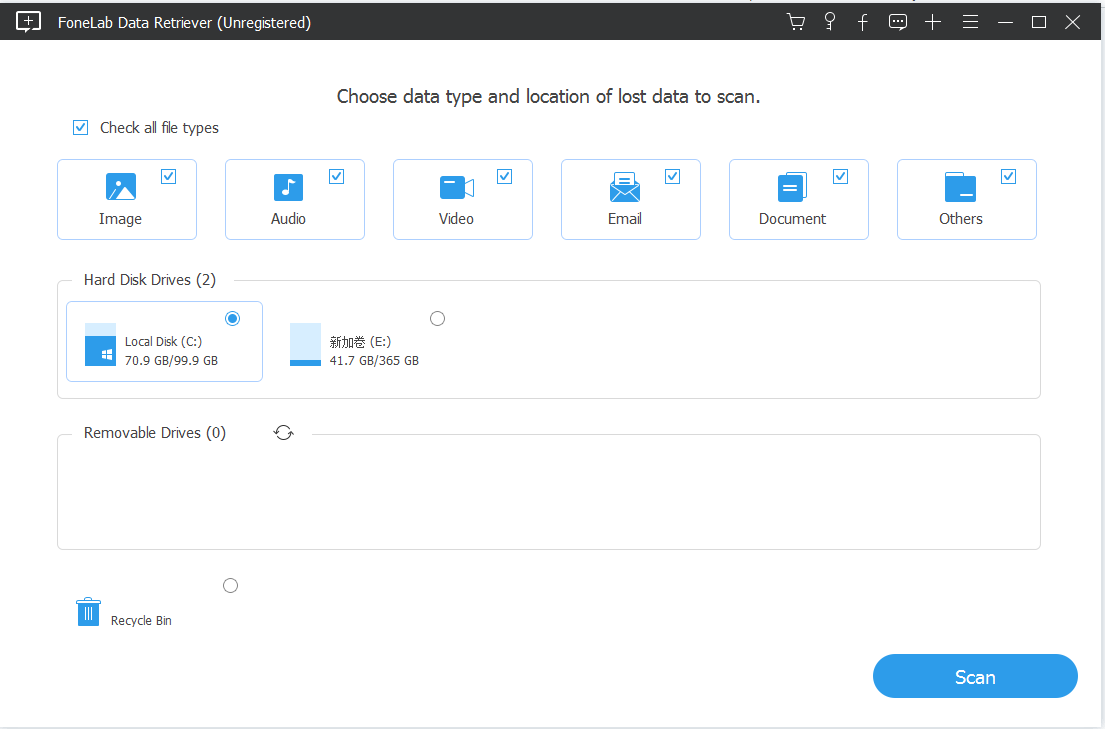
Then click Scan below to enter the next operation interface. After the software scan is completed, the lower left corner will display that the scan completion is 100%. At this time, click to select the file content you need to recover, and then click the recover button in the lower right corner. Please wait for a while, and the file will be successfully restored. The whole process is quite fast.
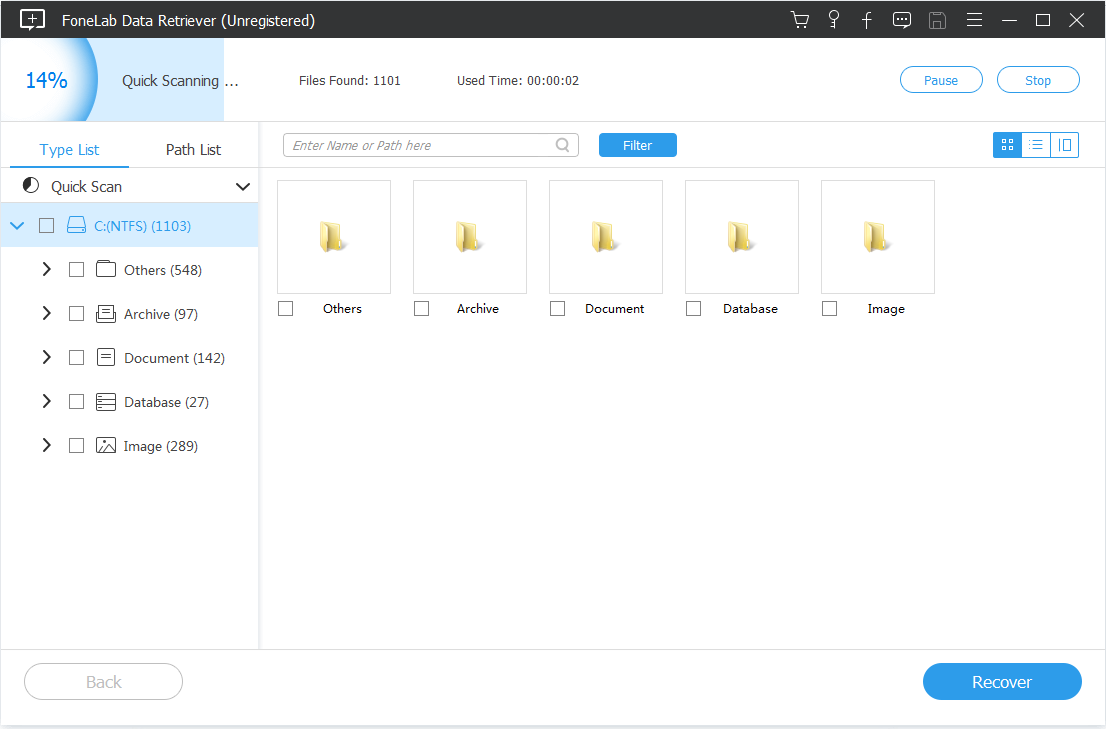
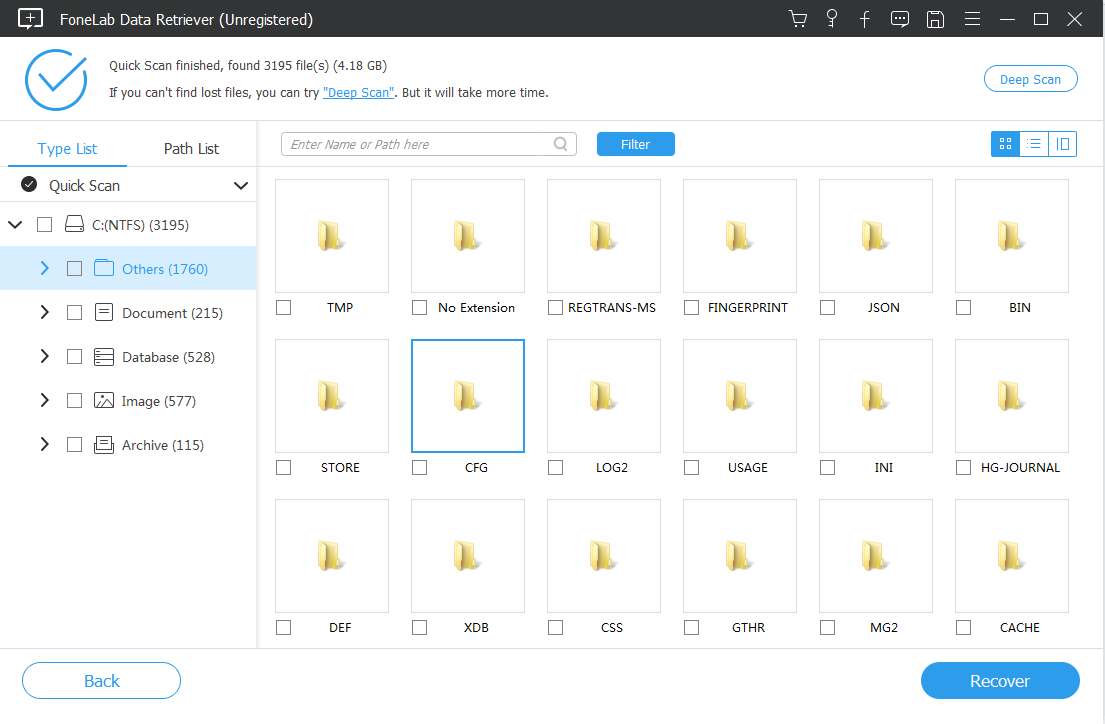
Most importantly, to avoid losing important data in the future, you should always maintain a backup habit. Regularly copy important files to external storage devices (such as hard drives, cloud storage, etc.) to prevent data loss due to accidental deletion or device failure.
Additionally, you can enhance data protection by using reliable security software and regularly updating your operating system. These precautions can help reduce your risk of data loss and provide additional peace of mind.
Conclusion
The above are some solutions to laptop keyboard failure that we need to know, as well as additional data recovery solutions for computer data loss. Hope it helps you.
