How Can I Unlock My VIVO Phone Without Password/Pattern/Pin?
Unlocking a locked VIVO phone is possible through several smart methods: our proprietary tool, backup PIN/biometrics, ADB commands, Find My Device remote wipe, and factory reset—choose based on your situation.
Framing the problem: Why you’re locked out
You pick up your VIVO phone, attempt to unlock it—and nothing works. Maybe you forgot your PIN, pattern, or password. Maybe the phone was handed to you with a lock on it already, or it auto-locked after some failed attempts. The lock screen is effectively a barrier: it restricts access to your apps, contacts, photos and data. This is a real headache: data trapped, downtime induced, and perhaps even panic setting in that you might lose everything.
Several factors contribute:
- Many VIVO devices require you to authenticate after reboot, so fingerprint/face may not work.
- The lock method may be unknown or changed by someone else.
- Your Google account might be inaccessible.
- You may wish to avoid losing data while unlocking.
Official-support documentation from VIVO indicates that if you forgot lock screen password/PIN/Pattern/Fingerprint, you might be steered toward a factory reset.
But data loss is often the last resort. The key challenge: How to regain access without unnecessary data loss, and regardless of when the lock occurred (immediately after reboot, after sleep, or after many failed attempts).
In what follows, I’ll walk through five realistic methods (three preferable, two more advanced) to unlock your VIVO phone in a variety of scenarios—each with step-by-step detail, risks, and what to expect. One of these methods uses a software product from our website. Then I’ll wrap up with extra tips and common traps to avoid.
Guide List
- Method 1: Use our software tool (safe, efficient)
- Method 2: Use backup PIN/biometric or “Forgot Pattern” built-in option
- Method 3: Use the remote “Find My Device” / Google account erase approach
- Method 4: Use ADB commands or recovery mode advanced path
- Method 5: Factory reset as final fallback
- Additional Tips, Do’s and Don’ts
- Frequently Asked Questions
Method 1: Use our software tool (safe, efficient)
If you’re looking for a user-friendly solution that works widely and is specifically in your control, this method is recommended. This will enable you to unlock the screen lock on your VIVO phone without necessarily relying on Google account or backup PIN.
How it works:
You install the Android Unlocker software on a computer, connect your VIVO device, follow guided steps in the tool, let the software communicate with your phone (via USB) and remove or bypass the lock screen. The advantage: you retain your data, avoid the stress of guessing profiles or relying solely on Google. You’re in control.

Step-by-step breakdown:
1.Download and install the Android Unlocker software from our site.
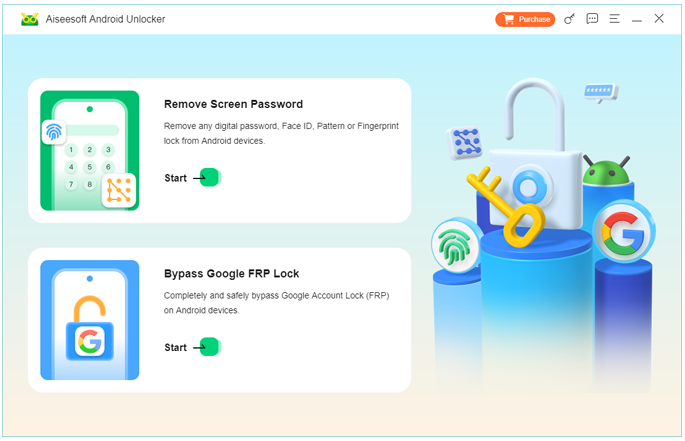
2.Launch the program and select “Remove Screen Password” (or equivalent).
3.Connect your VIVO phone via USB, ensure the computer recognises it (install any necessary drivers). Enable USB debugging on the phone (if still accessible) or follow on-screen prompts to boot into appropriate mode.
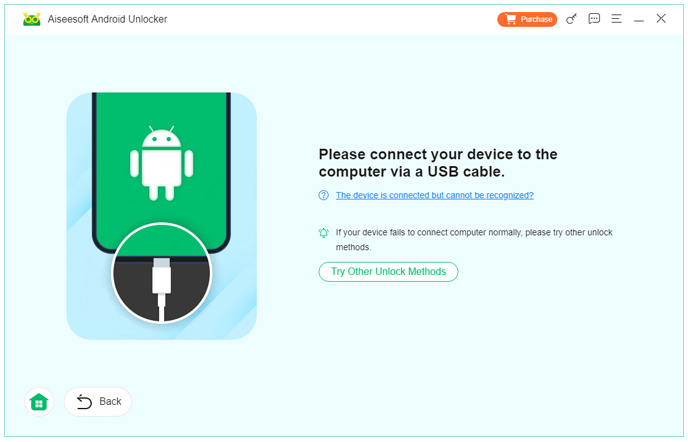
4.Choose “VIVO” as the brand/manufacturer when prompted. The software will ask you to confirm model details.
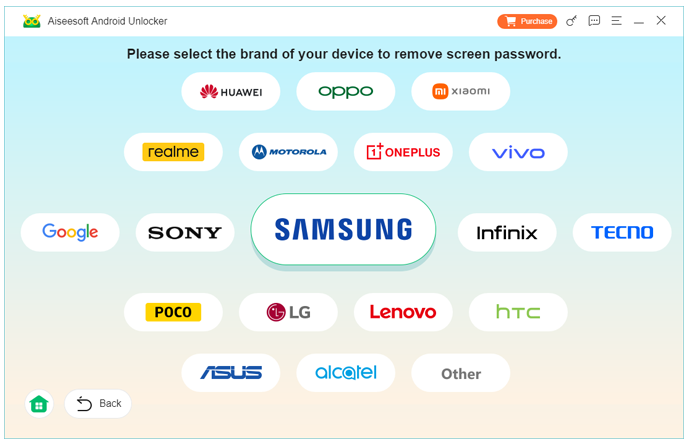
5.The tool starts unlocking: it may download a compatible firmware package, then send commands to remove the screen lock (pattern/PIN/password/face/fingerprint).
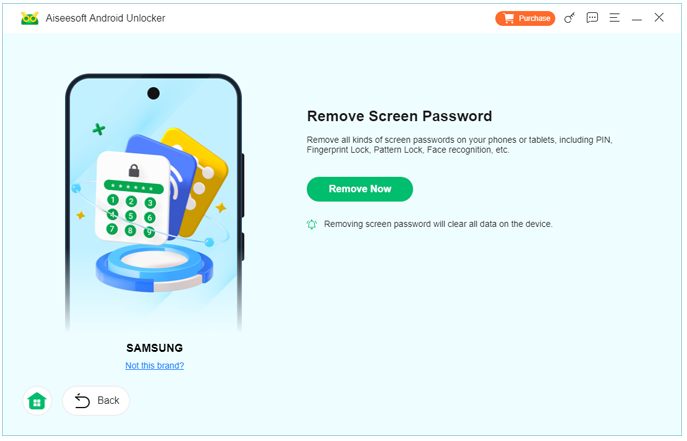
6.Once it finishes, the phone reboots and the lock screen should be gone (or you’ll be prompted to set a new one). After unlocking, you can reconnect and check that data (contacts, photos, apps) are still intact.
Important details & caveats:
- Make sure your phone battery is sufficiently charged (at least 50 %) so the process does not fail mid-way.
- The phone model must be supported by the tool; check compatibility.
- While data loss is minimal, always back up what you can beforehand if possible.
- Keep the phone connected during the process; do not disconnect until completion.
- Using tools outside official manufacture may affect warranty or future updates—decide accordingly.
- Some very new firmware versions or locked bootloaders may still resist; but this method is among the most efficient for many cases.
Method 2: Use backup PIN/biometric or “Forgot Pattern” built-in option
If you set up a backup PIN, fingerprint, face unlock, or security questions in your VIVO phone beforehand, you might have an easier path to unlock without software. This method works best when the lock is recent and you know at least one backup authentication factor. Many VIVO/Android guides show this option for older OS versions.
How it works:
On the lock screen, after multiple failed attempts you may get a “Forgot pattern?” or “Backup PIN” option. Or if you have biometric unlock set up and the phone hasn’t rebooted, you may unlock directly. This lets you reset the lock without a full reset.
Step-by-step breakdown:
- On the lock screen of your VIVO phone, deliberately enter the wrong pattern/PIN/password several times until the system enforces a wait or prompts “Try again later.”
- Look for a “Forgot pattern” or “Backup PIN” button (note: may only appear on older Android versions).
- Tap “Backup PIN” or “Forgot pattern”, then enter the backup PIN or your Google account credentials or security question answers if prompted.
- Once authenticated, you’ll be asked to enter a new screen lock (PIN/pattern/password). Set a new one and confirm.
- The phone unlocks and you’re back in—data remains intact and you’ve avoided factory reset.
- If you had biometric (fingerprint/face) setup, test it now to ensure it works with your new lock.
Important details & caveats:
- This method only works if you previously set a backup PIN/biometric etc. It’s not helpful if nothing was set.
- On many newer VIVO devices or recent Android versions, the “Forgot pattern” option may no longer appear.
- If phone has just rebooted or been powered off, biometric may be disabled and you must use PIN.
- This is the lowest risk method (data loss minimal) but also the least likely to work in new/locked devices.
Method 3: Use the remote “Find My Device” / Google account erase approach
When you cannot remember any lock credentials, and you’re okay with wiping data to regain access, you can use the remote device management option built into Android (and often VIVO phones). This method uses Google Find My Device to erase the device’s data and wipe the screen lock. Many unlocking guides for VIVO list this approach.
How it works:
If the phone is powered on, connected to a network, and has your Google account associated and “Find My Device” enabled, you can log into your Google account from a PC/browser, issue a remote erase command, which clears the device including the lock. After reboot you’ll need to set it up again and perhaps sign in to Google (depending on FRP). Data that was not backed up will be lost.
Step-by-step breakdown:
- On a PC or other device, open a browser and navigate to google.com/android/find
- Log in with the exact Google account that’s linked on your locked VIVO phone. Ensure you choose the correct device in the list.
- Select the option “Erase device” (sometimes labelled “Erase all data”). Confirm the dialogue; you may need to enter your Google password again.
- The phone receives the command (if connected) and begins erasing data and removing lock screen access.
- Once the phone reboots, the lock screen is cleared; you’ll go through the initial Android setup.
- Sign in to your Google account again if required (may trigger FRP = Factory Reset Protection). After setup you regain full access.
- Immediately set a new secure lock (PIN/biometric) and ensure you enable backup.
- Optionally, restore data from Google backup if available (contacts, photos, etc.).
Important details & caveats:
- This method will erase all user data (apps, photos, messages) on the device—a major trade-off.
- It only works if “Find My Device” was enabled before the lock. If phone never had network or was offline, this may fail.
- After the erase, the risk of FRP means you must know your Google account credentials. If you don’t, you may be locked again.
- It’s a guaranteed unlock path (assuming prerequisites), so good for “last resort” if you accept data loss.
Method 4: Use ADB commands or recovery mode advanced path
For technically inclined users, or if the phone has USB debugging enabled (rare but possible) and you have a computer ready, another option is to use Android Debug Bridge (ADB) or boot into recovery and wipe the lock file. Guides for VIVO devices mention ADB or recovery wipe.
How it works:
With ADB you can remove the file that stores the gesture/pattern lock, forcing the phone to boot without the screen lock. Or via recovery, you can wipe data and reset the device. These are higher-risk operations and often require unlocking bootloader or special conditions.
Step-by-step breakdown (ADB route):
- On your computer install ADB tools (Android SDK or minimal platform tools).
- On the VIVO phone enable USB debugging (Settings → Developer options). Connect via USB.
- Open command prompt (or Terminal) and type: adb devices to ensure phone is recognised.
- Then execute: adb shell rm /data/system/gesture.key (or the equivalent file for PIN).
- Reboot the phone: adb reboot. On reboot, lock screen may be bypassed (though on newer devices this might not work due to encryption).
- Set a new lock immediately, and test functions.
Step-by-step breakdown (recovery wipe route):
- Power off the VIVO phone.
- Press and hold Volume Up + Power (or Volume Down+Power depending on model) until the VIVO logo appears and boot into recovery.
- Use Volume keys to navigate to Wipe data / Factory reset. Confirm with Power button.
- Wait for reset to complete. Then select Reboot system now.
- Setup phone again. Since data is gone, you’ll start fresh; sign into Google, restore what you can.
Important details & caveats:
- ADB method only works if you had previously enabled USB debugging—which is rare on a locked device.
- ADB may fail on newer encrypted devices or where bootloader is locked.
- Recovery wipe always works but causes full data loss (so again last-resort).
- Proceeding with these methods without understanding risks could lead to bricked phone.
Method 5: Factory reset as final fallback
When all else fails—no software tool available, no backup PIN, Google account inaccessible, and you accept data loss—the factory reset route is your final option. This is the “clean slate” method: you wipe everything and start over. While simple, the consequence is significant. Many guides for VIVO list this as the default when you forget screen lock.
Step-by-step breakdown:
- Power off your VIVO phone.
- Press and hold Volume Up + Power (or model-specific key combination) until VIVO logo appears and recovery menu loads.
- Use the Volume buttons to navigate to Wipe data/factory reset; confirm with Power.
- Choose Yes – delete all user data. Confirm.
- After process completes, choose Reboot system now.
- During the setup wizard, sign into your Google account if required. Set new screen lock (PIN/pattern/biometric).
- Restore whatever data you have available (cloud backup, SD card, etc.).
- Going forward, enable backup, add biometric, and note your credentials securely.
Important details & caveats:
- This method will erase everything. If you had photos, contacts, messages that were never backed up—they’re lost.
- You may face FRP (Factory Reset Protection) which means you need to know the previously used Google account credentials.
- After reset, enabling backup and establishing multiple authentication factors is strongly recommended.
Additional Tips, Do’s and Don’ts
- Backup proactively: Before locking yourself out, enable cloud or local backup of contacts, photos and messages.
- Enable multiple unlock options: Set a PIN, pattern or password and enable fingerprint/face where available. That gives you fallback.
- Use trusted tools: If you use unlocking software (Method 1), ensure you download from legitimate sources and understand their risks (warranty, updates).
- Keep Google account credentials safe: Losing lock and Google credentials is the worst-case and often forces full data loss.
- Avoid “10+ wrong attempts” panic: Some devices may temporarily lock or increase wait-time after failed attempts. Prepare ahead.
- Know your model’s recovery key combo: VIVO models vary—know how to access recovery/fastboot for your specific model.
- Secure phone after unlock: Once unlocked, immediately change the lock method to something you’ll remember, and record in safe place.
- Legal/contract conditions: If the phone is carrier-locked or repository-locked, some unlock methods might void warranty or violate terms; check your region.
- Drawbacks of each method: Always weigh data loss vs. ease-of-use. Method 1 (software) aims to minimise data loss; Methods 4/5 will cause it.
- Consider device encryption: Most modern VIVO phones encrypt the internal memory; this increases security but also complicates unlocking without credentials/data loss.
Frequently Asked Questions
Will unlocking the screen remove all my data?
It depends. If you use Method 1 (software) or Method 2 (backup PIN/biometric) and they succeed, data usually remains intact. But Methods 3, 4, 5 (remote erase, ADB/recovery, factory reset) will cause data loss—or at least carry a major risk of it.
My VIVO phone asks for a Google account after reset—what is this?
That is FRP (Factory Reset Protection). You can bypass FRP on your Android Phone Easily. If you reset or erase the device, upon setup you’ll need to log in with the same Google account that was previously associated. If you don’t know that account, you may be locked out.
Can I unlock my VIVO phone without a computer at all?
Yes—if you have backup PIN, biometric or Google account set up (Method 2). But if those aren’t available, many of the more advanced methods require a computer or lead to data loss.
Will using third-party software void my warranty or update ability?
Possibly. If the tool modifies system partitions or exploits vulnerabilities, the manufacturer may treat the phone as tampered. Always review the tool’s terms and the phone’s warranty conditions.
Is it legal to unlock my VIVO phone myself?
Generally yes—unlocking screen lock for a device you own is legal in most regions. However, if it is carrier-locked or tied to a contract you must comply with local/regional service provider rules. Note: SIM/network unlocking is different from screen-lock unlocking.
Conclusion
Regaining access to a locked VIVO phone can feel daunting—but there are multiple structured methods you can employ, each with its own risk-to-benefit balance. Begin with the least invasive (our dedicated Android Unlocker software tool), move to built-in backup PIN or biometric fallback, then escalate to remote erase or advanced ADB/recovery if needed, and lastly resort to full factory reset if all else fails. Alongside unlocking, take proactive steps: enable backups, secure Google credentials, and choose your lock methods wisely so you’re less likely to be locked out again. With the right approach, you’ll unlock your device, preserve what matters, and emerge smarter about device security.
Feel free to ask if you want model-specific instructions for your exact VIVO model (for example VIVO YXX, VIVO XXX) or help with using the software tool step by step.

