Metro Phone Unlock App|Official free download
Learn how to unlock a Metro phone—both Android and iPhone—through multiple proven methods, from carrier requests to professional unlock software tools and advanced troubleshooting tips.
Understanding the Real Problem Behind “Metro Phone Locked”
Metro by T-Mobile phones are often sold locked to their carrier network, meaning you can’t use another SIM card until specific conditions are met. This lock is not the same as a screen password or PIN—it’s a network restriction. However, users often face two different “locks”:
- Carrier Lock (SIM Lock) – prevents switching to other carriers.
- Device Lock (Pattern/PIN/Passcode) – prevents unauthorized access to your phone.
When you ask “How can I unlock a Metro phone?”, the real question depends on what kind of lock you’re dealing with. In this guide, we’ll tackle both: network unlocking and screen unlocking for Android and iPhone users, with practical, easy-to-follow solutions.
Guide List
- Why Metro Phones Are Locked in the First Place?
- Method 1: Official Metro by T-Mobile Unlock (Recommended First Step)
- Method 2: Unlock Android Metro Phone with iDatapp Android Unlocker
- Method 3: Unlock iPhone on Metro Using iDatapp iPhone Unlocker
- Method 4: Unlock Metro Phone via IMEI Request
- Method 5: Unlocking Metro Phones Bought Secondhand
- Extra Tips: Keeping Your Phone Unlocked and Secure
- Understanding the Difference Between Network Unlock and Screen Unlock
- Frequently Asked Questions
Why Metro Phones Are Locked in the First Place?
Metro locks phones for a simple reason: to protect its network and ensure devices are used on their service for a certain period—typically 365 days. Once that time passes, Metro usually allows unlocking via their app or customer service.
However, users often encounter situations where:
- The phone won’t connect to the unlock app
- They forgot their screen passcode
- The phone was purchased secondhand
- They switched carriers before completing the Metro lock period
If any of these sound familiar, you’re in the right place. Let’s explore the most effective methods to unlock your Metro phone—legally and safely.
Method 1: Official Metro by T-Mobile Unlock (Recommended First Step)
This is the most legitimate and permanent way to unlock your Metro phone. If you’ve used the phone for at least 180 consecutive days, Metro usually allows you to unlock it for free.
Steps:
1.Check Eligibility:
- Go to Settings > About Phone > Status > IMEI and confirm your phone’s IMEI is active with Metro for 365 days.
2.Install the “Device Unlock” App (Preloaded on most Metro phones):
- Open the app on your device.
- Tap Permanent Unlock.
3.Wait for Confirmation:
- The app will connect to Metro servers. Once approved, your phone will restart automatically.
4.Test with Another SIM Card:
- Insert a non-Metro SIM to ensure it’s fully unlocked.
Important Details:
This method only works if your account is in good standing and the device has met the time requirement. Phones bought secondhand may not qualify unless the previous owner completed the unlock eligibility.
Method 2: Unlock Android Metro Phone with iDatapp Android Unlocker
Sometimes, the problem isn’t with the network—it’s that your phone is locked by pattern, PIN, password, or fingerprint. If you can’t get past the screen, you can’t even access Metro’s unlock tools. This is where iDatapp Android Unlocker.
It’s a professional solution that helps you remove any screen lock from your Metro Android phone without factory resetting or losing essential data on supported models.

Steps:
1.Download & Install iDatapp Android Unlocker: Visit iDatapp Android Unlocker on your computer.
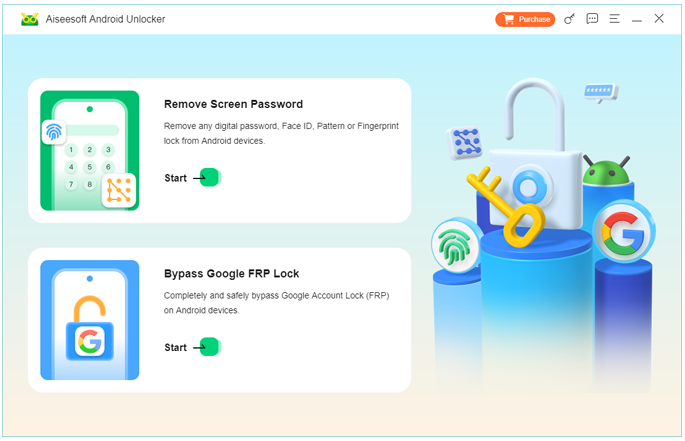
2.Connect Your Phone: Plug your Metro Android device via USB.
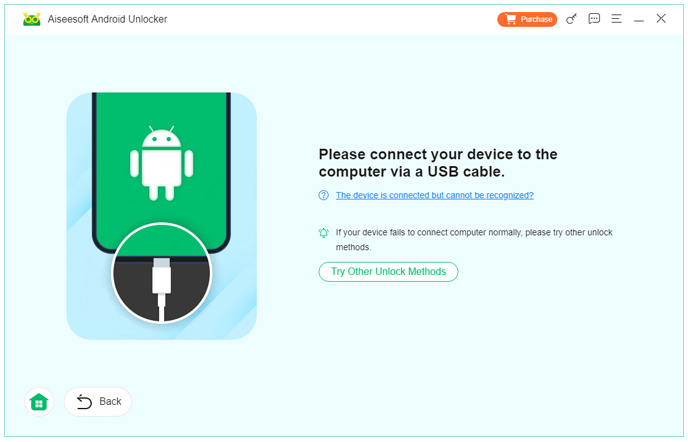
3.Select “Remove Screen Password” Mode: The software supports all major lock types—PIN, password, fingerprint, and pattern.
4.Follow On-Screen Instructions: The program automatically detects your device and guides you through enabling USB debugging.
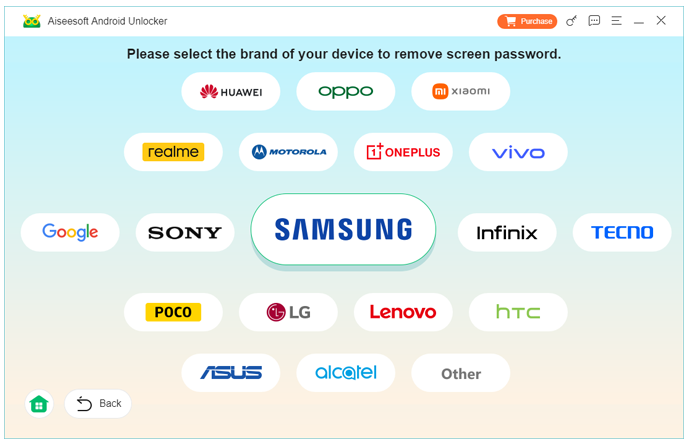
5.Unlock in Minutes: After confirmation, the tool removes the screen lock and reboots your device.
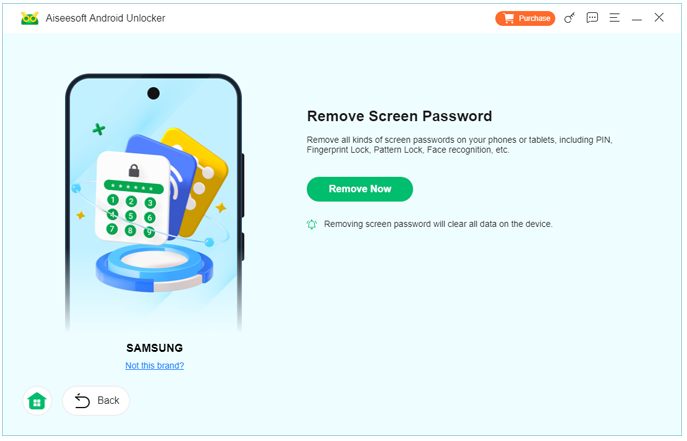
Important Details:
This is ideal for users locked out due to forgotten passwords, broken screens, or newly purchased secondhand devices. Unlike complex ADB or FRP bypass tricks, iDatapp offers a one-click, user-friendly approach.
Method 3: Unlock iPhone on Metro Using iDatapp iPhone Unlocker
If you’re an iPhone user, Metro’s restrictions may overlap with iCloud Activation Locks or forgotten passcodes. In these cases, iDatapp iPhone Unlocker is your go-to tool. It helps remove screen locks, Apple ID locks, and Screen Time restrictions efficiently.

Steps:
1.Download & Launch iDatapp iPhone Unlocker: Visit iDatapp iPhone Unlocker and install it on your computer.
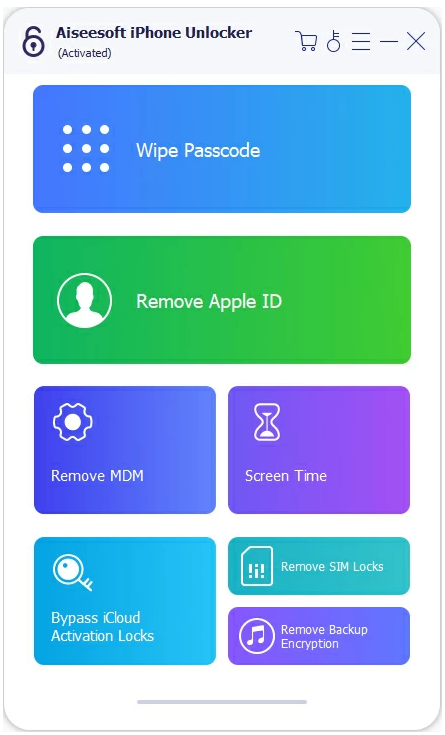
2.Connect Your iPhone: Use a Lightning cable to connect your locked iPhone.
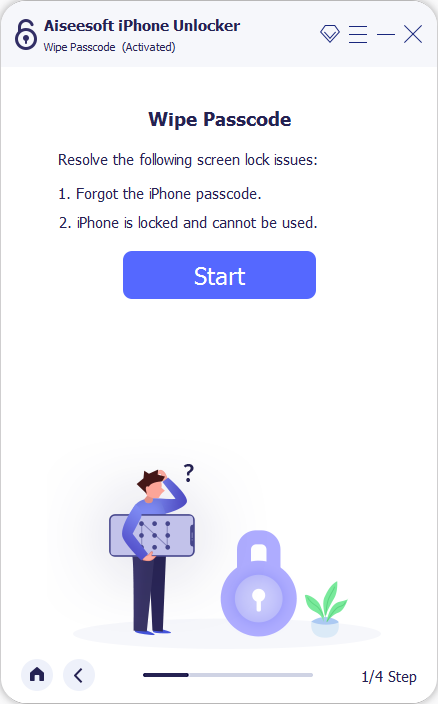
3.Choose Unlock Mode:
- “Wipe Passcode”
- “Remove Apple ID”
- “Bypass Screen Time”
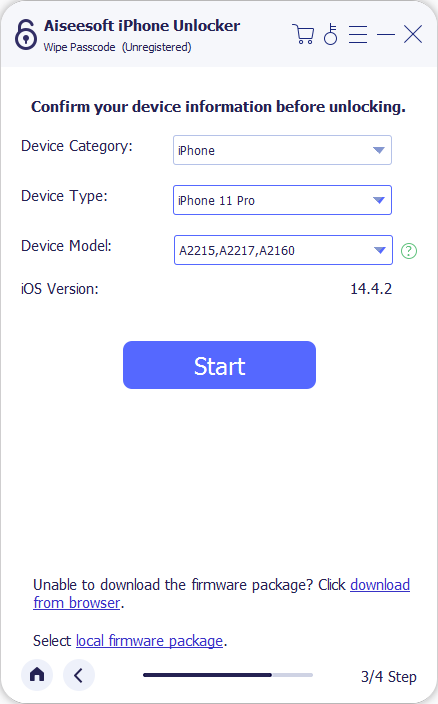
4.Follow the Guided Process: The program will detect your iPhone and start the removal process.
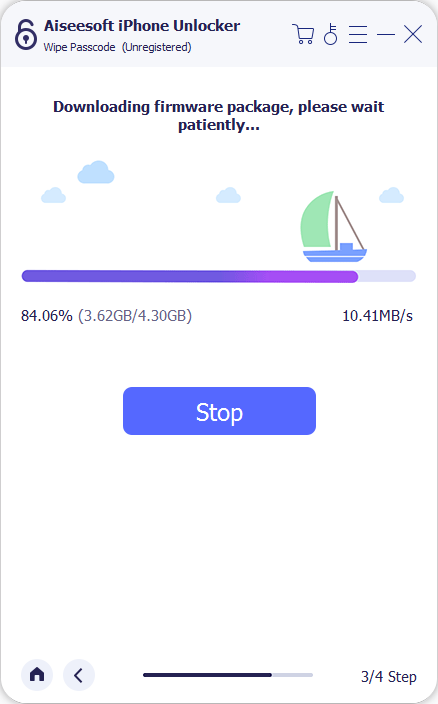
5.Restart & Verify: Once complete, your iPhone is fully accessible again and can be reactivated with any SIM card (if network conditions allow).
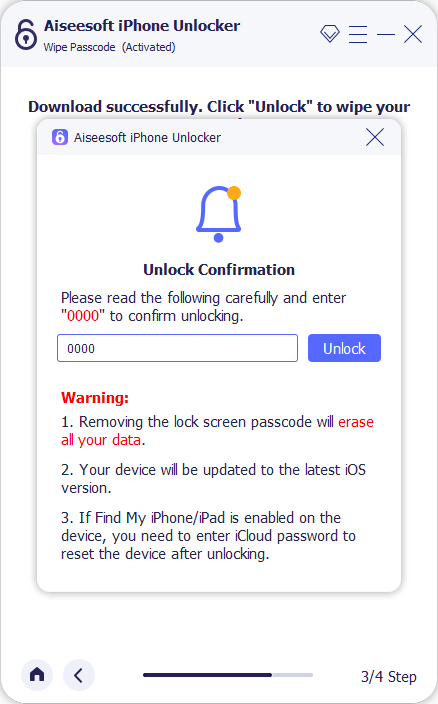
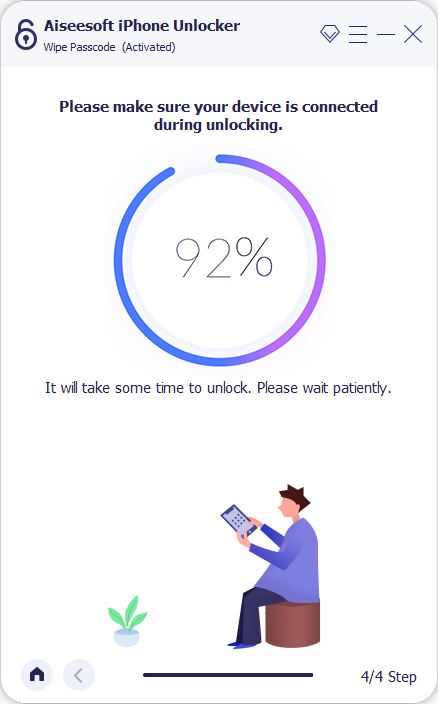
Important Details:
This method is particularly useful if you purchased a pre-owned Metro iPhone that’s locked to another Apple ID or has a forgotten passcode.
Method 4: Unlock Metro Phone via IMEI Request
Even if your device doesn’t qualify for the Metro app unlock, you can still submit a manual unlock request via IMEI. This method is slower but fully legitimate.
Steps:
1.Get Your IMEI Number:
- Dial *#06# to display it.
2.Contact Metro Support:
- Call 1-888-863-8768 or use Metro’s chat feature.
3.Provide Ownership Details:
- They may ask for account name, number, and IMEI to verify eligibility.
4.Wait for Confirmation:
- If approved, you’ll receive an unlock confirmation via SMS or email.
5.Restart Your Phone with a New SIM:
- After confirmation, your Metro phone will be unlocked automatically once reconnected to the internet.
Important Details:
IMEI unlocks are permanent, even after software updates. This method is best for users switching carriers or moving abroad.
Method 5: Unlocking Metro Phones Bought Secondhand
If you bought a secondhand Metro phone and it’s still carrier-locked, don’t panic. You can still regain full functionality.
Steps:
1.Verify IMEI Status:
- Use a site like IMEI.info to confirm the phone isn’t blacklisted.
2.Contact the Previous Owner:
- Ask them to request an official unlock if the device is still associated with their account.
3.Try a Non-Metro SIM:
- Sometimes, phones auto-unlock after 365 days even without user action.
4.If Still Locked:
- Use iDatapp Android Unlocker or iDatapp iPhone Unlocker to bypass local screen locks and regain usability until you can fully unlock the network.
Important Details:
Avoid unofficial unlocking websites that promise “instant unlocks” for small fees. Many are scams or inject malware. Always verify legitimacy before sharing IMEI or payment details.
Extra Tips: Keeping Your Phone Unlocked and Secure
Unlocking a phone gives freedom—but also responsibility. Follow these pro tips to avoid relocking or security issues:
- Keep Metro Apps Updated: Future updates might restore locked settings if tampered with.
- Avoid Factory Resets After Unlock: Some devices reapply carrier locks if reset without SIM inserted.
- Record IMEI and Unlock Confirmation: These are proof if the phone relocks.
- Use Official Unlock Tools: Avoid cheap “unlock codes” from unknown sellers.
- Back Up Your Data: Before performing any unlocking operation, always create a full backup.
Understanding the Difference Between Network Unlock and Screen Unlock
Many users confuse network unlock (carrier freedom) with device unlock (screen access).
Here’s a quick breakdown:
Knowing which lock you’re facing helps you choose the right solution faster.
Frequently Asked Questions
Can I unlock a Metro phone before 180 days?
Usually, no. Metro requires at least 180 days of active service before eligibility. However, if you’re military personnel, you can request early unlock with proof of deployment.
Will factory resetting my Metro phone unlock it?
No. Factory resets only erase data; they don’t remove network restrictions or screen locks.
Can I use Metro’s unlock app on a broken screen?
Not easily. If the touch screen is unresponsive, use iDatapp Android Unlocker to bypass the screen first, then proceed with the Metro unlock app.
Will unlocking my phone void the warranty?
Official unlocks through Metro or manufacturer-approved software do not void warranties. Third-party or illegal methods might.
What if my Metro phone is blacklisted?
Blacklisted phones cannot be unlocked for U.S. use but may still work abroad once unlocked officially.
Final Summary
Unlocking your Metro phone—whether Android or iPhone—is completely possible with the right method. Start with the official Metro unlock if your phone qualifies. If you’re locked out due to forgotten passwords or broken screens, iDatapp Android Unlocker and iDatapp iPhone Unlocker offer quick, safe, and professional solutions.
Remember, every lock has a purpose—but also a reliable, ethical way to remove it. Once unlocked, your device gains new life and freedom across networks, giving you true control over your technology.
