[Official]Transfer Data from Android/iPhone to OPPO K11[2023]
Switching from an Android device or iPhone to an OPPO K11 phone doesn't have to be a hassle. With the methods outlined in this guide, you can effortlessly transfer your data and enjoy a seamless transition between devices.
Transferring data between smartphones can be a daunting task, especially when switching between different brands. If you're planning to move from an Android device or iPhone to an OPPO K11 phone, you're in luck! In this comprehensive guide, we will explore various methods to help you transfer your data seamlessly and efficiently. This article will be your go-to resource for all things related to data transfer between Android/iPhone and OPPO K11 devices.
Method 1: Use the Clone Phone App
Clone Phone is an official app developed by OPPO to facilitate data transfer between devices. It supports various data types, including contacts, messages, call logs, photos, videos, and more. Follow these steps to use the Clone Phone app:
- Download and install the Clone Phone app on both your Android/iPhone and OPPO K11 devices.
- Launch the app on both phones and select "New Phone" on your OPPO K11 device and "Old Phone" on your Android/iPhone device.
- Use your Android/iPhone device to scan the QR code displayed on your OPPO K11 phone.
- Once connected, select the data types you want to transfer and tap "Start" to initiate the process.
- Wait for the transfer to complete and check your OPPO K11 device for the transferred data.
Method 2: Utilize MobieSync Software
MobieSync is a powerful and reliable software that allows you to transfer data between devices with ease. It supports various data types and is compatible with both Android and iOS devices. Here's how to use MobieSync:

Step 1: Download and install MobieSync on your computer.
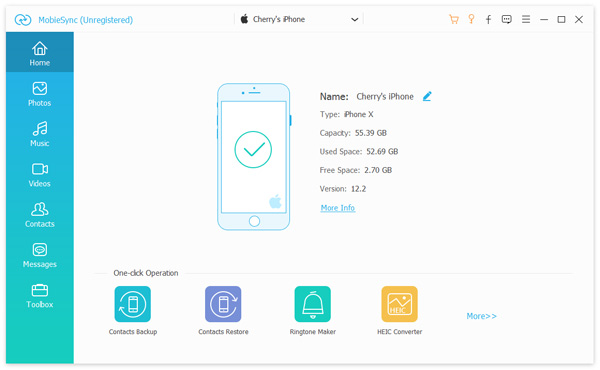
Step 2: Connect both your Android/iPhone and OPPO K11 devices to your computer using USB cables.
Step 3: Launch the MobieSync software and select your Android/iPhone device as the source device and your OPPO K11 as the target device.
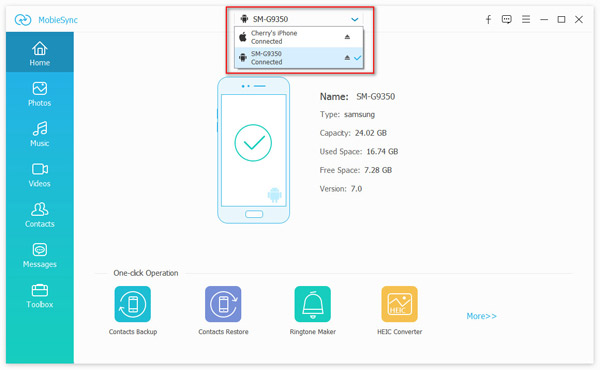
Step 4: Select the data types you want to transfer and click "Start to Copy."

Wait for the process to complete and disconnect your devices.
Method 3: Leverage Google Backup and Restore (Android only)
Google offers a built-in backup and restore feature that allows you to transfer data between Android devices.
Follow these steps to use Google Backup and Restore:
- On your Android device, go to "Settings" > "Accounts and backup" > "Backup and restore."
- Add your Google account and enable "Back up my data" and "Automatic restore."
- Wait for the backup to complete.
- On your OPPO K11 device, go to "Settings" > "Additional settings" > "Backup and reset."
- Add the same Google account used on your Android device and enable "Automatic restore."
- Your data will be restored to your OPPO K11 device automatically.
Method 4: Employ Android/iPhone Device Transfer Tools
For Android devices, you can use Samsung Smart Switch or similar apps to transfer data to non-Samsung phones like OPPO K11. For iPhone users, you can use Move to iOS app to transfer data to an OPPO K11 device running an iOS-like launcher. Here's how:
For Android Devices:
- Download and install Samsung Smart Switch or a similar app on both your Android and OPPO K11 devices.
- Launch the app on both phones and select "Android Device" on your OPPO K11 device and "Wireless" on your Android device.
- Tap "Send" on your Android device and "Receive" on your OPPO K11 device.
- Select the data types you want to transfer and tap "Send" on your Android device.
- Tap "Receive" on your OPPO K11 device and wait for the transfer to complete.
For iPhone Devices:
- Install an iOS-like launcher on your OPPO K11 device, such as "Launcher iOS 14."
- Download and install the Move to iOS app on your iPhone.
- Launch the app on both devices and follow the on-screen instructions to transfer data from your iPhone to your OPPO K11 device.
Method 5: Sync Data via Bluetooth
Bluetooth is a widely-used wireless technology that allows you to transfer data between devices. Follow these steps to sync data between your Android/iPhone and OPPO K11 devices via Bluetooth:
- Enable Bluetooth on both devices by going to "Settings" > "Bluetooth."
- Pair the devices by selecting the other device's name in the list of available devices.
- On your Android/iPhone device, go to the data type you want to transfer (e.g., Contacts, Photos, etc.).
- Select the items you want to transfer and tap "Share" > "Bluetooth" > [Your OPPO K11 device's name].
- Accept the incoming data on your OPPO K11 device and wait for the transfer to complete.
Method 6: Transfer Files Manually
If you prefer a hands-on approach, you can transfer files manually between your Android/iPhone and OPPO K11 devices using a computer. Here's how:
- Connect your Android/iPhone device to your computer using a USB cable.
- Open "File Explorer" (for Android) or "Finder" (for iPhone) and navigate to your Android/iPhone device's storage.
- Locate and copy the files you want to transfer.
- Disconnect your Android/iPhone device and connect your OPPO K11 device to your computer using a USB cable.
- Open "File Explorer" and navigate to your OPPO K11 device's storage.
- Paste the copied files into the appropriate folders on your OPPO K11 device.
Video Guide
More Guides from Twitter Youtube, Facebook
Conclusion
Switching from an Android device or iPhone to an OPPO K11 phone doesn't have to be a hassle. With the methods outlined in this guide, you can effortlessly transfer your data and enjoy a seamless transition between devices. Whether you prefer using dedicated apps like Clone Phone and MobieSync or leveraging built-in features like Google Backup and Restore, there's a solution that suits your needs. So go ahead and make the switch with confidence, knowing that your data is safe and secure.

