Samsung Notes Recovery | Restore Notes on Samsung Phone Without Backup
Learn how to recover deleted Samsung Galaxy phone Notes without a backup using practical, non-third-party app methods and professional recovery software, including our own tool for advanced data restoration.
Can You Recover Deleted Samsung Notes Without Backup?
Accidentally deleted important notes on your Samsung device and realized you didn’t have a backup? You’re not alone. Many Samsung users rely heavily on the built-in Samsung Notes app to jot down vital information, from business ideas to personal reminders. But what happens when those notes vanish — and worse, there’s no backup on Samsung Cloud or Google Drive?
While Samsung provides synchronization options and cloud backups, not everyone enables them beforehand. Fortunately, there are still multiple ways to retrieve deleted Samsung Notes even without any backup. This article dives into the causes behind such data loss, explains how Samsung Notes files are stored, and provides practical, professional-grade recovery methods — including our own solution at iDATAPP Android Data Recovery — to help you successfully restore your lost notes.
Guide List
- Method 1: Recover Samsung Notes Using iDATAPP Android Data Recovery
- Method 2: Check Samsung Notes Recycle Bin
- Method 3: Restore from Samsung Cloud (If Sync Was Previously Enabled)
- Method 4: Restore Deleted Notes via Smart Switch (Local PC Backup)
- Method 5: Retrieve from File Manager (Cache and Temporary Folders)
- Method 6: Use Google Activity Logs (To Retrieve Note Text)
- Method 7: Use Samsung Keyboard Clipboard History
- Method 8: Extract Notes from Google Drive Sync
- FAQs: Your Samsung Notes Recovery Questions
- Conclusion
Why Samsung Notes Disappear (And Why Recovery Is Tricky)
Samsung Notes syncs with Samsung Cloud only if enabled. By default, notes save locally. Deletions bypass the "Recently Deleted" folder if you:
- Swipe-delete from the main screen
- Empty the Recycle Bin manually
- Experience app crashes or OS updates
- When this happens, the note’s data isn’t instantly erased. Instead, the phone marks its storage space as "available." Until new data overwrites it, recovery tools can extract these digital fragments. Let’s explore how.
Let’s break down every method in detail to give you the best chance at recovering your deleted notes without backup.
Method 1: Recover Samsung Notes Using iDATAPP Android Data Recovery
When you're facing a scenario where Samsung Notes were permanently deleted and no backup exists, a powerful data recovery tool is your best option. iDATAPP Android Data Recovery is specifically designed to recover deleted Samsung data — including Samsung Notes — directly from your device's internal memory. It bypasses typical file system limitations and scans deep into the Android storage architecture to recover note fragments, text, and even file structures. This is particularly useful if your phone has experienced an OS crash, physical damage, or accidental deletion. Its advanced algorithm ensures high recovery success even when the notes are no longer visible.

Step 1: Download and install iDATAPP Android Data Recovery

Step 2: Connect your Samsung device via USB cable and enable USB debugging.

Step 3: Choose "Android Data Recovery" mode and select Samsung Notes or Documents file type. Activate USB Debugging on Samsung Galaxy Phone.

Step 4: Start scanning your device. Wait for the scan to complete.

Step 5: Preview the recoverable notes. Select the ones you want and click "Recover".
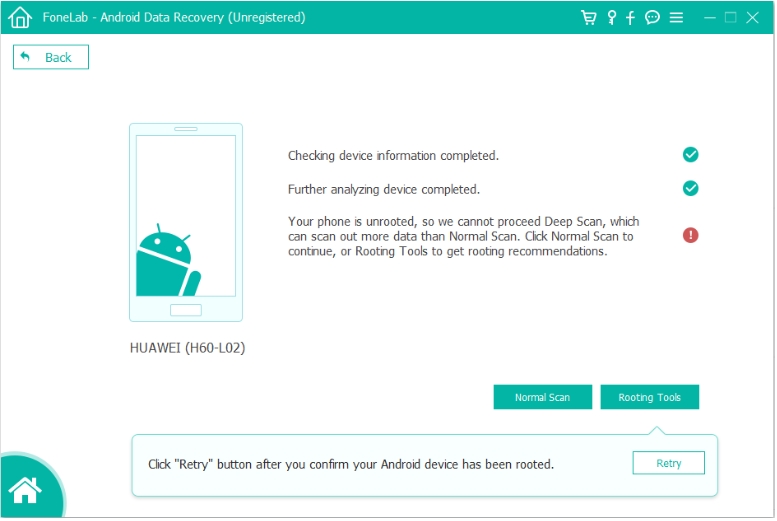


Method 2: Check Samsung Notes Recycle Bin
Samsung Notes comes with a built-in Recycle Bin that temporarily stores deleted notes for up to 30 days. This feature is often overlooked but is one of the easiest ways to retrieve accidentally deleted notes — without needing any special tools or apps. If your deletion was recent, the Recycle Bin is the first place to check. It allows full recovery of notes with formatting and attachments intact. This method is fast, secure, and doesn’t require internet access or system changes. However, after the 30-day limit, the notes are automatically purged and this option becomes unavailable.
Step 1: Open Samsung Notes on your device.
Step 2: Tap the three-dot menu on the top-right corner.
Step 3: Choose Recycle Bin.
Step 4: Browse deleted notes. Tap and hold on the one(s) you want to recover.
Step 5: Tap Restore.
Method 3: Restore from Samsung Cloud (If Sync Was Previously Enabled)
If Samsung Cloud sync was enabled before the notes were deleted, you’re in luck. Samsung Cloud automatically backs up notes across devices, preserving versions and timestamps. This method allows you to restore previously synced notes back to your phone — either selectively or as a full restore. It’s a secure, wireless solution that works from within your device’s settings. However, this method depends entirely on whether syncing was active prior to the deletion. Also, cloud backups may not include the latest unsynced changes or deleted content if sync frequency was irregular.
Step 1: Go to Settings > Accounts and backup > Samsung Cloud.
Step 2: Tap Restore Data.
Step 3: Choose Samsung Notes from the list of apps.
Step 4: Select a backup date and initiate the restore process.
Step 5: Open Samsung Notes to verify if your notes have returned.
Method 4: Restore Deleted Notes via Smart Switch (Local PC Backup)
Samsung Smart Switch isn’t just for transferring data — it also works as a powerful backup tool when connected to your PC. If you ever used Smart Switch to back up your device locally, there's a good chance your Samsung Notes were part of that backup file. This method is especially helpful if you don’t use Samsung Cloud or want to avoid wireless recovery. It enables selective data restoration directly to your phone. However, it only works if you’ve previously performed a backup and may not recover the most recent changes or unsaved notes.
Step 1: Launch Samsung Smart Switch on your PC or Mac.
Step 2: Connect your Samsung device via USB.
Step 3: Click Restore > Select a Backup.
Step 4: Choose the latest backup that includes Samsung Notes.
Step 5: Restore the selected data and wait for the process to complete.
Step 6: Launch the Samsung Notes app and confirm restored content.
Method 5: Retrieve from File Manager (Cache and Temporary Folders)
Even when deleted, Samsung Notes might leave behind digital traces in your phone’s cache or temporary storage directories. These remnants — often in .sdoc, .memo, or .tmp format — can be manually retrieved via your phone's file manager. While this approach requires technical exploration, it provides a non-software alternative to recovery. Cached files may lack metadata or attachments, but they often contain the core text of your deleted notes. This method is most effective when the device hasn’t been heavily used post-deletion, which minimizes the risk of file overwriting in the cache directories.
Step 1: Open My Files or File Manager.
Step 2: Navigate to: Internal Storage > Android > data > com.samsung.android.app.notes > files.
Step 3: Explore folders like temp, cache, or res.
Step 4: Look for files with .sdoc or .memo extensions.
Step 5: Copy them to another folder and try opening via Samsung Notes or a compatible text viewer.
Method 6: Use Google Activity Logs (To Retrieve Note Text)
If you frequently use Google services like speech-to-text, copy/paste, or Google Assistant, traces of your deleted notes might be logged in your Google Activity history. This method isn’t a full note recovery process but can help retrieve note fragments, titles, or even entire text entries recorded by voice input or other interactions. Accessible from any browser, Google Activity provides searchable logs based on time, app, or keyword. It’s an effective method for finding pieces of information that were copied or dictated before deletion. This works best if you use Google services extensively with your Samsung device.
Step 1: Visit https://myactivity.google.com on your browser.
Step 2: Log in with the same Google account used on your Samsung phone.
Step 3: Search for keywords or timestamps related to the lost notes.
Step 4: Copy and save any content you find to a new note.
Method 7: Use Samsung Keyboard Clipboard History
Samsung Keyboard has a clipboard feature that stores text snippets you've copied recently. If you ever copied your notes before deletion — even if by accident — this clipboard history might contain the lost data. You can access the clipboard directly from any text field using Samsung's built-in keyboard. It retains multiple entries, making it a quick, offline method to retrieve note content. While it doesn't store images or formatting, it may hold key paragraphs or sentences. Clipboard data is temporary, so it’s crucial to check it before rebooting your device or using a cleaner app.
Step 1: Open any text editor or messaging app.
Step 2: Tap the text input field to launch the Samsung Keyboard.
Step 3: Tap the Clipboard icon on the toolbar.
Step 4: Scroll to view stored clips and look for deleted note fragments.
Step 5: Tap and paste the clip into a new Samsung Note or document.
Method 8: Extract Notes from Google Drive Sync
Samsung Notes can sync with Google Drive (manually enabled). If linked, deleted notes might exist in Drive’s trash for 30 days. This is a lifesaver if Samsung’s 15-day window expired.
Step 1: Open Google Drive on a computer or phone.
Step 2: Click Settings > Manage Apps.
Step 3: Find Samsung Notes Backup.
Step 4: Click Options > View hidden app data.
Step 5: Locate .snb backup files > Download.
Step 6: Open the file in Samsung Notes to restore.
FAQs: Your Samsung Notes Recovery Questions
Can I recover Samsung Notes if I never enabled sync or backup?
Yes. Tools like iDATAPP Android Data Recovery can retrieve data directly from internal memory, even without backups.
How long are deleted notes stored in the Recycle Bin?
Up to 30 days. After that, they're automatically removed unless recovered manually.
Why don’t my restored notes show sketches?
Sketches require metadata reconstruction. Use iDATAPP Android Data Recovery—it preserves handwriting layers where file managers fail.
Does factory resetting erase recoverable notes?
Yes! A reset overwrites storage. Recover notes FIRST before resetting.
Are third-party recovery apps safe?
Avoid apps requiring root access. iDATAPP uses non-invasive protocols, ensuring OS integrity.
Final Wisdom: Notes aren’t truly gone until overwritten. With the right method, even "permanent" deletions can be reversed.
Conclusion
Losing valuable notes on your Samsung phone can feel catastrophic — especially without any backups. But as this guide has shown, it’s far from hopeless. Whether you're digging through the Recycle Bin, browsing system folders, or turning to professional recovery software like iDATAPP Android Data Recovery, you have several reliable ways to restore deleted Samsung Notes.
The key is to act quickly before the deleted files are overwritten by new data. For long-term safety, regularly back up your Samsung Notes to both Samsung Cloud and your PC using Smart Switch.
By following the practical methods outlined above, you'll dramatically increase your chances of getting your lost notes back — without a single byte lost to time.
