How Do I Restore Whatsapp Message on My iPhone 11
Whether it is iPhone 11 or other Apple phones, you can easily retrieve your lost WhatsApp messages through this tutorial.
Whatsapp message are not erased permanently from your iPhone once you deleted them. The data still save into your phone while you cannot see them. According to different circumstances, there are different ways to recover your iPhone Whatsapp message on iPhone. In this article, there are at least four methods you can master to recover your iPhone Whatsapp. Pls keeping reading the article and check how to get back your deleted iPhone whatsapp message.
Guide List
- Method 1: Recover iPhone Whatsapp Messages through iPhone Data Recovery.
- Method 2: Recover iPhone Whatsapp Messages interlocutor's chat history freely
- Method 3: Recover iPhone Whatsapp Messages via iCloud Backup
- Tips: How to recover your whole Data from iCloud backup
- Method 4: Recover iPhone Whatsapp Messages from iTunes Backup
- Video Guide
Method 1: Recover iPhone Whatsapp Messages through iPhone Data Recovery.
Some people may think deleted Whatsapp actually can recover very easily but pls keep in mind that if you don't recover through some professional tool your data may suffer many problem and most importantly if may cause information leakage. Therefore, it is better to use iPhone Data Recovery to recover your data which will not cause any other problem for it is professional enough. Here are few questions that many users are very interested about.

- Recover data from iOS Devices directly and iTunes/iCloud backup.
- Restore iPhone/iPad/iPod photos, contacts, messages, videos, call logs, notes, etc to computer.
- Easy to use, 100% Guaranteed data security
How far back can I recover Whatsapp Message from iPhone?
If you are recovering deleted Whatsapp messages from iPhone Data Recovery then you can recover it as far back as you want. The application enable you to choose Quick Scan mode and Deep Scan mode therefor if you want to save your time you can choose quick scan mode so your data recovery may recover in a short time.
Can I recover Whatsapp message deleted 1 years ago without backup?
It depends. The deleted data on iPhone won’t be cleared immediately after you deleted them. They will keep invisible and removed to the “unallocated” space. Thus, if your deleted old data on your iPhone still not replace by the new data then you can try to recover them with the help of iPhone Data Recovery, maybe the professional data recover tool can help you do that.
Can I recover deleted Whatsapp chat history legally?
Yes. You can get back your deleted Whatsapp message legally if it is a court matter and the sane is supplied by the service provider. And iPhone Data Recovery may help you do that all legally and logically. Your recover data will not suffer any safety problem.
Let's begin to recover your data:
Step 1: Open iPhone Data Recovery software. You can download one first and then open. Click “Recover from IOS device”. Next connect your iPhone to your computer.
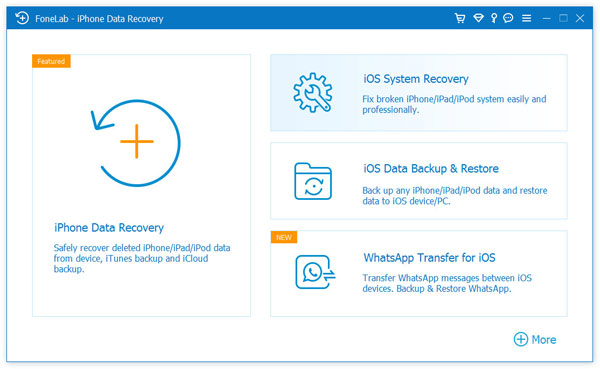
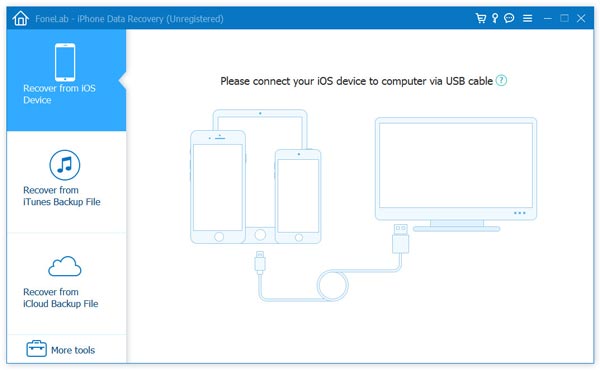
Step 2: Confirm your iPhone device if connected. Click “Start Scan” so the system. At this step you can choose to Quick Scan mode or Deep Scan mode. To recover more or to save your time is all by you.
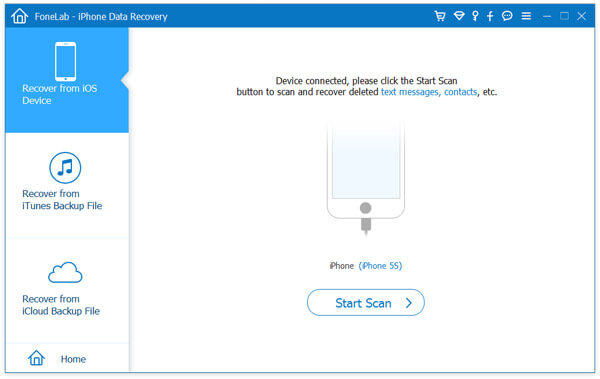
Step 3: When the scan result show on your screen then you can have a preview and then choose to recover. Finally click “Restore to device”.
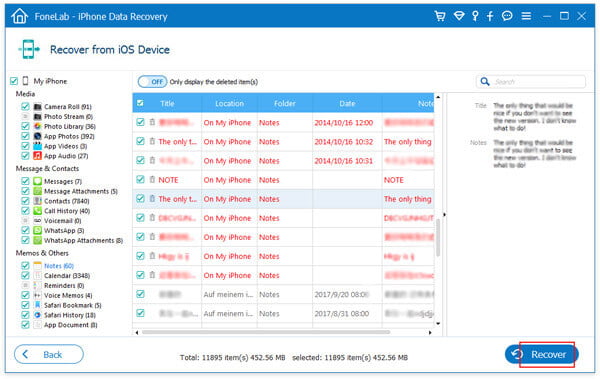
Method 2: Recover iPhone Whatsapp Messages interlocutor's chat history freely
What do you do if you have backup your data then you can recover those message through your friend's chat history. This is the simplest approach that is recommended while the message are still there in the other interlocutor's chat history. Therefore you can ask him to export the Whatsapp chat history and send them to you. Or just screen shot the Whatsapp message and send the picture to you.
But sometimes it is very embarrassing to ask someone to help you with this. But for your Whatsapp message you have to do that. Or you can using the iCloud technology to recover your deleted data.
Method 3: Recover iPhone Whatsapp Messages via iCloud Backup
As we all known, Whatsapp can be linked to your iCloud account. Therefore you lost Whatsapp may still stay on iCloud account though they are invisible on your Whatsapp. In this way, you can restore your deleted Whatsapp messages from iCloud backup.
Step 1: Check if you have enabled the auto backup. Then go to “Setting” in your iPhone and then “Chat” next “ Chat backup”.
Step 2: If you have enabled the auto backup then pls install Whatsapp application and make sure that you verify your phone number once you reinstall.
Step 3: Tap on “Restore Chat History” in the application and you can restore your lost Whatapp message if the process begins.
Tips: How to recover your whole Data from iCloud backup
Above the steps are told you how to recover Whatsapp message, if you happens another data loss situation then you also can use iCloud Data Recovery for your data recovery and next you just make sure your iPhone have enough storage. Ok, time to learn to how to operate.
Step 1: Open “Setting” and next “General”. after that is “Reset” and next is “Erase Contents and Settings”.
Step 2: Tap on “Erase Now” and enter into your password confirm. Time to go to set up your device and tap “Restore from iCloud Backup”, which you have to sign into it.
Step 3: Select the backup files and any one you want to recover including Whatsapp Message. Finally click on recovery.
Note: It will erase all your contents and settings on your iPhone. You should have backup your Whatsapp message or any data in your iCloud before.
Method 4: Recover iPhone Whatsapp Messages from iTunes Backup
Many users may choose to recover data through iTunes Backup and once you also do that, then you can utilize this method to get them back. The steps sre simpler as you think.
Step 1: Open Finder on your iPhone or iTunes on your computer.
Step 2: Connect your iPhone to your computer and you can choose to “Trust this computer”. Next, time to select your iPhone when it appears in the window.
Step 3: Select “Restore Backup” and choose the most relevant backup and next click on “Restore”. enter the password for your encrypted backup if asked.
Note: you just have to select all the files and you cannot selectively choose the deleted Whatsapp message to restore. Secondly, You can’t preview the data in the backup.
That is all for the data recovery process and steps. Let's make a summary.
How to recover your Whatsapp message on your iPhone 11 after you watching this video you may have an answer and clearly know what is the first step to recover your data and how you do that. For this article have told you 4 methods and now you can choose one to recover your data. Maybe you have an answer in your mind already but here I still want to remind you that no matter which method you choose, information safety is the most important one and I am sure iPhone Data Recovery can help you do that and never cause you further information. The application have been helped so many user to get their data back, thus is worth trusting.

