Broken Samsung Whatsapp Message Recovery Without Backup
This article explains how to recover WhatsApp messages from a broken Samsung phone, offering clear, practical solutions—from simple USB-mouse access to advanced extraction with our own tool—and tips to avoid future data loss.
How to Recover WhatsApp Messages from a Broken Samsung Phone?
When you see a title like “How to Recover WhatsApp Messages from a Broken Samsung Phone?”, it signals a familiar, heart-sinking scenario. You open your WhatsApp and expect to scroll through chats with friends, family, colleagues—but your Samsung phone’s screen is shattered or the device is unresponsive. In that instant you worry: are the messages lost forever? The title invites us to analyse the problem, offer solutions, and then walk through resolution steps in a friendly yet technically solid way.
In this article I’ll first unpack the nature of the problem—what “broken” means in this context for a Samsung phone, how WhatsApp stores messages, and the risks. Then I’ll present five solutions, including one that uses our own software at iDATAPP. We’ll follow through each method step-by-step, and I’ll sprinkle in additional considerations you’ll want to know. Finally I’ll offer a summary and answer five frequently asked questions.
Guide List
- Problem Introduction: What Happens When Your Samsung Phone Breaks?
- Proposed Solution: Choose a Method & Act Quickly
- Method 1: Use Our Proprietary Tool – Broken Android Data Extraction
- Method 2: OTG Cable + USB Mouse to Trigger Backup
- Method 3: External Display/Samsung DeX Mode for Screen Access
- Method 4: Restore from Google Drive Backup on New Device
- Method 5: Manual Local Backup File Extraction (Advanced)
- Frequently Asked Questions
Problem Introduction: What Happens When Your Samsung Phone Breaks?
A “broken” Samsung phone can mean many things. The screen might be cracked or entirely black, the touch sensor non-responsive, the device stuck in boot loop, or panic sets in because you can’t navigate to your chats. Regardless, your WhatsApp messages are stored locally (in the phone’s internal storage) and possibly backed up to the cloud (Google Drive or Samsung Cloud) depending on your settings. If the phone’s hardware fails, you risk losing access to those local .db files, encryption keys, and backup triggers.
To complicate matters: WhatsApp uses end-to-end encryption and stores chats in a database, making raw extraction non-trivial.
The broken screen may mean you cannot trigger a backup, cannot enable USB debugging, or cannot use the phone for any normal navigation.
So the problem is two-fold: The device is physically damaged or unresponsive; and you want to recover WhatsApp chat history (messages, possibly media) from it. Without timely action, the chance of full recovery can diminish (e.g., if backups are missing or overwritten). The good news: With the right approach—and speed—you can significantly improve your odds.
Proposed Solution: Choose a Method & Act Quickly
My approach: I’ll walk you through five practical methods—starting with the easiest/preferred (when accessible), moving toward more advanced extraction techniques. Each method assumes you have a Samsung phone (e.g. Galaxy series) and the phone still powers on (even if the screen is broken). If it does not power on at all (no charge, no boot), some of these will still apply but recovery becomes more hardware-specialist.
The five methods are:
- Use an OTG cable + mouse to navigate the broken screen and trigger backup.
- Use external display/USB-C to HDMI (or Samsung DeX) to mirror the screen and operate.
- Restore from Google Drive backup to a new device.
- Recover from local backup by manually copying database files (advanced).
- Use our proprietary tool – the “Broken Android Data Extraction” tool at idatapp – to extract WhatsApp chats even when screen/touch fails.
Method 1: Use Our Proprietary Tool – Broken Android Data Extraction
When the screen is broken, touch unresponsive, USB debugging disabled and you cannot access backups, our software at iDATAPP comes into play. It’s designed for Samsung phones (and many Android models) to recover WhatsApp chats even under challenging conditions.

Steps:
1.On a PC, visit the link and download the “Broken Android Data Extraction” tool. Install and launch it.
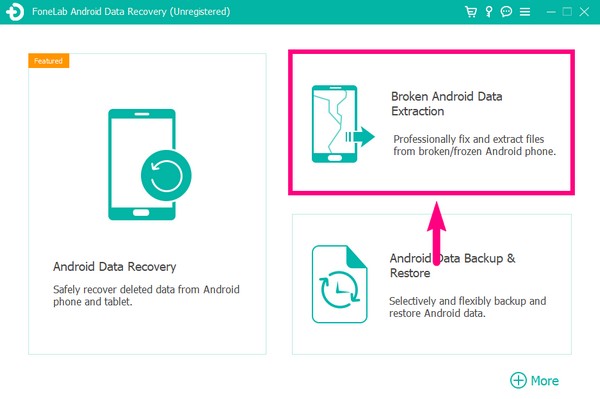
2.Connect your broken Samsung phone via USB to the computer. The tool will detect the device and ask you to select “Broken Android Phone Data Extraction”.
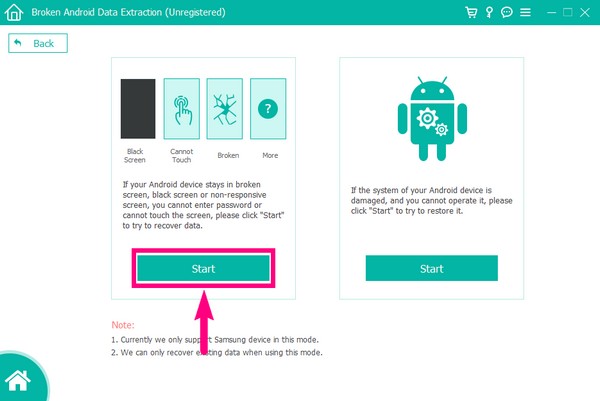
3.Follow the on-screen prompts to enter Download Mode (commonly holding Volume Down + Power + Home/Bixby depending on model). The software will download the required firmware package and fix system crash or access internal storage.
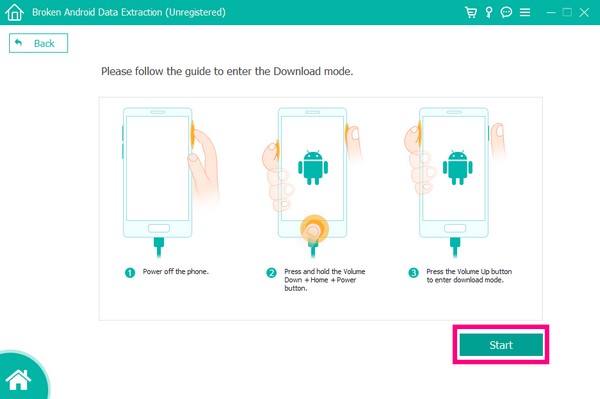
4.After connection and processing, select device name and device model. Click “Confirm” to extract the chats.
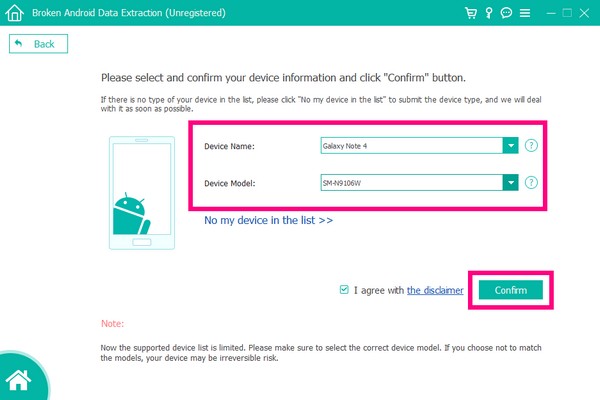
5.Preview the chat history on the PC and choose what you want to recover.

6.Once done, set up WhatsApp on a new phone or restore onto the original device if repairable.
This method gives you the best chance when all else fails, because it works around the broken touch input and typical backup dependencies. It also supports retrieval of chat attachments and media.
Method 2: OTG Cable + USB Mouse to Trigger Backup
When your Samsung phone’s screen is cracked or the touch panel dead but the device still lights up, you can connect a USB On-The-Go (OTG) adapter plus a USB mouse to control the phone.
Steps:
1.Plug an OTG adapter into the phone’s USB-C port, connect a USB mouse.
2.Use the mouse to unlock your phone (enter PIN/pattern) and navigate to Settings > Chats > Chat backup in WhatsApp.
3.Tap “Back up to Google Drive” (or local) so that your chat history gets backed up.
4.Once backup completes, install WhatsApp on a new Samsung device (or factory-reset device) with the same phone number and Google account, and when prompted choose Restore.
5.Verify chats appear. If the touch still doesn’t respond in new phone, you can continue with the old phone’s backup file.
This method is simple and uses no extra software. It works best if the phone boots and you can navigate via mouse. Some Reddit users report success:
“You could just transfer the WhatsApp local backup files (on Android) … If your touchscreen is gone, use a USB mouse via OTG.”
Note: This only works if touch fails but USB port remains functioning; if device won’t start, move to other methods.
Method 3: External Display/Samsung DeX Mode for Screen Access
If the Samsung phone’s screen is entirely blank or you cannot see anything, but the hardware is alive, you can use a USB-C to HDMI adapter or monitor, enabling external display or Samsung DeX.
Steps:
- Connect a USB-C to HDMI adapter (or a hub) to your phone and then to a monitor/TV.
- If DeX launches automatically, exit DeX to get the normal Android UI (often the DeX screen appears by default).
- Connect a USB mouse (via OTG) if touch doesn’t work; navigate to WhatsApp > Settings > Chats > Chat backup.
- Initiate a backup to Google Drive or local storage/SD card.
- After backup completes, proceed to install WhatsApp on a new device (same account) and restore.
- To safeguard media, copy the WhatsApp folder (especially /WhatsApp/Media/WhatsApp Images, etc) to a PC via USB or drive.
This method is more visual and useful when the phone’s view is gone but the OS still runs. It offers you the chance to salvage chats even if screen is completely unusable.
Method 4: Restore from Google Drive Backup on New Device
If you had enabled automatic backups to Google Drive before the phone broke, you’re in a strong position to recover using a new Samsung device.
Steps:
- On a new or freshly reset Samsung phone, install WhatsApp from Google Play.
- Launch WhatsApp and verify with the same phone number you used on the broken phone.
- When prompted, WhatsApp will detect a Google Drive backup (from your account). Select it and tap Restore.
- Wait for the restore of messages and media to complete.
- After the chats appear, go to Settings > Chats > Chat backup and set up continuing backups so your new phone stays protected.
- Delete the broken device’s WhatsApp account (if possible) or sign out to avoid confusion.
This is the ideal situation as long as the backup is recent and complete. If your backup was old (older than the broken event), you’ll recover only up to that point.
Method 5: Manual Local Backup File Extraction (Advanced)
This is intended for advanced users comfortable with file browsers and handling encrypted database files. On Android, WhatsApp creates a local backup in the phone’s internal storage at /WhatsApp/Databases/. Even if your screen is broken, you may still be able to extract those files.
Steps:
- Connect your Samsung phone to a PC via USB and enable file transfer mode (if the touch works; if not, method 1/2 may first be needed).
- Navigate via File Manager (visible on PC) to /Internal Storage/WhatsApp/Databases/.
- Locate files named msgstore-YYYY-MM-DD.1.db.crypt12 (or similar). Rename the appropriate one to msgstore.db.crypt12.
- Copy this file and the key file (in /WhatsApp/ key/ or /WhatsApp/ Files/) to your PC.
- On a new Android phone uninstall and reinstall WhatsApp; place the copied msgstore.db.crypt12 in the same folder before launching WhatsApp; when prompted choose Restore.
- If successful, chats will display; if not, you may need a third-party decryption or extraction tool (which is out of scope here).
Keep in mind: because of encryption and device-specific keys, this method has more risk and requires some technical comfort.
Frequently Asked Questions
What if my Samsung phone won’t power on at all—can I still recover WhatsApp messages?
If the phone won’t power on, recovery is much harder: you’d need to have backup data (Google Drive) or have the device’s storage accessible via specialist hardware. In many cases, repair to a power-on state is the first step.
Does WhatsApp backup include media (images/videos) or only text messages?
Google Drive backups (and local backups) can include media depending on your settings. When restoring, WhatsApp may restore text first then media. If you manually extract from storage, be sure to also retrieve /WhatsApp/Media/.
Will using the “Broken Android Data Extraction” tool void my warranty or cause data loss?
The tool reads the device storage without factory resetting, but as with any third-party software, proceed with care. It is designed to not wipe data—always follow instructions and verify before proceeding.
If I change phone numbers or Google accounts, can I still recover my WhatsApp chats from the broken Samsung phone?
No: WhatsApp backup and restore is tied to the phone number you used when backing up. If you use a different number on the new device, the restore option will not appear. Always use the same number and Google account.
How can I prevent this situation in future — what’s the best backup habit?
Set WhatsApp to auto-backup daily to Google Drive, choose to include media, ensure your Google account has sufficient storage, and periodically verify the backup is successful (create a manual backup occasionally).
Conclusion
Losing access to WhatsApp chats from a broken Samsung phone is stressful—but far from hopeless. By working through practical methods—from OTG cable & mouse navigation, external display via DeX, restore from Google Drive to advanced manual extraction and our proprietary Broken Android Data Extraction tool—you can significantly improve your chances of full chat recovery. Backups matter, swift action helps, and knowing your options empowers you. After recovery, set up good backup habits so next time the damage doesn’t mean data loss.

