Google Pixel 10 Contacts Recovery|In-depth Analysis And Solution
This article dissects “How to Recover Deleted Contacts on Google Pixel 10,” presents four distinct strategies (including one using our own tool), walks you step-by-step, and concludes with an FAQ and summary.
The Problem: When Contacts Vanish
Imagine unlocking your Pixel 10, opening the Contacts app, and—empty list. Or you search for someone you know existed, but nothing shows up. You panic. Maybe those contacts were your lifeline—clients, family, service providers.
What happened? Some possibilities:
- You accidentally deleted entries.
- A sync misconfiguration removed them from your Google account.
- A recent OS update glitched connections between Contacts and Google backend.
- Internal storage or database corruption.
- You switched accounts or removed an account with contacts.
Most Android/Google systems treat contacts as cloud-synced objects. Deleting either on your phone or from the Google Contacts interface propagates that deletion. Fortunately, Google keeps deletions in a “trash” or allows undo changes for a time window (often 30 days). Sometimes local caches or database remnants remain until overwritten.
But some scenarios are trickier: if you disabled sync, contacts only existed locally; if you wiped storage; or if the 30-day window passed. That’s why multiple strategies are needed. We’ll propose four robust methods, one of which is via our own software (linked), plus practical tips and caveats.
Guide List
- Method 1: Use Google Contacts “Trash / Bin” (within 30 days)
- Method 2: Use Our In-House Android Data Recovery Tool
- Method 3: Use Google Contacts “Undo Changes” feature
- Method 4: Restore from Google Account Backup (Pixel’s built-in feature)
- Method 5: Import from a Local Export / .vcf Backup
- Tips, Pitfalls, & Best Practices
- Solutions and Summary
- Answers to Five Questions
Five Methods to Recover Deleted Contacts on Pixel 10
Method 1: Use Google Contacts “Trash / Bin” (within 30 days)
This is often the easiest and most officially supported route.
Description: Google Contacts keeps deleted contacts in a trash (or bin) for up to 30 days before permanently deleting them. You can go to contacts.google.com or the mobile Contacts app’s trash section and recover entries individually or in bulk.
Steps & considerations:
- On a computer or mobile browser, go to contacts.google.com and log into the same Google account your Pixel 10 used.
- In the left menu, click Trash (or “Bin”).
- You’ll see a list of contacts deleted in the past 30 days.
- Select one or multiple (or “Select All”) and click Recover (or “Restore”).
- Wait a few minutes for sync to propagate to your Pixel 10.
- On your Pixel 10, open Contacts, refresh, or force sync (Settings → Accounts → Google → toggle Contacts sync).
Detail to consider: If the contact was deleted more than 30 days ago, it may no longer be in the trash. Also, recovery restores the contact as it was just before deletion (no incremental edits). Make sure the Pixel 10 uses the same Google account. If sync is off or delayed, it may not appear immediately.
Method 2: Use Our In-House Android Data Recovery Tool
Here is our proprietary solution: using iDatapp Android Data Recovery , you can recover deleted contacts from device storage.
Description: This method uses our custom recovery engine to scan internal storage or database segments for traces of deleted contact entries and restore them to your Pixel 10. It works even when no backup exists or when 30 days have passed.

Steps & considerations:
1.Download and install the tool Andriod Data Recovery on your PC or Mac.

2.Connect Pixel 10 to the computer via USB. Authorize the debugging trust prompt on the phone.

3.Enable USB debugging on your Pixel 10 (Settings → Developer Options → USB Debugging).

4.In the recovery tool, choose Contacts as the data type to scan.

5.Run a deep scan of your device storage / internal database. The tool will list recoverable contacts with names, phone numbers, emails.
6.Select the ones you want and click Recover. Choose a safe output location (e.g. your computer or direct import back to phone).

7.Import the recovered contacts back to your Pixel (via .vcf, via sync or direct injection).
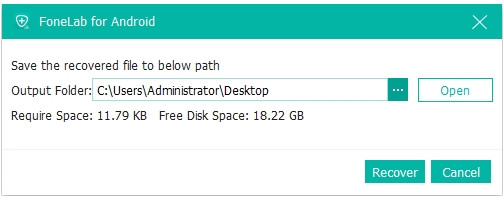
Detail to consider: This method is powerful, but to maximize success, avoid using your Pixel heavily after deletion (to prevent overwrite). Also, root-level access or specific permissions may be required, depending on Android version. Always follow tool instructions carefully to avoid corrupting data. The tool may not recover 100%, but often succeeds where backups and trash fail.
Method 3: Use Google Contacts “Undo Changes” feature
This is a more sweeping rollback for your entire contacts set.
Description: Google provides an “Undo changes” feature that lets you revert your entire contacts list to a prior state (e.g. 10 minutes ago, 1 hour, 1 week, or a custom date within 30 days). This undoes deletions, additions, or merges that happened since then.
Steps & considerations:
- On a browser (desktop or mobile), go to contacts.google.com, logged into the same Google account.
- Click the Settings gear icon, then Undo changes.
- Choose a time window (e.g. “1 day ago,” or use a custom date/time) within the past 30 days.
- Confirm the undo operation. Google will revert your contacts list to that prior state.
- Wait for sync to your Pixel 10; force sync if necessary.
Detail to consider: Because this affects all contacts in that Google account, any changes (new contacts you added after the rollback point) will be undone too. It’s a bulk-level undo, not granular. Also, the rollback must be within the 30-day window of Google’s retention policies.
Method 4: Restore from Google Account Backup (Pixel’s built-in feature)
This method leverages Pixel / Google’s “Restore contacts” function outside of the trash.
Description: Pixel devices often include a dedicated “Restore contacts” operation under Google services settings, distinct from Contacts or Contacts Trash. This method attempts to pull a backed-up version of contacts (from Google’s backup service) onto the device.
Steps & considerations:
- On the Pixel 10, open Settings → Google → Services (or Google services).
- Find Restore Contacts (or “Backup & restore → Contacts → Restore”).
- Select the Google Account that held your contacts.
- The system will scan available backups and offer to restore any contacts not currently present on the phone.
- Tap Restore and wait; afterwards, open your Contacts app to verify.
- If necessary, manually trigger a sync via Accounts → Google → Contacts toggle.
Detail to consider: This method usually only restores entries that are absent (so it avoids duplication). But it depends on the backup being active before deletion. If you never enabled backup or used a different account, this won’t help. It may not help for contacts deleted long ago if Google purged that backup version.
Method 5: Import from a Local Export / .vcf Backup
While not a “recovery” in the traditional sense, this method works if you had previously exported your contacts to a file.
Description: If at some point you exported your contact list to a .vcf file (on Google Drive, SD card, or computer), you can reimport that backup into your Google account or directly into your Pixel.
Steps & considerations:
- Locate your .vcf export file (on your PC, cloud, or SD Card).
- On your Pixel 10, open Contacts app → Settings → Import → choose .vcf file.
- Select import into your Google account or local phone storage.
- After import, sync contacts, verify entries.
- Optionally merge duplicates.
Detail to consider: This method only works if you had proactively exported your contacts earlier. The .vcf snapshot reflects that moment in time—not later modifications. Also, if the file is corrupted or incomplete, some contacts may be missing or incorrectly formatted.
Tips, Pitfalls, & Best Practices
- Act fast: When a contact is deleted, the sooner you run a scan or recovery, the better chance you have before data is overwritten.
- Stop heavy use: Avoid adding new contacts, installing apps, or writing to storage until you’ve attempted recovery.
- Enable sync & backup early: Use Google Drive backup, automatic contacts sync, and periodic exports to .vcf as preventative insurance.
- Check multiple accounts: Sometimes contacts are saved on different Google accounts or local accounts; ensure you check all.
- Verify recovered entries: After recovery, some contacts may lack fields (e.g. missing emails or notes), so cross-check against memory or backups.
- Watch Android version & permissions: Newer Android versions restrict direct database access; recovery tools may require rooting or special permissions.
- Duplicate cleanup: After recovery, you may have duplicates; use Contacts app’s “Merge duplicates” or clean manually.
- Maintain periodic exports: Every few months export a fresh .vcf and store it in a safe cloud/drive, so you always have a fallback.
Solutions and Summary
Suppose your Pixel 10 contacts have been deleted. First, check the Google Contacts Recycle Bin and restore them. If you deleted a large number of contacts or accidentally deleted a contact, use the "Undo Changes" feature to restore your list. If that doesn't work, try restoring your contacts through Google services on your Pixel 10. If all else fails and you don't have a backup, run our iDatapp Android Data Recovery tool to scan the internal storage and recover any remaining database entries. Finally, if you previously exported your records (e.g., as a .vcf file), re-import them.
In many real-world cases, one of the three methods above (Recycle Bin + Undo + Restore) will be successful. The other method (our tool) can be used as a fallback if Google's retention period has expired or there are no backups. Combining quick operations with minimal device usage will maximize your chances of fully recovering your contacts.
Answers to Five Questions
Can deleted contacts always be recovered?
No. If the deletion occurred more than Google’s retention window (often 30 days) and no backups exist, or the data has been overwritten in internal storage, then full recovery may be impossible.
Will using a recovery tool like iDatapp corrupt my phone?
If used properly and following instructions, it should not corrupt your phone. But misuse (e.g. writing to wrong partitions) could cause problems. Always back up your current system before running a tool that touches internal storage.
Does Undo Changes restore contacts from all devices tied to my account?
Yes. Undo Changes operates on the central Google Contacts database for your account. Once applied, all devices syncing that account will reflect that restored state.
What if I disabled contacts sync before deletion?
If sync was disabled, your contacts may have been local-only and never reached Google’s servers nor trash. In such cases, methods relying on server backup/trash won’t work; your fallback is local recovery (like our tool) or manual reconstruction.
How can I prevent contact loss in future?
Enable automatic Google backup and contacts sync, periodically export your contact lists (.vcf), avoid turning off sync indiscriminately, and ensure you have multiple redundant backups (cloud + local). Use sensible permissions for apps to avoid unwanted deletions.
Conclusion
Losing contacts on a Pixel 10 feels terrible, but many deletions are recoverable. Start with Google Contacts’ Trash or Undo Changes (within 30 days), then try Pixel’s built-in Restore Contacts, then fall back to our iDatapp Android Data Recovery tool for scanning internal storage. If you ever exported a .vcf backup, reimport it. Act quickly, minimize new writes to your phone, and adopt a steady backup habit going forward. With these methods, you maximize the odds of recovering your precious contacts.

