Complete Guide: iPhone 16 Crashed Screen and Data Recovery Solutions
Learn how to recover data from a crashed iPhone 16 screen using iCloud, iTunes, iDatApp iOS Data Recovery, computer access, or temporary repair—five practical solutions to safeguard your data.
The iPhone 16 series is Apple’s most advanced release yet, boasting a powerful A18 processor, brighter displays, and tougher glass. But no matter how advanced the hardware, accidents happen. One of the most devastating issues for iPhone users is a crashed or unresponsive screen. When your display goes black or becomes completely unusable, you can’t type your passcode, confirm connections, or back up your data. For many, this feels like a lockout from their own digital life—photos, notes, WhatsApp chats, and contacts suddenly out of reach.
Fortunately, a broken screen doesn’t always mean lost data. There are several effective strategies to recover your files, ranging from Apple’s built-in backup systems to professional solutions like iDatApp iOS Data Recovery. This guide explains five methods you can use to retrieve your data, even if the screen is badly damaged.
Understanding the Problem: Why Screen Crashes Threaten Your Data
On iPhones, the screen is more than just glass—it’s the interface for unlocking, verifying trust on computers, and confirming security requests. Without a working screen, your iPhone 16 may still power on, but it becomes nearly impossible to interact with it. That’s why recovery can be tricky, especially if Face ID and passcode are required. The good news is that data is rarely lost unless the internal storage is damaged. Your challenge is simply finding the right method to access or extract the data safely.
Solution 1: Recover from iCloud Backup (If Enabled)
If you had iCloud Backup enabled before the screen crash, recovering data is straightforward. iCloud automatically saves your photos, app data, contacts, calendars, and settings whenever your iPhone is charging and connected to Wi-Fi. With a crashed screen, you can’t trigger a new backup, but you can restore the last one.
Steps:
- Get another iPhone or iPad and start the setup process.
- When prompted, select Restore from iCloud Backup.
- Log in with your Apple ID credentials.
- Choose the most recent backup linked to your iPhone 16.
- Wait for the data to download and restore.

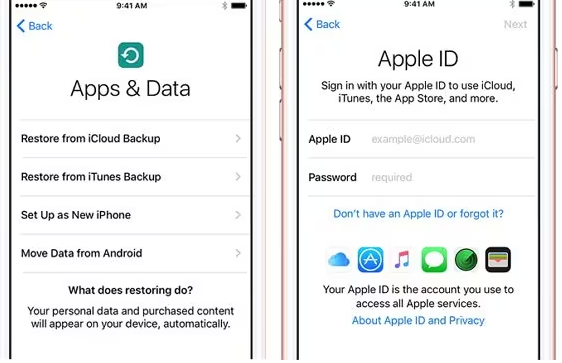
Notes: This method restores nearly everything, but only up to your last backup. Anything saved after that moment won’t be included. A stable Wi-Fi connection is essential for larger restores.
Solution 2: Use iDatapp iOS Data Recovery (Direct Device Extraction)
When no backup exists—or when you need specific files—the best option is professional recovery. iDatapp iOS Data Recovery can scan and extract data directly from a damaged iPhone 16, even if the screen is black or unresponsive. Unlike iTunes or iCloud, you don’t need prior backups.

Steps:
1. Download and install iDatapp iOS Data Recovery on your computer.
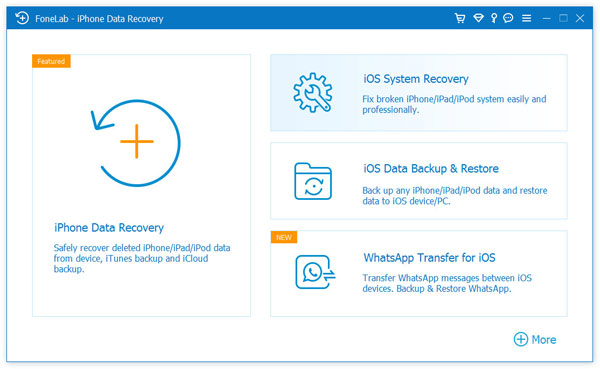
2. Connect your iPhone 16 using a Lightning-to-USB cable.
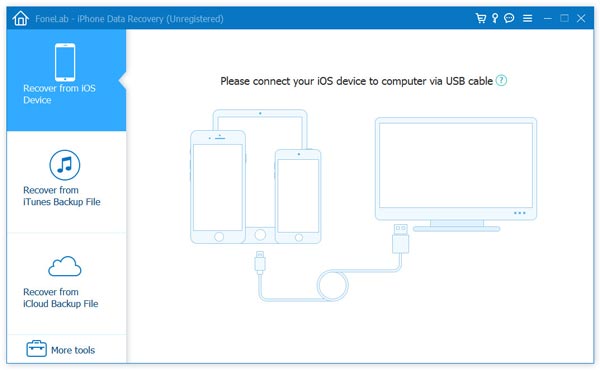
3. Launch the program and choose Recover from iOS Device.
4. Start the scan; the software will search for contacts, photos, videos, and messages.
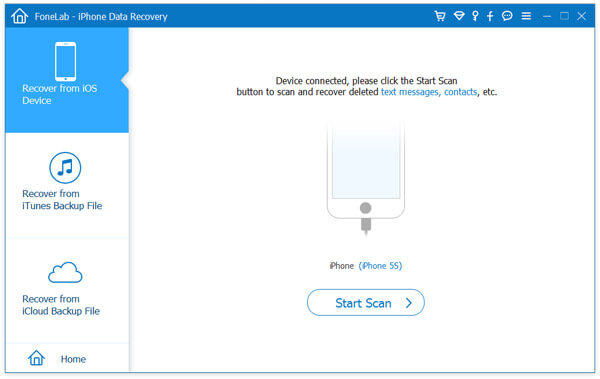
5. Preview recoverable files, then select what you want to restore.
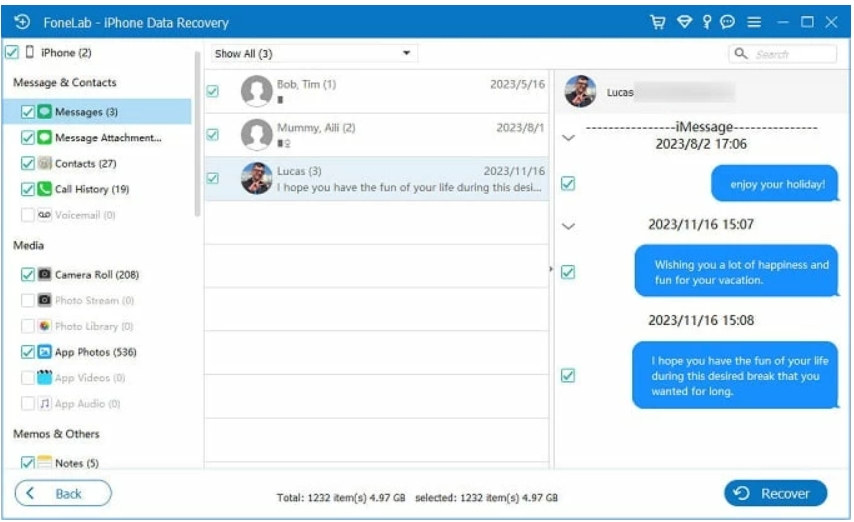
6. Export the chosen data to your computer.
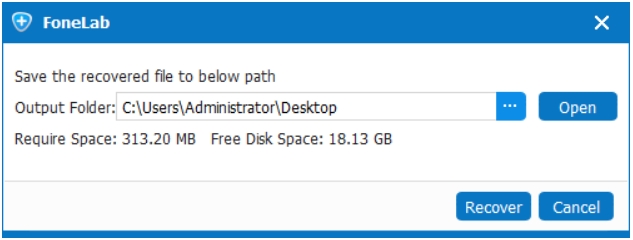
Notes: This method is ideal for urgent cases with no backups. It also supports selective recovery, so you don’t need to restore everything at once.
Solution 3: Recover via iTunes or Finder Backup (If Synced Before)
If you previously synced your iPhone 16 to a computer, you may already have a local backup sitting on iTunes (Windows) or Finder (macOS). This backup contains most of your phone’s contents and can be restored even without the original screen.
Follow the next steps:
- Connect a replacement iPhone (or your repaired iPhone 16) to the same computer.
- Open iTunes (or Finder on newer Macs).
- In the device summary panel, select Restore Backup.
- Pick the most recent backup from the list.
- Click Restore and allow the process to complete.
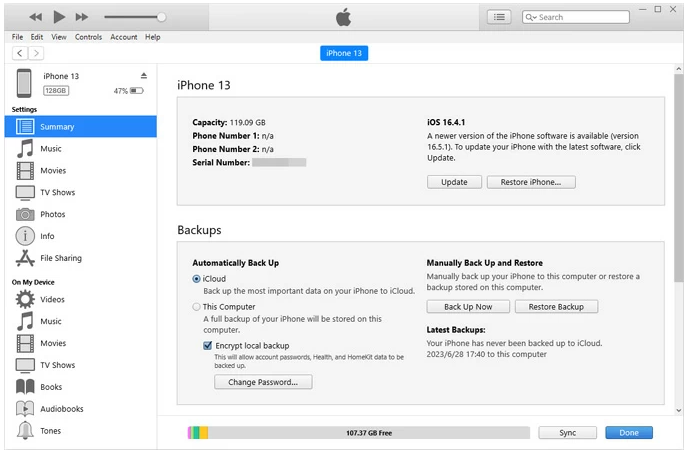
Notes: Encrypted backups require your set password, so make sure you have it. Unlike iCloud, this method doesn’t need Wi-Fi, but you’ll only recover data up to your last sync session.
Solution 4: Connect iPhone 16 to a Computer with Quick Access Tools
If your iPhone 16 still powers on despite the crashed screen, and you’ve previously trusted your computer, you may be able to retrieve files directly. In this case, the trust relationship allows limited access to photos and videos, even if the display isn’t functional.
Here are the Steps:
- Connect your iPhone to a computer it has trusted before.
- If detected, open the built-in Photos app (on Windows or Mac).
- Import all available pictures and videos to your computer.
- For documents, use Finder or Windows Explorer to check what’s accessible.
Notes: This approach is limited to media files and doesn’t restore system data like messages or contacts. Still, it’s a good first step if your device powers up but can’t be unlocked normally.
Solution 5: Repair Screen Temporarily to Enable Recovery
Sometimes, the only way to access your iPhone 16 is to get the screen replaced, even temporarily. A repair shop can install a working display so you can unlock the device, enter your passcode, and perform a backup.
Steps:
- Visit an authorized Apple repair center or a trusted technician.
- Have a temporary or permanent screen replacement installed.
- Once the display works, immediately unlock your phone.
- Perform a full iCloud Backup or connect to iTunes/Finder for a computer backup.
- Confirm that your data is safely stored before further repairs.
Notes: This option may be more costly but guarantees access if software solutions aren’t working. Always use a reputable repair service to avoid damaging internal components.
Extra Tips for Data Safety on iPhone 16
- Enable iCloud Backup so you always have an up-to-date copy of your files.
- Use multiple cloud services (Google Drive, Dropbox, OneDrive) for redundancy.
- Add a trusted computer to avoid issues with the “Trust this Device” prompt later.
- Use protective gear like tempered glass to prevent screen damage.
- Perform regular manual exports of important files, especially work-related documents.
FAQs
Can I recover data if my iPhone 16 screen is completely black?
Yes. Professional tools like iDatapp iOS Data Recovery can still scan the device and recover data even if the screen doesn’t display anything.
Does Apple offer data recovery for damaged screens?
No. Apple focuses on hardware repairs. For data recovery, you’ll need to rely on backups or third-party tools.
Do I need to unlock my iPhone to recover files?
TIf you’re using iCloud or iTunes backups, no. For direct recovery tools, unlocking may help, but recovery is still possible if the phone is previously trusted.
Will I lose data if I replace the screen?
No. Screen replacement doesn’t erase internal storage. Your data remains intact, but it’s wise to back up immediately once the new screen works.
Is iDatapp iOS Data Recovery safe for my iPhone 16?
Yes. It performs read-only scanning, meaning it won’t modify or damage your data. Always download it from the official site to avoid counterfeit versions.
Conclusion
A crashed iPhone 16 screen is frustrating, but your data is rarely lost for good. Whether you rely on iCloud, iTunes, direct extraction via iDatapp iOS Data Recovery, or even a temporary repair, there are clear ways to get your files back. The best solution depends on whether you had prior backups and how damaged your device is. By planning ahead with automatic backups and using trusted tools, you can ensure your photos, contacts, and important memories are always recoverable—even after unexpected accidents.
