How to Recover iPhone 16/17 Data After Jailbreak?
Jailbreaking iPhone 16/17 offers freedom but risks data loss. Learn effective methods to recover lost photos, contacts, messages, and files—using iTunes, iCloud, advanced tools, and iDatapp iOS Data Recovery.
Introduction: The Hidden Cost of Jailbreaking
Jailbreaking the iPhone 16 or 17 can feel empowering—unlocking new customization, removing restrictions, and installing apps outside the App Store. But with that freedom comes risk. One of the most common consequences is unexpected data loss. Photos may vanish, contacts can disappear, and messages may become corrupted. In some cases, a poorly executed jailbreak may even leave the device in a boot loop, cutting off access to essential information.
If you’re facing this frustrating situation, don’t panic. Data lost after jailbreaking does not always mean it’s gone forever. Whether you’ve misplaced precious family photos, critical business contacts, or important WhatsApp chats, there are several reliable recovery methods. In this guide, we’ll walk through four practical solutions—ranging from Apple’s native backup systems to advanced third-party software like iDatapp iOS Data Recovery—to help you restore what matters most.
Guide List
- Method 1: Recover iPhone 16/17 Data Using iTunes or Finder Backup
- Method 2: Selective Recovery with iDatapp iOS Data Recovery (Recommended)
- Method 3: Recover via iCloud Backup
- Method 4: Recover Lost Files from Third-Party Cloud Services
- Method 5: Extract Data from Jailbroken iPhone with SSH Tools (Advanced)
- Extra Tips for Preventing Future Data Loss After Jailbreaking
- Frequently Asked Questions
Method 1: Recover iPhone 16/17 Data Using iTunes or Finder Backup
If you had the foresight to back up your iPhone before jailbreaking, Apple’s official iTunes (on Windows) or Finder (on macOS) can be a lifesaver. This method restores your device to its pre-jailbreak state by reloading all the data from your backup file. It’s straightforward and particularly effective if your lost files include contacts, text messages, and app data.
Steps:
- Connect your iPhone 16/17 to a computer with a USB cable.
- Open iTunes (Windows) or Finder (macOS) and select your device.
- Click Restore Backup and choose a version saved before the jailbreak.
- Wait for the restoration process to finish and restart your iPhone.
Note: This process will overwrite your current data, meaning any files created after the last backup will be lost. Still, it’s a powerful way to roll back your iPhone to safety.
Method 2: Selective Recovery with iDatapp iOS Data Recovery (Recommended)
When backups aren’t available—or when you don’t want to overwrite your current files—iDatapp iOS Data Recovery offers a flexible, advanced solution. Unlike Apple’s all-or-nothing approach, iDatapp allows you to selectively recover files from your iPhone, iTunes backup, or iCloud backup. It supports a wide range of file types including photos, videos, messages, WhatsApp chats, contacts, notes, and more.

Steps:
1. Download and install iDatapp iOS Data Recovery on your computer.
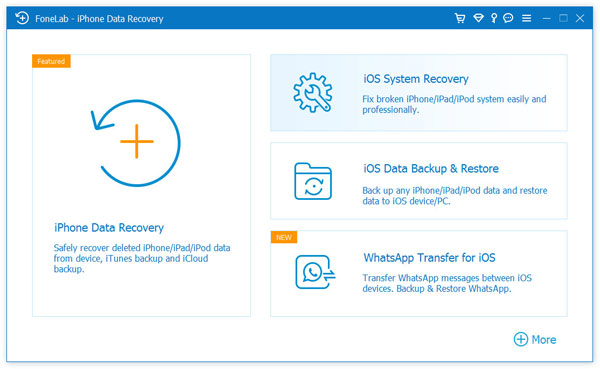
2. Launch the program and connect your iPhone 16/17 via USB.
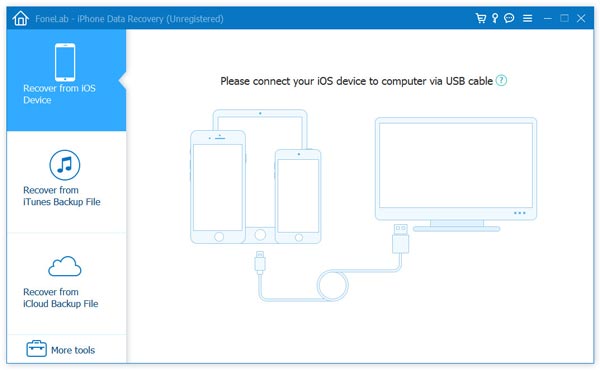
3. Choose a recovery mode: Recover from iOS Device, iTunes Backup, or iCloud Backup.
4. Let the software scan your device or backup.
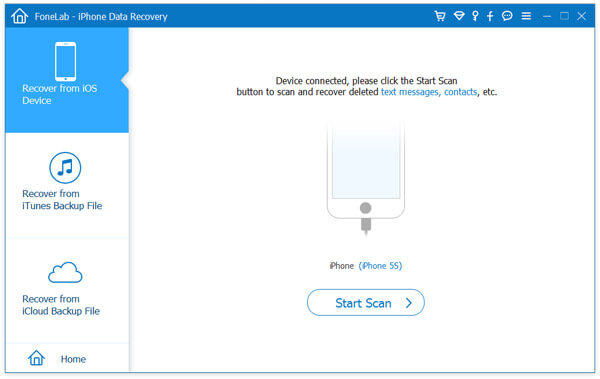
5. Preview recoverable items and select only what you want restored.
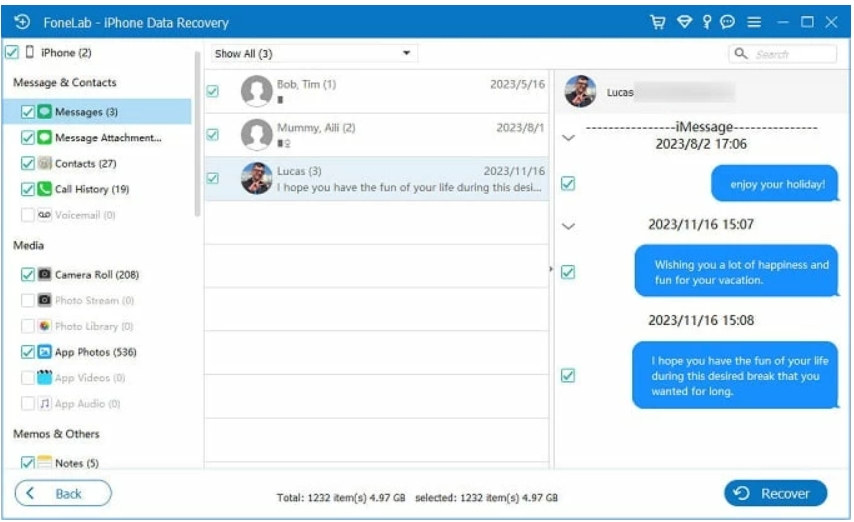
6. Export the recovered files to your computer or back to the device.
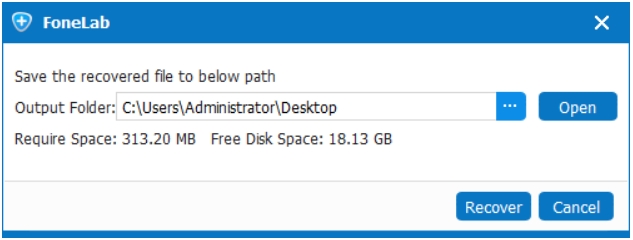
Note: This tool is especially useful for jailbroken devices, as it can recover fragmented or corrupted data without forcing you to reset your phone. It offers precision and security unmatched by Apple’s native options.
Method 3: Recover via iCloud Backup
For users who keep iCloud Backup enabled, restoring from the cloud is often the most convenient way to recover data after a jailbreak mishap. iCloud automatically saves essential information such as photos, videos, app data, and settings, allowing you to restore it to your iPhone over Wi-Fi.
Steps:
- On your iPhone, go to Settings > General > Transfer or Reset iPhone > Erase All Content and Settings.
- Restart your device and follow the setup instructions.
- When asked, choose Restore from iCloud Backup.
- Sign into your Apple ID and select the latest backup file.
- Allow the restore to complete while staying connected to Wi-Fi.
Note: Since this method erases your iPhone before restoration, it won’t preserve any files created after your last backup. However, it remains one of the easiest and most reliable ways to recover lost information.
Method 4: Recover Lost Files from Third-Party Cloud Services
Beyond iCloud, many iPhone users rely on external cloud services such as Google Drive, Dropbox, or OneDrive. These platforms often run automatic synchronization, which means your photos, videos, or documents may already be saved online—even if your jailbreak caused local loss.
Steps:
- Open the relevant cloud app on your iPhone or log in via desktop.
- Enter your account credentials.
- Browse your cloud storage for missing files.
- Don’t forget to check the Trash or Deleted Items folders—most services retain deleted files for 30 days or more.
- Restore or download the data back to your iPhone or computer.
Note: This approach won’t restore iPhone-specific items like SMS or call history. However, for multimedia and work-related files, it’s one of the most straightforward recovery options available.
Method 5: Extract Data from Jailbroken iPhone with SSH Tools (Advanced)
For advanced users who don’t mind hands-on technical work, SSH (Secure Shell) tools can provide direct access to the iPhone’s file system. If your device is still functional post-jailbreak, you may be able to extract photos, videos, and even some app data manually.
Steps:
- Confirm your jailbroken iPhone is still accessible and supports SSH.
- Install an SSH client (e.g., PuTTY on Windows or Terminal on macOS).
- Connect to your iPhone’s IP address and log in with root credentials.
- Navigate to file directories like /var/mobile/Media/ to locate photos, music, and app data.
- Transfer the desired files directly to your computer.
Note: This method is risky and should be used with caution. Incorrect commands may damage your phone further or result in permanent data loss. For most users, professional tools like iDatApp are safer and more reliable.
Extra Tips for Preventing Future Data Loss After Jailbreaking
Recovering data is stressful—so prevention should always be a priority. Here are some smart practices for iPhone 16/17 owners who experiment with jailbreaking:
- Always back up first using iTunes or iCloud before applying jailbreak tools.
- Consider dual backups (iCloud + local computer) for redundancy.
- Test your jailbreak tool carefully and research its stability before applying it.
- Use selective recovery software like iDatApp to avoid permanent loss during risky operations.
- Keep a copy of important files in cloud storage or external drives.
By combining preventive habits with reliable recovery tools, you can enjoy jailbreak freedom without sacrificing data security.
Frequently Asked Questions
Can I recover data from a bricked iPhone 16/17 after jailbreak?
Yes, in many cases. If the device is stuck in a boot loop, software like iDatApp iOS Data Recovery can still scan and extract recoverable files.
Will restoring from iTunes erase my jailbreak?
Yes. Restoring from an iTunes backup will return your device to Apple’s official iOS state, removing the jailbreak along with its tweaks.
Is it safe to use SSH recovery on a jailbroken iPhone?
It’s possible, but risky. Incorrect commands may corrupt files or worsen the problem. This method should only be attempted by advanced users.
Can I recover WhatsApp messages after jailbreaking caused data loss?
Yes. If you backed up WhatsApp to iCloud, simply reinstall and restore. Alternatively, iDatApp iOS Data Recovery can recover deleted or lost WhatsApp chats directly.
What if I never backed up my iPhone 16/17 before jailbreaking?
Without a backup, your best option is professional recovery software like iDatApp, which can scan your device directly and salvage files not synced elsewhere.
Conclusion
Jailbreaking the iPhone 16 or 17 unlocks new possibilities—but it also exposes you to the very real risk of data loss. Whether you rely on iTunes, iCloud, third-party cloud services, SSH access, or specialized tools like iDatapp iOS Data Recovery, there are multiple paths to recovering your files. The key is to act quickly, avoid overwriting your device with unnecessary operations, and choose the recovery method best suited to your situation.
Ultimately, the best safeguard against future headaches is prevention—regular backups, dual storage solutions, and trusted recovery tools. This way, you can experiment with jailbreaks while still protecting your most valuable digital assets.

