Computer WD Hard Drive Data Recovery
Computers store crucial files on hard drives, with common types being mobile, mechanical, and solid-state. iDATAPP Computer Data Recovery software easily retrieves lost data due to accidental deletions or formatting.
We often use computers in study and work, and computer hard drives are an important part of storing computer files. When it comes to hard drives, the more commonly used hard drives include mobile hard drives, mechanical hard drives, and solid-state hard drives. When the data in our hard drives is lost, How do we retrieve the hard drive data? Today we will talk about this problem. If you use a hard disk for a long time, you will encounter some problems, big and small. If you find that your files have been accidentally deleted, formatted, or lost due to other abnormal operations, you should How to retrieve computer wd hard drive data? It is not difficult to recover computer wd hard drive data. You can use iDATAPP Computer Data Recovery software. Let's take a look at how to operate it.
Hard drive data recovery methods
There are many ways to recover hard drive data. How many methods do you know? Maybe you know these methods, or maybe you don't know these methods, so let's take a look.
Method 1: Restore in Recycle Bin
The Recycle Bin is very familiar to us. The Recycle Bin is one of the system folders in the Microsoft Windows operating system. It is mainly used to store documents and data temporarily deleted by users. Files stored in the Recycle Bin can be restored. People often say that there is no regret medicine in this world, and there is no chance to start over again, but the Recycle Bin gives us such an opportunity. Most of the files you delete can be restored through the Recycle Bin. When we delete some files, the system will prompt "Are you sure you want to put this file into the Recycle Bin?" As long as we do not empty the Recycle Bin, the files can be retrieved from the Recycle Bin. If it is a relatively large file, the system will prompt "The file is too large to be placed in the Recycle Bin." At this time, the file cannot be restored from the Recycle Bin, so not all files will be deleted in the Recycle Bin, and there are several situations where the data does not go through the recycle bin. Let me explain to you in detail.
Several situations without going through the recycle bin:
- The file is too large and cannot fit in the Recycle Bin;
- Empty the Recycle Bin;
- Use shift+delete when deleting;
- Cut-paste fails;
- Files deleted from mobile devices;
Everyone should be aware of this. So how to restore it if it is found in the Recycle Bin? The method is also very simple.
Right-click the file to be restored → select Restore in the displayed operation box, then the file will be restored to the location where it was stored before deletion. If you do not remember where the file was once placed after restoration, you can also search for the name. If If you don't remember the name, then remember it before restoring, which can help us find it quickly.
Method 2: Backup
Many people are not used to backing up files, but many times backup really plays a vital role and can save your life in an emergency. For now, backup is the most reliable way to protect data. No matter what data is lost, as long as you back it up, you can get it back from the backup file, and it wo't take a lot of time. The most important thing is It's saving money! It is a waste of space, but it is worth it. If there is not much space left on the computer hard disk, you can back up to the cloud disk. The current cloud disk has a large memory and can store more than the computer hard disk, and it is free of charge. The disadvantage is that it requires uploading and downloading, if the file is large, the upload and download speed will be slow. However, signing up for a membership and downloading is a matter of seconds, which is much less troublesome than data recovery.
Method 3: Data Recovery
When the first two methods are useless, the third method is particularly important. For now, it is safer to use Computer data recovery software to recover. Why can software help us recover data? This is going to give you some additional knowledge. It turns out that after our file is deleted, it will not disappear from the disk immediately. It will still remain on the disk, but the space it occupies will become available space. The file can be restored before new data is written.

Is iDATAPP Computer Data Recovery software easy to use? Is it difficult to operate? This is also a point that many people are concerned about. It is very simple to use iDATAPP Computer Data Recovery software. Let's take a look at the operation below.
Step 1: Download and install this tool on your computer and open the software.
Choose the hard drive data recovery mode. If our computer hard drive data is lost due to accidental deletion, then choose accidental deletion recovery. If it is due to formatting, then choose formatting. In other words, choose the type that is close to your data loss. Click to proceed to the next step.
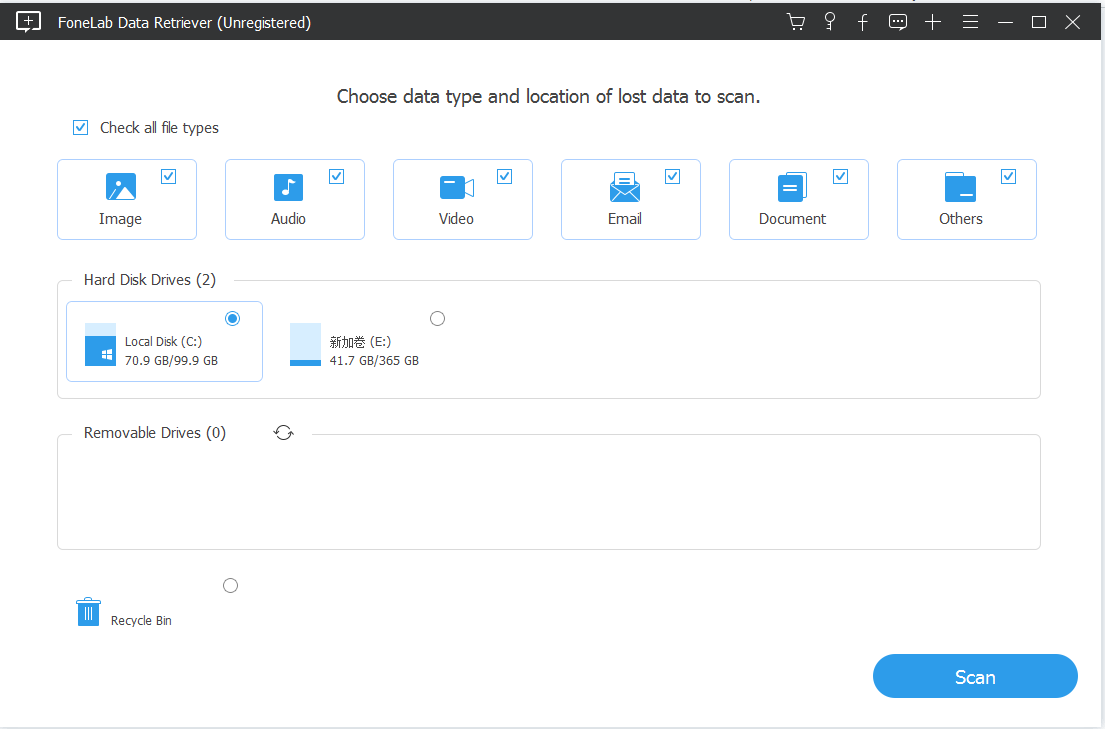
Step 2: Select the hard drive where the data is located
Select which disk the data is stored on, and then scan the disk.
The scanning process takes a certain amount of time. The more disk content, the longer the scanning time. Please be patient.
Step 3: Find files
After the scan is completed, you can find the data by searching the file name, or filter by file type.
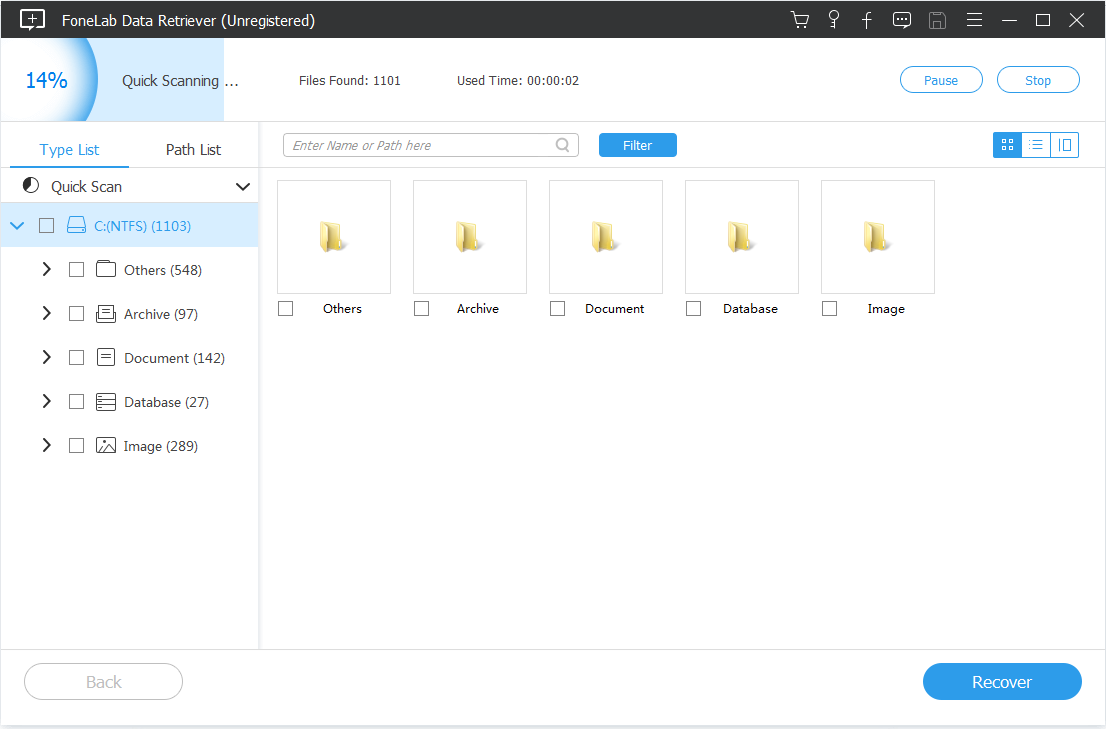
Step 4: Preview and restore
After finding it, double-click to preview the file to see if it can be restored. If you can preview it, it means that the hard disk data recovery can be successfully restored. If the preview fails, there are two situations. One is the file that does not support preview, such as a compressed file. Second, the file is damaged and cannot be previewed. Therefore, you can check the preview first to determine whether it can be restored, and then click Recover to restore it.
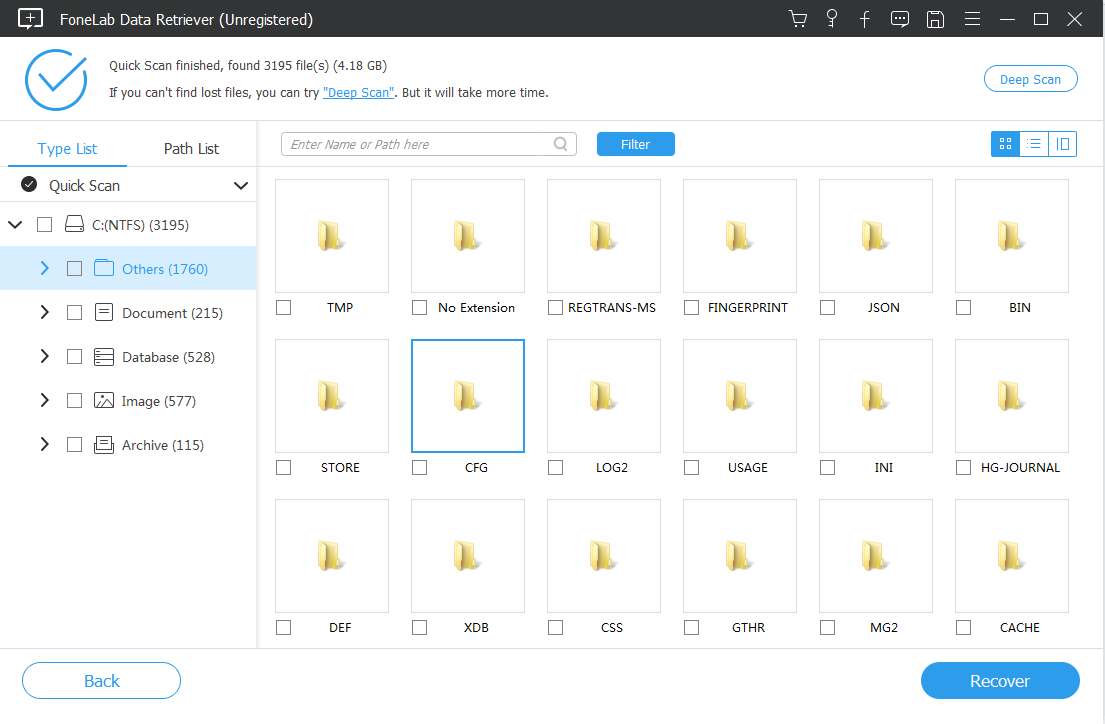
Conclusion
This is the collection of solutions to the problem of recovering computer wd hard drive data. There will be other problems encountered during the hard drive recovery process.
