Introduction to Laptop Formatted Data Recovery Methods
In this article, we analyze the issues related to notebook formatting and introduce the recovery methods for lost data after formatting.
1.Popularization of knowledge about notebook formatting
For laptops, we can reset the computer using initialization, or format a hard drive individually. There are actually two types of computer formatting:
The first is advanced formatting: this only clears the data on the hard disk, generates boot information, initializes the FAT table, marks logical bad sectors, etc.
The other is low-level formatting: This formatting divides the hard disk into cylinders and tracks, and then divides the tracks into several sectors. Each sector is re-divided into identification part ID, interval, GAP and Data area DATA, etc.
Low-level formatting is a task before high-level formatting. In fact, each of our computer hard drives has been low-level formatted before leaving the factory. Low-level formatting is a lossy operation and has a certain negative impact on the life of the hard drive. The formatting we usually use under Windows (including the formatting used under DOS) is actually an advanced format.
2.laptop formatting
After we understand the high-level and low-level formatting of computers, let's continue to learn the detailed operation methods of laptop formatting. Formatting usually results in the erasure of all files on an existing disk or partition.
Format a non-system drive letter: Double-click Computer, right-click the drive letter you want to format, and then click Format.
The Format menu appears. Click Start.
The computer cannot format the system disk during normal operation. A normally operating computer includes a hardware system and a software system. The reason why a computer can start normally depends not only on hardware support, but also on the computer's system file support. These files are stored in the C drive. If the C drive is formatted, This will cause the computer to be unable to start the system.
Under normal circumstances, it is impossible to format the C drive of the computer because the system needs to call the files on the C drive. Formatting within the system does not have this permission, but if you want to format the C drive files , you can try to redo the system.
When redoing the system, because a disk space is needed to store system files, the C drive is usually the default, so the C drive of the computer will be automatically formatted and then the system will be reinstalled.
3.Is formatting a laptop equivalent to restoring factory settings?
Formatting a laptop is not the same as restoring it to factory settings.
1. Restore factory settings: For the computer software system, restore to the factory default state, such as the start interface, standby mode, operation shortcut keys, scheduled reminders and other functions, and clear the saved parameter settings. Various user data contents stored in the computer will not be deleted.
2. Formatting: An operation to initialize a disk or a partition on a disk. This operation usually results in the erasure of all files in the existing disk or partition. All data stored on the disk will be deleted.
4.Data recovery after laptop formatting
In fact, there are many reasons for laptop hard drive data loss. The main reason is caused by software failures in the computer. Compared with hardware failures, it is relatively simple to solve software failures, such as mistakenly formatting partitions, accidentally deleting files, etc. Accidentally partitioned or deleted partitions. Whether it is a mistake or formatting by ourselves, it is actually very simple for us to retrieve lost data.
We do this with the help of recovery tools: such as iDATAPP PC Data Recovery. This method only requires a quick or deep scan of the hard drive to find the lost data for complete recovery.

iDATAPP PC Data Recovery not only supports format recovery, but also supports a variety of data storage devices, including hard drives, USB flash drives, memory cards, CDs, memory sticks, etc. It can recover data lost due to accidental deletion, formatting, emptying the Recycle Bin, virus attacks, partition loss, system reinstallation, etc. This tool can easily resolve all related data recovery issues.
Steps for laptop formatting data recovery:
Step 1: Free download and install iDATAPP PC Data Recovery on your computer, double-click to launch the tool.
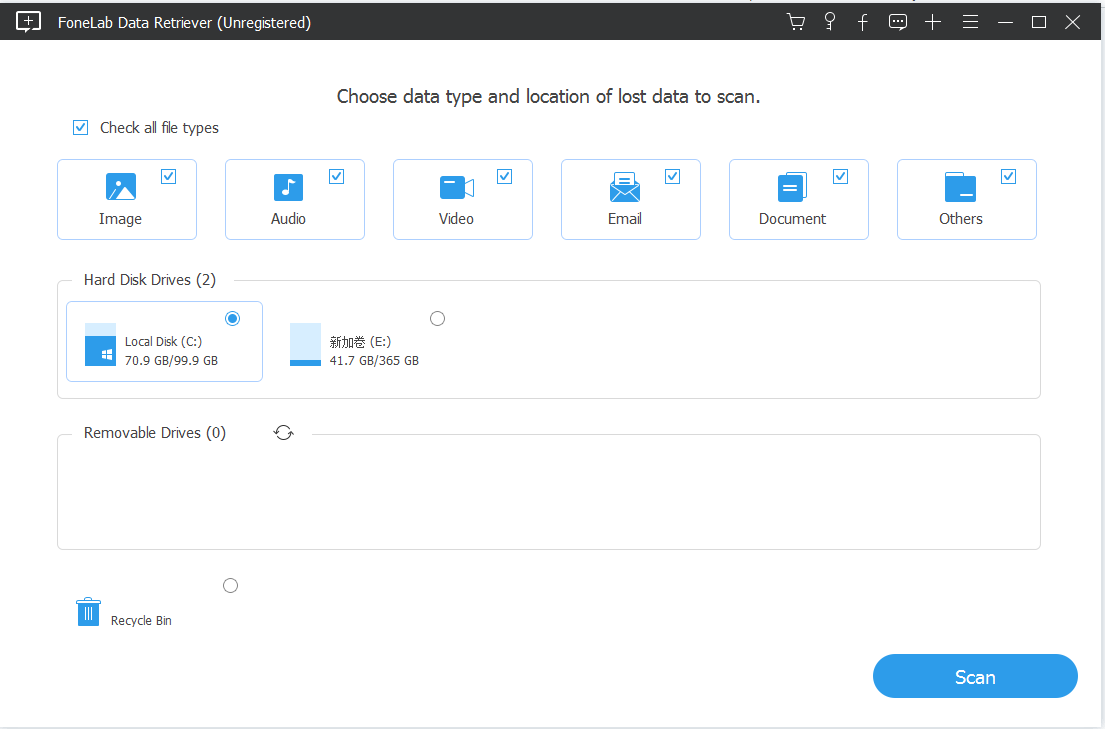
Step 2: In this step interface, you can clearly see all partitions, hard disks, and trash bins of the notebook. Select the partition you want to recover data from and click Quick Scan.
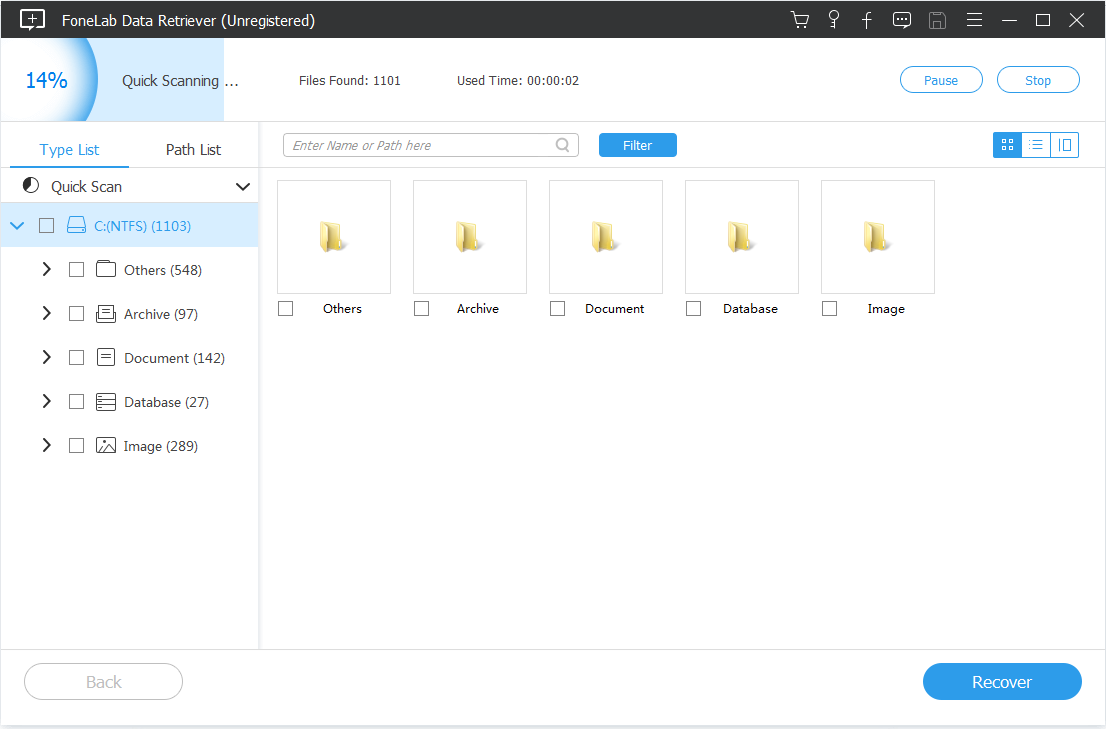
Step 3: After the scan is completed, all the lost data will reappear in front of you. At this time, you only need to select the data you need to recover and click Recover.
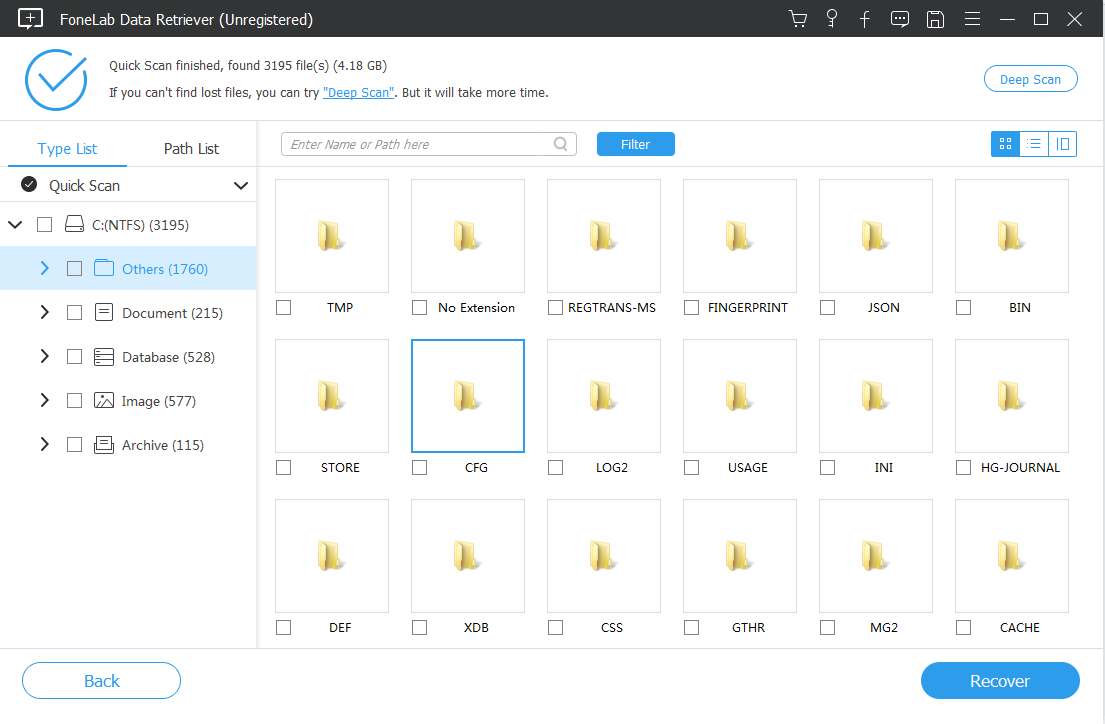
Of course, you can also choose deep scanning, which allows you to retrieve your data to a greater extent. It's just that this operation takes a little more time.
5.Conclusion
After the introduction in the above article, I believe that many users have solved most of their questions. Even if they don't know how to recover lost data after formatting, they have a full understanding.
