How to Unlock Samsung S26 without Passcode?
This guide explains how to unlock Samsung Galaxy S26 without a passcode using multiple proven methods—including Samsung Find My Mobile, Google tools, Safe Mode tricks, and iDatApp Android Unlocker.
Samsung users who have either forgotten their password, set a complex lock pattern, or purchased a second-hand device that still carries the old owner’s lock. With the Samsung Galaxy S26 being one of the most anticipated flagships, its security measures are top-tier—designed to protect user data. But what happens if you find yourself locked out?
This article explores multiple safe, practical, and working solutions that help you regain access to your Samsung S26 without relying on the passcode. From official methods provided by Samsung itself to third-party professional tools (including our very own iDatApp Android Unlocker), you’ll learn step-by-step techniques to unlock your device. Each method will be explained clearly so you can choose the one that best fits your situation.
Guide List
- Why People Get Locked Out of Samsung S26?
- Method 1: Use iDatapp Android Unlocker (Fast & Professional Solution)
- Method 2: Samsung Find My Mobile (Official Way)
- Method 3: Google’s Find My Device (Erase & Unlock)
- Method 4: Safe Mode Trick (If Caused by Third-Party Apps)
- Method 5: Factory Reset via Recovery Mode (Last Resort)
- FAQs
Why People Get Locked Out of Samsung S26?
Before diving into solutions, let’s pause and understand why this issue is so common:
- Forgotten Passcode/Pattern/PIN: It happens when you change your lock screen often or use complex combinations.
- Second-Hand Devices: Buying a used Samsung S26 may leave you with someone else’s credentials.
- Children or Family Members: Mistakenly entering the wrong password too many times can trigger a lock.
- Broken or Unresponsive Screen: Accidents can make unlocking impossible with touch input.
- Security Settings Overlap: Users sometimes forget that biometric authentication is disabled and only the passcode works.
Whatever the case, the good news is that solutions exist—and they don’t always require a factory reset.
Methods to Unlock Samsung S26 without Passcode
Below are four highly effective methods, explained step-by-step. One involves our dedicated tool that provides a fast and professional unlocking experience.
Method 1: Use iDatapp Android Unlocker (Fast & Professional Solution)
When facing the dreaded “locked out” screen on your Samsung Galaxy S26, frustration can build quickly. Unlike older models, the S26 comes with advanced encryption and tighter security settings, which makes it harder to bypass without the correct credentials. This is where specialized unlocking software becomes a lifesaver. iDatapp Android Unlocker is designed specifically for situations like these. It gives you a guided, reliable way to remove different types of screen locks, whether it’s a PIN, pattern, password, fingerprint, or face lock. The process is fast, user-friendly, and doesn’t demand technical expertise from the user.

Steps to Unlock Samsung S26 with iDatapp Android Unlocker:
1. Download and install iDatapp Android Unlocker on your computer.
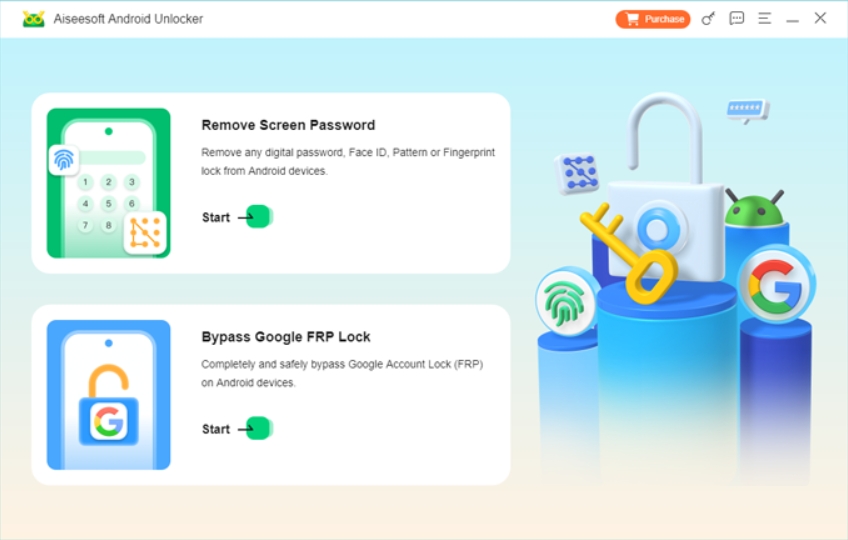
2. Launch the software and connect your Samsung S26 via USB cable.
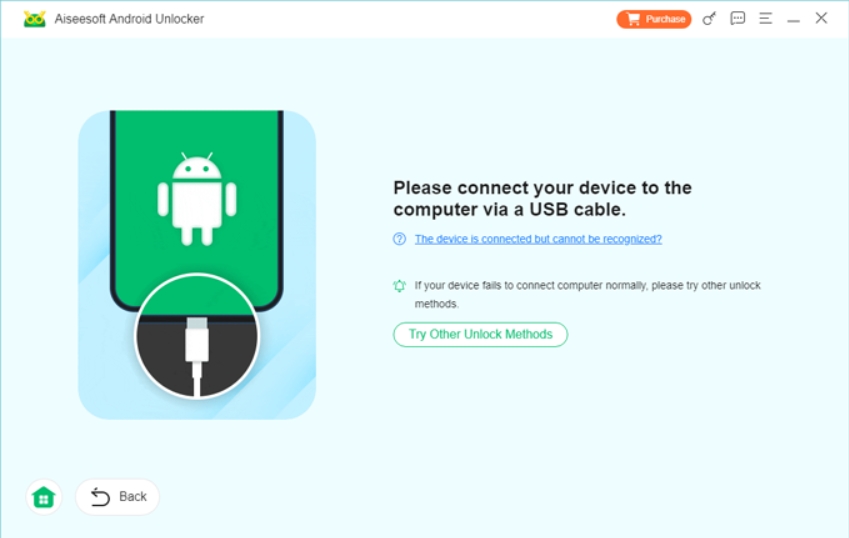
3. Select “Remove Screen Password” from the main menu.
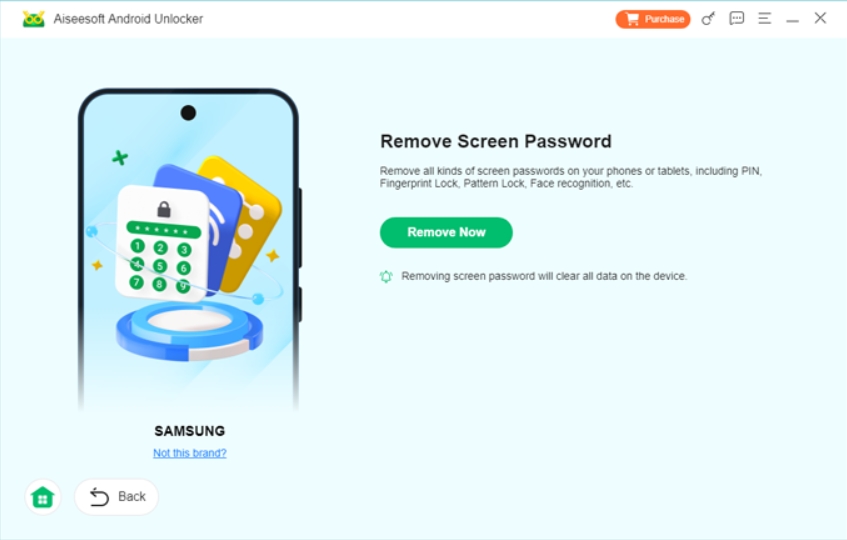
4. Choose your device model (Samsung Galaxy S26) from the list.
5. Follow the on-screen guide to enter Download Mode (Power + Volume Down + Bixby).
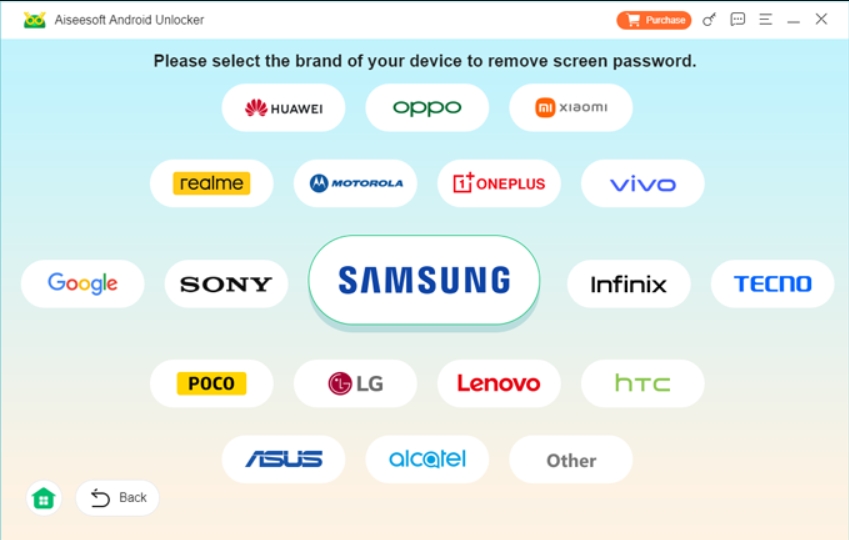
6. Once detected, the software will automatically remove the passcode.
7. Reboot your phone—your Samsung S26 is now unlocked!
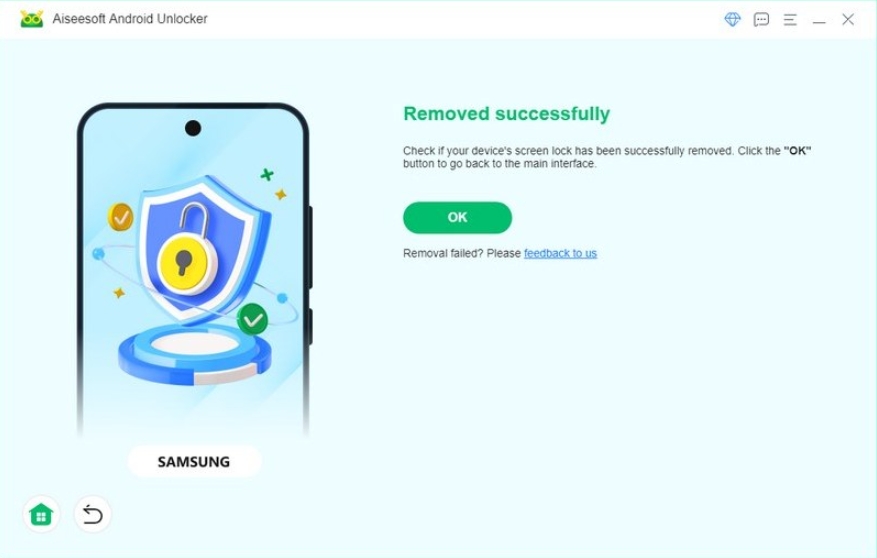
Note: This method is ideal for users who want a quick, reliable, and guided process without dealing with complicated menus.
Method 2: Samsung Find My Mobile (Official Way)
Samsung anticipated that many users might one day forget their lock credentials, which is why it built Find My Mobile into its ecosystem. This official tool is one of the most seamless ways to regain access to a locked device. The best part is that it doesn’t erase your files—your photos, contacts, and apps remain untouched. As long as your phone is connected to the internet and tied to a Samsung account, unlocking it remotely is straightforward. For users who have properly set up their Samsung account, this should be the first solution to try before considering harder resets.
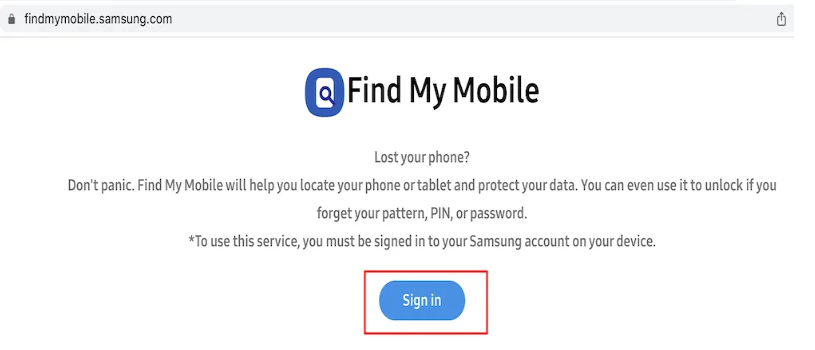
How to Unlock Samsung S26 using Find My Mobile:
- On a computer or another phone, visit findmymobile.samsung.com.
- Log in using your Samsung account credentials linked to the locked S26.
- Once your device appears on the dashboard, select it.
- On the right-hand menu, click “Unlock”.
- Verify your Samsung account password again to confirm.
- Your S26 will instantly unlock remotely without erasing your data.
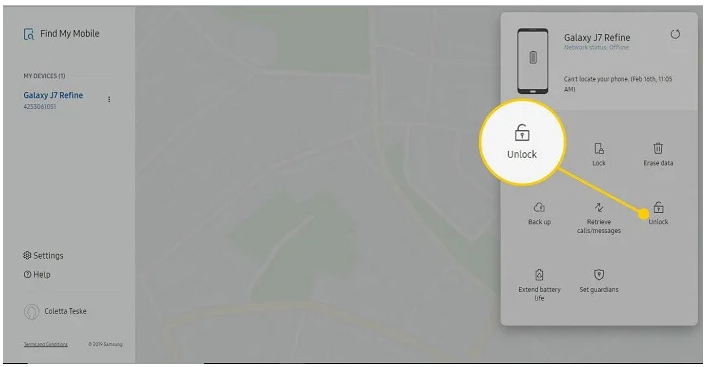
Note: This is one of the most seamless methods, but it requires prior setup of a Samsung account.
Method 3: Google’s Find My Device (Erase & Unlock)
Not every Samsung user remembers to activate Find My Mobile. Fortunately, Google’s Find My Device is available on nearly all Android phones, including the Galaxy S26. This method takes a more drastic approach: it erases all data on your phone while removing the lock screen. While that might sound scary, it’s often the quickest way to regain access when other methods aren’t an option. For people who sync their data to Google Drive, this isn’t as painful since everything can be restored during setup. It’s a universal solution that works as long as you know your Google credentials.
Steps to Unlock Samsung S26 with Google Find My Device:
- Open google.com/android/find on another device.
- Sign in using the Google account linked to your Samsung S26.
- Select your device from the list.
- Click “Erase Device” and confirm your action.
- The S26 will reset itself, removing the forgotten passcode.
- Once it reboots, set up your phone as new.
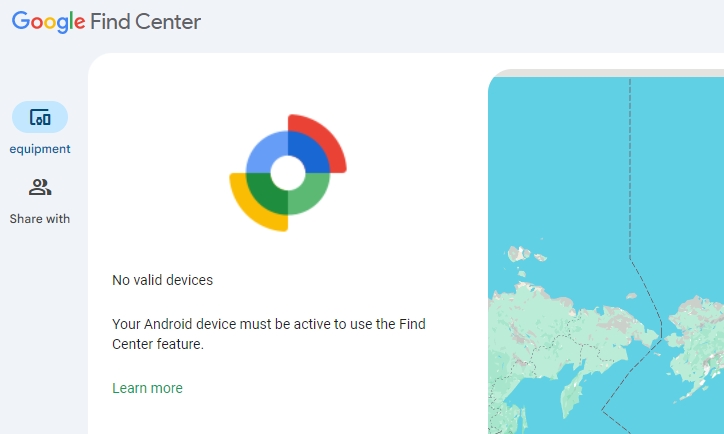
Note: This method is best for users who prioritize regaining access over data preservation.
Method 4: Safe Mode Trick (If Caused by Third-Party Apps)
Some people install third-party lock screen apps for added customization or security. The problem? If you forget the credentials or the app malfunctions, you’re stuck outside your own phone. Luckily, the Samsung Galaxy S26 includes a built-in Safe Mode feature that can help. Safe Mode temporarily disables all third-party apps, including lock screen ones, so you can uninstall them and regain access. While this won’t bypass Samsung’s own built-in lock systems, it’s a clever trick for those who locked themselves out using an external app. It’s simple, doesn’t erase your data, and only takes a few minutes.
Steps to Enter Safe Mode and Remove Third-Party Locks:
- Power off your Samsung S26.
- Press and hold the Power button until the Samsung logo appears.
- Immediately press and hold the Volume Down button until the phone restarts.
- You’ll now see Safe Mode displayed at the bottom-left of the screen.
- Go to Settings > Apps and uninstall the lock screen app.
- Reboot your phone normally—your lock screen will be gone.
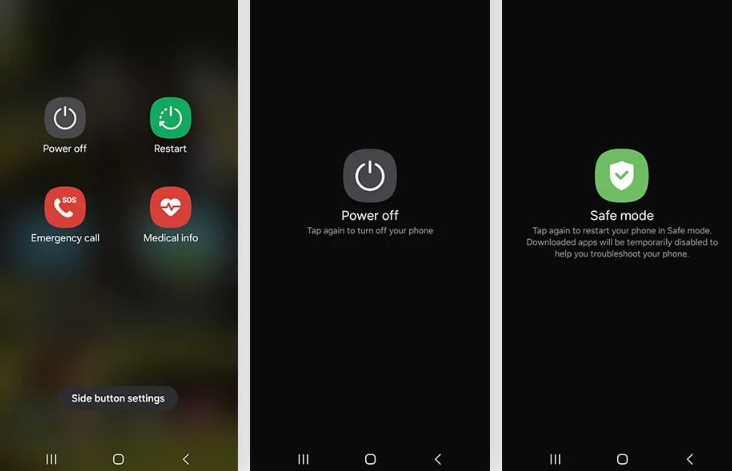
Note: This trick only works if the lock was set by an external app, not the built-in Samsung security system.
Method 5: Factory Reset via Recovery Mode (Last Resort)
When everything else fails, the only guaranteed way to regain access to your Samsung Galaxy S26 is a factory reset. This method is essentially a “clean slate,” wiping out all your apps, files, and settings. While it can be painful to lose personal data, it’s sometimes the only option if you didn’t set up Samsung Find My Mobile, Google Find My Device, or if third-party software isn’t available. The advantage of a hard reset is that it works in almost every situation—whether the screen is broken, unresponsive, or you’ve completely forgotten your passcode.
Steps to Hard Reset Samsung S26:
- Power off your phone completely.
- Hold Volume Up + Power + Bixby buttons simultaneously.
- Release when the Samsung logo appears, and Recovery Mode loads.
- Use the volume keys to highlight “Wipe data/factory reset” and press Power to confirm.
- Select “Yes” when asked to confirm.
- After completion, choose “Reboot system now.”
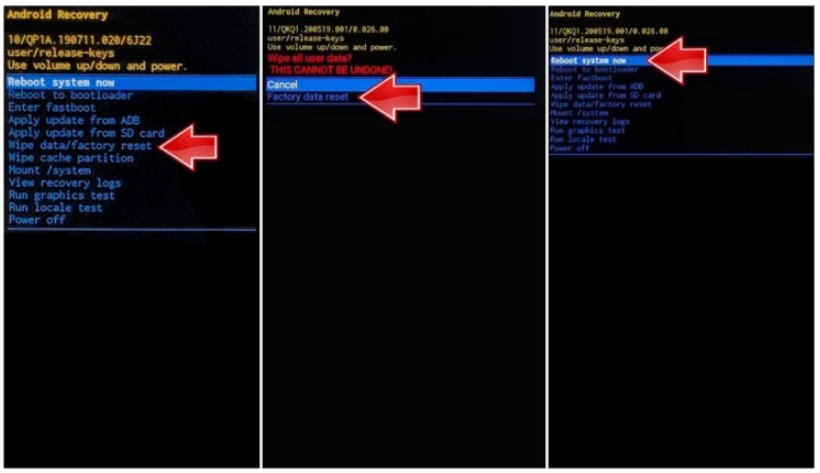
Note: This method is effective but erases all your data, so it should be the last option on your list.
FAQs
Will unlocking my Samsung S26 erase my data?
It depends on the method. Samsung Find My Mobile and iDatApp Android Unlocker can preserve data, while Google Find My Device and factory reset will erase everything.
Can I unlock Samsung S26 without a computer?
Yes, both Samsung Find My Mobile and Google Find My Device work directly through another phone or browser. However, for advanced unlocking, a computer-based tool like iDatApp is more reliable.
Is it legal to unlock a Samsung phone without a passcode?
Yes—if you are the rightful owner of the device. Unlocking becomes illegal only if the device is stolen or not yours.
Will Safe Mode trick work on all Samsung S26 models?
It only works if a third-party lock app is blocking you. For default Samsung security, you’ll need other methods.
Which method is best for beginners?
The easiest and most beginner-friendly is iDatApp Android Unlocker, as it provides step-by-step guidance without needing advanced knowledge.
Conclusion
Unlocking a Samsung Galaxy S26 without a passcode may sound like a daunting challenge, but it’s entirely doable. You can rely on official services like Samsung Find My Mobile, try a Google reset, boot into Safe Mode, or use professional unlocking software like iDatApp Android Unlocker for a guided and efficient process. Each method has its strengths, and the right choice depends on whether you prioritize data safety or simply regaining access quickly.

