[Official]Samsung A14/A15/A16 FRP Unlock Tool
Unlock Samsung A14/A15/A16 FRP easily with five practical methods, including the iDatapp Samsung Unlocker tool, SIM tricks, emergency shortcuts, Bluetooth bypass, and ADB solutions.
How to Bypass Samsung A14/A15/A16 FRP Easily? (Full Guide Update)
Getting locked out by FRP on a Samsung A14, A15, or A16 is one of those stressful moments users rarely expect until it happens. Maybe you performed a factory reset and can’t remember the Google account, bought a second-hand Samsung but the previous owner forgot to remove the account, or the FRP lock triggered after security updates. Whatever the reason, FRP can completely block access to your Samsung device unless you sign in with the previously synced Google account.
This article breaks down exactly why Samsung FRP appears, the best ways to unlock Samsung A14/A15/A16 FRP, and how you can safely regain access to your device without going in circles. Unlike generic tutorials online, this guide is written from practical experience, emphasizing real, workable solutions—with one exclusive method using your software: iDatapp Samsung Unlocker.
By the end, you’ll know multiple reliable methods to bypass or remove FRP on Samsung A14/A15/A16 devices depending on what tools you have available and what situation you’re in.
Guide List
- Why Samsung FRP (Factory Reset Protection) Activates?
- Method 1: Bypass Samsung A14/A15/A16 FRP Using iDatapp Samsung Unlocker
- Method 2: Bypass Samsung FRP Using Smart Switch + SIM Trick
- Method 3: Bypass FRP on Samsung A14/A15/A16 via Emergency Call
- Method 4: Unlock Samsung FRP Using a Bluetooth Device Injection Trick
- Method 5: FRP Bypass Using a PC + ADB Debug Bridge
- FRP Unlocking Tips for Samsung A14/A15/A16
- FAQs About Unlocking Samsung A14/A15/A16 FRP
Why Samsung FRP (Factory Reset Protection) Activates?
Samsung FRP isn’t a bug—it’s a security function designed by Google and Samsung to prevent unauthorized use of your phone after a factory reset. It stops thieves from resetting and using the device. The moment you factory-reset your Samsung A14, A15, or A16 without removing the Google account first, FRP activates and the phone asks for the previously logged-in account’s ID and password.
This means one thing:
If you don't know the Google login, you're locked out.
So how do you unlock Samsung FRP when you're stuck on the verification screen?
That’s where the following solutions come in.
Method 1: Bypass Samsung A14/A15/A16 FRP Using iDatapp Samsung Unlocker (Recommended & Easiest)
If you want the simplest, most direct, and most successful method, using a professional FRP removal tool is the fastest. Many users hesitate because they assume advanced tools require technical skills—but iDatapp Samsung Unlock App was created specifically for non-technical users while keeping the FRP bypass effective on the latest Samsung updates.
This tool works by triggering a bypass process that safely removes the Google verification request without damaging the system, letting you enter the phone normally. It supports Samsung A14, A15, A16 across all Android versions, including Android 16.

Why this method stands out?
- No previous Google account required
- No complicated steps
- Works even after the latest Samsung patches
- 5-10 minute process
- Ideal for second-hand Samsung devices or forgotten credentials
Steps to Unlock FRP with iDatapp Samsung Unlocker
1.Download and install iDatapp Samsung Unlocker from the official website.
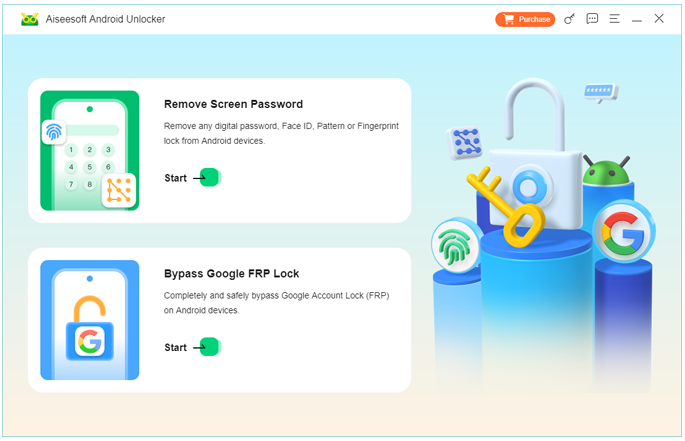
2.Launch the program and connect your Samsung A14/A15/A16 using a USB cable.
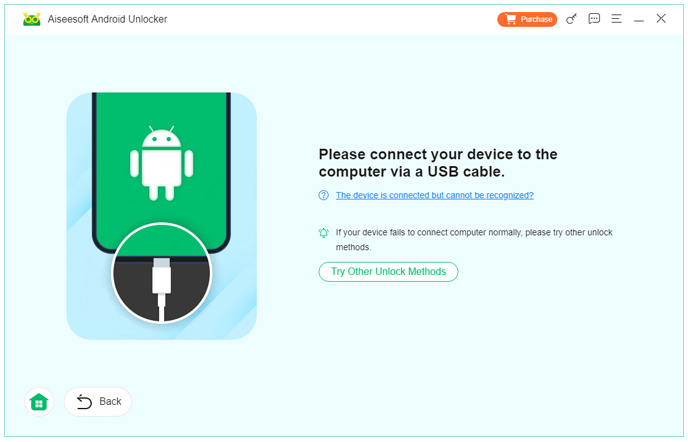
3.Select Bypass Google FRP Lock from the main interface.
4.Choose your device model if prompted and proceed.
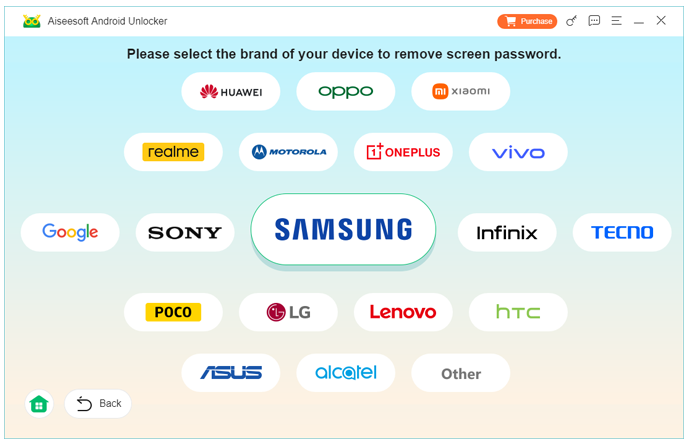
5.The program will download the necessary FRP configuration package.
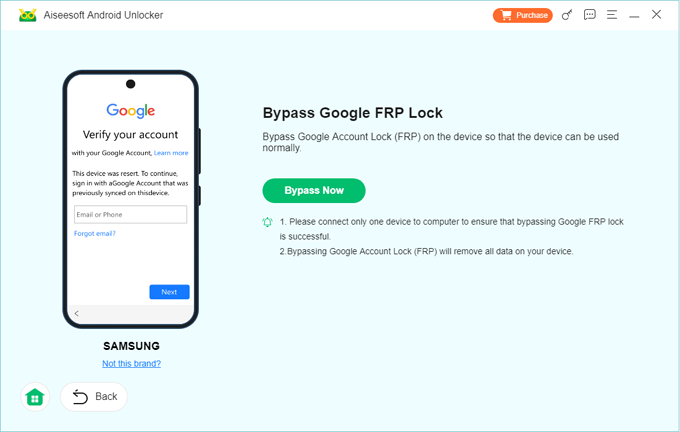
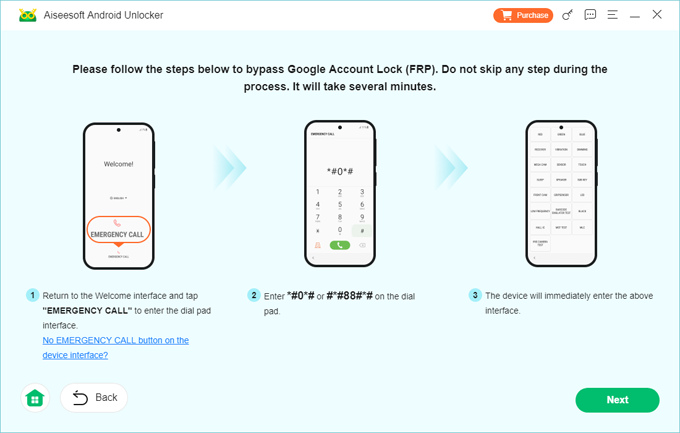
6.Follow the onscreen instructions—usually enabling USB debugging through automated steps.
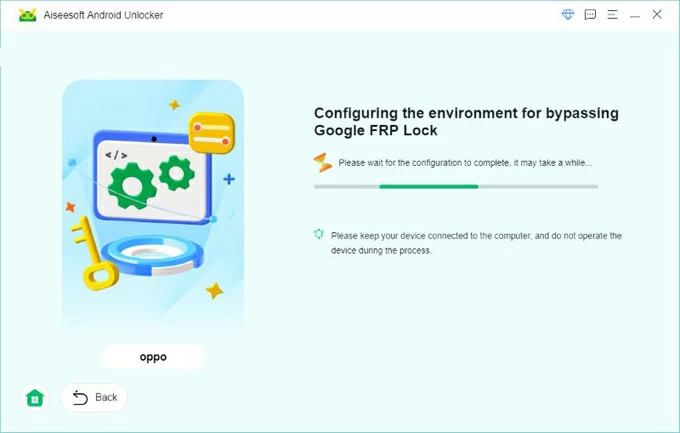
7.Wait for the unlocking process to finish.
- When done, your Samsung phone will reboot without FRP.
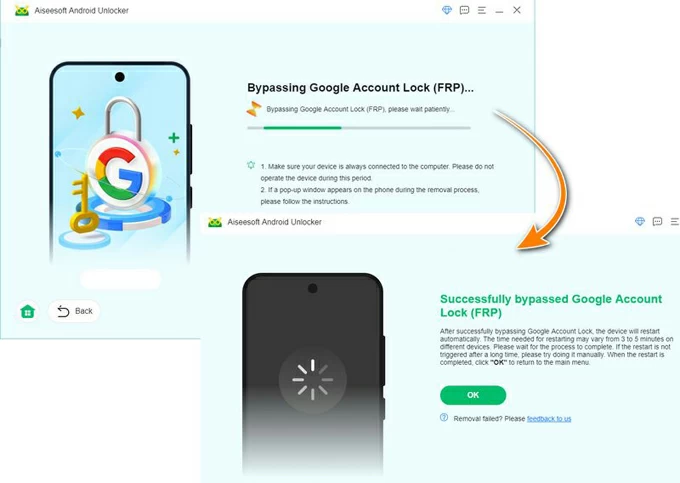
Important Notes
- Make sure your USB cable is stable to avoid disconnection.
- The tool does not affect personal data already wiped during the reset.
- Works on both Wi-Fi-locked and fully locked FRP screens.
Method 2: Bypass Samsung FRP Using Smart Switch + SIM Trick
This method is frequently overlooked, but Samsung Smart Switch can act as a bridge to push certain settings into the phone, helping you access menus normally blocked by FRP. It won’t always work on the first try, but users who have a compatible Samsung phone available can often get surprising results.
The trick uses a SIM card with a PIN lock to force a system pop-up, giving temporary access to hidden options that lead to the Settings app.
How this method works
You exploit Smart Switch’s permissions while interrupting the setup wizard through a SIM PIN window. It sounds complex, but in reality, the logic is simple: you’re creating a loophole that places you inside Settings without signing in.
Steps
1.Insert a SIM card with a PIN lock enabled.
2.Restart the phone. When the SIM PIN screen appears, enter the wrong PIN to make it show an error.
3.Long-press the gear icon → choose Settings when available.
4.Connect the phone to another Samsung device using a USB-C to USB-C cable.
5.On the second phone, open Samsung Smart Switch.
6.Choose Send Data → Cable Transfer.
7.Allow the connection if your A14/A15/A16 displays a permission prompt.
8.Transfer only 1–2 small items (e.g., wallpaper or settings data).
9.After the transfer completes, check whether your A14/A15/A16 now allows you into the Settings app.
10.Inside Settings, perform:
Reset → Factory Data Reset
- This wipes the FRP lock in certain firmware versions.
Important Notes
- Not guaranteed on the very latest firmware.
- Requires another Samsung phone.
- Works best on Android 12/16-based builds of A14/A15/A16.
Method 3: Bypass FRP on Samsung A14/A15/A16 via Emergency Call (Shortcut Bug Method)
This method relies on exploiting temporary shortcut triggers through the emergency dialer. Samsung often patches these, so it may or may not work depending on your Android version. However, when it does work, it’s surprisingly effective and requires no tools.
How this method works
The emergency interface can reveal hidden entry points such as contact sharing, QR code scanning, or adding emergency information. You use these to gradually escalate into apps like Chrome or YouTube, where you can download a FRP bypass APK.
Steps
1.Turn on your Samsung and stay on the Google verification screen.
2.Tap Emergency Call.
3.Dial *#0*# or attempt to add emergency information.
4.If the menu opens, choose any option that allows “share” or “edit.”
5.Use the sharing window to open Messages or Gmail.
6.From Gmail, tap Add Email → choose a provider → press the three dots → Help & Feedback.
7.Type “Delete or disable apps” → open the linked article → select Open in browser.
8.Now you’re in Chrome.
9.Download a trusted FRP APK such as:
- QuickShortcutMaker
- Google Account Manager
- FRP Bypass Installer
10.Install both apps and open QuickShortcutMaker to navigate to Google Account Manager → Account Login.
11.Add a new Google account.
12.Restart the device and sign in using the newly added account.
Important Notes
- Works only on some firmware versions.
- Needs Wi-Fi.
- You may need to install both Google Account Manager 10/11 depending on Android version.
Method 4: Unlock Samsung FRP Using a Bluetooth Device Injection Trick
This method is creative and useful if your Wi-Fi or emergency features are restricted. By using a Bluetooth accessory (headphones, speakers, or a smartwatch), you trigger the pairing menu, which in some cases leads into system settings.
It’s surprisingly helpful for locked Samsung A14/A15/A16 devices because Bluetooth pairing pages often have links that lead into the Settings interface.
How the method works
Bluetooth pairing triggers a searchable settings interface. When tapped correctly, it sometimes redirects to the full Settings app instead of a limited version.
Steps
1.Power on the Samsung and connect to Wi-Fi.
2.Activate pairing mode on a Bluetooth headphone or speaker.
3.On the FRP screen, swipe down to open Quick Settings (if available).
4.Long-press Bluetooth to enter pairing mode.
5.Connect to the accessory.
6.Tap the gear icon next to the paired device.
7.From there, select Advanced or Device Details.
8.Look for links such as:
- App Info
- Battery usage
- About device
9.Continue entering deeper settings until you reach the main Settings page.
10.Perform a Factory Reset again from Settings → General Management → Reset.
Important Notes
- Works inconsistently but powerful when it does.
- No PC required.
- Best for users with limited access screens.
Method 5: FRP Bypass Using a PC + ADB Debug Bridge (Advanced Users)
For users with some technical curiosity, ADB can remove FRP by modifying system properties. This method only works if you manage to enable USB debugging through another bypass technique (such as Method 3). It’s not the easiest, but is still a valid side-door option.
How this method works
Once USB debugging is active, you use ADB commands to deactivate FRP flags inside the system.
Steps
1.Get your Samsung A14/A15/A16 into a state where USB debugging is enabled (usually through a browser bypass).
2.Install ADB platform tools on your Windows/Mac PC.
3.Connect the device via USB.
4.Open CMD or Terminal and type:
- adb devices
Ensure your phone appears.
5.Run the command:
- adb shell content insert --uri content://settings/secure --bind name:s:user_setup_complete --bind value:s:1
6.Then run:
- adb shell pm clear com.google.android.gsf
7.Reboot your Samsung.
Important Notes
- Highly dependent on gaining debugging permissions first.
- Not suitable for beginners.
FRP Unlocking Tips for Samsung A14/A15/A16
- Always log out Google accounts before a factory reset.
- Keep your Samsung account enabled for extra data recovery options.
- Avoid cheap “remote FRP unlock” services—many are scams.
- Use stable Wi-Fi during bypass.
- If you sell or buy second-hand Samsung phones, always check FRP status first.
FAQs About Unlocking Samsung A14/A15/A16 FRP
Is unlocking FRP on Samsung A14/A15/A16 legal?
Yes—if the phone belongs to you or you have permission from the owner. FRP bypass is illegal only when used on stolen devices.
Will FRP removal delete my data?
The data is usually already wiped once FRP appears. Unlocking FRP does not restore deleted data.
Can FRP be removed without a computer?
Yes, some methods (emergency menu, Bluetooth trick, Smart Switch trick) require no PC. However, software tools provide the highest success rate.
Does iDatapp Samsung Unlocker support Android 14 updates?
Yes. It is designed to support the most recent Samsung firmware releases and continues updating regularly.
What should I do if none of the free tricks work?
Samsung often patches loopholes. In such cases, using a professional tool like iDattApp Samsung Unlocker is the most reliable method.
Conclusion
Unlocking FRP on Samsung A14, A15, or A16 doesn’t have to be a headache. Whether you prefer quick professional tools, SIM-based tricks, emergency menu glitches, Bluetooth loopholes, or ADB commands, there’s a workable solution for every scenario. iDatapp Samsung Unlocker remains the fastest and most reliable option, but the additional methods give you flexibility depending on what resources you have.

