How to Unlock Google Pixel 9/10 Without Password/PIN/Pattern?
Locked out of your Google Pixel 9 without the PIN, password or pattern? This guide walks through why it happens and offers four practical ways—one using our proprietary software—to regain access safely.
So you’ve reached that frustrating moment: you pick up your Pixel 9, tap in the usual password, slide the pattern, or try the PIN — and nothing works. Suddenly you’re locked out. In this article, we’ll dig into why this happens, then propose four distinct methods (including one using our own software) to help you get back in. We’ll cover what you should know, step-by-step instructions, and important caveats so you enter with your eyes open.
Guide List
- Understanding the Locked-Out Scenario
- Method 1: Unlock Pixel 9 with Android Unlocker (Recommended)
- Method 2: Use Built-In Biometric or Alternate Unlock
- Method 3: Use Android Debug Bridge (ADB) & Fastboot Commands
- Method 4: Factory Reset via Recovery or Remote Erase
- Additional Tips & Preventive Measures
- FAQs
Understanding the Locked-Out Scenario
When you forget or cannot recall the password, PIN, or pattern on your Pixel 9, it’s more than just an inconvenience. Here’s what’s going on behind the scenes:
- Modern Android devices encrypt user data by default. If you can’t unlock the screen, the system cannot decrypt that user profile and permit access.
- The built-in safeguards from Google are designed for security: unauthorized access should be blocked, even if someone tries multiple PIN/pattern attempts. This means the options to “bypass” are limited and often lead to data loss unless planned ahead.
- Many articles treat older Android versions where a “Forgot PIN” prompt appeared after repeated failed attempts; in newer versions (including on Pixel series) this no longer reliably works.
- If you’re locked out, you have two broad paths: one, regain access with minimal data loss; two, accept a reset (and data wipe) as the price of unlocking.
Any unlocking method must be weighed against what data you will lose (if any) and whether you have proper backups or account credentials. With that clearly in mind, we can move to actual methods.
Method 1: Unlock Pixel 9 with Android Unlocker (Recommended)
We offer a proprietary unlocking tool that is designed to handle many Android devices (including the Pixel 9) when screen-lock credentials are forgotten.
Why this method?
This method offers a relatively user-friendly interface, supports unlocking of PIN/pattern/password on many Android devices, and can, in some cases, avoid full data loss if executed under the right conditions. Because it’s our own product, we control the update compatibility and support.

Steps & Important Details:
1.Download & install the software on a Windows or Mac computer.
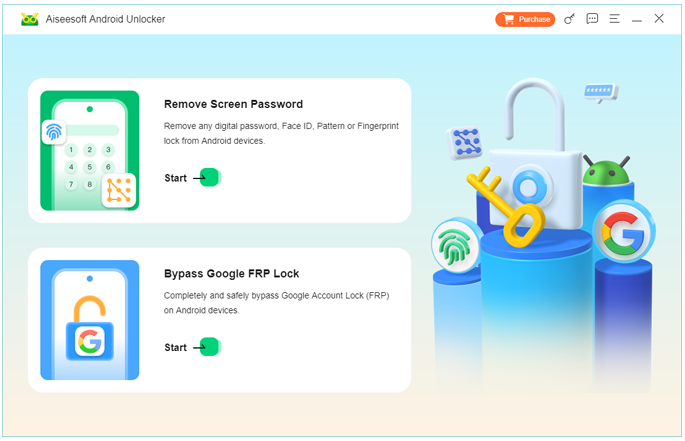
2.Launch the tool, select the “Remove Screen Password” or equivalent module.
3.Connect your Pixel 9 via USB to the computer. Ensure the phone has at least ~50% battery.
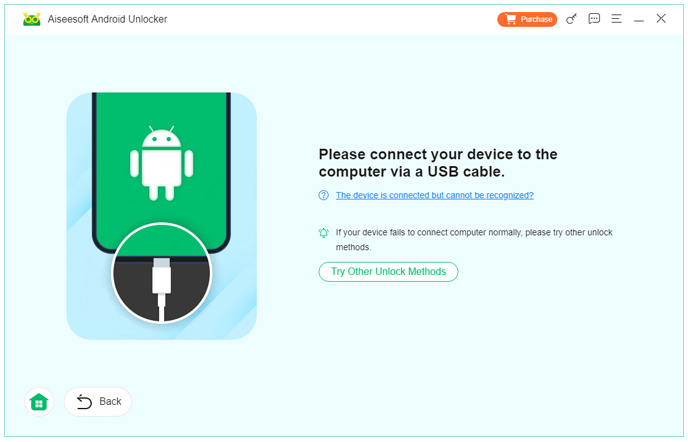
4.Put the phone into the correct mode and select your phone model (often “Download/Rescue” or “Fastboot” depending on how the software guides you).
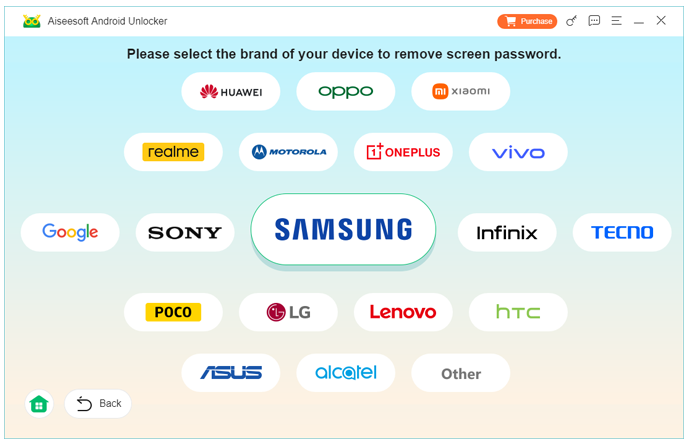
5.Start the unlock process via the software interface. The tool may install a temporary component on the device to bypass the lock.
6.Wait until completion, then reboot the phone. Set up a new screen lock (PIN/password/pattern) and then restore from backup.
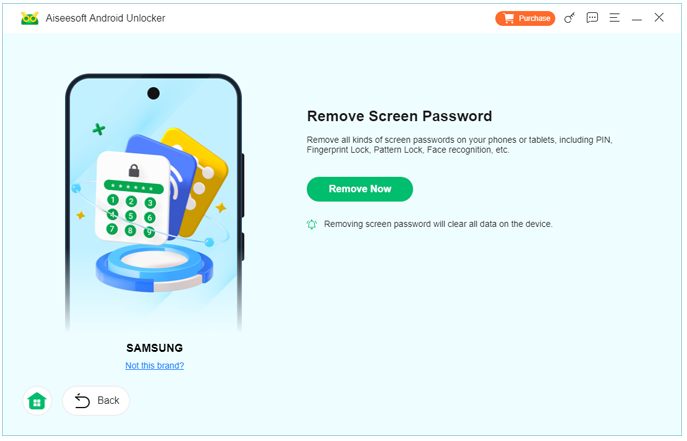
Important caveats:
- If the phone is fully encrypted and the tool cannot bypass without unlocking the user profile, data loss may still occur.
- If the phone has a Google Account with FRP (Factory Reset Protection) enabled, you will still need the account credentials after unlocking.
- Always use the official version of the tool (avoid fake or malicious copies).
- Back up any data you still can access (e.g., via USB file transfer after unlocking) immediately.
Method 2: Use Built-In Biometric or Alternate Unlock
Sometimes you’ve set up fingerprint, face unlock, or an alternate method before forgetting the lock. If so, you may be able to regain access without resetting the entire device.
Why this may work?
On the Pixel 9 (and many recent Android devices) multiple unlock options are available: fingerprint sensor (in-display), face recognition, or pattern/PIN fallback. If one of these still works (e.g., you remember your fingerprint or your face sensor recognises you), you can open the phone and then change the screen lock settings.
Steps & Important Details
- On the locked screen attempt to use your fingerprint or face unlock if it still responds.
- Once inside, navigate to Settings → Security & privacy → Device unlock (or similar) and change the lock type to something you will remember.
- After the new lock is set, ensure you also enable biometric backup methods (so you have fallback).
- Back up your data via Google account or local storage.
- Commit to a habit of recording your new PIN/pass pattern in a password manager (and consider enabling Find My Device).
Important details:
- This only works if biometric unlocking was set up before lockout.
- If the fingerprint/face sensor fails or you haven’t enabled it, this method will not help.
- Still wise to back up immediately once you regain access.
Method 3: Use Android Debug Bridge (ADB) & Fastboot Commands
This method is for technically-minded users: if you have enabled USB debugging previously and the bootloader is unlocked, you may use ADB commands to remove the lock-screen credentials file and gain access. Warning: many users lose data and it may require root/bootloader unlocking.
Why this method?
Because if you already have developer access (USB debugging enabled) and appropriate privileges, you may circumvent the lock screen without a full wipe. It’s a higher risk/higher reward approach.
Steps & Important Details
1.On your PC install ADB & Fastboot (from the Android SDK Platform Tools).
2.Connect the Pixel 9 via USB; confirm connection by typing adb devices.
3.Using the command line:
- adb shell
- cd /data/data/com.android.providers.settings/databases
- sqlite3 settings.db
- update system set value=0 where name='lock_pattern_autolock';
- update system set value=0 where name='lockscreen.lockedoutpermanently';
- .quit
- exit
(Example commands; actual database paths may differ.)
4.Reboot the phone (adb reboot). If successful, your old lock may be removed, and you can set a new screen lock.
5.Immediately go to Settings → Security and set your new credentials, then disable USB debugging if you don’t need it.
6.Back up your data.
Important details / risks:
- USB debugging and unlocking the bootloader greatly reduces device security. Proceed only if you know what you are doing.
- Newer Android versions may prohibit this method or cause “unauthorized” errors if the PC wasn’t previously authorised.
- Data loss is quite possible; always assume you may need to wipe and restore.
- This method is not officially supported by Google and may void warranty or violate terms of service.
Method 4: Factory Reset via Recovery or Remote Erase
When nothing else works (no backups, no biometrics, no software tools you can safely use), you may have to accept the “nuclear option”: erase everything and start fresh. This is supported by Google for the Pixel line.
Why this method?
It’s the only guaranteed method if you’ve lost access, don’t have biometric/fingerprint set, and cannot use advanced tools. You will regain access, but you lose the local data. After reset, you’ll need to verify your Google account (FRP) to set up.
Steps & Important Details
Option A: Use buttons to reset
- Turn off the Pixel 9.
- Press and hold Volume Down + Power button to boot into bootloader.
- Use volume keys to navigate to Recovery Mode, select with Power.
- When you see the Android “No command” screen, press Power + Volume Up to bring the menu.
- Choose Wipe data / factory reset → confirm.
- Once done, choose Reboot system now.
- At setup you’ll need your Google Account credentials tied to the device; that must match your original account.
Option B: Use Google Find My Device (Remote)
- On a PC or other device, go to Google’s Find My Device site and sign in with the Google account linked to Pixel 9.
- Select the device, choose Erase device.
- The device will wipe itself when connected to internet; then you can set it up again.
Important details / risks:
- All local data (photos, apps, settings not backed up) will be lost.
- After reset you’ll face FRP (Factory Reset Protection) — you’ll need the Google account username and password previously used.
- If the device isn’t connected to WiFi or data, remote erase may fail until it connects.
- After setup, immediately enable backup (Google Photos, Google Drive) and set a PIN you’ll remember plus biometrics.
Additional Tips & Preventive Measures
Unlocking your Pixel 9 without a password is stressful—and often risky. Here are some extra tips to reduce future pain:
- Enable biometric fallback (fingerprint + face unlock) so you always have a method if you forget the PIN.
- Backup regularly: Use Google Drive, Photos, or export important files. If you end up resetting, your data isn’t gone.
- Write down your PIN/password (securely): Use a password manager or store it in a safe place.
- Keep USB debugging off (unless actively needed) and bootloader locked—this helps maintain security.
- Ensure Find My Device is enabled: This enables remote erase and device location.
- If you lend your phone or show it to others, don’t remove your Google account login details—you’ll need them if a reset becomes necessary.
- After unlocking, set a memorable yet secure PIN—avoid simple sequences or duplicate old ones you might forget.
FAQs
Will I always lose my data if I forget the screen lock on Pixel 9?
Not necessarily. If you have backups and biometric unlock set up, you may recover without full data loss (as in Methods 1 and 2). But many official sources warn that full data loss may occur when unlocking/erasing.
Can I unlock the Pixel 9 without the Google account password?
If you factory-reset the device and FRP (Factory Reset Protection) is enabled, you’ll need the Google account credentials previously used on the phone. Without them, you may be locked out even after reset.
Is using third-party unlock tools safe?
It depends. Using reputable tools (like our own) can reduce risk, but you still bear the risk of data loss, voided warranty, and potential software faults. Always use the official software from trusted vendors.
Can I unlock the phone without a PC?
Yes, you can use the built-in Recovery Mode (via hardware buttons) or remote erase via Find My Device. But unlock methods without PC often lead to a full factory reset (and data loss).
After unlocking, what should I do to prevent this happening again?
Immediately set up biometric unlock, ensure your Google account backup is active, and choose a PIN/password you will remember—or store securely via a password manager. Enable Find My Device and keep backups running.
Summary
Getting locked out of your Pixel 9 is stressful, but not the end of the line. This article covered why it happens—encryption, lost credentials, security protections—and walked through four methods: using our software tool, leveraging biometrics if already enabled, advanced ADB/Fastboot commands (tech savvy only), and the factory reset/remote erase fallback. Each comes with trade-offs around data loss, technical difficulty, and prerequisites. After unlocking (or in preparation for it), be sure to enable backups, biometric access, and a reliable PIN/password so you’re better protected next time. With a little preparation and the right steps, you can regain access and reduce future risk.

