[2023]Transfer Android/Samsung Data to Oneplus Ace 2
Transferring data/contacts/text messages/videos/photos/whatsapp message/call logs/gallery/documengts from your Android/Samsung phone to your new Oneplus Ace 2 can be achieved using different methods, each with its own advantages and limitations.

- Share files across iOS, Android, and desktop devices.
- Transfer data between iPhone, Android, and computer.
- 100% safe and clean.
Part 1: Why We Need to Transfer Data to Oneplus Ace 2
Transferring data from an Android/Samsung phone to a new Oneplus Ace 2 can be a daunting task for many users. However, with the right approach and tools, it can be a smooth and seamless process. In this article, we will analyze the different methods you can use to transfer data to your new Oneplus Ace 2.
There can be several issues that users may encounter while transferring mobile phone data to a OnePlus Ace 2 . Some of the common ones include:
- Compatibility issues: The transfer process may not be compatible with the source or destination device, leading to errors or incomplete data transfer.
- Data loss: During the transfer process, some data may get lost due to technical errors or other issues.
- Connectivity problems: The transfer process may require a stable and fast internet connection, which can be a problem in areas with poor network coverage.
- Incorrect settings: Users may face issues if they have not configured the transfer settings correctly on their devices.
- Insufficient storage: If the destination device does not have enough storage space, the transfer process may fail or incomplete.
To avoid these problems, it is recommended to ensure that both devices are fully charged, have enough storage space, and are connected to a stable internet connection. Additionally, users can use reliable transfer tools like OnePlus Switch, which is specifically designed for transferring data between OnePlus devices.
Part 2: Normal Methods to Transfer Data to Oneplus Ace 2
Method 1: Transfer Android/Samsung Data to Oneplus Ace 2 via Google Backup
Another way to transfer data from your Android/Samsung phone to your Oneplus Ace 2 is to use Google Backup. This method is useful if you have previously backed up your data to your Google account.
To transfer data using Google Backup, follow these steps:
Step 1: On your Android/Samsung phone, go to "Settings" and select "System."
Step 2: Click on "Backup" and then "Backup Now" to back up your data to your Google account.
Step 3: On your Oneplus Ace 2, sign in to your Google account and select "Restore Data."
Step 4: Choose the data types you want to restore, such as contacts, messages, photos, etc.
Step 5: Click the "Restore" button to begin the restore process.
Step 6: Wait for the restore process to complete, and then disconnect your devices from your Google account.
Method 2: Sync Android/Samsung Data to Oneplus Ace 2 with Bluetooth Transfer
Bluetooth transfer is a simple and straightforward way to transfer data between two mobile devices. However, this method is limited in terms of the size and types of data that can be transferred.
To transfer data using Bluetooth, follow these steps:
Step 1: On your Android/Samsung phone, go to "Settings" and select "Bluetooth."
Step 2: Turn on Bluetooth and pair your Android/Samsung phone with your Oneplus Ace 2.
Step 3: Select the data types you want to transfer, such as contacts, messages, photos, etc.
Step 4: Click the "Share" button and select "Bluetooth" as the transfer method.
Step 5: Wait for the transfer process to complete, and then disconnect your devices from Bluetooth.
Method 3: Migrate Android/Samsung Data to Oneplus Ace 2 through Oneplus Switch
Oneplus Switch is a data transfer tool designed specifically for Oneplus mobile devices. This method allows you to transfer a wide range of data types, including contacts, messages, photos, music, videos, and more.
To transfer data using Oneplus Switch, follow these steps:
Step 1: Download and install Oneplus Switch on both your Android/Samsung phone and Oneplus Ace 2.
Step 2: Launch Oneplus Switch on your Android/Samsung phone and select "New Device" on the main interface.
Step 3: On your Oneplus Ace 2, launch Oneplus Switch and select "Old Device" on the main interface.
Step 4: Use the QR code scanner on your Oneplus Ace 2 to scan the QR code displayed on your Android/Samsung phone.
Step 5: Select the data types you want to transfer, such as contacts, messages, photos, etc.
Step 6: Click the "Start" button to begin the transfer process.
Step 7: Wait for the transfer process to complete, and then disconnect your devices from Oneplus Switch.
Method 4: Move Android/Samsung Data to Oneplus Ace 2 by USB Cable Transfer
The USB cable transfer method is a simple and direct way to transfer data between two mobile devices. This method is useful if you do not have access to Wi-Fi or Bluetooth connectivity.
To transfer data using a USB cable, follow these steps:
Step 1: Connect your Android/Samsung phone and Oneplus Ace 2 to your computer using USB cables.
Step 2: On your Android/Samsung phone, select "Transfer Files" as the USB connection mode.
Step 3: Open the file explorer on your computer and locate your Android/Samsung phone.
Step 4: Select the data types you want to transfer, such as contacts, messages, photos, etc.
Step 5: Copy and paste the selected files from your Android/Samsung phone to your Oneplus Ace 2.
Step 6: Wait for the transfer process to complete, and then disconnect your devices from your computer.
Part 3: Transfer Android/Samsung Data to Oneplus Ace 2 with MobieSync Software
MobieSync is a powerful data transfer software that allows you to transfer data between different mobile devices and computer systems. With MobieSync, you can transfer a wide range of data types, including contacts, messages, photos, music, videos, and more. The software supports a variety of Android phone models, including Samsung, iPhone, Huawei, Xiaomi, Oppo, Vivo, and of course, the Oneplus Ace 2.
Tip: Recover Lost Data on Oneplus

- Share files across iOS, Android, and desktop devices.
- Transfer data between iPhone, Android, and computer.
- 100% safe and clean.
More Guides from Youtube, Facebook
To transfer data using MobieSync, follow these steps:
Step 1: Download and install MobieSync on your computer.
Step 2: Connect your Android/Samsung phone and Oneplus Ace 2 to your computer using USB cables.
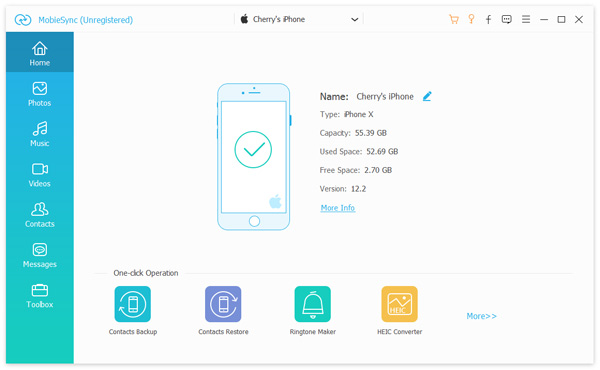
Step 3: The software will detect your devices and display them on the screen. Ensure that your Android/Samsung phone is the source device and Oneplus Ace 2 is the target device.
Step 4: Choose the data types you want to transfer, such as contacts, messages, photos, etc.
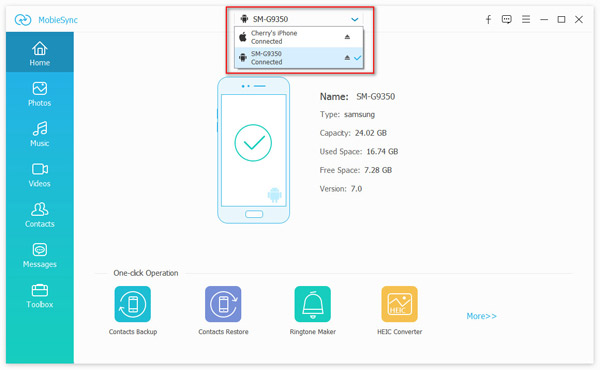
Step 5: Transfer data to Oneplus Ace 2

Part 4: Conclusion
Transferring data from your Android/Samsung phone to your new Oneplus Ace 2 can be achieved using different methods, each with its own advantages and limitations. MobieSync is a recommended software tool that offers a seamless and comprehensive data transfer experience. Choose the method that best suits your needs and preferences, and follow the step-by-step instructions to transfer your data safely and securely.
