Samsung S24 Data Backup And Restore[Solved]
A complete guide to safely backing up and restoring Samsung S24 data using Google, Samsung tools, PC backups, Secure Folder, and iDatapp software, ensuring comprehensive protection against data loss.
A Complete Guide to Keeping Your Data Safe
Modern smartphone users often assume their data is automatically safe. Yet with devices like the Samsung Galaxy S24 holding years of photos, messages, app data, and digital identity information, a single mistake—or hardware failure—can wipe everything out instantly. Many users only think about backups after the damage is done. An unresponsive screen, a failed update, accidental deletion, or even switching to a new phone can turn into a stressful situation when no backup exists.
This guide focuses on solving that problem for Samsung S24 owners. Whether you need a simple backup routine, want to transfer all your data to a new phone, or must restore data after loss, you’ll find a clear, structured set of solutions here. We’ll analyze why data gets lost, how the S24 handles backup internally, and what reliable methods you can use—including third-party and computer-based tools—to secure and recover your data without hassle.
Guide List
- Why Samsung S24 Users Must Prioritize Data Backup?
- Solution 1: Full Backup & Selective Restore via iDatapp Android Data Backup & Restore
- Solution 2: Back Up & Restore Samsung S24 Using Google Backup
- Solution 3: Samsung Cloud & Smart Switch Backup (Best for Samsung-to-Samsung Transfers)
- Solution 4: Manually Back Up Samsung S24 Files to a Computer (USB MTP Transfer)
- Solution 5: Backup & Restore Using Samsung’s Secure Folder (For Sensitive Data)
- Additional Tips for Samsung S24 Data Protection
- Frequently Asked Questions
Why Samsung S24 Users Must Prioritize Data Backup?
The Galaxy S24 series uses cutting-edge technology, but even the most advanced smartphone cannot protect data automatically against all risks. Common causes of data loss include:
- System crashes during updates
- Accidental deletion
- Corrupted internal storage
- Water damage or broken screens
- App errors that overwrite or erase data
- Factory reset during troubleshooting
- Device theft or hardware failure
The S24 does provide built-in tools like Samsung Cloud, Smart Switch, and Google Backup, but each comes with limits—such as storage caps, slow sync, or inability to back up certain app data. Users often need a combination of solutions to truly protect everything on their device.
Below are four reliable methods, ranging from cloud backups to professional local backups, including one solution using your own proprietary tool from iDatapp.
Solution 1: Full Backup & Selective Restore via iDatapp Android Data Backup & Restore
If you need a more flexible, computer-based backup method that avoids cloud syncing limitations, the iDatapp Android Data Backup & Restore tool is ideal. Unlike built-in services, it lets you create encrypted local backups, selectively export specific categories (photos, contacts, WhatsApp, messages, apps, etc.), and restore files without overwriting existing phone data. This is especially useful before major updates, when repairing a device, or if you want independent backups stored on your PC.

- No cloud storage limitations
- Faster backup for large media libraries
- Safer restoration without forced factory reset
- Perfect for long-term archiving or restoring partial data
Steps to Back Up Using iDatapp
1.Download the tool from iDatapp Android Data Backup & Restore.
2.Install and open the software on your computer.
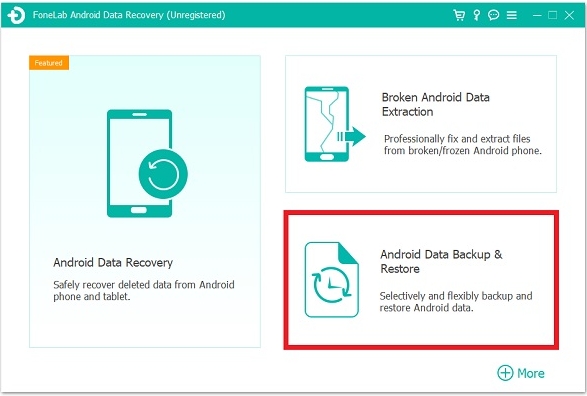
3.Connect your Samsung S24 using a USB cable.
4.Enable USB debugging on your phone (Settings → Developer options).
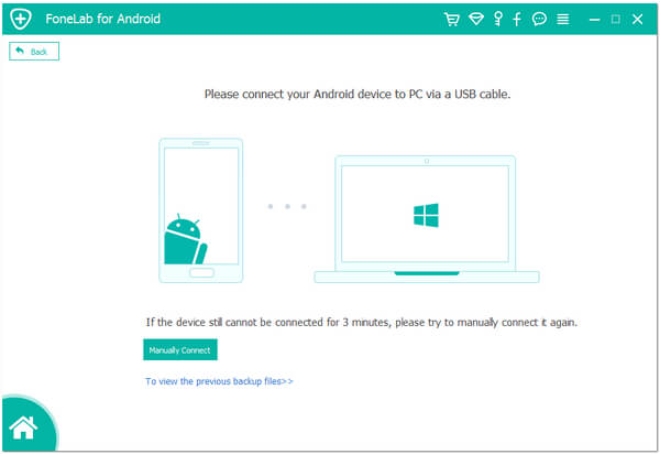
5.Choose Backup mode on the software home screen.
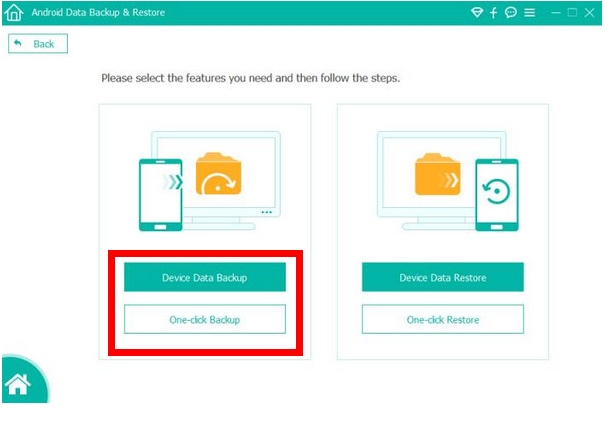
6.Select the data categories you want to save.
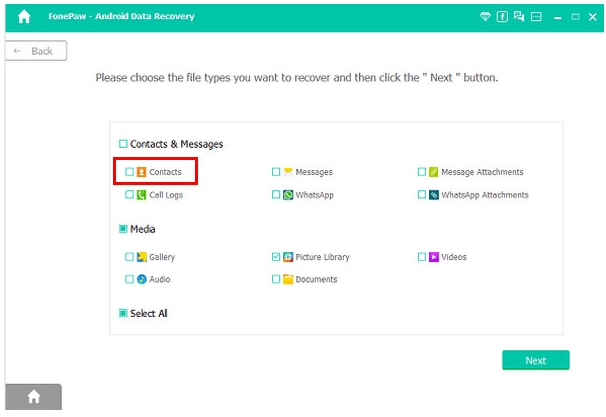
7.Click Start Backup and wait for completion.
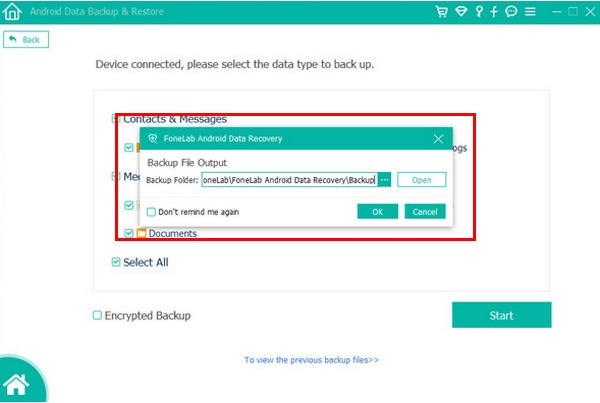
Steps to Restore
1.Launch the software again.
2.Choose Restore → select your saved backup file.
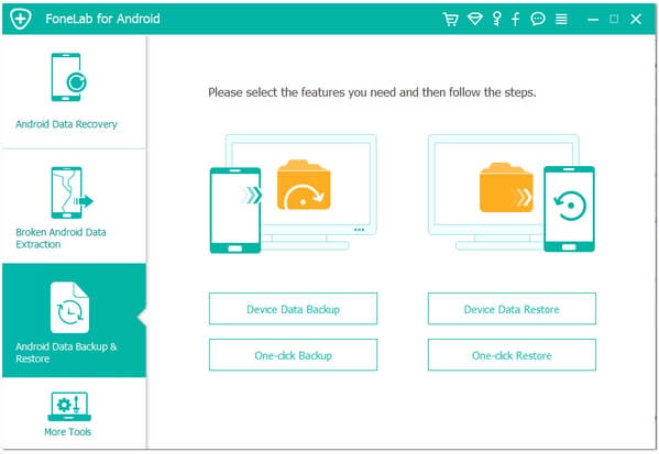
3.Preview the data categories.
4.Restore all or selectively restore items onto the Samsung S24.
Important Details
- The tool supports both encrypted and standard backups.
- Connection stability is crucial—avoid unplugging during backup.
- Works even when switching to a new Android phone later.
Solution 2: Back Up & Restore Samsung S24 Using Google Backup
Google Backup remains one of the simplest, most universal methods for safeguarding key Samsung S24 data. It stores your contacts, messages, app data, call logs, and device settings directly in your Google Account. This method is particularly effective for users who frequently change phones or want cloud-level protection without external software. Although it doesn’t capture every file type (such as WhatsApp media without Google Drive integration), it provides solid baseline backup coverage that syncs automatically in the background.
Steps to Back Up Samsung S24 with Google Backup
1.Open Settings on your Samsung S24.
2.Navigate to Google → Backup.
3.Turn on Backup by Google One.
4.Select the categories you want to sync (Apps, Photos, SMS, etc.).
5.Tap Back up now to perform a full backup.
6.To restore: Sign in on a new or reset device → choose Restore from Google Account → confirm.
Important Details
- Ensure Wi-Fi is enabled for full-size photo backup.
- Google Photos must be enabled separately for media.
- Backups may take hours depending on size.
Solution 3: Samsung Cloud & Smart Switch Backup (Best for Samsung-to-Samsung Transfers)
Samsung’s own backup ecosystem—Samsung Cloud and Smart Switch—offers strong S24 data migration tools. Samsung Cloud stores settings, messages, home layouts, and select app data, while Smart Switch is ideal when replacing or upgrading your phone. It supports everything from contacts to installed apps to media files. This method is excellent for users staying within the Samsung ecosystem and needing a fast, direct restore without relying on third-party servers.
Steps for Samsung Cloud Backup
- Open Settings → Samsung Account → Samsung Cloud.
- Tap Sync and backup.
- Select data types (Gallery, Calendar, Notes, etc.).
- Tap Back up now.
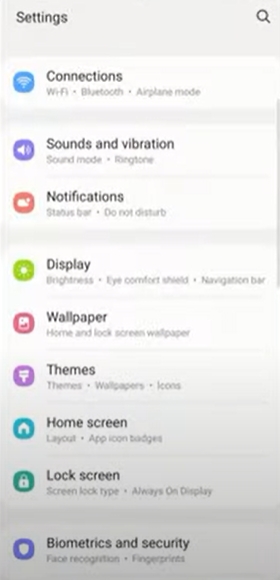
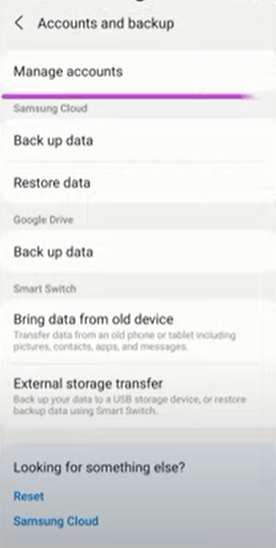
Steps for Smart Switch Backup/Restore Using a PC
1.Install Smart Switch on your computer.
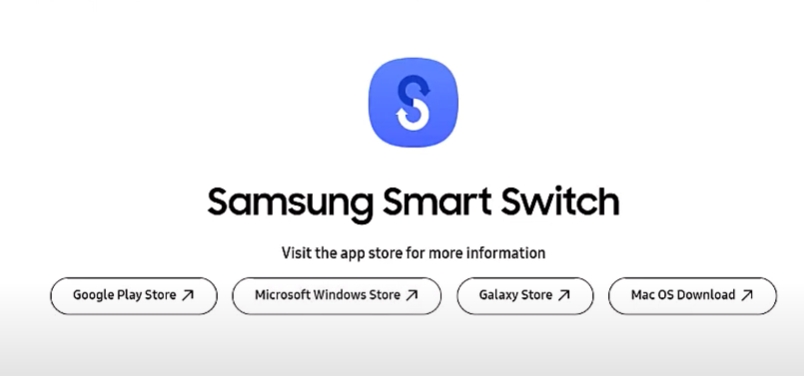
2.Connect your Samsung S24 via USB cable.
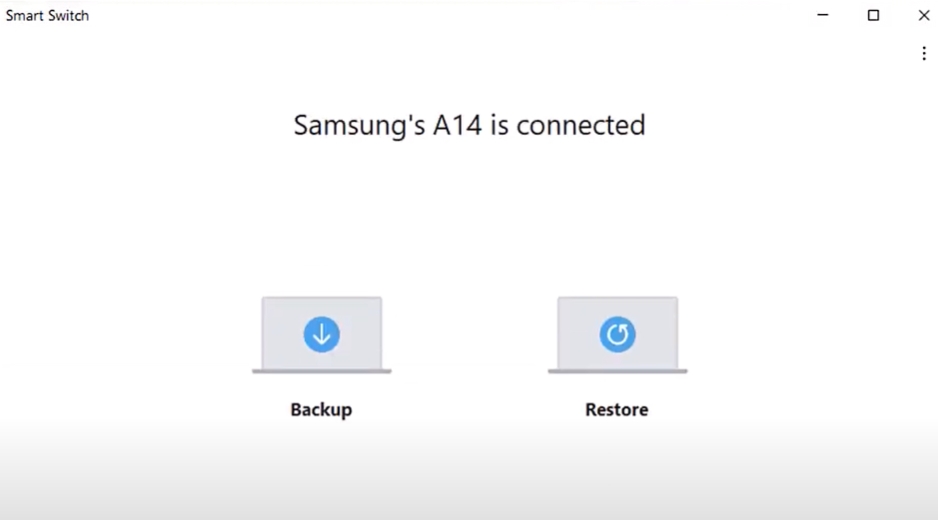
3.Click Backup → wait for the process to finish.
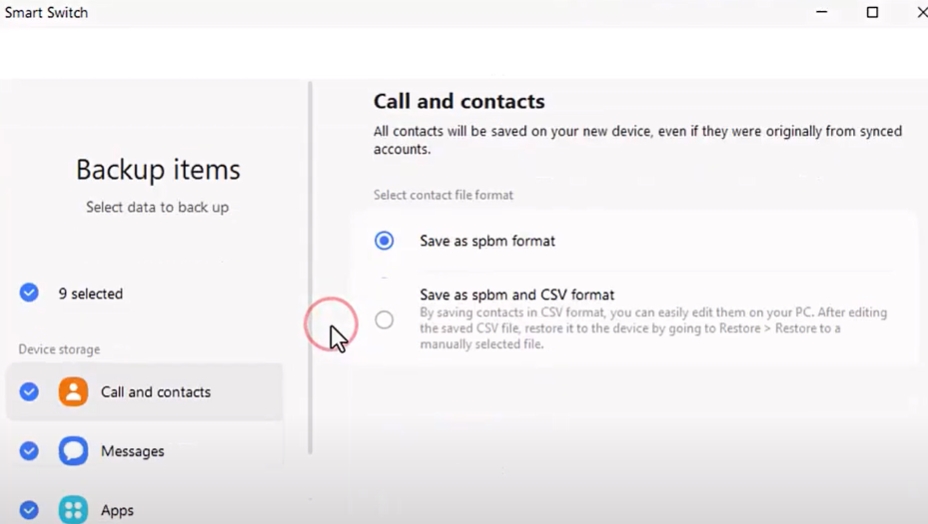
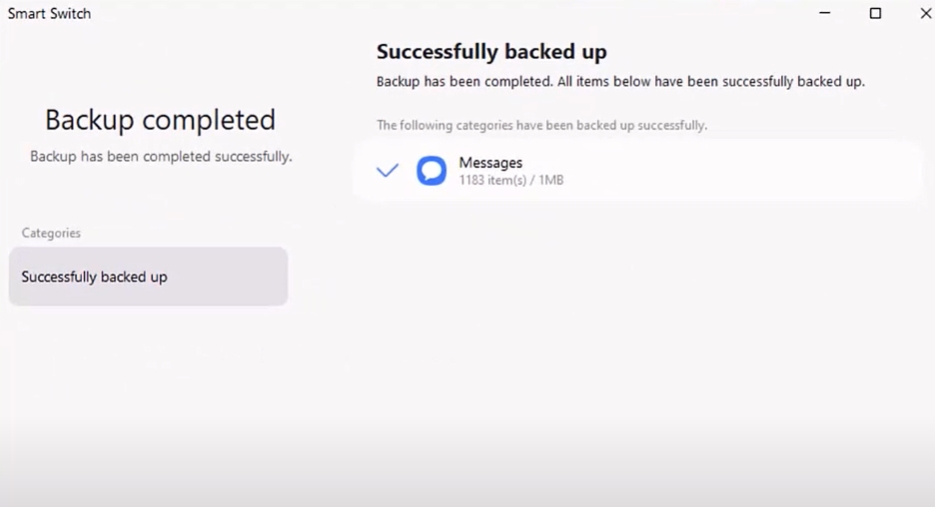
4.For restore: Click Restore → select the desired backup file.
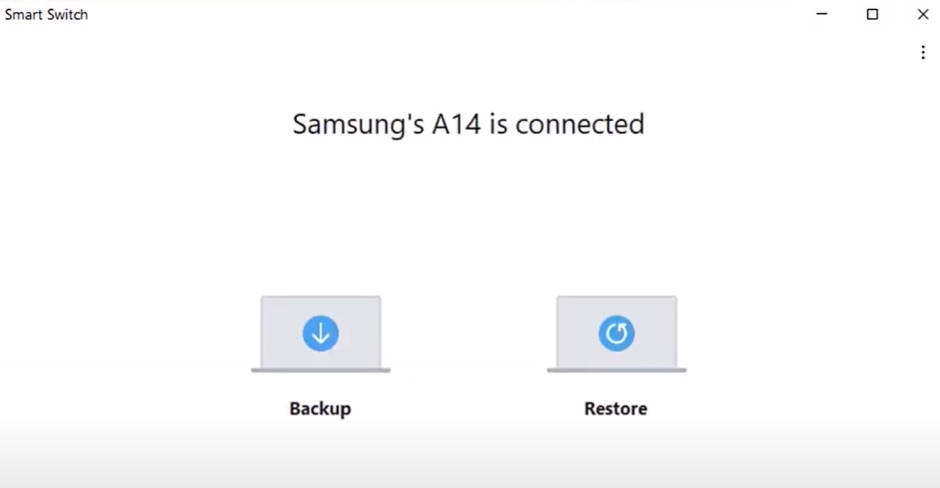
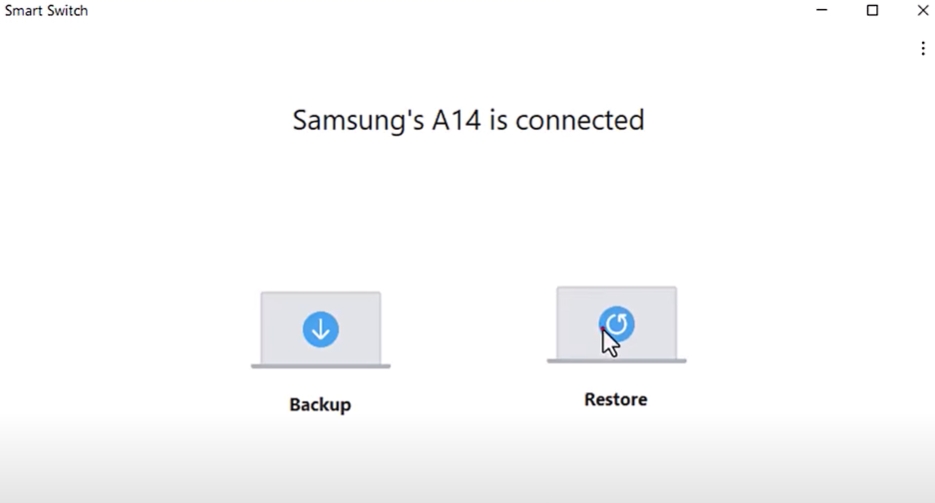
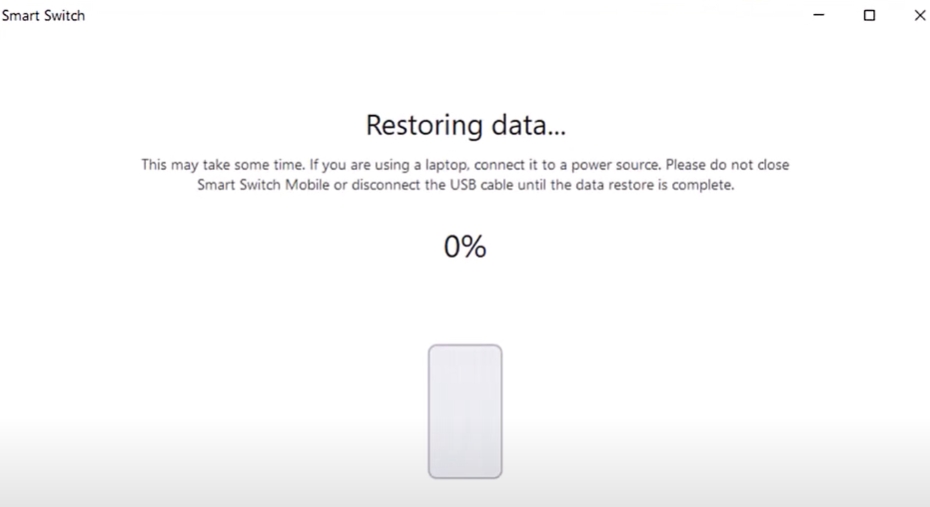
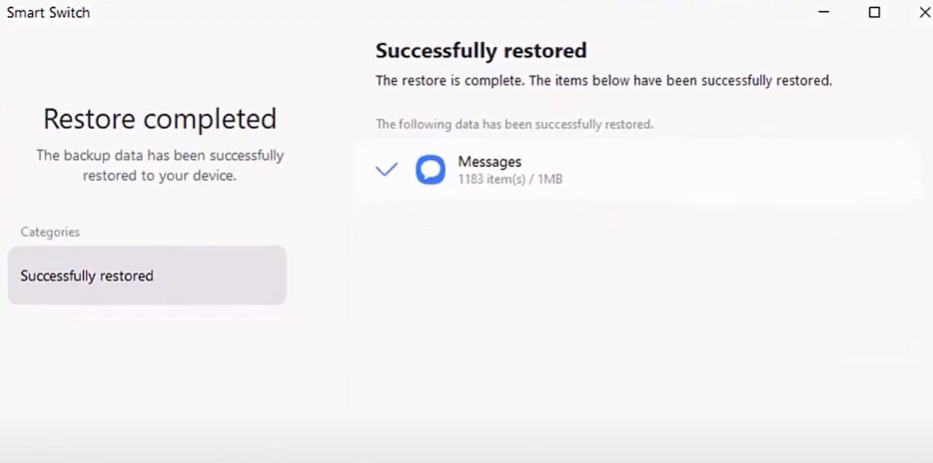
Important Details
- Samsung Cloud no longer backs up Gallery photos automatically in some regions—check your account settings.
- Smart Switch is essential if transferring to a new Samsung device.
- Keep your Samsung Account logged in for continuous sync.
Solution 4: Manually Back Up Samsung S24 Files to a Computer (USB MTP Transfer)
For users who prefer a hands-on, manual approach, copying files directly to a PC via USB cable remains the most transparent method. This works best for photos, documents, downloads, videos, and music files. It avoids cloud compression and provides total ownership of backup files. However, it does not back up app data, messages, or system settings, so it should be used alongside another method for full coverage.
Steps for Manual File Backup
- Connect the Samsung S24 to your computer using a USB cable.
- When prompted on the phone, select File Transfer (MTP) mode.
- Open the phone storage folder on your PC.
- Copy key folders: DCIM, Pictures, Movies, Download, Documents, Music, etc.
- Paste them into a folder on your PC for safekeeping.
- To restore files, drag them back into the device storage.
Important Details
- Avoid editing files inside the device storage window directly—copy first.
- Great for large video backups without compression.
- Does not support SMS, app data, or call logs.
Solution 5: Backup & Restore Using Samsung’s Secure Folder (For Sensitive Data)
For users who keep private files such as IDs, confidential documents, or personal images, Samsung’s Secure Folder provides isolation and encrypted protection. It also supports individual backups inside the folder. This method ensures sensitive data doesn’t mix with regular backups and remains protected even if other data is compromised.
Steps to Use Secure Folder Backup
- Open Settings → Security and Privacy.
- Tap Secure Folder → sign in with your Samsung Account.
- Add private apps or files into the Secure Folder.
- Open Secure Folder → tap More Options → Back up and restore.
- Enable auto-backup or tap Back up now manually.
Important Details
- Secure Folder backups restore only within another Secure Folder environment.
- Excellent for confidential content but not suitable for whole-device backup.
- Requires Samsung Account login and lock screen security enabled.
Additional Tips for Samsung S24 Data Protection
To further strengthen your backup and restore strategy:
- Enable auto-sync for Google Photos and OneDrive for real-time image protection.
- Use multiple backup sources—one cloud, one PC—so a single failure doesn’t wipe everything.
- Before software updates, run at least one full backup.
- Encrypt backups stored on local computers.
- Refresh backups monthly, especially for users with rapid media growth.
The Samsung S24 is a powerful device, but long-term digital safety requires proactive backup habits.
Frequently Asked Questions
Does Samsung S24 automatically back up everything?
Not by default. Google and Samsung services sync certain data categories, but full media, app data, and system settings must be manually backed up.
Will a factory reset delete all my S24 data?
Yes. A factory reset wipes internal storage completely. Always perform a cloud or PC backup beforehand.
What is the safest backup method for large photo/video libraries?
A computer-based backup—like iDatapp or MTP file transfer—is safest because it avoids cloud compression and file corruption.
Can I restore Samsung S24 data without a backup?
Some files may be recoverable using data recovery tools, but results vary. Creating backups is always the best strategy.
How often should I back up my Samsung S24?
For most users, once every 2–4 weeks is enough. Heavy media creators should back up weekly.
Summary
Creating a solid backup and restore routine on the Samsung S24 ensures your data remains safe from accidents, system failures, and device loss. Using a combination of Google Backup, Samsung tools, manual PC transfers, Secure Folder protection, and the iDatApp Android Data Backup & Restore software provides full coverage for every type of user.

