Samsung Unlock FRP Tool|Bypass FRP Lock Without Google Account
Learn how to unlock Samsung FRP easily using reliable methods including iDATAPP Samsung Unlock App, Samsung account recovery, SmartSwitch, and no-PC workarounds. A complete, original guide for safe FRP removal.
How to Unlock Samsung FRP Easily? (Updated Guide)
Factory Reset Protection (FRP) is one of Samsung’s most misunderstood security features. When a device is reset without properly removing the Google account, FRP automatically activates and blocks access until the previous Google login credentials are entered. It’s a fantastic anti-theft measure, but a frustrating roadblock for people who reset their own devices, purchased a second-hand Samsung phone, or encountered unexpected account sync failures.
So how do you unlock Samsung FRP easily without going through endless trial-and-error tutorials that no longer work on newer Android versions? Fortunately, the problem is solvable. Whether you prefer a guided tool, a built-in Samsung solution, or a technical workaround, there are reliable options. In this guide, I’ll break down several practical FRP bypass solutions—each clearly explained, step-by-step—so you can regain full access to your Samsung device safely and efficiently.
Method 1: Unlock Samsung FRP Using iDATAPP Samsung Unlock APP
For users looking for a simple, guaranteed, and non-technical method, iDATAPP Samsung Unlock APP delivers one of the smoothest Samsung FRP removal experiences. Unlike manual tricks that break with every Android update, this tool adapts to new Samsung models and firmware, making it reliable across One UI versions and modern Galaxy devices. The software guides you through the FRP removal process with automated on-screen instructions, reducing the chance of mistakes and eliminating the need for Google account credentials.

Steps:
1.Download and install iDATAPP Samsung Unlock APP on your computer. Launch the program → choose "Bypass Google FRP Lock."
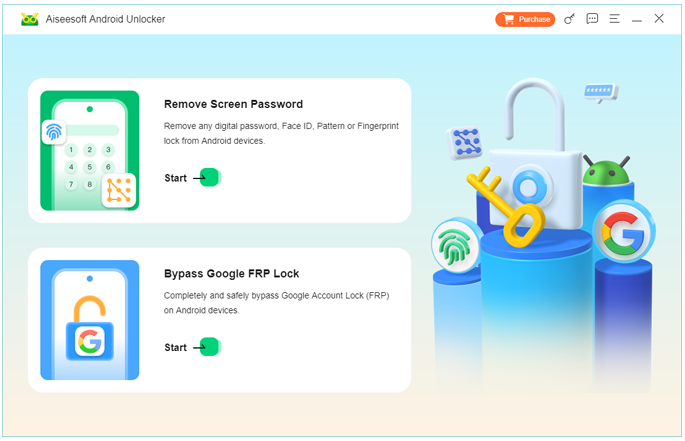
2.Connect your Samsung phone via USB.
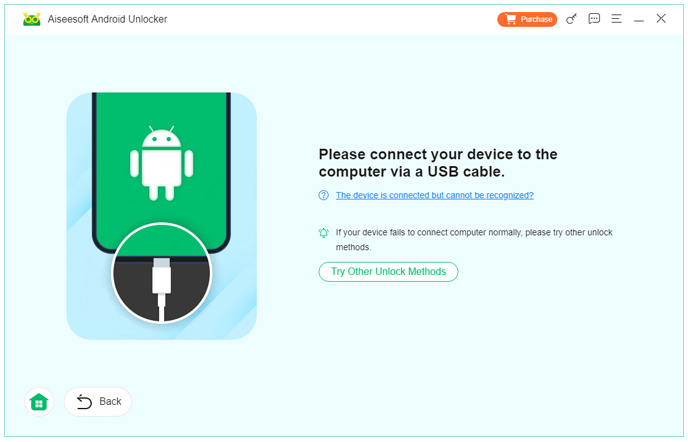
3.Select the device model and Android OS version if required.
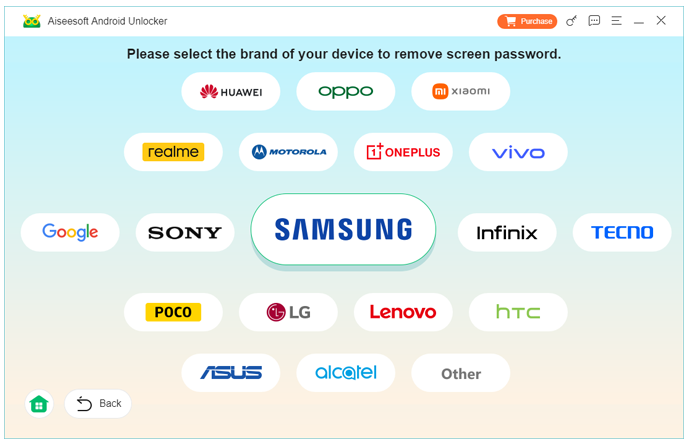
4.Follow the on-screen instructions to put the device into the necessary mode.
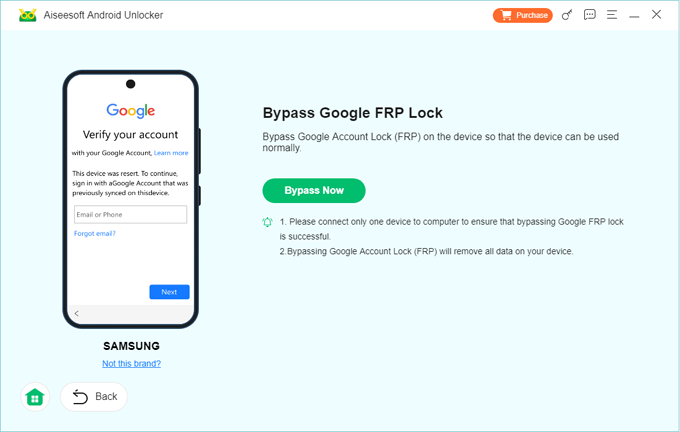
5. Click Bypass Now. The software will automatically process the FRP unlocking sequence.
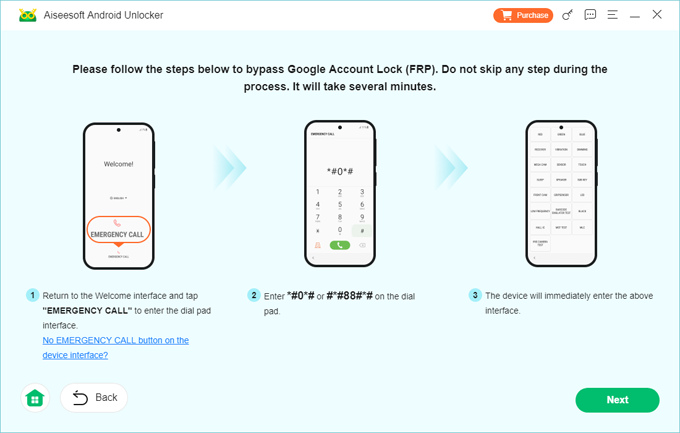
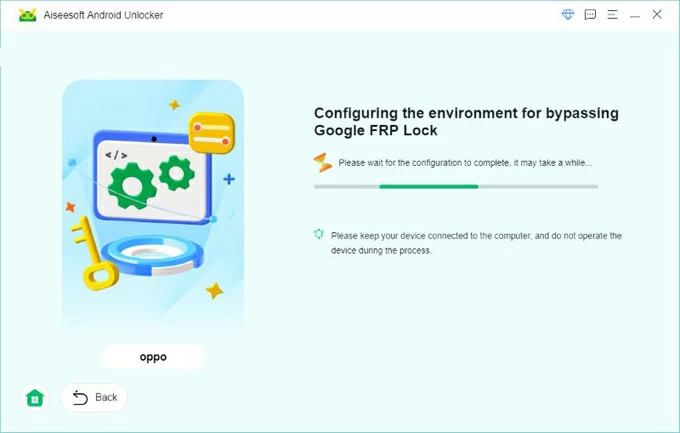
6.Restart your Samsung device and complete setup without any Google account request.
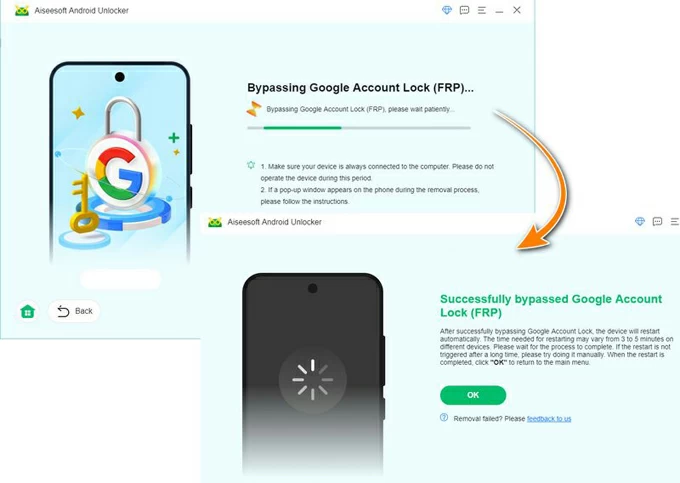
Important Details:
- Works for new Samsung models including S24, A55, Z Fold/Flip.
- No account credentials needed.
- Stable success rate because it uses individualized FRP bypassing logic for each model.
- Best choice if you want a fast, risk-free solution.
Method 2: Unlock Samsung FRP Using Samsung’s Built-in “Verify Your Account” Recovery Options
Although FRP is designed to prevent unauthorized access, there are still some legitimate recovery paths within Samsung’s own ecosystem. Many users overlook these functions because they assume FRP requires the original account password—but in some situations, you can regain access using Google’s and Samsung’s account recovery systems.
This method works best when you are the original owner but have forgotten your Google login or recently reset your password. It leverages account verification through email, trusted devices, and recovery numbers.
Steps:
1.On the FRP lock screen, tap “Sign in with Google.”
2.Choose “Forgot Password?”
3.Enter the recovery phone number or email associated with the Google account.
4.Follow the verification prompts to receive a code or two-step authentication.
5.Once the password is reset, return to the Samsung device and sign in with the new credentials.
6.Continue with device setup normally.
Important Details:
- Newly reset Google passwords may require you to wait 24 hours before access is allowed.
- Works only if you still have access to recovery email/number.
- Ideal for users who genuinely forgot their own login details, not for second-hand phones.
Method 3: Unlock Samsung FRP Using SmartSwitch Account Sync Recovery
SmartSwitch isn’t often talked about in the FRP context, but it’s surprisingly helpful. If you previously synced your Samsung data or device settings to SmartSwitch on a computer, you may be able to trigger device recovery sequences that allow re-verification of your Samsung account or restore settings that clear FRP conditions. This method requires that SmartSwitch was previously used on this device.
This strategy is especially effective for older Samsung phones or when FRP activates after a faulty update.
Steps:
- Install Samsung SmartSwitch on your PC or Mac.
- Open SmartSwitch and connect the Samsung device via USB.
- When prompted, choose “Restore” and select an older backup.
- If the backup includes Samsung account verification data, SmartSwitch may re-authenticate the device during restore.
- Complete the restoration process and reboot the device.
- Continue setup—FRP may be bypassed automatically.
Important Details:
- Works best if the backup was made with the same Samsung account.
- Does not work on new One UI versions where FRP behavior is stricter.
- Helpful for users who habitually back up via SmartSwitch.
Method 4: Unlock Samsung FRP Using Emergency Call (Emergency Menu Access)
Certain Samsung firmware builds allow access to device settings through the Emergency Call interface. Although Samsung patches these loopholes frequently, older devices and mid-range models running early Android 11–13 versions may still be vulnerable. The idea is to exploit the emergency dialer to enter hidden menus that eventually allow adding a new Google account.
This method is not universal, but it’s worth attempting if you cannot use a computer.
Steps:
- On the FRP lock screen, tap Emergency Call.
- Dial #0# or a service code (varies by model).
- If the hidden diagnostic menu appears, navigate to settings or backdoor menus.
- Sometimes accessibility options can be triggered, enabling browser access.
- From the browser, sign in with a new Google account.
- Reboot the device—FRP may now allow setup with the newly added account.
Important Details:
- Works only on specific firmware builds.
- Samsung often patches this in monthly updates.
- Not recommended for beginners because menu behavior varies widely.
Method 5: Unlock Samsung FRP Using SIM Toolkit Interaction (Browser Trigger Hack)
This unconventional technique relies on SIM Toolkit actions to open a browser window or message popup that lets you install APKs or log into a Google account. It’s more experimental but surprisingly effective on some Samsung models where the Setup Wizard responds differently to SIM events.
If you have a SIM card and want a no-PC alternative, this method is worth testing.
Steps:
- Insert a SIM card with an active number.
- Restart the Samsung device and wait for the SIM Toolkit popup.
- When the popup appears, choose Send Message, Open Browser, or View Page (options depend on carrier).
- Use the browser to log into a Google account or download necessary verification links (legitimate, non-APK-based).
- After adding the new account, restart the phone.
- The Setup Wizard may now recognize the newly added account and let you proceed.
Important Details:
- Behavior varies by carrier SIM Toolkit.
- Requires multiple attempts on some devices.
- Works best on devices with older Knox versions.
Additional Knowledge: Important FRP Concepts You Should Understand
To help you avoid repeating the same issue, here are several crucial FRP-related insights that many people overlook:
1. FRP activates only after a factory reset.
- Normal restarts or updates won’t trigger it.
2. Removing the Google account before resetting is the only official way to avoid FRP.
- Always log out your account first.
3. Samsung account lock and Google FRP lock are different systems.
- You may disable one but still be blocked by the other.
4. If buying a second-hand Samsung phone, verify account removal before paying.
- Once locked, you cannot blame Samsung—the device assumes it's stolen.
5. FRP bypassing is legal only for devices you own.
- Never use these methods for unauthorized access.
Understanding these principles will prevent future lockouts and save you time, frustration, and unnecessary device resets.
FAQs: Unlocking Samsung FRP
Is unlocking FRP safe for my device?
Yes—when done using secure tools like iDATAPP Samsung Unlock APP. Manual loophole tricks may sometimes lead to unexpected firmware behavior, so software-guided methods are safer.
Will Samsung disable my device after FRP removal?
No. FRP unlocking does not blacklist, disable, or ban your phone. It only clears the Google verification block.
Can FRP be removed without a computer?
Yes, some SIM Toolkit and Emergency Call methods work, but they are less reliable than PC-based solutions.
Will my data be erased during FRP bypass?
FRP only appears after a reset, so data is already erased. Bypassing FRP itself does not remove or add data.
Which Samsung models does iDATAPP Android Unlocker support?
Most Galaxy S, Note, A, M, Z Fold/Flip, and Tab series devices, including the latest Android 14/15/16 firmware builds.
Conclusion
Samsung FRP can be frustrating, especially when you’re locked out of your own device. But with the right approach—whether using an automated tool like iDATAPP Samsung Unlock App, Samsung recovery systems, SmartSwitch sourcing, or manual no-PC methods—you can regain access quickly and safely. Each method serves a different scenario, ensuring both beginners and advanced users have a viable solution.

