How to Health Recover Messages On Samsung S23/Ultra/Plus?
Losing important messages on your Samsung S23/Ultra/Plus can be frustrating, but there are several ways to recover them.
Losing important text messages can be a frustrating experience for Samsung S23/Ultra/Plus users. Fortunately, there are several methods that can be used to recover deleted messages on Samsung phones. This article will explore some of the best ways to recover messages on Samsung S23/Ultra/Plus.
Method 1: Using Android Data Recovery to Retrieve Lost Messages On Samsung S23
Android Data Recovery is a powerful software tool that can help Samsung S23/Ultra/Plus users recover lost or deleted data from their devices. This software is designed to be easy to use, and it supports a wide range of Samsung models, including the S23, S23 Ultra, and S23 Plus. Easiy recover Deleted data/contacts/text messages/photos/videos/call history/notes/whatsapp message/gallery/music/audio and more from Samsung Galaxy S23 or other Samsung Galaxy Phone devices. Tip: Transfer Data from Samsung to Samsung S23.

- Provides fast and thorough recovery of various file types.
- Safely extract data from a damaged Android device.
- 100% safety guarantee.
Some of the key features of Android Data Recovery include:
- Support for recovering a wide range of data types, including text messages, photos, videos, contacts, call logs, and more.
- Compatibility with a range of Samsung devices, including newer models like the S23/Ultra/Plus.
- The ability to preview recoverable data before restoring it to your device.
- Easy-to-use interface that makes data recovery a straightforward process.
To use Android Data Recovery to recover lost messages on your Samsung S23/Ultra/Plus, follow these steps:
Install and Launch Android Data Recovery
Download and install Android Data Recovery on your computer. Launch the software and connect your Samsung S23/Ultra/Plus to your computer using a USB cable.

Enable USB Debugging
To use Android Data Recovery, you will need to enable USB debugging on your Samsung device. To do this, go to Settings > About Phone > Software Information. Tap the Build number seven times to enable Developer options. Then go to Settings > Developer options and enable USB debugging.

Select Messages for Recovery
Once your device is connected and USB debugging is enabled, select the Messages option from the list of recoverable data types. Click the Next button to start the scanning process.

Preview and Recover Lost Messages
After the scanning process is complete, you will be presented with a list of recoverable messages. Preview the messages to ensure that they are the ones you want to recover. Then, select the messages you want to recover and click the Recover button to restore them to your device.
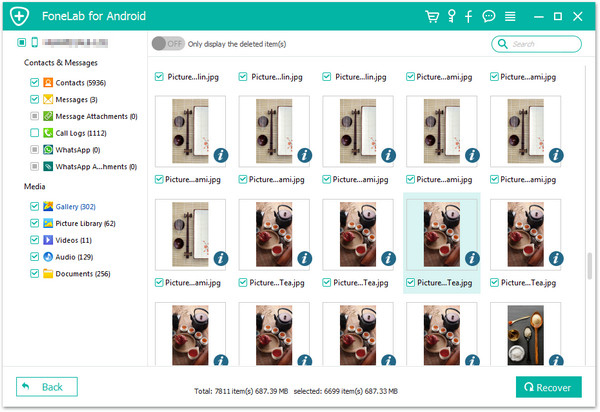

Method 2: Using Samsung Smart Switch to Restore Messages
Samsung Smart Switch is another tool that can be used to restore lost messages on your Samsung S23/Ultra/Plus. This tool is available for both Windows and Mac computers, and it can be downloaded for free from the Samsung website.
To use Samsung Smart Switch to restore lost messages on your Samsung S23/Ultra/Plus, follow these steps:
Step 1: Install and Launch Samsung Smart Switch
Download and install Samsung Smart Switch on your computer. Launch the software and connect your Samsung S23/Ultra/Plus to your computer using a USB cable.
Step 2: Select Backup and Restore
Once your device is connected, select the Backup and Restore option from the main menu.
Step 3: Select Messages for Backup
In the Backup and Restore menu, select the Messages option from the list of backupable data types. Click the Backup button to start the backup process.
Step 4: Restore Messages
Once the backup process is complete, disconnect your device from your computer. Then, reconnect your device and select the Restore option from the Backup and Restore menu. Select the backup file that contains your lost messages and click the Restore button to restore them to your device.
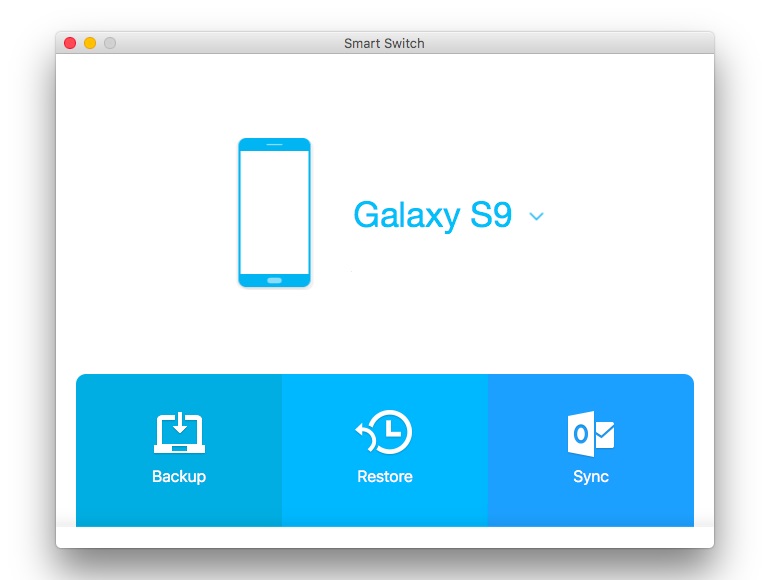
Method 3: Using Google Drive to Restore Messages
If you have previously backed up your messages to Google Drive, you can use this tool to restore them to your Samsung S23/Ultra/Plus. To use Google Drive to restore lost messages, follow these steps:

Step 1: Ensure You Have a Google Account
To use Google Drive to restore messages, you must have a Google account. If you do not have one, create one on the Google website.
Step 2: Backup Messages to Google Drive
Before you lose your messages, it is essential to back them up to your Google Drive. To do this, go to your phone's settings, select "Accounts and Backup," and then select "Backup and Restore." Then, select "Backup to Google Drive" and choose the data you want to back up.
Step 3: Restore Messages from Google Drive
If you lose your messages, you can restore them from Google Drive. To do this, go to your phone's settings, select "Accounts and Backup," and then select "Backup and Restore." Then, select "Restore Data" and choose the backup file that contains your lost messages.
Method 4: Using Samsung Cloud to Restore Messages
Samsung Cloud is another tool that can be used to restore lost messages on your Samsung S23/Ultra/Plus. This tool is built into Samsung devices, and it can be used to backup and restore a range of data types, including messages.
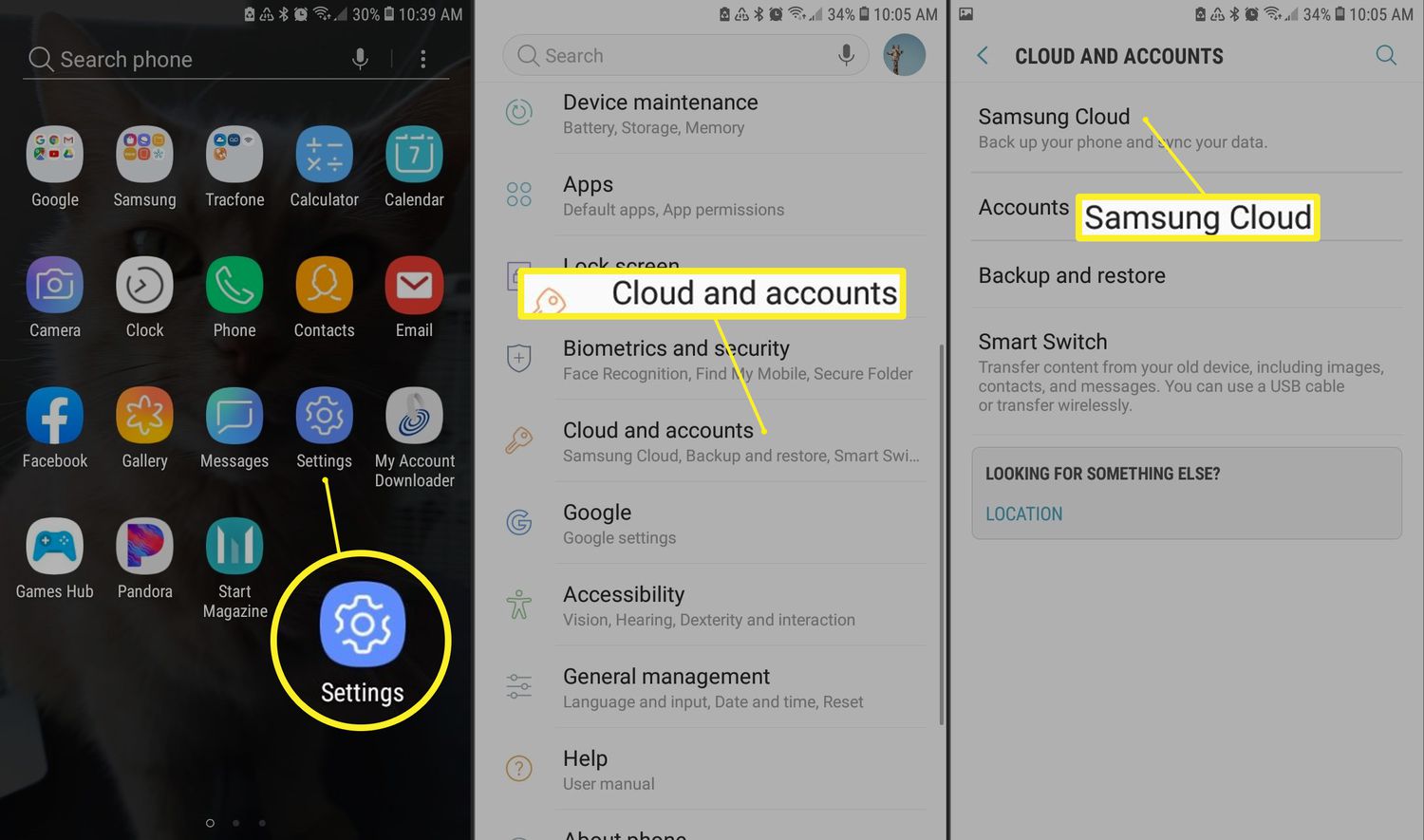
To use Samsung Cloud to restore lost messages, follow these steps:
Step 1: Ensure Samsung Cloud is Enabled
Before you lose your messages, it is essential to ensure that Samsung Cloud is enabled on your device. To do this, go to your phone's settings, select "Cloud and Accounts," and then select "Samsung Cloud." Ensure that the "Sync" option is enabled for the "Messages" data type.
Step 2: Restore Messages from Samsung Cloud
If you lose your messages, you can restore them from Samsung Cloud. To do this, go to your phone's settings, select "Cloud and Accounts," and then select "Samsung Cloud." Then, select "Restore Now" and choose the backup file that contains your lost messages.
Method 5: Contacting Samsung Support
If you have exhausted all the above methods and are still unable to recover your lost messages, you can contact Samsung Support for assistance. They may be able to help you recover your lost messages, especially if they were lost due to a software or hardware issue with your device.

Conclusion
Losing important messages on your Samsung S23/Ultra/Plus can be frustrating, but there are several ways to recover them. Android Data Recovery, Samsung Smart Switch, Google Drive, Samsung Cloud, and Samsung Support are all viable options for recovering lost messages. It is essential to regularly backup your messages to prevent data loss and to enable the backup and sync features on your device.
