[Official]Recover Deleted Photos from Windows/Mac
Using data recovery software like Data Recovery is one of the most effective methods, as it can recover deleted photos from various devices and supports both Windows and Mac computers.
When you delete a photo from your computer, it's not actually gone forever. Instead, the file is still on your computer, but the space it occupies is marked as available for new data. This means that until new data overwrites the space where the deleted photo was stored, you can still recover it. To recover deleted photos, you need to use data recovery software that can scan your computer for deleted files and restore them to their original location.
Have you ever accidentally deleted a photo or lost an important picture due to a computer crash or malfunction? Don't worry, because there are several methods you can use to recover your deleted photos. In this article, we will discuss how to recover deleted photos from both Windows and Mac computers.
Method 1: Using Data Recovery to Recover PC Deleted Photos
One of the easiest and most effective methods to recover deleted photos is by using data recovery software. Data Recovery is a powerful software that can help you recover lost or deleted files from your computer.
Features and Supported Computers
Data Recovery is a powerful software that can recover deleted photos, videos, documents, and more. It supports both Windows and Mac computers, including Windows 10, Windows 8.1, Windows 7, macOS Big Sur, macOS Catalina, and more. Data Recovery can recover data from various devices, such as hard drives, USB drives, memory cards, digital cameras, and more. The software is easy to use and provides a preview function, which allows you to preview the deleted files before recovery.

- Retrieve various types of files, such as photos, documents, emails, audio, videos, and more.
- Restore files from computers, hard drives, flash drives, memory cards, and digital cameras.
- 100% Clean & Safe
Here's a step-by-step guide on how to use Data Recovery to recover deleted photos:
Download and Install Data Recovery
Download the Data Recovery software. Once the download is complete, install the software on your computer.
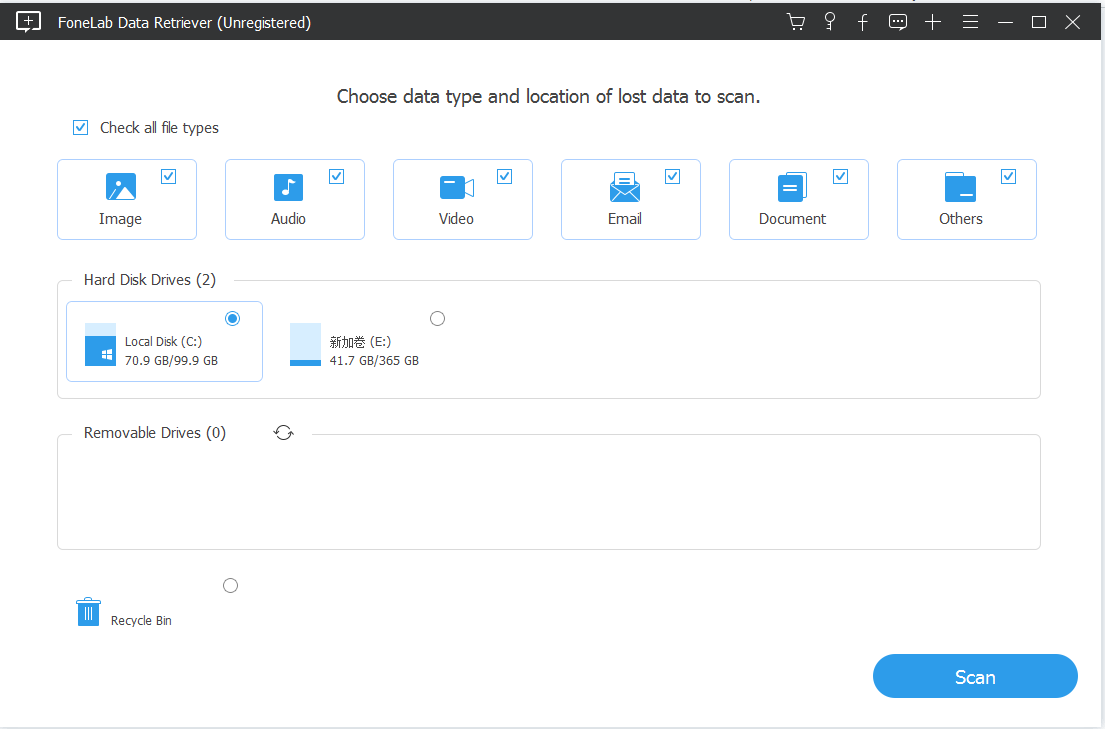
Choose the Photo File Type
Launch Data Recovery and select the photo file type you want to recover. You can choose from a variety of file types, such as JPEG, PNG, BMP, GIF, and more.
Select the Location of Your Deleted Photos
Choose the location where your deleted photos were originally saved. You can select your hard drive, external storage device, or a specific folder.
Scan Your Computer for Deleted Photos
Click the "Scan" button to start scanning your computer for deleted photos. Data Recovery will scan your selected location and find any deleted photos that match the file type you selected.
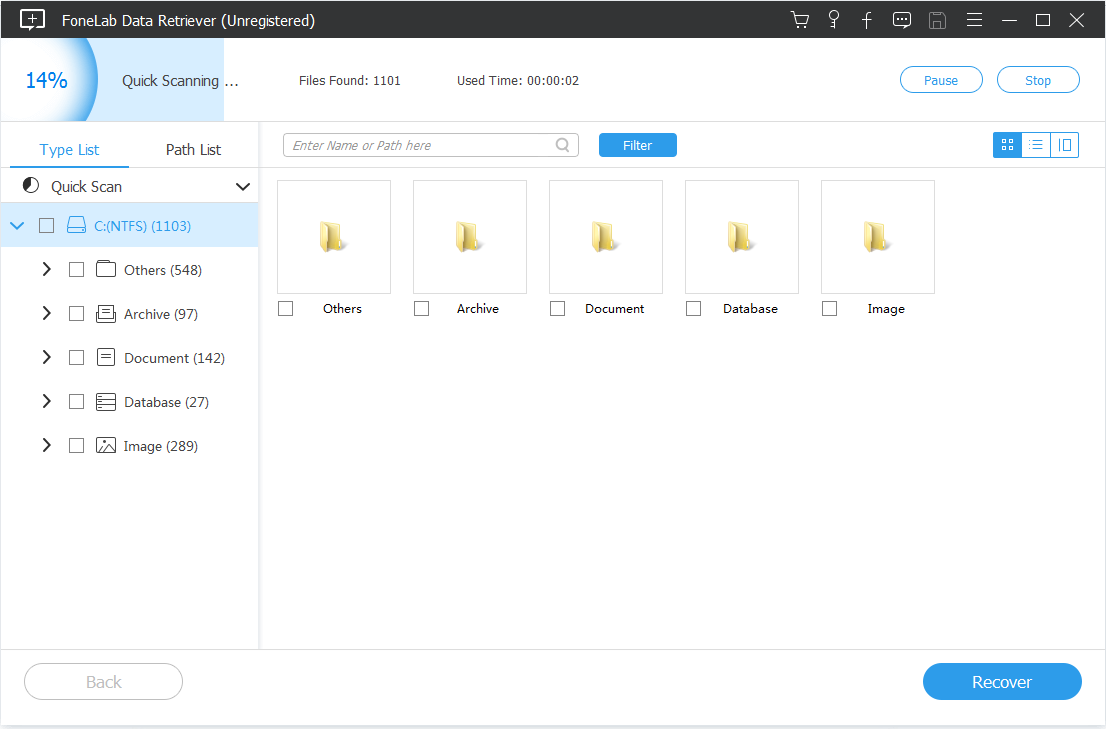
Preview and Recover Deleted Photos
After the scanning process is complete, Data Recovery will display a list of all the deleted photos it found. You can preview each photo to make sure it's the one you want to recover. Select the photos you want to recover and click the "Recover" button. Data Recovery will restore the deleted photos to your computer.
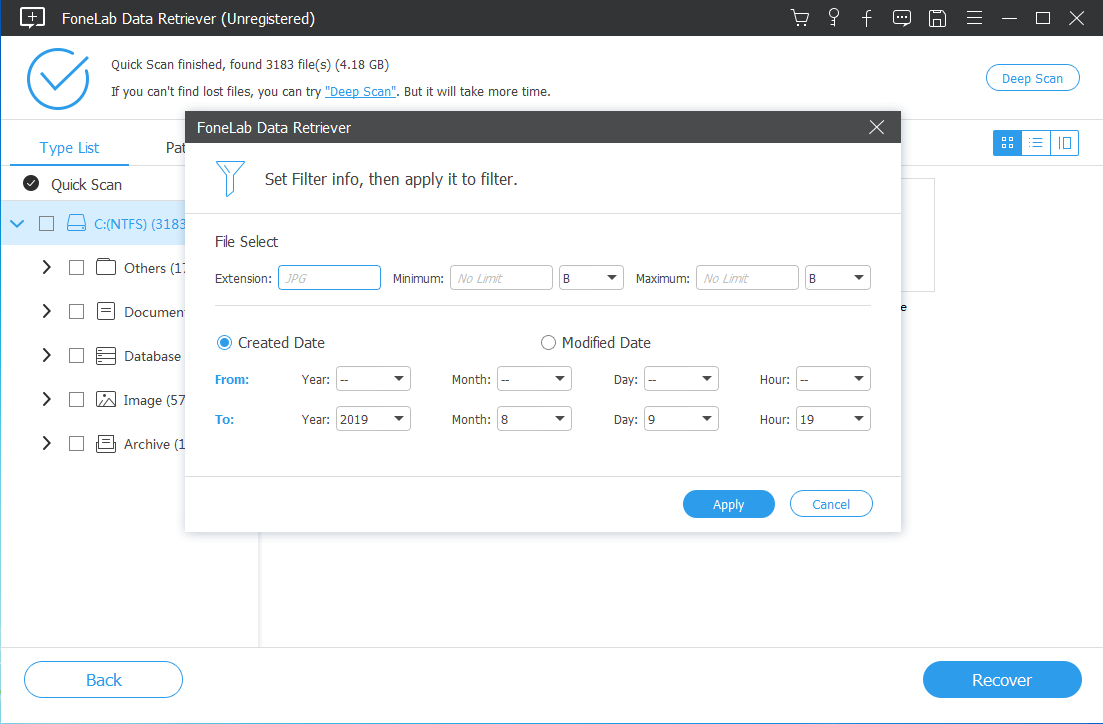
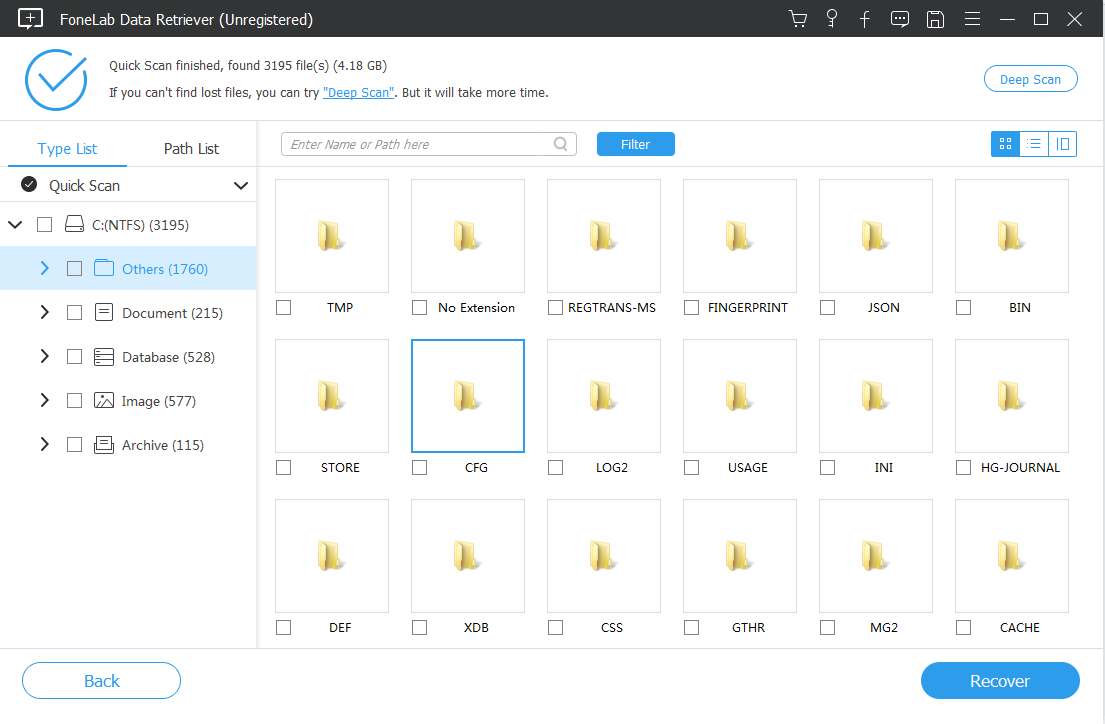

Method 2: Check the Recycle Bin (Windows) or Trash (Mac)
When you delete a file on Windows or Mac, it's moved to the Recycle Bin or Trash folder, respectively. Check these folders to see if your deleted photos are still there. If they are, you can easily restore them to their original location.
Method 3: Recover PC Photos Use a Backup
If you regularly back up your computer, you may be able to restore your deleted photos from a backup. Check your backup files to see if there are copies of the deleted photos you want to recover. If there are, simply restore them to your computer.
Method 4: Restore Deleted PC Photos Via File History (Windows)
If you have enabled File History on your Windows computer, you can use it to restore deleted photos. File History creates a backup of your files, so you can use it to recover previous versions of your photos. To use File History, go to Settings > Update & Security > Backup > More options > Restore files from a current backup.
Method 5: Get Backup Lost Photos With Time Machine (Mac)
If you have enabled Time Machine on your Mac computer, you can use it to recover deleted photos. Time Machine creates a backup of your files, so you can use it to recover previous versions of your photos. To use Time Machine, simply click on the Time Machine icon in the Dock and select the files or folders you want to restore.
Conclusion
Losing important photos can be a frustrating experience, but there are several methods you can use to recover them. Using data recovery software like iDATAPP Data Recovery is one of the most effective methods, as it can recover deleted photos from various devices and supports both Windows and Mac computers. However, it's always a good idea to check the Recycle Bin or Trash folder, use a backup, or use built-in features like File History (Windows) or Time Machine (Mac) before resorting to data recovery software. With the right method, you can easily recover your deleted photos and preserve your memories.
